Page 281 of 531
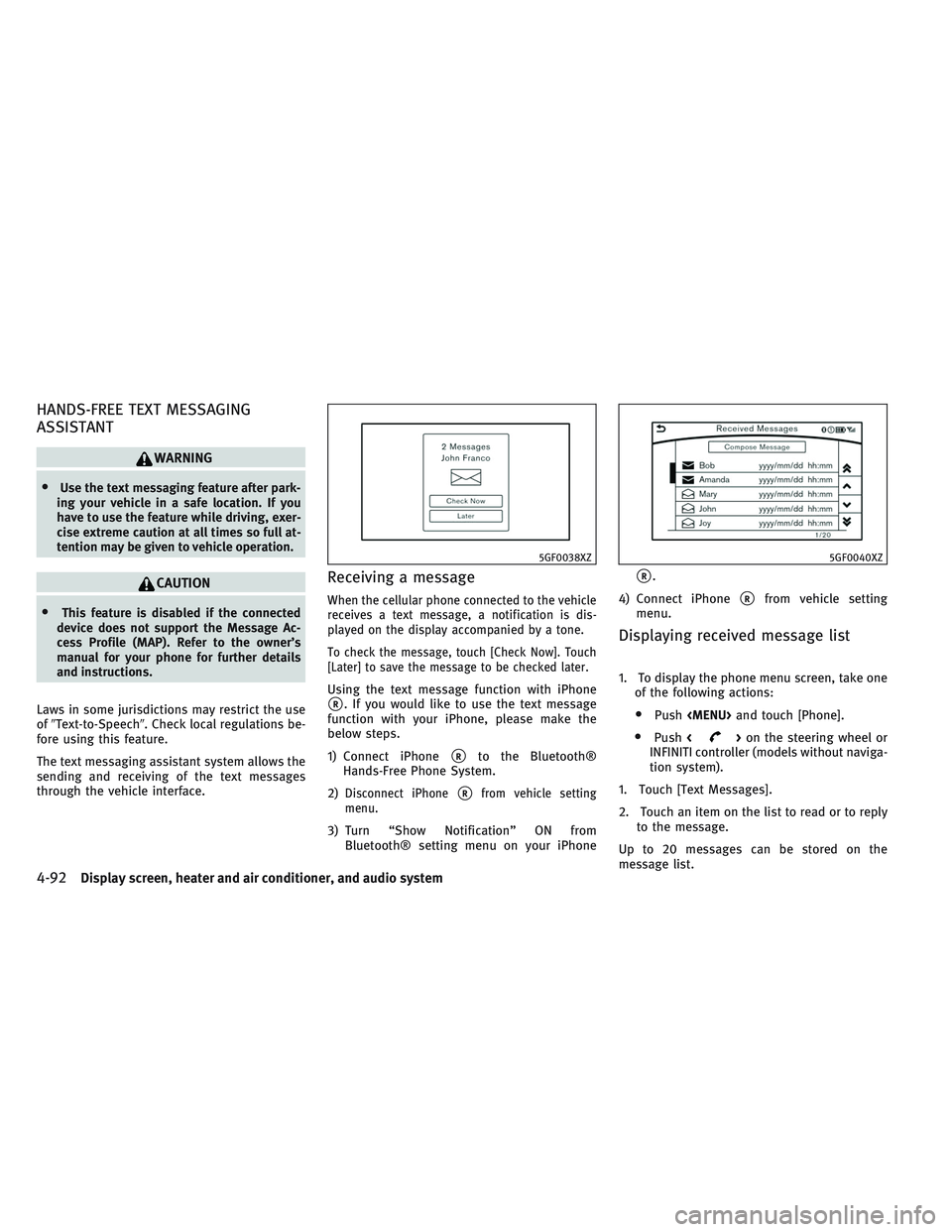
HANDS-FREE TEXT MESSAGING
ASSISTANT
WARNING
•Use the text messaging feature after park-
ing your vehicle in a safe location. If you
have to use the feature while driving, exer-
cise extreme caution at all times so full at-
tention may be given to vehicle operation.
CAUTION
•This feature is disabled if the connected
device does not support the Message Ac-
cess Profile (MAP). Refer to the owner’s
manual for your phone for further details
and instructions.
Laws in some jurisdictions may restrict the use
of�Text-to-Speech�. Check local regulations be-
fore using this feature.
The text messaging assistant system allows the
sending and receiving of the text messages
through the vehicle interface.
Receiving a message
When the cellular phone connected to the vehicle
receives a text message, a notification is dis-
played on the display accompanied by a tone.
To check the message, touch [Check Now]. Touch
[Later] to save the message to be checked later.
Using the text message function with iPhone
�R. If you would like to use the text message
function with your iPhone, please make the
below steps.
1) Connect iPhone
�Rto the Bluetooth®
Hands-Free Phone System.
2)
Disconnect iPhone�Rfrom vehicle setting
menu.
3) Turn “Show Notification” ON from
Bluetooth® setting menu on your iPhone
�R.
4) Connect iPhone
�Rfrom vehicle setting
menu.
Displaying received message list
1. To display the phone menu screen, take one
of the following actions:
•Push
Page 282 of 531
![INFINITI QX30 2017 Owners Manual Received message screen
Touching [Check Now] on the new message
notification screen or selecting a message from
the message list will show details of the re-
ceived message on the display.
Available a INFINITI QX30 2017 Owners Manual Received message screen
Touching [Check Now] on the new message
notification screen or selecting a message from
the message list will show details of the re-
ceived message on the display.
Available a](/manual-img/42/41113/w960_41113-281.png)
Received message screen
Touching [Check Now] on the new message
notification screen or selecting a message from
the message list will show details of the re-
ceived message on the display.
Available actions:
•[Next]:
Touch to read the next message.
•[Previous]:
Touch to read the previous message.
•[Reply]:
A reply template can be selected.
�Sending a text message�later in this section
•[Play]/[Stop]:
Touch [Play] to have the hands-free phone
system read out the received message.
Touch [Stop] to stop reading.
•[Add Template]:
The received text message can be added to
the template (text list).
•[Call]:
If the sender of the message is registered in
the Phonebook, touch this menu to make a
call to the sender.
•After the message is read out, a message
box will appear and an action can be se-
lected.
[Reply] Create a reply message.
�Sending a text message�later in this sec-
tion
[Next] Have the system read out the next message.
•If the sender’s name and address is regis-
tered in the Phonebook, the name of the
sender is displayed as sender information on
the screen.
Sending a text message
To display the phone menu screen, take one of
the following actions:
•Push
Page 283 of 531
Available item Action
[To] [Keypad] Type in the address of the recipient using the keypad. Touch [OK]
to confirm the address.
[Phonebook] Select a recipient from the phonebook and touch [OK] to confirm.
[Template] Select from list Select an item from the message list. The selected text will be
added to the message to be sent.
[Edit Text Message
Replies]Select an item in the message list to be edited. Use the keypad to
edit the text and touch [OK] to complete editing.
[Send] Touch to send the message.PHONE AND TEXT MESSAGE SETTINGS
Phone settings
The Bluetooth® Hands-Free Phone System can
be set in detail according to the user’s prefer-
ence.
1. Push
Page 284 of 531
![INFINITI QX30 2017 Owners Manual Incoming Call Settings:
Setting item Action
[Ringtone] Select a type of ringtone.
Phonebook/Favorites Settings:
Setting item Action
[Configure
Phonebook Set-
tings][Automatic Transfer
Settings][Phoneb INFINITI QX30 2017 Owners Manual Incoming Call Settings:
Setting item Action
[Ringtone] Select a type of ringtone.
Phonebook/Favorites Settings:
Setting item Action
[Configure
Phonebook Set-
tings][Automatic Transfer
Settings][Phoneb](/manual-img/42/41113/w960_41113-283.png)
Incoming Call Settings:
Setting item Action
[Ringtone] Select a type of ringtone.
Phonebook/Favorites Settings:
Setting item Action
[Configure
Phonebook Set-
tings][Automatic Transfer
Settings][Phonebook Auto Download] Turn automatic download of the phonebook from the cellular phone on/off.
[Call History Download] Turn automatic download of the cellular phone call history on/off.
[Manual Phonebook
Transfer][Transfer and Overwrite] (De-
pending on cellular phone)Manually transfer information from the phonebook on the cellular phone.
[Transfer and Add] (Depending
on cellular phone)
[Delete Phonebook] To delete a single item, select the item you wish to delete from the list. Touch [Delete All] to
delete all items. To delete multiple items, touch [Multiple Selection].
[Favorites Set-
tings][Delete Favorites] To delete a single item, select the item you wish to delete from the list. Touch [Delete All] to
delete all items. To delete multiple items, touch [Multiple Selection].
[Add to Favorites] [From Phonebook] Select items from the phonebook of the in-vehicle system to add to the favorites.
[From Outgoing Calls] Select items from the outgoing calls list of the in-vehicle system to add to the favorites.
[From Incoming Calls] Select items from the incoming calls list of the in-vehicle system to add to the favorites.
[From Missed Calls] Select items from the missed calls list of the in-vehicle system to add to the favorites.
[Delete Call His-
tory][Delete Outgoing Call History] To delete a single item, select the item you wish to delete from the list. Touch [Delete All] to
delete all items. To delete multiple items, touch [Multiple Selection].
[Delete Incoming Call History]
[Delete Missed Call History]
[Delete All Call History]
The volume of the ringtone, incoming call and outgoing call can also be adjusted.
Display screen, heater and air conditioner, and audio system4-95
Page 285 of 531
Mail settings
Various settings can be changed from the Mail
Settings screen.
1. Push
Page 286 of 531
![INFINITI QX30 2017 Owners Manual Phonebook
Information in the phonebook on cellular
phones can be downloaded.
�Phone and text message settings�earlier in
this section
1. Push<MENU>and touch [Phone].
2. Touch [Phonebook] and select fr INFINITI QX30 2017 Owners Manual Phonebook
Information in the phonebook on cellular
phones can be downloaded.
�Phone and text message settings�earlier in
this section
1. Push<MENU>and touch [Phone].
2. Touch [Phonebook] and select fr](/manual-img/42/41113/w960_41113-285.png)
Phonebook
Information in the phonebook on cellular
phones can be downloaded.
�Phone and text message settings�earlier in
this section
1. Push
Page 287 of 531
BLUETOOTH® INFORMATION
Information about the connected Bluetooth®
device can be viewed.
1. Push
on the steering wheel.
2. Touch [Settings].
3. Touch [Bluetooth].
4. Touch [Vehicle Bluetooth Device Info.].
The following items are available.
Available item Action
[Device Name] The name of the connected Bluetooth® device is displayed. Touch [Device Name] to display
the keyboard input screen for editing.
[Enter PIN Code] The passkey of the connected Bluetooth® device is displayed.
Touch [Enter PIN Code] to display the keyboard input screen.
Device Address The device address of the connected Bluetooth® device is displayed.
4-98Display screen, heater and air conditioner, and audio system
Page 288 of 531
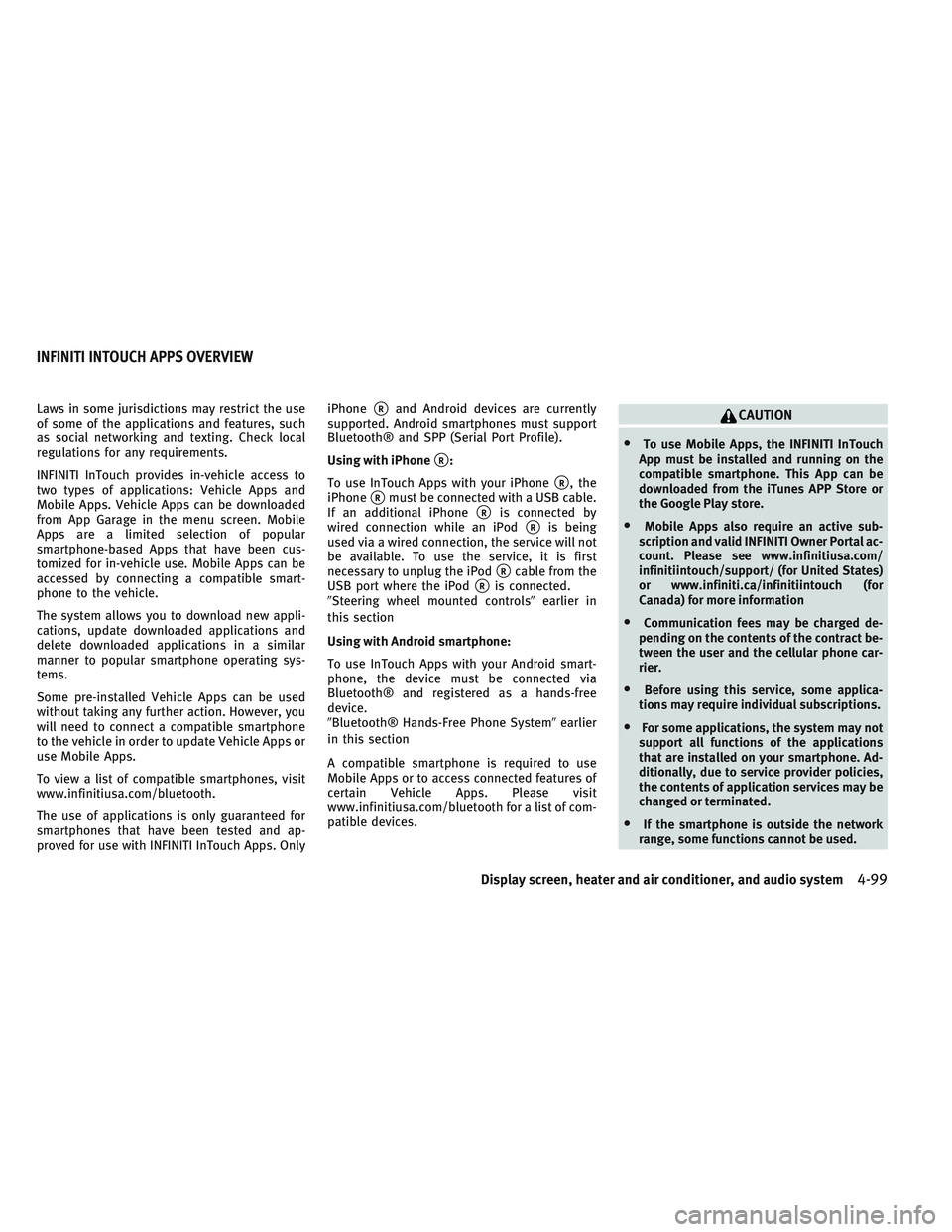
Laws in some jurisdictions may restrict the use
of some of the applications and features, such
as social networking and texting. Check local
regulations for any requirements.
INFINITI InTouch provides in-vehicle access to
two types of applications: Vehicle Apps and
Mobile Apps. Vehicle Apps can be downloaded
from App Garage in the menu screen. Mobile
Apps are a limited selection of popular
smartphone-based Apps that have been cus-
tomized for in-vehicle use. Mobile Apps can be
accessed by connecting a compatible smart-
phone to the vehicle.
The system allows you to download new appli-
cations, update downloaded applications and
delete downloaded applications in a similar
manner to popular smartphone operating sys-
tems.
Some pre-installed Vehicle Apps can be used
without taking any further action. However, you
will need to connect a compatible smartphone
to the vehicle in order to update Vehicle Apps or
use Mobile Apps.
To view a list of compatible smartphones, visit
www.infinitiusa.com/bluetooth.
The use of applications is only guaranteed for
smartphones that have been tested and ap-
proved for use with INFINITI InTouch Apps. OnlyiPhone�Rand Android devices are currently
supported. Android smartphones must support
Bluetooth® and SPP (Serial Port Profile).
Using with iPhone
�R:
To use InTouch Apps with your iPhone
�R, the
iPhone
�Rmust be connected with a USB cable.
If an additional iPhone
�Ris connected by
wired connection while an iPod
�Ris being
used via a wired connection, the service will not
be available. To use the service, it is first
necessary to unplug the iPod
�Rcable from the
USB port where the iPod
�Ris connected.
�Steering wheel mounted controls�earlier in
this section
Using with Android smartphone:
To use InTouch Apps with your Android smart-
phone, the device must be connected via
Bluetooth® and registered as a hands-free
device.
�Bluetooth® Hands-Free Phone System�earlier
in this section
A compatible smartphone is required to use
Mobile Apps or to access connected features of
certain Vehicle Apps. Please visit
www.infinitiusa.com/bluetooth for a list of com-
patible devices.
CAUTION
•To use Mobile Apps, the INFINITI InTouch
App must be installed and running on the
compatible smartphone. This App can be
downloaded from the iTunes APP Store or
the Google Play store.
•Mobile Apps also require an active sub-
scription and valid INFINITI Owner Portal ac-
count. Please see www.infinitiusa.com/
infinitiintouch/support/ (for United States)
or www.infiniti.ca/infinitiintouch (for
Canada) for more information
•Communication fees may be charged de-
pending on the contents of the contract be-
tween the user and the cellular phone car-
rier.
•Before using this service, some applica-
tions may require individual subscriptions.
•For some applications, the system may not
support all functions of the applications
that are installed on your smartphone. Ad-
ditionally, due to service provider policies,
the contents of application services may be
changed or terminated.
•If the smartphone is outside the network
range, some functions cannot be used.
INFINITI INTOUCH APPS OVERVIEW
Display screen, heater and air conditioner, and audio system4-99