Page 17 of 24
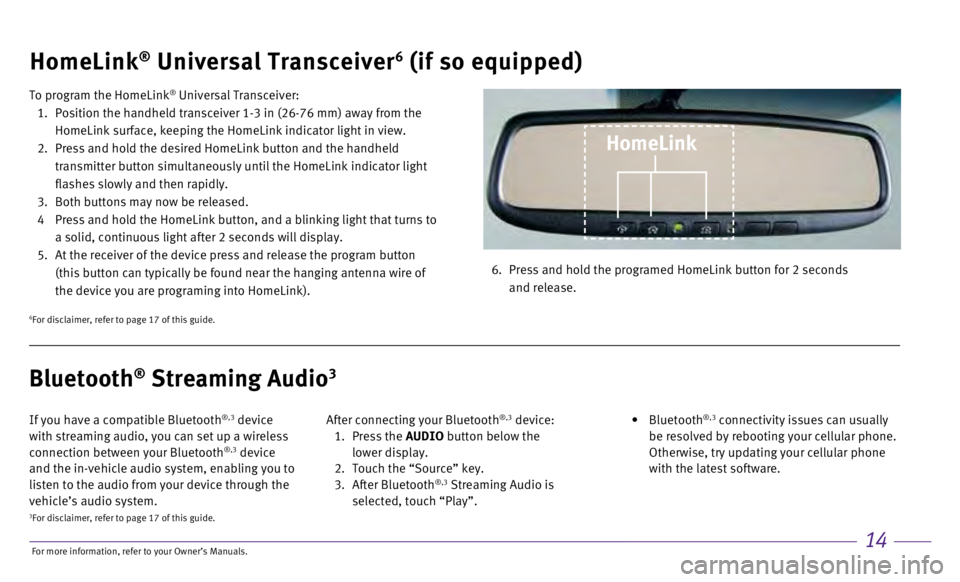
14
HomeLink® Universal Transceiver6 (if so equipped)
To program the HomeLink® Universal Transceiver:
1.
Position the handheld transceiver 1-3 in (26-76 mm) away from the
HomeLink surface, keeping the HomeLink indicator light in view.
2.
Press and hold the desired HomeLink button and the handheld
transmitter button simultaneously until the HomeLink indicator light
flashes slowly and then rapidly.
3.
Both buttons may now be released.
4
Press and hold the HomeLink button, and a blinking light that turns to
a solid, continuous light after 2 seconds will display.
5.
At the receiver of the device press and release the program button
(this button can typically be found near the hanging antenna wire of
the device you are programing into HomeLink). 6.
Press and hold the programed HomeLink button for 2 seconds
and release.
HomeLink
6For disclaimer, refer to page 17 of this guide.
If you have a compatible Bluetooth®,3 device
with streaming audio, you can set up a wireless
connection between your Bluetooth
®,3 device
and the in-vehicle audio system, enabling you to
listen to the audio from your device through the
vehicle’s audio system. After connecting your Bluetooth
®,3 device: 1.
Press the AUDIO button below the
lower display.
2.
Touch the “Source” key.
3.
After Bluetooth
®,3 Streaming Audio is
selected, touch “Play”.
•
Bluetooth
®,3 connectivity issues can usually
be resolved by rebooting your cellular phone.
Otherwise, try updating your cellular phone
with the latest software.
Bluetooth® Streaming Audio3
3For disclaimer, refer to page 17 of this guide.
For more information, refer to your Owner
Page 18 of 24
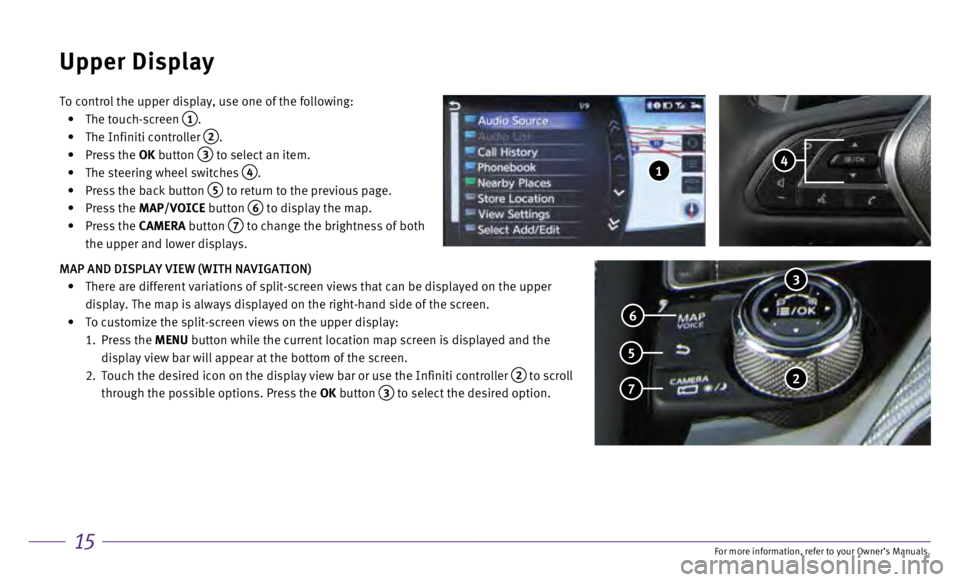
15
To control the upper display, use one of the following:
•
The touch-screen 1.
•
The Infiniti controller 2.
•
Press the
OK button
3 to select an item.
•
The steering wheel switches 4.
•
Press the back button 5 to return to the previous page.
•
Press the MAP/VOICE button
6 to display the map.
•
Press the CAMERA button
7 to change the brightness of both
the upper and lower displays.
MAP AND DISPLAY VIEW (WITH NAVIGATION)
•
There are different variations of split-screen views that can be display\
ed on the upper
display. The map is always displayed on the right-hand side of the scree\
n.
•
To customize the split-screen views on the upper display:
1.
Press the MENU button while the current location map screen is displayed and the
display view bar will appear at the bottom of the screen.
2.
Touch the desired icon on the display view bar or use the Infiniti contr\
oller 2 to scroll
through the possible options. Press the OK button
3 to select the desired option.
Upper Display
3
2 7
5
6
4 1
For more information, refer to your Owner
Page 19 of 24
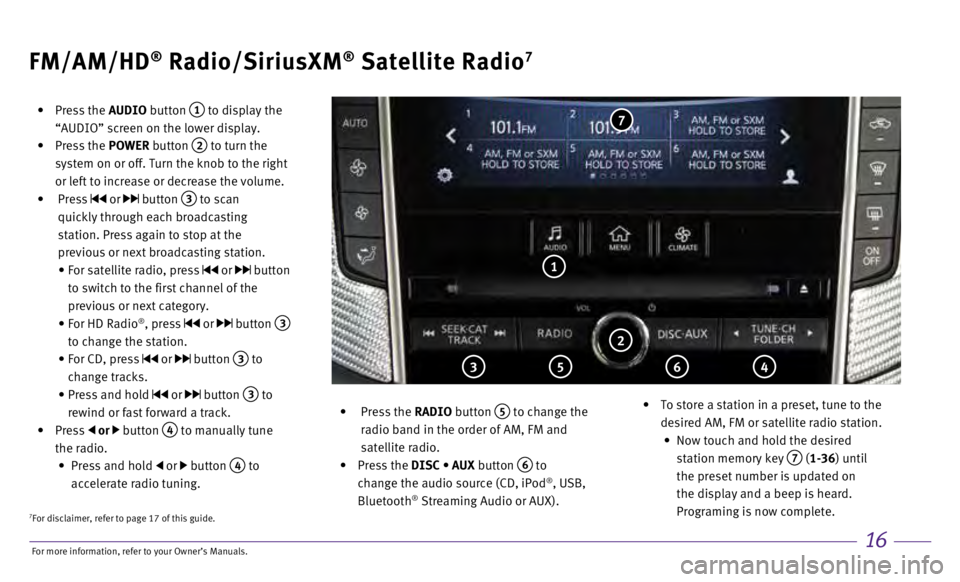
16
FM/AM/HD® Radio/SiriusXM® Satellite Radio7
• Press the AUDIO button 1 to display the
“AUDIO” screen on the lower display.
•
Press the POWER button
2 to turn the
system on or off. Turn the knob to the right
or left to increase or decrease the volume.
•
Press
or button 3 to scan
quickly through each broadcasting
station. Press again to stop at the
previous or next broadcasting station.
•
For satellite radio, press or button
to switch to the first channel of the
previous or next category.
•
For HD Radio®, press or button 3
to change the station.
•
For CD, press or button 3 to
change tracks.
•
Press and hold or button 3 to
rewind or fast forward a track.
•
Press
or button 4 to manually tune
the radio.
•
Press and hold or button 4 to
accelerate radio tuning.
•
Press the
RADIO button
5 to change the
radio band in the order of AM, FM and
satellite radio.
•
Press the DISC • AUX button
6 to
change the audio source (CD, iPod®, USB,
Bluetooth® Streaming Audio or AUX).
•
To store a station in a preset, tune to the
desired AM, FM or satellite radio station.
•
Now touch and hold the desired
station memory key
7 (1-36) until
the preset number is updated on
the display and a beep is heard.
Programing is now complete.
1
2
3 5 6 4
7
7For disclaimer, refer to page 17 of this guide.
For more information, refer to your Owner
Page 20 of 24
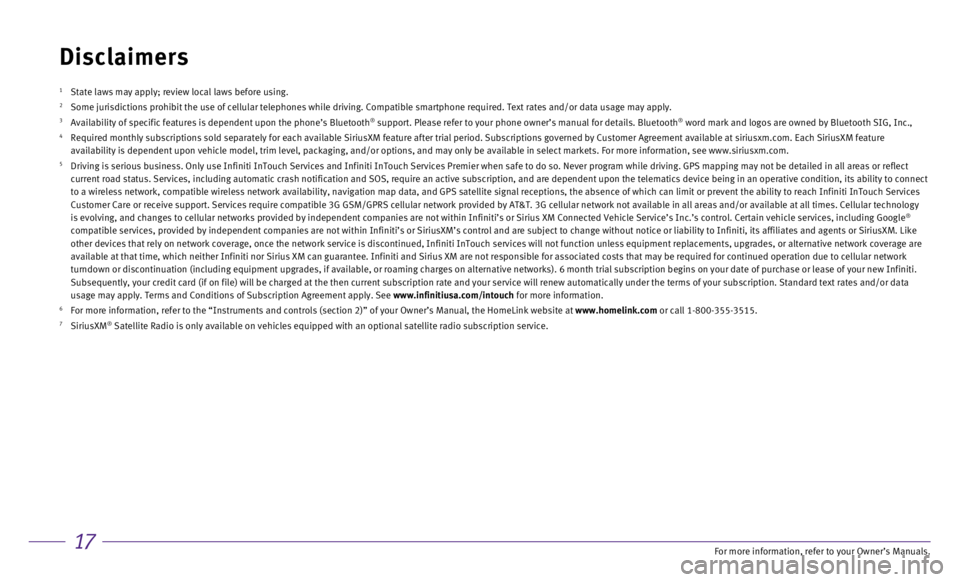
17
Disclaimers
1 State laws may apply; review local laws before using.2 Some jurisdictions prohibit the use of cellular telephones while driving\
. Compatible smartphone required. Text rates and/or data usage may apply\
.3 Availability of specific features is dependent upon the phone’s Bluet\
ooth® support. Please refer to your phone owner’s manual for details. Blue\
tooth® word mark and logos are owned by Bluetooth SIG, Inc.,4 Required monthly subscriptions sold separately for each available Sirius\
XM feature after trial period. Subscriptions governed by Customer Agreem\
ent available at siriusxm.com. Each SiriusXM feature
availability is dependent upon vehicle model, trim level, packaging, and\
/or options, and may only be available in select markets. For more infor\
mation, see www.siriusxm.com.
5 Driving is serious business. Only use Infiniti InTouch Services and Infi\
niti InTouch Services Premier when safe to do so. Never program while dr\
iving. GPS mapping may not be detailed in all areas or reflect
current road status. Services, including automatic crash notification an\
d SOS, require an active subscription, and are dependent upon the telema\
tics device being in an operative condition, its ability to co nnect
to a wireless network, compatible wireless network availability, navigat\
ion map data, and GPS satellite signal receptions, the absence of which \
can limit or prevent the ability to reach Infiniti InTouch Ser vices
Customer Care or receive support. Services require compatible 3G GSM/GPR\
S cellular network provided by AT&T. 3G cellular network not available i\
n all areas and/or available at all times. Cellular technol ogy
is evolving, and changes to cellular networks provided by independent co\
mpanies are not within Infiniti’s or Sirius XM Connected Vehicle Serv\
ice’s Inc.’s control. Certain vehicle services, including Googl e
®
compatible services, provided by independent companies are not within In\
finiti’s or SiriusXM’s control and are subject to change without n\
otice or liability to Infiniti, its affiliates and agents or SiriusXM. Like
other devices that rely on network coverage, once the network service is\
discontinued, Infiniti InTouch services will not function unless equipm\
ent replacements, upgrades, or alternative network coverage are
available at that time, which neither Infiniti nor Sirius XM can guarant\
ee. Infiniti and Sirius XM are not responsible for associated costs that\
may be required for continued operation due to cellular netwo rk
turndown or discontinuation (including equipment upgrades, if available\
, or roaming charges on alternative networks). 6 month trial subscripti\
on begins on your date of purchase or lease of your new Infiniti.
Subsequently, your credit card (if on file) will be charged at the the\
n current subscription rate and your service will renew automatically un\
der the terms of your subscription. Standard text rates and/or da ta
usage may apply. Terms and Conditions of Subscription Agreement apply. S\
ee www.infinitiusa.com/intouch for more information.
6 For more information, refer to the “Instruments and controls (sectio\
n 2)” of your Owner’s Manual, the HomeLink website at www.homelink.com or call 1-800-355-3515.7 SiriusXM® Satellite Radio is only available on vehicles equipped with an optional\
satellite radio subscription service.
For more information, refer to your Owner
Page 21 of 24
Page 22 of 24
Page 23 of 24
Page 24 of 24
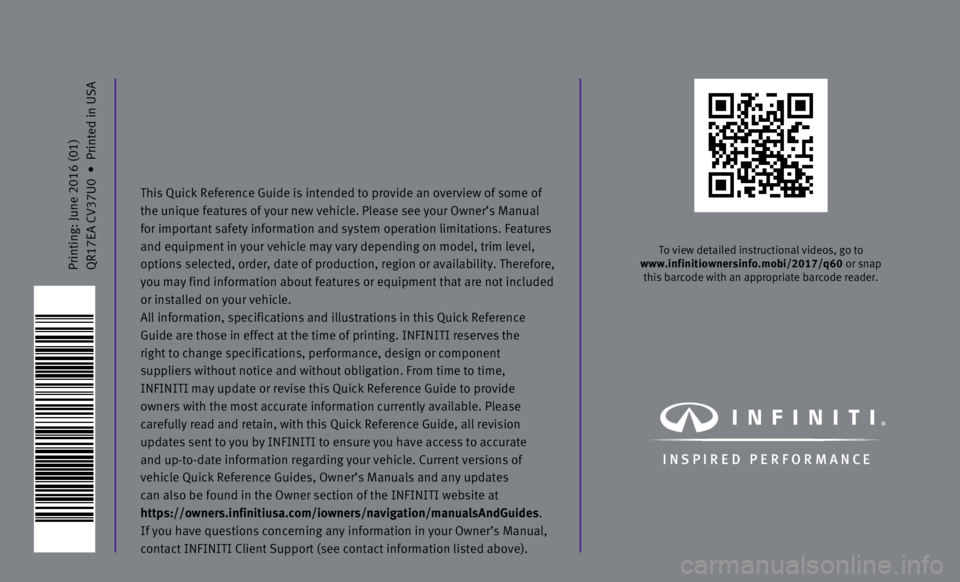
Printing: June 2016 (01)
QR17EA CV37U0 • Printed in USA
To view detailed instructional videos, go to
www.infinitiownersinfo.mobi/2017/q60 or snap this barcode with an appropriate barcode reader.
I N SPIRED PER F O R MAN C E
This Quick Reference Guide is intended to provide an overview of some of\
the unique features of your new vehicle. Please see your Owner’s Manu\
al
for important safety information and system operation limitations. Featu\
res
and equipment in your vehicle may vary depending on model, trim level,
options selected, order, date of production, region or availability. The\
refore,
you may find information about features or equipment that are not includ\
ed
or installed on your vehicle.
All information, specifications and illustrations in this Quick Referenc\
e
Guide are those in effect at the time of printing. INFINITI reserves the\
right to change specifications, performance, design or component
suppliers without notice and without obligation. From time to time,
INFINITI may update or revise this Quick Reference Guide to provide
owners with the most accurate information currently available. Please
carefully read and retain, with this Quick Reference Guide, all revision\
updates sent to you by INFINITI to ensure you have access to accurate
and up-to-date information regarding your vehicle. Current versions of
vehicle Quick Reference Guides, Owner’s Manuals and any updates
can also be found in the Owner section of the INFINITI website at
https://owners.infinitiusa.com/iowners/navigation/manualsAndGuides .
If you have questions concerning any information in your Owner’s Manu\
al,
contact INFINITI Client Support (see contact information listed above)\
.
Page:
< prev 1-8 9-16 17-24