Page 16 of 24
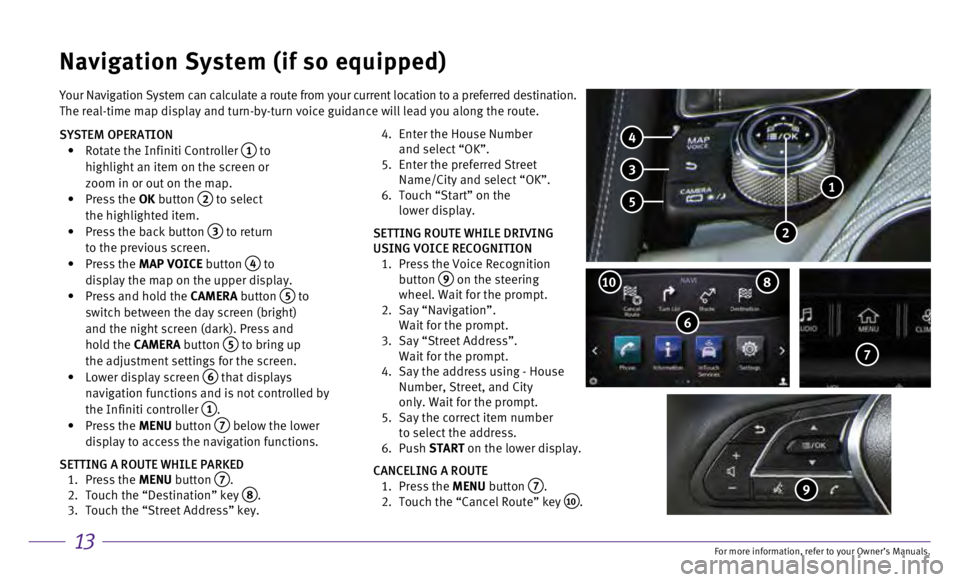
13
Your Navigation System can calculate a route from your current location \
to a preferred destination.
The real-time map display and turn-by-turn voice guidance will lead you \
along the route.
SYSTEM OPERATION
•
Rotate the Infiniti Controller 1 to
highlight an item on the screen or
zoom in or out on the map.
•
Press the OK button
2 to select
the highlighted item.
•
Press the back button 3 to return
to the previous screen.
•
Press the MAP VOICE button
4 to
display the map on the upper display.
•
Press and hold the
CAMERA button
5 to
switch between the day screen (bright)
and the night screen (dark). Press and
hold the CAMERA button
5 to bring up
the adjustment settings for the screen.
•
Lower display screen
6 that displays
navigation functions and is not controlled by
the Infiniti controller
1. •
Press the MENU button 7 below the lower
display to access the navigation functions.
SETTING A ROUTE WHILE PARKED
1.
Press the
MENU button
7. 2.
Touch the “Destination” key 8. 3.
Touch the “Street Address” key.
4.
Enter the House Number
and select “OK”.
5.
Enter the preferred Street
Name/City and select “OK”.
6.
Touch “Start” on the
lower display.
SETTING ROUTE WHILE DRIVING
USING VOICE RECOGNITION
1.
Press the Voice Recognition
button
9 on the steering
wheel. Wait for the prompt.
2.
Say “Navigation”.
Wait for the prompt.
3.
Say “Street Address”.
Wait for the prompt.
4.
Say the address using - House
Number, Street, and City
only. Wait for the prompt.
5.
Say the correct item number
to select the address.
6.
Push START on the lower display.
CANCELING A ROUTE
1.
Press the
MENU button
7. 2.
Touch the “Cancel Route” key 10.
Navigation System (if so equipped)
6
810
7
4
3
5
2
1
9
For more information, refer to your Owner
Page 17 of 24
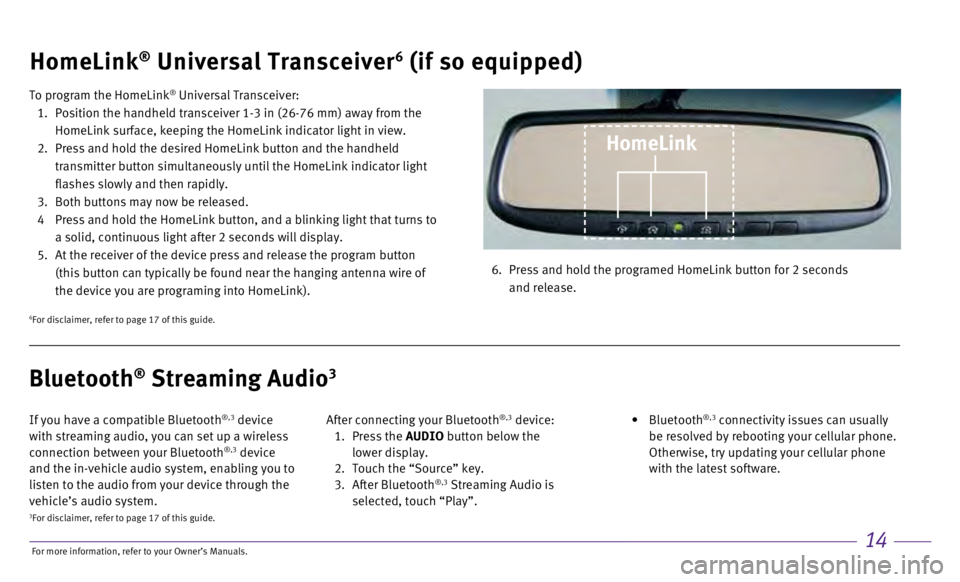
14
HomeLink® Universal Transceiver6 (if so equipped)
To program the HomeLink® Universal Transceiver:
1.
Position the handheld transceiver 1-3 in (26-76 mm) away from the
HomeLink surface, keeping the HomeLink indicator light in view.
2.
Press and hold the desired HomeLink button and the handheld
transmitter button simultaneously until the HomeLink indicator light
flashes slowly and then rapidly.
3.
Both buttons may now be released.
4
Press and hold the HomeLink button, and a blinking light that turns to
a solid, continuous light after 2 seconds will display.
5.
At the receiver of the device press and release the program button
(this button can typically be found near the hanging antenna wire of
the device you are programing into HomeLink). 6.
Press and hold the programed HomeLink button for 2 seconds
and release.
HomeLink
6For disclaimer, refer to page 17 of this guide.
If you have a compatible Bluetooth®,3 device
with streaming audio, you can set up a wireless
connection between your Bluetooth
®,3 device
and the in-vehicle audio system, enabling you to
listen to the audio from your device through the
vehicle’s audio system. After connecting your Bluetooth
®,3 device: 1.
Press the AUDIO button below the
lower display.
2.
Touch the “Source” key.
3.
After Bluetooth
®,3 Streaming Audio is
selected, touch “Play”.
•
Bluetooth
®,3 connectivity issues can usually
be resolved by rebooting your cellular phone.
Otherwise, try updating your cellular phone
with the latest software.
Bluetooth® Streaming Audio3
3For disclaimer, refer to page 17 of this guide.
For more information, refer to your Owner
Page 18 of 24
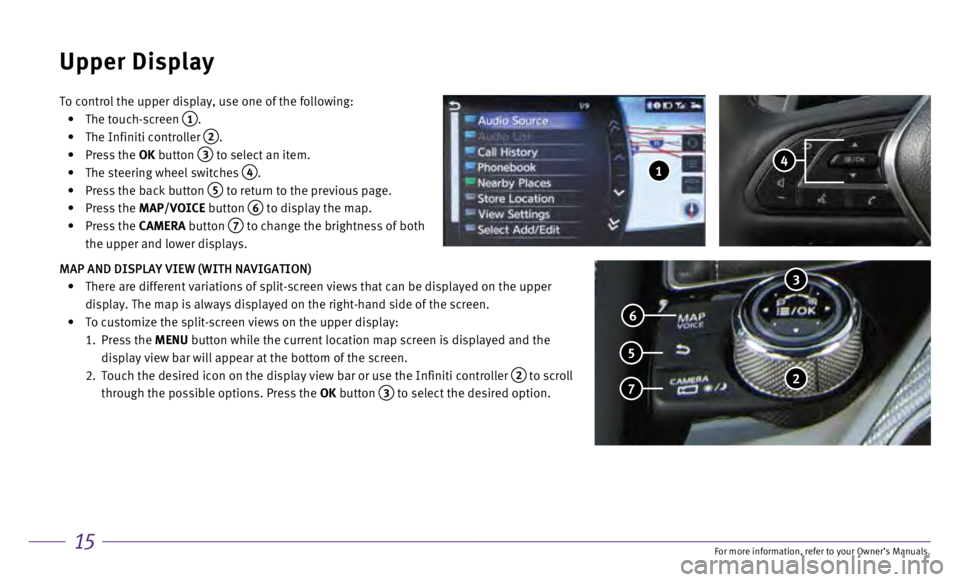
15
To control the upper display, use one of the following:
•
The touch-screen 1.
•
The Infiniti controller 2.
•
Press the
OK button
3 to select an item.
•
The steering wheel switches 4.
•
Press the back button 5 to return to the previous page.
•
Press the MAP/VOICE button
6 to display the map.
•
Press the CAMERA button
7 to change the brightness of both
the upper and lower displays.
MAP AND DISPLAY VIEW (WITH NAVIGATION)
•
There are different variations of split-screen views that can be display\
ed on the upper
display. The map is always displayed on the right-hand side of the scree\
n.
•
To customize the split-screen views on the upper display:
1.
Press the MENU button while the current location map screen is displayed and the
display view bar will appear at the bottom of the screen.
2.
Touch the desired icon on the display view bar or use the Infiniti contr\
oller 2 to scroll
through the possible options. Press the OK button
3 to select the desired option.
Upper Display
3
2 7
5
6
4 1
For more information, refer to your Owner
Page 19 of 24
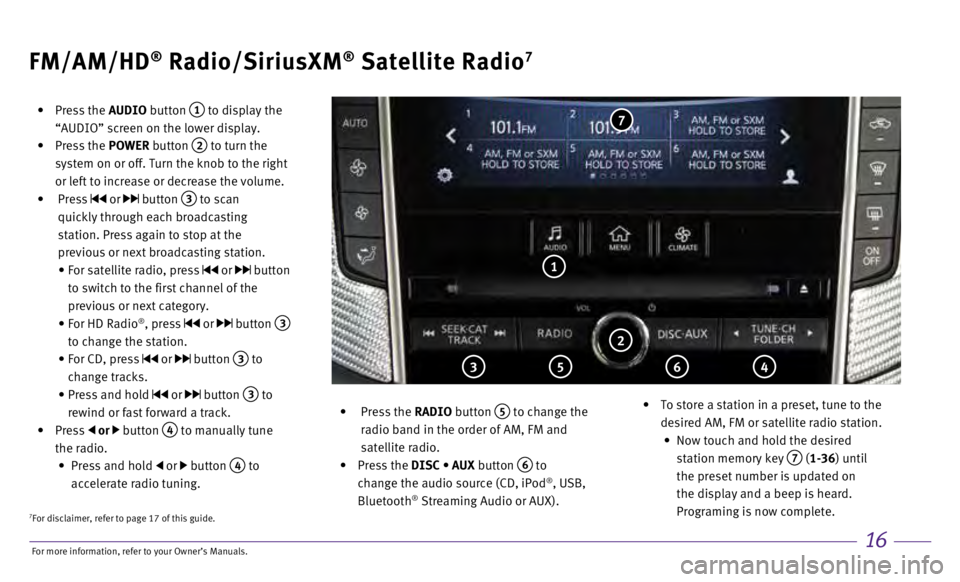
16
FM/AM/HD® Radio/SiriusXM® Satellite Radio7
• Press the AUDIO button 1 to display the
“AUDIO” screen on the lower display.
•
Press the POWER button
2 to turn the
system on or off. Turn the knob to the right
or left to increase or decrease the volume.
•
Press
or button 3 to scan
quickly through each broadcasting
station. Press again to stop at the
previous or next broadcasting station.
•
For satellite radio, press or button
to switch to the first channel of the
previous or next category.
•
For HD Radio®, press or button 3
to change the station.
•
For CD, press or button 3 to
change tracks.
•
Press and hold or button 3 to
rewind or fast forward a track.
•
Press
or button 4 to manually tune
the radio.
•
Press and hold or button 4 to
accelerate radio tuning.
•
Press the
RADIO button
5 to change the
radio band in the order of AM, FM and
satellite radio.
•
Press the DISC • AUX button
6 to
change the audio source (CD, iPod®, USB,
Bluetooth® Streaming Audio or AUX).
•
To store a station in a preset, tune to the
desired AM, FM or satellite radio station.
•
Now touch and hold the desired
station memory key
7 (1-36) until
the preset number is updated on
the display and a beep is heard.
Programing is now complete.
1
2
3 5 6 4
7
7For disclaimer, refer to page 17 of this guide.
For more information, refer to your Owner