Page 201 of 614
Features of your vehicle
104
4
Automatic reset
To make the average fuel economy
be reset automatically whenever
refueling, select the "Auto Reset"
mode in User Setting menu of the
LCD display (Refer to "LCD
Display").
Under "Auto Reset" mode, the aver-
age fuel economy will be cleared to
zero (--.-) when the vehicle speed
exceeds 1 km/h after refueling more
than 1.6 gallons (6 liters).Instant Fuel Economy (3)
This mode displays the instant fuel
economy during the last few sec-
onds when the vehicle speed is
more than 6.2 MPH (10 km/h).
- Fuel economy range: 0 ~ 50 MPGor 0 ~ 30 L/100km
Trip A/B
Tripmeter (1)
The tripmeter is the total driving dis- tance since the last tripmeter reset.
- Distance range: 1 ~ 9999.9 mi. or km
To reset the tripmeter, press the SELECT/RESET button on the
steering wheel for more than 1
second when the tripmeter is dis-
played.
ODM046603N_1/ONC047132N
■
Type A
■Type B
Page 304 of 614
4207
Features of your vehicle
MENU : MP3 CD
MP3 CD Mode Display Controls
(1) Mode
Displays current operating mode.
(2) Operation State
From Repeat/Shuffle/Scan, displays
the current operating function.
(3) File Index
Displays the current file number.
(4) File Info
Displays information about the cur-
rent file.
(5) Play/Pause
Changes the play/pause state.
(6) Play Time
Displays the current play time. (7) Info
Shows detailed information about
the current file.
Press the [Info] button to display
details about the current file.
When the ‘Folder File’ option is set as
the default display within Display
setup, the album/artist/file informa-
tion are displayed as detailed file
information.
When the ‘Album Artist Song’ option
is set as the default display, the fold-
er name/file name are displayed as
detailed file information.
The title, artist and album info are
displayed only when such informa-
tion is recorded within the MP3 file
ID3 tag.
Page 310 of 614
4213
Features of your vehicle
MENU : iPod®
Basic Mode Screen
(1) Mode
Displays current operating mode.
(2) Operation State
From Repeat/Shuffle, displays the
current operating function.
(3) Song Index
Displays the current song/total num-
ber of songs.
(4) Song Info
Displays information about the cur-
rent song.
(5) Play/Pause
Changes the play/pause state.
(6) Play Time
Displays the current play time.(7) Shuffle
Turns the Shuffle f
eature on/off.
Each time the button is pressed, the
feature changes in the order of
Shuffle Album
➟ Shuffle All ➟ Off.
Shuffle Album : Shuffle Album
plays album in shuffle order.
Shuffle All : Plays all songs in shuf-
fle order.
(8) Repeat
Turns the Repeat feature on/off.
Repeat : Repeats the current song
(9) List
Moves to the list screen.
Turn the TUNE knob left/right to
search for the desired category.
Once you find the desired category,
press the TUNE knob to select and
play.
Page 311 of 614
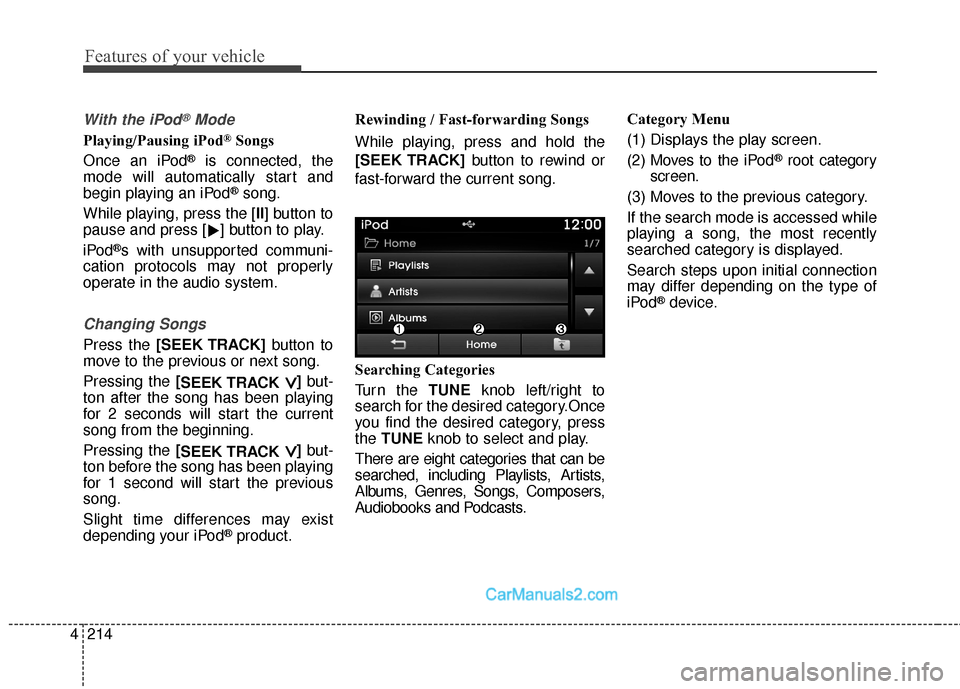
Features of your vehicle
214
4
With the iPod®Mode
Playing/Pausing iPod®Songs
Once an iPod
®is connected, the
mode will automatically start and
begin playing an iPod
®song.
While playing, press the [II] button to
pause and press [ �] button to play.
iPod
®s with unsupported communi-
cation protocols may not properly
operate in the audio system.
Changing Songs
Press the [SEEK TRACK] button to
move to the previous or next song.
Pressing the [ SEEK TRACK
∨ ∨]but-
ton after the song has been playing
for 2 seconds will start the current
song from the beginning.
Pressing the [ SEEK TRACK
∨ ∨]but-
ton before the song has been playing
for 1 second will start the previous
song.
Slight time differences may exist
depending your iPod
®product. Rewinding / Fast-forwarding Songs
While playing, press and hold the
[SEEK TRACK]
button to rewind or
fast-forward the current song.
Searching Categories
Turn the TUNE knob left/right to
search for the desired category.Once
you find the desired category, press
the TUNE knob to select and play.
There are eight categories that can be
searched, including Playlists, Artists,
Albums, Genres, Songs, Composers,
Audiobooks and Podcasts. Category Menu
(1) Displays the play screen.
(2) Moves to the iPod
®root category
screen.
(3) Moves to the previous category.
If the search mode is accessed while
playing a song, the most recently
searched category is displayed.
Search steps upon initial connection
may differ depending on the type of
iPod
®device.
Page 312 of 614
![Hyundai Santa Fe Sport 2017 Owners Manual 4215
Features of your vehicle
MENU : AUX
AUX Mode Display Controls
Press the [MEDIA]button
�Select
[AUX]
An external device can be connected
to play music. Connecting an External Device
External audi Hyundai Santa Fe Sport 2017 Owners Manual 4215
Features of your vehicle
MENU : AUX
AUX Mode Display Controls
Press the [MEDIA]button
�Select
[AUX]
An external device can be connected
to play music. Connecting an External Device
External audi](/manual-img/35/16751/w960_16751-311.png)
4215
Features of your vehicle
MENU : AUX
AUX Mode Display Controls
Press the [MEDIA]button
�Select
[AUX]
An external device can be connected
to play music. Connecting an External Device
External audio players (Camcorders,
car VCR, etc.) can be played through
a dedicated cable.
If an external device connector is
connected with the AUX terminal,
then AUX mode will automatically
operate. Once the connector is dis-
connected, the previous mode will be
restored.
AUX mode can be used only when
an external audio player (camcorder,
car VCR, etc.) has been connected.
The AUX volume can be controlled
separately from other audio modes.
Connecting a connector jack to the
AUX terminal without an external
device will convert the system to
AUX mode, but only output noise.
When an external device is not being
used, also remove the connector
jack.
When the external device power is
connected to the power jack, playing
the external device may output
noise. In such cases, disconnect the
power connection before use.
Fully insert the AUX cable to the AUX
jack upon use.
Page 314 of 614
![Hyundai Santa Fe Sport 2017 Owners Manual 4217
Features of your vehicle
With the My Music Mode
Playing/Pausing My Music Files
While playing, press the [II] button to
pause and press [�] button to play.
If there are no files saved within My
Mu Hyundai Santa Fe Sport 2017 Owners Manual 4217
Features of your vehicle
With the My Music Mode
Playing/Pausing My Music Files
While playing, press the [II] button to
pause and press [�] button to play.
If there are no files saved within My
Mu](/manual-img/35/16751/w960_16751-313.png)
4217
Features of your vehicle
With the My Music Mode
Playing/Pausing My Music Files
While playing, press the [II] button to
pause and press [�] button to play.
If there are no files saved within My
Music, the [My Music] button will be
disabled.
Changing Files
Press the [SEEK TRACK] button to
move to the previous or next file.
Pressing the [ SEEK TRACK
∨ ∨]but-
ton after the file has been playing for
2 seconds will start the current file
from the beginning.
Pressing the [ SEEK TRACK
∨ ∨]but-
ton before the file has been playing
for 1 second will start the previous
file. Selecting from the List
Turn the TUNE
knob left/right to
search for the desired file.
Once you find the desired file, press
the TUNE knob to start playing.
From the List screen, it is possible to
delete files you previously saved into
My Music. List Menu
(1) Moves to the previous screen.
(2) Selects all files.
(3) Deselects all selected files.
(4) Deletes selected files.
After selecting the files you want to
delete, press the [Delete] button to
delete the selected files.
If there is memory available, up to
6,000 files can be saved. Identical
files cannot be copied more than
1,000 times.
To check memory information, go to
[SETUP]
�[System]
�[Memory
Information].
Rewinding / Fast-forwarding Files
While playing, press and hold the
[SEEK TRACK] button to rewind or
fast-forward the current file.
Scan
Press the [SCAN] button to play the
first 10 seconds of each file.
Page 315 of 614
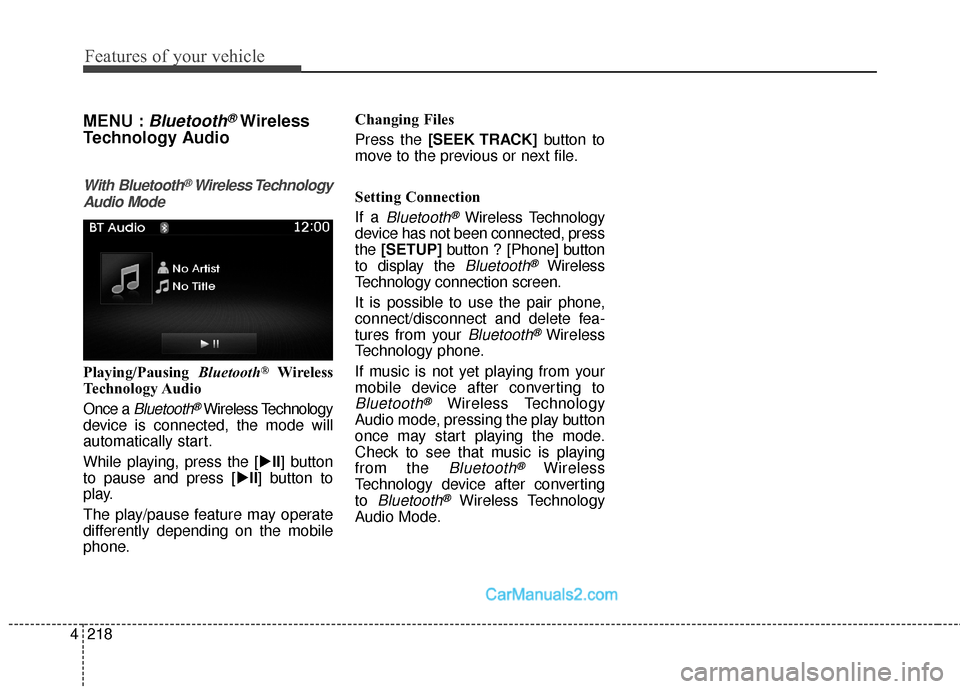
Features of your vehicle
218
4
MENU :Bluetooth®Wireless
Technology Audio
With Bluetooth®Wireless Technology
Audio Mode
Playing/Pausing Bluetooth®Wireless
Technology Audio
Once a
Bluetooth®Wireless Technology
device is connected, the mode will
automatically start.
While playing, press the [ �II] button
to pause and press [ �II] button to
play.
The play/pause feature may operate
differently depending on the mobile
phone. Changing Files
Press the [SEEK TRACK]
button to
move to the previous or next file.
Setting Connection
If a
Bluetooth®Wireless Technology
device has not been connected, press
the [SETUP] button?[Phone] button
to display the
Bluetooth®Wireless
Technology connection screen.
It is possible to use the pair phone,
connect/disconnect and delete fea-
tures from your
Bluetooth®Wireless
Technology phone.
If music is not yet playing from your
mobile device after converting to
Bluetooth®Wireless Technology
Audio mode, pressing the play button
once may start playing the mode.
Check to see that music is playing
from the
Bluetooth®Wireless
Technology device after converting
to
Bluetooth®Wireless Technology
Audio Mode.
Page 319 of 614
 button.
Deleting a Device
From the paired phone li Hyundai Santa Fe Sport 2017 Owners Manual Features of your vehicle
222
4
Disconnecting a Device
From the paired phone list, select the
currently connected device and
press the [Disconnect](2) button.
Deleting a Device
From the paired phone li](/manual-img/35/16751/w960_16751-318.png)
Features of your vehicle
222
4
Disconnecting a Device
From the paired phone list, select the
currently connected device and
press the [Disconnect](2) button.
Deleting a Device
From the paired phone list, select the
device you want to delete and press
the [Delete](3) button.
✽ ✽
NOTICE
• When deleting the currently con-
nected device, the device will auto-
matically be disconnected to pro-
ceed with the deleting process.
• If a paired Bluetooth
®Wireless
Technology device is deleted, the
device’s call history and contacts
data will also be deleted.
• To re-use a deleted device, you must pair the device again.
Changing Priority
It is possible to pair up to five
Bluetooth®Wireless Technology
devices with the car audio system.
The “Change Priority” feature is used
to set the connection priority of
paired phones.
From the paired phone list, select the
phone you want to switch to the high-
est priority, then press the [Change
priority](4) button from the Menu. The
selected device will be changed to
the highest priority.