Page 195 of 614
Features of your vehicle
98
4
Low Washer Fluid (if equipped)
This warning message illuminates
on the service reminder menu if
the washer fluid level in the reser-
voir is nearly empty.
It means that you should refill the washer fluid.
Low Fuel
This warning message illuminatesif the fuel tank is nearly empty.
- When the low fuel level warninglight illuminates.
- When the trip computer displays "--- mile (or km)" as distance to
empty.
Add fuel as soon as possible.
Engine has overheated
This warning message illuminates when the engine coolant tempera-
ture is above 248°F (120°C).
It means that the engine is over- heating and may become damaged.
If your vehicle is overheated, refer to
"Overheating" in chapter 6.
ODM046631L/ODM046632L
■
Type A
■Type BODM046657L/ODM046658L
■
Type A
■Type BODM046653L/ODM046654L
■
Type A
■Type B
Page 201 of 614
Features of your vehicle
104
4
Automatic reset
To make the average fuel economy
be reset automatically whenever
refueling, select the "Auto Reset"
mode in User Setting menu of the
LCD display (Refer to "LCD
Display").
Under "Auto Reset" mode, the aver-
age fuel economy will be cleared to
zero (--.-) when the vehicle speed
exceeds 1 km/h after refueling more
than 1.6 gallons (6 liters).Instant Fuel Economy (3)
This mode displays the instant fuel
economy during the last few sec-
onds when the vehicle speed is
more than 6.2 MPH (10 km/h).
- Fuel economy range: 0 ~ 50 MPGor 0 ~ 30 L/100km
Trip A/B
Tripmeter (1)
The tripmeter is the total driving dis- tance since the last tripmeter reset.
- Distance range: 1 ~ 9999.9 mi. or km
To reset the tripmeter, press the SELECT/RESET button on the
steering wheel for more than 1
second when the tripmeter is dis-
played.
ODM046603N_1/ONC047132N
■
Type A
■Type B
Page 292 of 614
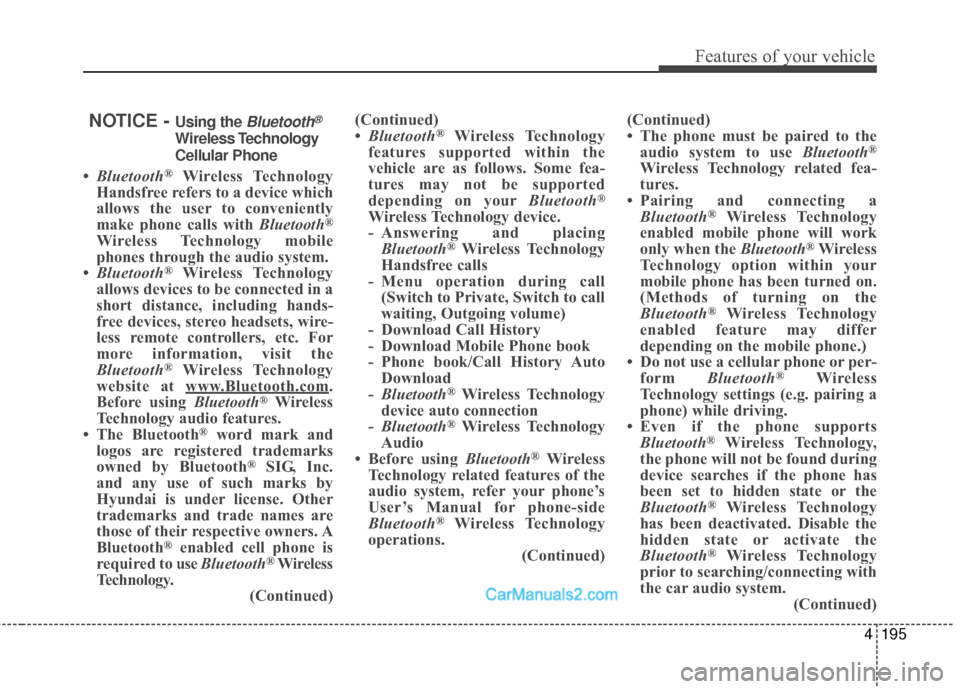
4195
Features of your vehicle
NOTICE - Using the Bluetooth®
Wireless Technology
Cellular Phone
•Bluetooth®Wireless Technology
Handsfree refers to a device which
allows the user to conveniently
make phone calls with Bluetooth
®
Wireless Technology mobile
phones through the audio system.
• Bluetooth
®Wireless Technology
allows devices to be connected in a
short distance, including hands-
free devices, stereo headsets, wire-
less remote controllers, etc. For
more information, visit the
Bluetooth
®Wireless Technology
website at www
.Bluetooth.com.
Before using Bluetooth®Wireless
Technology audio features.
• The Bluetooth
®word mark and
logos are registered trademarks
owned by Bluetooth
®SIG, Inc.
and any use of such marks by
Hyundai is under license. Other
trademarks and trade names are
those of their respective owners. A
Bluetooth
®enabled cell phone is
required to use Bluetooth®Wireless
Technology. (Continued)(Continued)
•
Bluetooth
®Wireless Technology
features supported within the
vehicle are as follows. Some fea-
tures may not be supported
depending on your Bluetooth
®
Wireless Technology device.
- Answering and placing
Bluetooth
®Wireless Technology
Handsfree calls
- Menu operation during call (Switch to Private, Switch to call
waiting, Outgoing volume)
- Download Call History
- Download Mobile Phone book
- Phone book/Call History Auto Download
- Bluetooth
®Wireless Technology
device auto connection
- Bluetooth
®Wireless Technology
Audio
• Before using Bluetooth
®Wireless
Technology related features of the
audio system, refer your phone’s
User’s Manual for phone-side
Bluetooth
®Wireless Technology
operations. (Continued)(Continued)
• The phone must be paired to the
audio system to use Bluetooth
®
Wireless Technology related fea-
tures.
• Pairing and connecting a Bluetooth
®Wireless Technology
enabled mobile phone will work
only when the Bluetooth
®Wireless
Technology option within your
mobile phone has been turned on.
(Methods of turning on the
Bluetooth
®Wireless Technology
enabled feature may differ
depending on the mobile phone.)
• Do not use a cellular phone or per- form Bluetooth
®Wireless
Technology settings (e.g. pairing a
phone) while driving.
• Even if the phone supports Bluetooth
®Wireless Technology,
the phone will not be found during
device searches if the phone has
been set to hidden state or the
Bluetooth
®Wireless Technology
has been deactivated. Disable the
hidden state or activate the
Bluetooth
®Wireless Technology
prior to searching/connecting with
the car audio system. (Continued)
Page 302 of 614
4205
Features of your vehicle
MENU : Audio CD
Audio CD Mode Display Controls
(1) Mode
Displays current operating mode.
(2) Operation State
From Repeat/Shuffle/Scan, displays
the current operating function.
(3) Track Info
Displays information about the cur-
rent track.
(4) Play/Pause
Changes the play/pause state.
(5) Play Time
Displays the current play time.
(6) Info
Shows detailed information about
the current track.
(7) Shuffle
Turns the Shuffle feature on/off. (8) Repeat
Turns the Repeat feature on/off.
(9) List
Moves to the list screen.
Turn the TUNE
knob left/right to
search for tracks. Once the desired
track is displayed, press the knob to
select and play.
Page 304 of 614
4207
Features of your vehicle
MENU : MP3 CD
MP3 CD Mode Display Controls
(1) Mode
Displays current operating mode.
(2) Operation State
From Repeat/Shuffle/Scan, displays
the current operating function.
(3) File Index
Displays the current file number.
(4) File Info
Displays information about the cur-
rent file.
(5) Play/Pause
Changes the play/pause state.
(6) Play Time
Displays the current play time. (7) Info
Shows detailed information about
the current file.
Press the [Info] button to display
details about the current file.
When the ‘Folder File’ option is set as
the default display within Display
setup, the album/artist/file informa-
tion are displayed as detailed file
information.
When the ‘Album Artist Song’ option
is set as the default display, the fold-
er name/file name are displayed as
detailed file information.
The title, artist and album info are
displayed only when such informa-
tion is recorded within the MP3 file
ID3 tag.
Page 307 of 614
Features of your vehicle
210
4
MENU : USB
USB Mode Display Controls
(1) Mode
Displays current operating mode.
(2) Operation State
From Repeat/ Shuffle/Scan, displays
the current operating function.
(3) File Index
Displays the current file number.
(4) File Info
Displays information about the cur-
rent file.
(5) Play/Pause
Changes the play/pause state.
(6) Play Time
Displays the current play time. (7) Info
Displays detailed information for the
current file.
When the ‘Folder File’ option is set as
the default display within Display
setup, the album/artist/file informa-
tion are displayed as detailed file
information.
When the ‘Album Artist Song’ option
is set as the default display, the fold-
er name/file name are displayed as
detailed file information.
The title, artist and album info are
displayed only when such informa-
tion are recorded within the MP3 file
ID3 tag.
Page 310 of 614
4213
Features of your vehicle
MENU : iPod®
Basic Mode Screen
(1) Mode
Displays current operating mode.
(2) Operation State
From Repeat/Shuffle, displays the
current operating function.
(3) Song Index
Displays the current song/total num-
ber of songs.
(4) Song Info
Displays information about the cur-
rent song.
(5) Play/Pause
Changes the play/pause state.
(6) Play Time
Displays the current play time.(7) Shuffle
Turns the Shuffle f
eature on/off.
Each time the button is pressed, the
feature changes in the order of
Shuffle Album
➟ Shuffle All ➟ Off.
Shuffle Album : Shuffle Album
plays album in shuffle order.
Shuffle All : Plays all songs in shuf-
fle order.
(8) Repeat
Turns the Repeat feature on/off.
Repeat : Repeats the current song
(9) List
Moves to the list screen.
Turn the TUNE knob left/right to
search for the desired category.
Once you find the desired category,
press the TUNE knob to select and
play.
Page 311 of 614
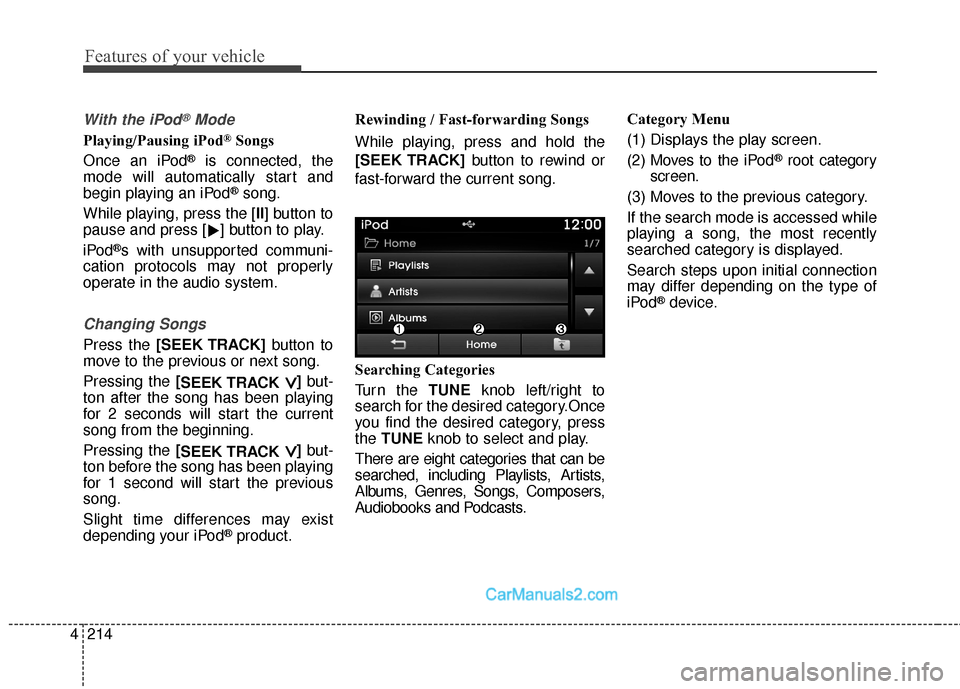
Features of your vehicle
214
4
With the iPod®Mode
Playing/Pausing iPod®Songs
Once an iPod
®is connected, the
mode will automatically start and
begin playing an iPod
®song.
While playing, press the [II] button to
pause and press [ �] button to play.
iPod
®s with unsupported communi-
cation protocols may not properly
operate in the audio system.
Changing Songs
Press the [SEEK TRACK] button to
move to the previous or next song.
Pressing the [ SEEK TRACK
∨ ∨]but-
ton after the song has been playing
for 2 seconds will start the current
song from the beginning.
Pressing the [ SEEK TRACK
∨ ∨]but-
ton before the song has been playing
for 1 second will start the previous
song.
Slight time differences may exist
depending your iPod
®product. Rewinding / Fast-forwarding Songs
While playing, press and hold the
[SEEK TRACK]
button to rewind or
fast-forward the current song.
Searching Categories
Turn the TUNE knob left/right to
search for the desired category.Once
you find the desired category, press
the TUNE knob to select and play.
There are eight categories that can be
searched, including Playlists, Artists,
Albums, Genres, Songs, Composers,
Audiobooks and Podcasts. Category Menu
(1) Displays the play screen.
(2) Moves to the iPod
®root category
screen.
(3) Moves to the previous category.
If the search mode is accessed while
playing a song, the most recently
searched category is displayed.
Search steps upon initial connection
may differ depending on the type of
iPod
®device.