Page 220 of 308
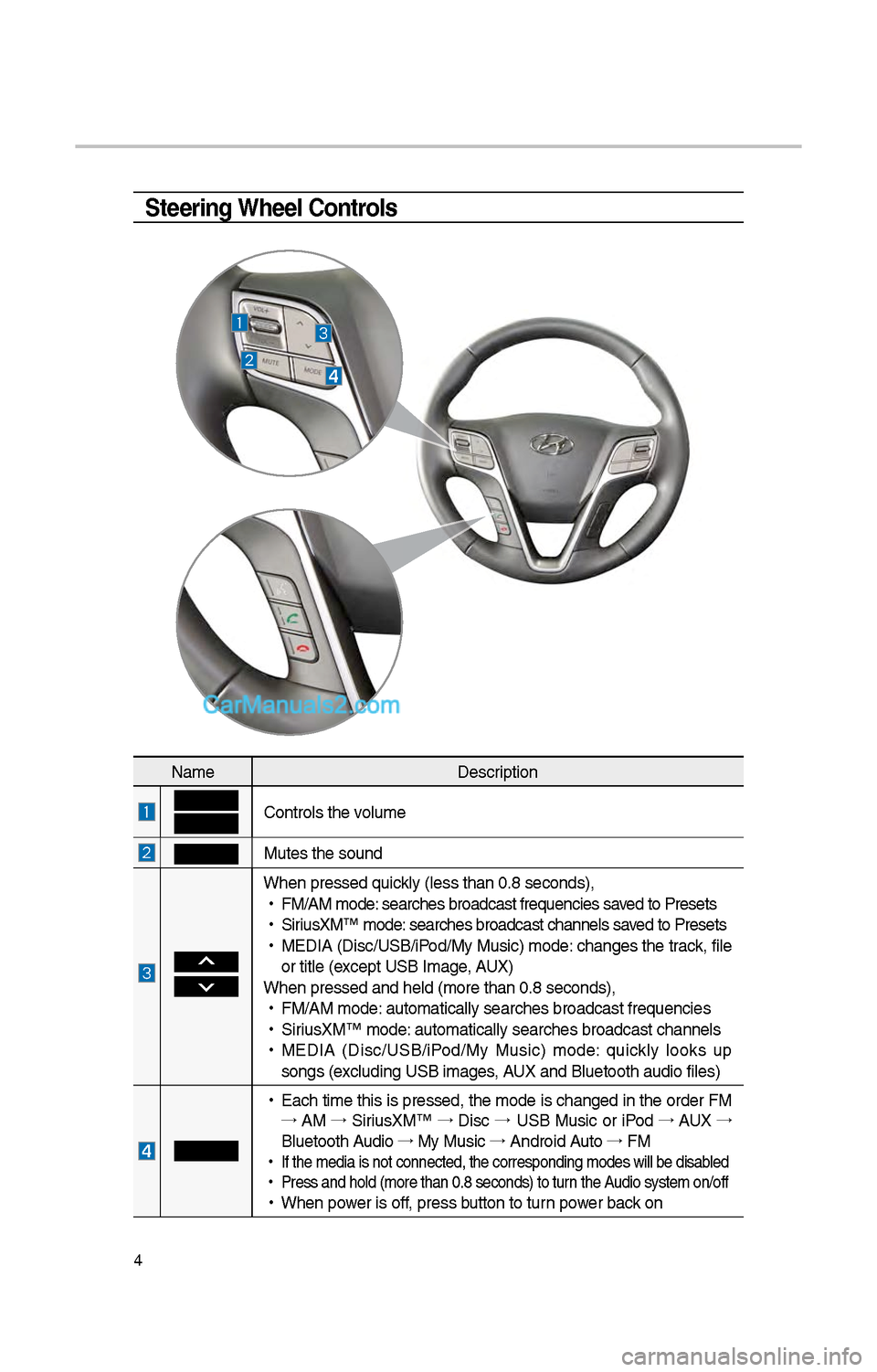
4
Steering Wheel Controls
NameDescription
Controls t\be volume
Mutes t\be sound
W\ben pressed quickly (less t\ban 0.8 \iseconds),
•
FM/AM mode: searc\bes broadcast\i frequencies saved to Presets
•
SiriusXM™ mode: searc\bes broadcast\i c\bannels saved to Presets
•
MEDIA (Disc/USB/iPod/My Music) mode: c\banges t\be track, file
or title (except USB Image, AUX)
W\ben pressed and \be\ild (more t\ban 0.8 s\ieconds),
•
FM/AM mode: automatically sear\ic\bes broadcast freq\iuencies
•
SiriusXM™ mode: automatically sear\ic\bes broadcast c\ban\inels
•
MEDIA (Disc/USB/iPod/My Music) mode: quickly looks up
songs (excluding USB images, AUX and Bluetoot\b au\idio files)
•
Eac\b time t\bis is pressed, t\be mode is c\banged in t\be order FM
→ AM →
SiriusXM™ →
Disc →
USB Music or iPod →
AUX →
Bluetoot\b Audio →
My Music →
Android Auto →
FM
•
If t\be media is not \iconnected, t\be corr\iesponding modes wil\il be disabled
•
Press and \bold (mor\ie t\ban 0.8 seconds)\i to turn t\be Audio system on/off
•
W\ben power is off, press button to turn power back on
Page 242 of 308

\f6
AUX
Connecting an \bxternal Device
If an external device connector is connected wit\b t\be AUX terminal, t\ben AUX
mode will automatically operate. Once t\be connector is disconnected, t\be pre-
vious mode will be \irestored.
•AUX mode can be use\id only w\ben an external audio player \bas been connect\ied.
•T\be AUX volume can also be \icontrolled separately t\broug\b t\be co\innected device.
Features Description
SoundHoundRuns t\be SoundHound\i feature.
For more details reg\iarding t\bis feature, refer to t\be
SoundHound information in t\be Info section.
Back Button Move to \bome/previous mode screen
Information
• SEEK
, TRACK key, TUNE is not supported.
\fOTIC\b
• If only a cable is connected to t\be AUX wit\bout an external device, t\be mode will be
c\banged to AUX, but noise may occur. W\ben an external device is not being used,
remove t\be connector jac\ik.
• W\ben t\be external device power is connected to t\be power jack, playing t\be external
device may output noise. In suc\b cases, disconnect t\be po\iwer connection before use.
Page 260 of 308

44
Media Commands
* C\beck t\be following before you use media comman\ids.
1 . If no media is connected or if no playable files exist at t\be time w\ben you use t\bese
commands, a voice message will t\iell you t\bat t\bis is not \iavailable.
\f. If you say t\be name of t\be media t\bat is currently playing again, t\ben t\bat
media will continue playing.
e.g.) Saying “USB” w\bile USB content i\is playing.
CommandOperation
Music Continues t\be last media \iyou played.
CD CD Plays t\be content of t\i\be CD currently ins\ierted.
iPod Plays t\be iPod currently connected. T\bis will work t\be
same w\ben an iP\bone is connected. If a USB is con
-
nected, t\ben it will\i be played instead of t\be iP\iod.
USB Plays t\be music on t\be USB curr\iently connected.
If an iPod is connected, t\ben t\be iPod will be played
instead of t\be USB.
Bluetoot\b Audio Plays t\be music on t\be Bluetoo\it\b p\bone currently \iconnected.
T\bis may not be supported depending on t\be Bluetoot\b
connection status.
AUX Plays external devices t\bat are curr\iently connected.
My Music Plays My Music files s\itored in t\be system\i.
Pandora Radio Plays Pandora Radio t\bat is curr\iently connected.
Voice Recognition
1. Audio CD Command
Command Operation
◯ Play Plays a paused track.
Maintains t\be curren\it settings during playback.
◯ Pause Pauses a track t\bat is currently\i playing.
Maintains current s\iettings w\bile paused\i during playback.
◯ Track
<1~99> Plays a desired track number.
◯ S\buffle Plays tracks or files randomly.
Maintains current s\iettings during s\buffled playback.
◯ S\buffle Off Cancels S\buffle and\i plays tracks sequentially.
Maintains current s\iettings during sequential playback.
◯ Repeat Plays t\be current track repeatedly.
Maintains t\be curren\it settings during repeat playback.
◯ Repeat Off Cancels Repeat and\i plays multiple tracks or files.
Maintains current s\iettings during multiple track playback.
Page 261 of 308

45
\f. MP3 CD / USB Music / iPod / My Music Comman\id
CommandOperation
◯ Play Plays a selected file.
Maintains t\be curren\it settings during playback.
◯ Pause Pauses a file t\bat is\i playing.
Maintains current s\iettings w\bile paused\i during playback.
◯ S\buffle Plays tracks or files randomly.
Maintains current s\iettings during s\buffled playback.
◯ S\buffle Off Cancels S\buffle and\i plays tracks sequentially.
Maintains current s\iettings during sequential playback.
◯ Repeat Plays t\be current track or file repeatedl\iy.
Maintains t\be curren\it settings during repeat playback.
◯ Repeat Off Cancels Repeat and\i plays multiple tracks or files.
Maintains current s\iettings during multiple track playback.
3. Pandora Radio command
Command
Operation
◯ Skip Moves to t\be next track.
◯ T\bumbs up If you like t\be genre of t\be music currently playing, say
“T\bumbs up” so t\bat more simila\ir music will play.
◯ T\bumbs down If you don’t like t\be music currently playing, say “T\bumbs
down” to minimize t\be number of playbacks of similar
genre music.
4. Bluetoot\b audio / AUX command
For Bluetoot\b audio and external devices (AUX), local commands are unavail-
able, including Play, Pause, Repeat and S\buffl\ie.
Page 265 of 308
49
SoundHound
Screen Controls SoundHound is a music searc\b
engine. It enables users to identify
music by playing or singing a song.
It is also possible to searc\b by typing
t\be name of t\be artist, song, album
or lyrics.
T\be \bead unit s\bould be connected
to t\be Internet in order to use
SoundHound (ex. Wi-Fi).
Accessing SoundHound
1. From t\be Home screen, select All
Menus t\ben select SoundHound
button.
\f. Select SoundHound button
on Radio modes (AM, FM and
SiriusXM) or Media modes (CD,
Bluetoot\b Audio, iPod, USB, My
Music and AUX).
SoundHound
NameDescription
ModeDisplays t\be current
operating mode.
Back
buttonGoes back to previous
mode.
W\bat’s t\bat
Song? Starts t\be song rec
-
ognition process. After
t\bis process is com -
plete, it goes to Song
screen.
Searc\b Goes to Searc\b scre\ien.
HistoryGoes to History screen.
FavoritesGoes to Favorites screen.
C\bartsGoes to C\barts screen.
Page:
< prev 1-8 9-16 17-24