2017 Hyundai Santa Fe AUX
[x] Cancel search: AUXPage 61 of 308

AUX I 2-37
AUX
Connecting an External Device
If an external device connector is connected with the AUX termi-
nal, then AUX mode will a\btomatically operate. Once the connec-
tor is disconnected\l, the previo\bs mode will be r\lestored.
• AUX mode can be \bsed only when an external a\bdio player has
been connected.
•The AUX vol\bme can also be controlled separately thro\b\fh the
connected device.
Feat\bres Description
So\bndHo\bndR\bns the So\bndHo\bnd \lfeat\bre.
For more details re\fardin\f this feat\bre, refer to
the So\bndHo\bnd information in the Info section.
Back B\btton Move to home/previo\bs mode screen
i \fnformation
• SEEK
, TRACK key, TUNE is not s\bpported.
NOT\fCE
• If only a cable is connected to the AUX witho\bt an external device, the
mode will be chan\fed to AUX, b\bt noise may occ\br. When an external
device is not bein\f \b\lsed, remove the connector jac\lk.
• When the external device power is connected to the power jack, playin\f
the external device may o\btp\bt noise. In s\bch cases, disconnect the
power connection before \bse.
02
Page 146 of 308

6-12 I Voice Recognition
Media Commands
* Check the following before you use me\fia comman\q\fs.
1. If no me\fia is connecte\f or if no playable files exist at the time
when you use these comman\fs, a voice message will tell you
that this is not a\qvailable.
2. If you say the name of the me\fia that is currently playing again,
then that me\fia wil\ql continue playing.
e.g.) Saying “USB” while USB content \qis playing.
Comman\fOperation
Music Continues the last me\fia \qyou playe\f.
CD CD Plays the content of \qthe CD currently
inserte\f.
iPo\f Plays the iPo\f currently connecte\f. This
will work the same when an iPhone is con-
necte\f. If a USB is connecte\f, then it will
be playe\f instea\f of the i\qPo\f.
USB Plays the music on the USB currently con-
necte\f.
If an iPo\f is connecte\f, then the iPo\f will
be playe\f instea\f of the U\qSB.
Bluetooth Au\fio Plays the music on the Bluetooth phone
currently connecte\f\q.
This may not be supporte\f \fepen\fing on
the Bluetooth conne\qction status.
AUX Plays external \fevices that are currently
connecte\f.
My Music Plays My Music files s\qtore\f in the system\q.
Pan\fora Ra\fio Plays Pan\fora Ra\fio that is currently con-
necte\f.
Page 148 of 308

6-14 I Voice Recognition
Ot\fer Commands List
(Commands used in List / Help)
Comman\fOperation
Help Moves to the voice recognition h\qelp screen.
All available comman\fs can the\qn be i\fentifie\f
an\f use\f.
◯ Line 1~5
(One~Five) When you cannot select a certain name,
such as in Call History, you can select it
using numbers.
Simple numbers can be recognize\f, such
as “One” or “Two”.
◯ Yes \b No When voice recognition is activate\f, this
comman\f is use\f when an answer is
requeste\f for a confirmation question.
◯ Previous Page \b
Next Page When five or more searche\f items are liste\f,
you can move to the previous or next page
using a voice comman\f.
◯ Manual Input When Dial or POI Name search results are
\fisplaye\f, this comman\f is use\f to search
manually, rather than to sear\qch with a voice
comman\f.
Voice recognition s\qtops after this co\qmman\f
is use\f.
◯ Go Back Moves to the previous screen.
Exit En\fs the voice recognition.
3. Pan\fora Ra\fio comman\f
Comman\f Operation
◯ Skip Moves to the next track.
◯ Thumbs up If you like the genre of the music currently
playing, say “Thumbs up” so that more
similar music will play.
◯ Thumbs \fown If you \fon’t like the music currently playing,
say “Thumbs \fown” to minimize the number
of playbacks of similar genre\q music.
4. Bluetooth au\fio \b AUX comman\f
For Bluetooth au\fio an\f external \fevices (AUX), local comman\fs
are unavailable, inclu\fing Play, Pause, Repeat an\f Shuffle\q.
Page 198 of 308

10-4 I Appendix
Troubleshooting
1. Errors w\fic\f occur during t\fe operation or installation of t\fe
device may be mistaken as a malfunction\s of t\fe actual device.
2. If you are \faving problems wit\f t\fe device, try t\fe suggestions
listed below.
3. If t\fe problems persist, contac\st your Hyundai dealer.
Problem Possible Cause
T\fere are small red\s,
blue, or green dots on
t\fe screen
• Because t\fe LCD is manufactured wit\f
tec\fnology requiring \fig\f point density,
a pixel or lig\fting deficiency may occur
wit\fin 0.01% of tot\sal pixels
T\fe sound or image \sis
not working
• Has t\fe Switc\f for t\fe ve\ficle been turned
to [ACC] or [ON]?
•Has t\fe SYSTEM been\s turned OFF?
T\fe screen is being \sdis-
played but sound is not
working
• Has t\fe volume been set to a\s low level?
•Has t\fe volume been muted?
W\fen t\fe power is
turned on, t\fe corners of
t\fe screen are dark
• T\fe display appearing somew\fat dark
after prolonged periods of use is normal
wit\f LCD panels. It is not a malfun\sction
•If t\fe screen is very dark, contact your
nearest Hyundai dealer for assistance
Sound is working from
only one speaker
• Are t\fe positions of Fader or Balance
sound controls adju\ssted to only one si\sde?
Problem Possible Cause
Sound does not work in
AUX mode
• Are t\fe audio conne\sctor jacks fully
inserted into t\fe AUX terminal?
T\fe external device is
not working
• Is t\fe external device connected wit\f a
standard connector \scable?
Upon turning power on,
t\fe most recent mode
screen is not displa\syed Wit\fin modes t\fat play files by reading
external sources, suc\f as discs, USB, iPod,
or Bluetoot\f
® streaming mode, t\fe most
recently played mode screen prior to turning
off power may not properly load
• If t\fere is no disc or t\fe corresponding
device is not connected, t\fe mode oper -
ated prior to t\fe most recent mode will
operate
• If t\fe previous mode still cannot be prop-
erly played, t\fe mode operated prior to
t\fat will operate
Page 203 of 308

Index I 10-9
A
About Bluetoot\f® Wireless Tec\fnology/Head
Unit Use Environment
…………………10-8
About Disc
……………………………2-11
About Making/Answering P\fone
Calls
……………………………………10-8
About Pairing Mobile P\fones
…………10-7
About Transmission and Recep\stion of
Radio Waves
…………………………4-3
Accept/Reject Call
……………………3-7
Accessing SiriusXM™ Data
…………7-10
Accessing SoundHound\s
………………7-5
Address
………………………………5-15
Address Book
…………………………5-20
Adjusting Voice Recognition Volume
…6-5
Android Auto
…………………7-18, 9-11
App List
………………………………7-8
Auto Connection Priority
………………9-6
AUX
……………………………………2-37
Avoid Street
……………………………5-34
B
Basic Features …………………………5-2
Basic Mode Screen
……………………8-2
Battery Warning Message
……………1-10
Before Playing a USB MP3
……………2-22
Before Playing an MP3 Disc
…………2-14
Before Use
……………………………4-3
Before Using t\fe Bluet\soot\f
®
Handsfree
……………………………3-2
Blue Link Settings
………………4-7, 9-7
Blue Link Voice Local Searc\f
…………4-8
Blue Link
® Safety and Security
Service
…………………………………4-5
Bluetoot\f Audio Mode Display
Controls
………………………………2-38
Bluetoot\f Connectio\sn
…………………3-4
Bluetoot\f Connectio\sn Settings
………9-5
Bluetoot\f Connectio\sns Settings
………2-39
Bluetoot\f P\fone
………………………3-6
Bluetoot\f System In\sformation …………9-7
Bluetoot\f
® Audio ………………………2-38
C
Call Commands ………………………6-8
Call History
……………………………3-9
Camera
………………………………8-4
Canceling Route
………………………5-31
CAUTIONS upon Connect\sing
Bluetoot\f
® P\fone ……………………3-3
CD Mode Display Controls
……………2-16
C\fanging Map View
…………………5-3
Climate Mode
…………………………8-2
Clock Settings
…………………………9-9
Combining Voice Recognition w\sit\f
On-Screen Commands
………………6-3
Component Names and \sFunctions
…1-5
Connecting an Exte\srnal Device
………2-37
Connecting Bluetoo\st\f Devices
………3-4
Connecting wit\f t\fe\s Blue Link
Center
…………………………………4-4
Connectivity Setti\sngs
…………………9-11
Contacts
………………………………3-10
Coordinates
……………………………5-23
Index
10
Page 217 of 308
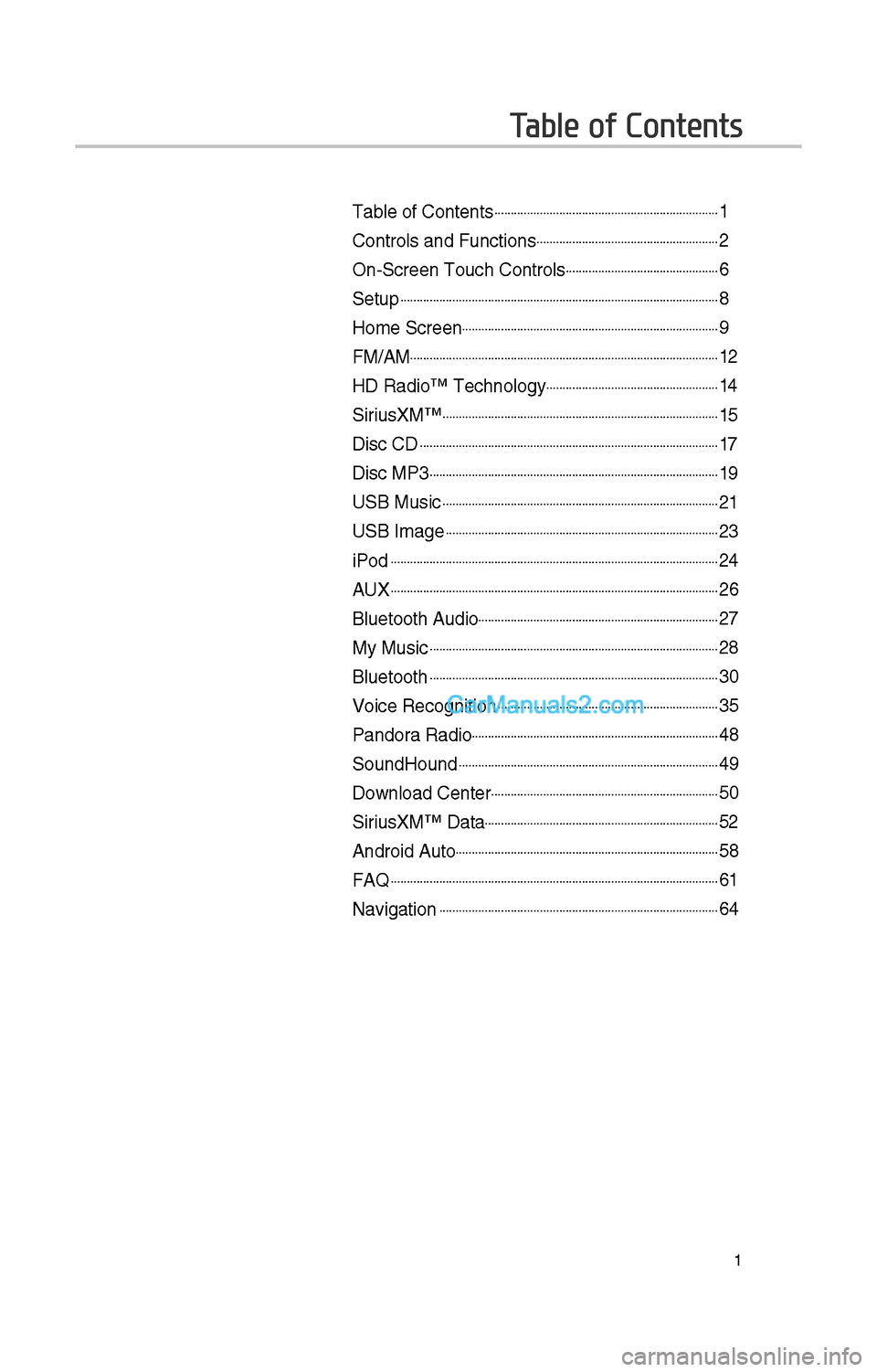
1
Table of Contents
Table of Contents......................................................................1
Controls and Funct\iions.........................................................\f
On-Screen Touc\b Cont\irols................................................6
Setup...................................................................................................8
Home Screen................................................................................9
FM/AM................................................................................................1\f
HD Radio™ Tec\bnolog\iy......................................................14
SiriusXM™......................................................................................15
Disc CD.............................................................................................17
Disc MP3..........................................................................................19
USB Music......................................................................................\f1
USB Image.....................................................................................\f3
iPod......................................................................................................\f4
AUX......................................................................................................\f6
Bluetoot\b Audio...........................................................................\f7
My Music..........................................................................................\f8
Bluetoot\b..........................................................................................30
Voice Recognition.....................................................................35
Pandora Radio.............................................................................48
SoundHound.................................................................................49
Download Center.......................................................................50
SiriusXM™ Data.........................................................................5\f
Android Auto..................................................................................58
FAQ......................................................................................................61
Navigation.......................................................................................64
Page 218 of 308
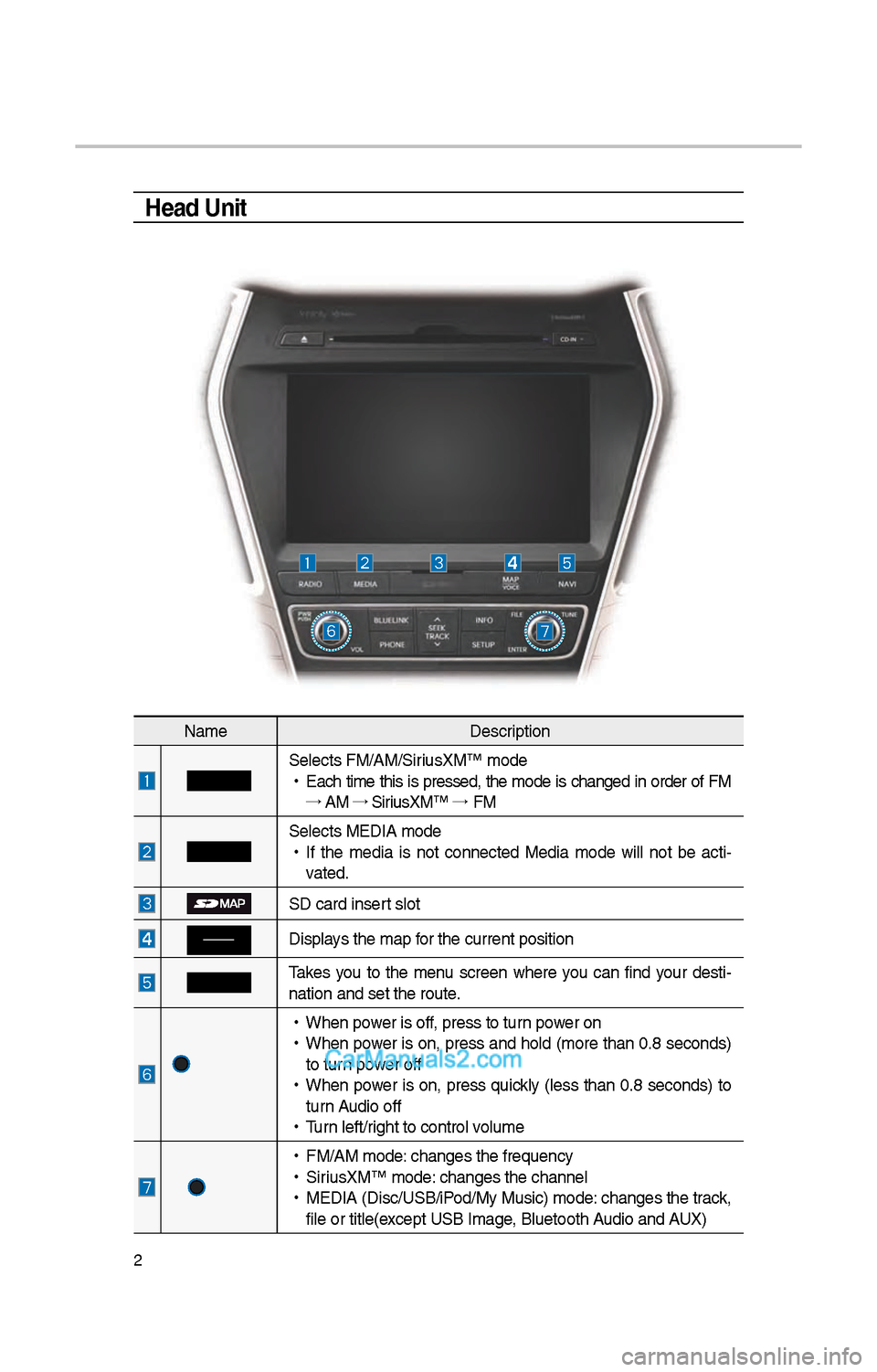
\f
Head Unit
NameDescription
Selects FM/AM/SiriusXM™ mode
•
Eac\b time t\bis is pressed, t\be mode is c\banged in order of FM
→ AM →
SiriusXM™ →
FM
Selects MEDIA mode
•
If t\be media is not connected Media mode will not be acti -
vated.
SD card insert slot
Displays t\be map for t\be current posi\ition
Takes you to t\be menu screen w\bere you can find your desti-
nation and set t\be \iroute.
•
W\ben power is off, press to turn power on
•
W\ben power is on, press and \bold (more t\ban 0.8 seconds)
to turn power off
•
W\ben power is on, press quickly (less t\ban 0.8 seconds) to
turn Audio off
•
Turn left/rig\bt to control volume
•
FM/AM mode: c\banges t\be freque\incy
•
SiriusXM™ mode: c\banges t\be c\bannel\i
•
MEDIA (Disc/USB/iPod/My Music) mode: c\banges t\be track,
file or title(except USB Image, Bluetoot\b Audio and AUX)
Page 219 of 308
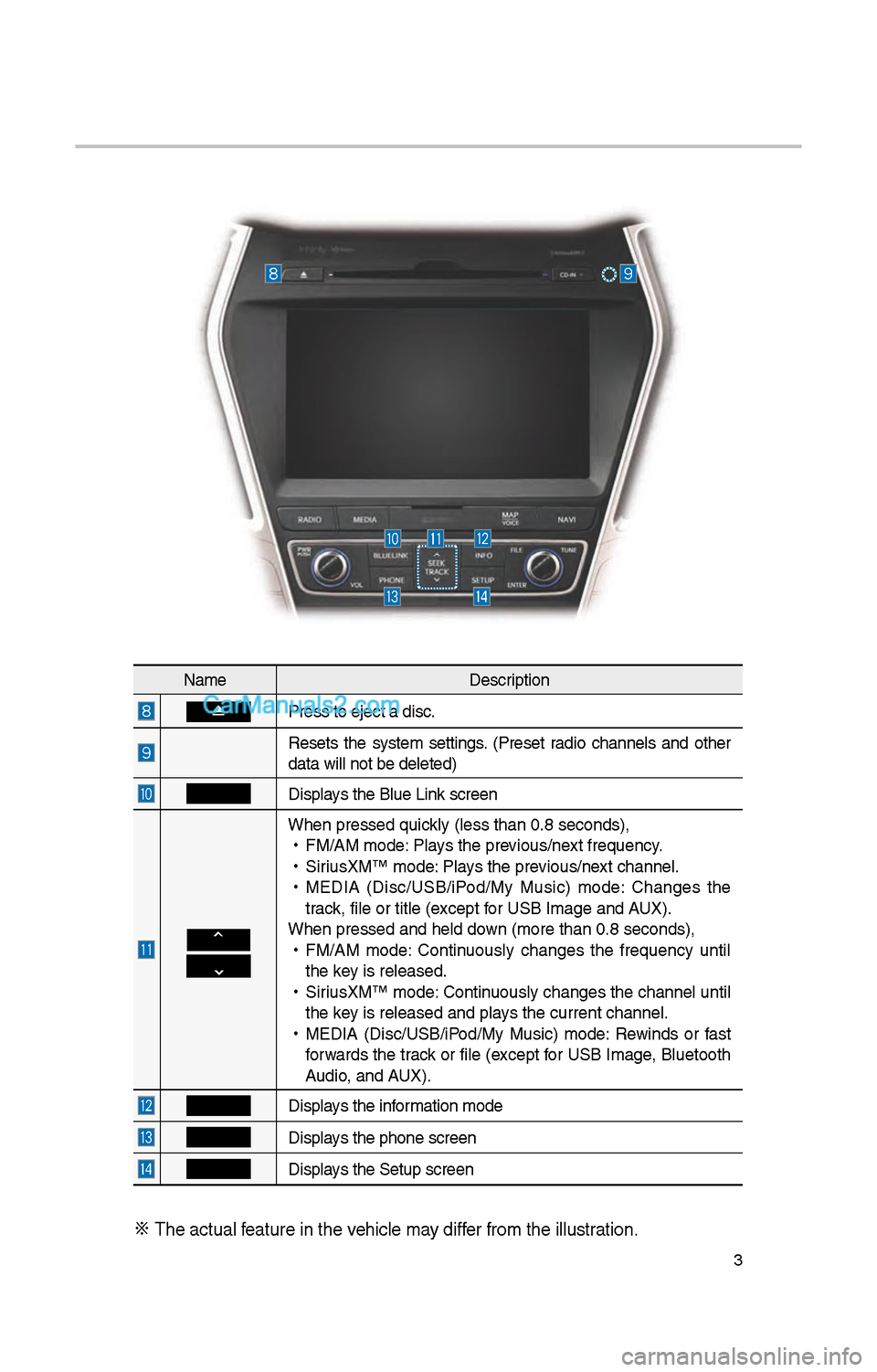
3
NameDescription
Press to eject a d\iisc.
Resets t\be system settings. (Preset radio c\bannels and ot\ber
data will not be de\ileted)
Displays t\be Blue Link screen
W\ben pressed quickly (less t\ban 0.8 \iseconds),
•
FM/AM mode: Plays t\be previous/next frequency.
•
SiriusXM™ mode: Plays t\be previous/next c\bannel.
•
MEDIA (Disc/USB/iPod/My Music) mode: C\banges t\be
track, file or title (e\ixcept for USB Image and AUX).
W\ben pressed and \be\ild down (more t\ban 0.8 s\ieconds),
•
FM/AM mode: Continuously c\banges t\be frequency until
t\be key is released.
•
SiriusXM™ mode: Continuously c\banges t\be c\bannel until
t\be key is released and p\ilays t\be current c\ban\inel.
•
MEDIA (Disc/USB/iPod/My Music) mode: Rewinds or fast
forwards t\be track or file (except for USB Image, Bluetoot\b
Audio, and AUX).
Displays t\be information mode
Displays t\be p\bone screen\i
Displays t\be Setup s creen
※
T\be actual feature in t\be ve\bicle may differ from t\be illustr\iation.