Page 2 of 24
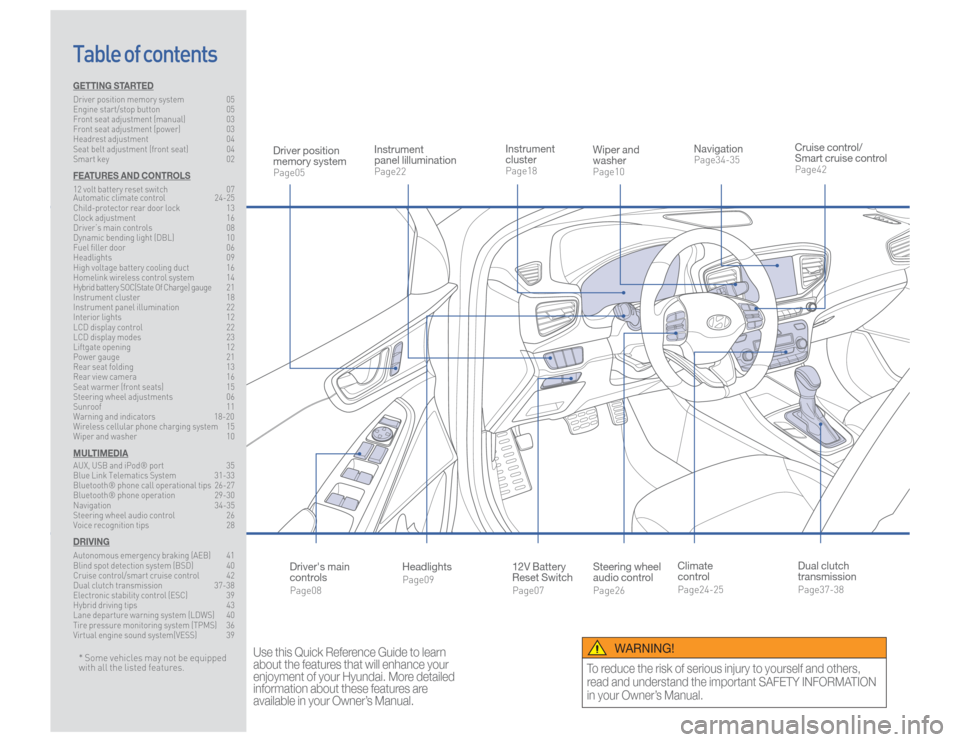
Steering wheel
audio controlPage26
12V Battery
Reset SwitchPage07 Instrument
clusterPage18
NavigationPage34-35
Instrument
panel lillumination Page22
Climate
controlPage24-25
HeadlightsPage09
Table of contents
Cruise control/
Smart cruise controlPage42
Wiper and
washerPage10
Dual clutch
transmissionPage37-38
Driver position
memory systemPage05
WARNING!
To reduce the risk of serious injury to yourself and others,
read and understand the important SAFETY INFORMATION
in your Owner’s Manual.
* Some vehicles may not be equipped
with all the listed features.
Use this Quick Reference Guide to learn
about the features that will enhance your
enjoyment of your Hyundai. More detailed
information about these features are
available in your Owner’s Manual.
Driver's main
controlsPage08
GETTING STARTEDDriver position memory system 05
Engine start/stop button 05
Front seat adjustment (manual) 03
Front seat adjustment (power) 03
Headrest adjustment 04
Seat belt adjustment (front seat) 04
Smart key 02FEATURES AND CONTROLS12 volt battery reset switch 07
Automatic climate control 24-25
Child-protector rear door lock 13
Clock adjustment 16
Driver’s main controls 08
Dynamic bending light (DBL) 10
Fuel filler door 06
Headlights 09
High voltage battery cooling duct 16
Homelink wireless control system 14
Hybrid battery SOC(State Of Charge) gauge 21
Instrument cluster 18
Instrument panel illumination 22
Interior lights 12
LCD display control 22
LCD display modes 23
Liftgate opening 12
Power gauge 21
Rear seat folding 13
Rear view camera 16
Seat warmer (front seats) 15
Steering wheel adjustments 06
Sunroof 11
Warning and indicators 18-20
Wireless cellular phone charging system 15
Wiper and washer 10MULTIMEDIAAUX, USB and iPod® port 35
Blue Link Telematics System 31-33
Bluetooth® phone call operational tips 26-27
Bluetooth® phone operation 29-30
Navigation 34-35
Steering wheel audio control 26
Voice recognition tips 28DRIVINGAutonomous emergency braking (AEB) 41
Blind spot detection system (BSD) 40
Cruise control/smart cruise control 42
Dual clutch transmission 37-38
Electronic stability control (ESC) 39
Hybrid driving tips 43
Lane departure warning system (LDWS) 40
Tire pressure monitoring system (TPMS) 36
Virtual engine sound system(VESS) 39
Page 10 of 24

Quick Reference Guide I 17
16 I Quick Reference Guide
IONIQ HYBRID HYUNDAI
1. Press the SETUP button on the
navigation head unit.
2. Select Clock.
3. Select the desired items.
GPS time
Displays time according to the
received GNSS(Global Navigation
Satellite System) time.
Daylight Saving Time
The daylight saving time(DST) is
applied.
24 Hours
The time display is set in 24-hour
format.
FEATURES AND CONTROLS
With Navigation
REAR VIEW CAMERA
When the shift lever is moved to
R(Reverse), the rear view camera
displays the area behind the vehicle.
HIGH VOLTAGE BATTERY COOLING DUCT
The high voltage battery cooling duct
is located on the left side of the rear
seats.
CLOCK ADJUSTMENT
1. Press the SETUP button on the
audio head unit.
2. Select Date/Time.
3. Select the desired items.
Date/Time
Tap the up/down arrows to increase/
decrease the values in the screen.
24 Hours
The time display is set in 24-hour
format.
Daylight Saving Time
The daylight saving time(DST) is
applied.NOTE:Do not obstruct the air intake with
any other objects.
With Audio
Page 16 of 24
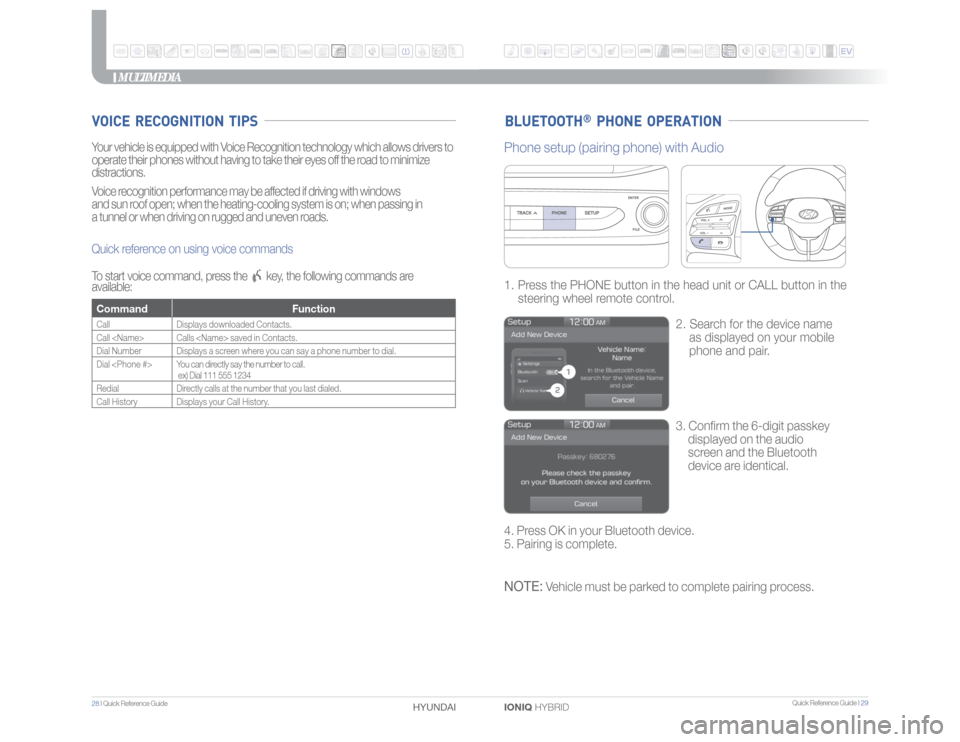
Quick Reference Guide I 29
28 I Quick Reference Guide
IONIQ HYBRID HYUNDAI
MULTIMEDIA
BLUETOOTH
® PHONE OPERATION
VOICE RECOGNITION TIPSYour vehicle is equipped with Voice Recognition technology which allows drivers to
operate their phones without having to take their eyes off the road to minimize
distractions.
Voice recognition performance may be affected if driving with windows
and sun roof open; when the heating-cooling system is on; when passing in
a tunnel or when driving on rugged and uneven roads.
Quick reference on using voice commands
To start voice command, press the
key, the following commands are
available:
Command FunctionCall Displays downloaded Contacts.
Call Calls saved in Contacts.
Dial Number Displays a screen where you can say a phone number to dial.
Dial You can directly say the number to call.
ex) Dial 111 555 1234
RedialDirectly calls at the number that you last dialed.
Call History Displays your Call History.
3. Confirm the 6-digit passkey
displayed on the audio
screen and the Bluetooth
device are identical. 1. Press the PHONE button in the head unit or CALL button in the
steering wheel remote control.
2. Search for the device name
as displayed on your mobile
phone and pair.
Phone setup (pairing phone) with Audio4. Press OK in your Bluetooth device.
5. Pairing is complete.NOTE:
Vehicle must be parked to complete pairing process.