Page 307 of 586
4-55
Multimedia System
4
Audio CD Commands
Commands available during Audio CD operation.
MP3 CD/USB Commands
Commands available during MP3 CD/USB operation.
CommandFunction
RandomRandomly plays the files within the current folder.
Random OffCancels random play to play files in sequential
order.
RepeatRepeats the current file.
Repeat OffCancels repeat play to play files in sequential
order.
InformationDisplays the information screen of the current file.
Next FolderPlays the first file in the next folder.
Previous FolderPlays the first file in the previous folder.
CommandFunction
RandomRandomly plays the tracks within the CD.
Random OffCancels random play to play tracks in sequential
order.
RepeatRepeats the current track.
Repeat OffCancels repeat play to play tracks in sequential
order.
Track 1~30Plays the desired track number.
Page 308 of 586
4-56
Multimedia System
iPod®Commands
Commands available during iPod®operation.
My Music Commands
Commands available during My Music operation.
Bluetooth®Wireless Technology Audio Commands
Commands available during Bluetooth®Wireless
Technology audio streaming from mobile phone opera-
tion Command Operation.
CommandFunction
RandomRandomly plays all saved files.
Random OffCancels random play to play files in sequential
order.
RepeatRepeats the current file.
Repeat OffCancels repeat play to play files in sequential
order.
DeleteDeletes the current file. You will bypass an addi-
tional confirmation process.
CommandFunction
RandomRandomly plays the songs within the current cate-
gory.
Random OffCancels random play to play songs in sequential
order.
RepeatRepeats the current song.
Repeat OffCancels repeat play to play songs in sequential
order.
CommandFunction
PlayPlays the currently paused song.
PausePauses the current song.
Page 311 of 586
4-59
Multimedia System
4
Clock Menu
Press the [SETUP/CLOCK] button
� Select [Clock]
Clock Settings
This menu is used to set the time.
Select [Clock Settings]
Adjust the number currently in focus
to set the [hour] and press the TUNE
knob to set the [minute] and
[AM/PM].
Calendar Settings
This menu is used to set the date.
Select [Calendar Settings]
Adjust the number currently in focus
to make the settings and press the
TUNE
knob to move to the next set-
ting.
Time Format
This function is used to set the 12/24
hour time format of the audio system.
Select [Time Format] �Set 12Hr/24Hr.
Clock Display when Power is OFF
Select [Clock Disp.(Pwr Off)]
�Set
[On/Off]
[On] :
Displays time/date on screen
[Off] : Turn off.
Clock Setting Distraction
Adjusting the clock setting
while driving can result in a loss
of vehicle control that may lead
to an accident, severe personal
injury, and death.
WARNING
Page 312 of 586
![HYUNDAI ELANTRA SE 2017 Owners Manual 4-60
Multimedia System
Phone Menu (if equipped)
Press the [SETUP/CLOCK] button
� Select [Phone]
Pair Phone
The following steps are the same as
those described in the section
“Pairing on the Steering HYUNDAI ELANTRA SE 2017 Owners Manual 4-60
Multimedia System
Phone Menu (if equipped)
Press the [SETUP/CLOCK] button
� Select [Phone]
Pair Phone
The following steps are the same as
those described in the section
“Pairing on the Steering](/manual-img/35/56090/w960_56090-311.png)
4-60
Multimedia System
Phone Menu (if equipped)
Press the [SETUP/CLOCK] button
� Select [Phone]
Pair Phone
The following steps are the same as
those described in the section
“Pairing on the Steering wheel con-
trols” on the previous page.
Bluetooth®Wireless Technology
features supported within the vehi-
cle are as follows. Some features
may not be supported depending
on your
Bluetooth®Wireless
Technology device.
- Outgoing/Incoming Handsfree calls
- Operations during a call (Switch to Private, Switch to call waiting,
MIC on/off)
- Downloading Call History - Downloading Mobile Contacts
-
Bluetooth®Wireless Technology
device auto connection
- Bluetooth
®Audio Streaming
Up to five
Bluetooth®Wireless
Technology devices can be paired
to the Car Handsfree system.
Only one
Bluetooth®Wireless
Technology device can be con-
nected at a time.
Other devices cannot be paired while a
Bluetooth®Wireless Technology
device is connected.
Only
Bluetooth®Wireless Technology
Handsfree and Bluetooth®audio
related features are supported.
Bluetooth
®related operations are
possible only within devices that
support Handsfree or audio fea-
tures, such as a
Bluetooth®
Wireless Technology mobile phone
or a Bluetooth®audio device. If a connected
Bluetooth®Wireless
Technology device becomes dis-
connected due to being out of
communication range, turning the
device OFF, or a
Bluetooth®
Wireless Technology communication
error, corresponding
Bluetooth®
Wireless Technology devices are
automatically searched and recon-
nected.
If the system becomes unstable due to communication errors
between the car Handsfree and the
Bluetooth®Wireless Technology
device, reset the device by turning
off and back on again. Upon reset-
ting
Bluetooth®Wireless Technology
device, the system will be restored.
After pairing is complete, a con- tacts download request is sent
once to the mobile phone. Some
mobile phones may require confir-
mation upon receiving a download
request, ensure your mobile phone
accepts the connection. Refer to
your phones user’s manual for
additional information regarding
phone pairing and connections.
Page 314 of 586
4-62
Multimedia System
Changing Priority
What is Priority?
It is possible to pair up to five
Bluetooth®Wireless Technology
devices with the car audio system.
The “Change Priority” feature is used
to set the connection priority of
paired phones. From the paired phone list, select
the phone you want to switch to the
highest priority
, then select [Change
Priority] button from the Menu. The
selected device will be changed to
the highest priority.
Priority icon will be displayed when
the selected phone is set as a priori-
ty phone. Deleting a Device
From the paired phone list, select the
device you want to delete and select
[Delete] button.
- When deleting the currently con-
nected device, the device will auto-
matically be disconnected to pro-
ceed with the deleting process.
- If a paired
Bluetooth®Wireless
Technology device is deleted, the
device’s call history and contacts
data will also be deleted.
- To re-use a deleted device, you must pair the device again.
Page 315 of 586
![HYUNDAI ELANTRA SE 2017 Owners Manual 4-63
Multimedia System
4
Pairing a New Device
Press the [SETUP/CLOCK] button
� Select [Phone]
�Select [Pair
Phone]
Bluetooth®Wireless Technology
devices can be paired with the audio
system.
For more HYUNDAI ELANTRA SE 2017 Owners Manual 4-63
Multimedia System
4
Pairing a New Device
Press the [SETUP/CLOCK] button
� Select [Phone]
�Select [Pair
Phone]
Bluetooth®Wireless Technology
devices can be paired with the audio
system.
For more](/manual-img/35/56090/w960_56090-314.png)
4-63
Multimedia System
4
Pairing a New Device
Press the [SETUP/CLOCK] button
� Select [Phone]
�Select [Pair
Phone]
Bluetooth®Wireless Technology
devices can be paired with the audio
system.
For more information, refer to the
“Pairing through Phone Setup” sec-
tion within
Bluetooth®Wireless
Technology.
Viewing Paired Phone List
Press the [SETUP/CLOCK] button
� Select [Phone]
�Select [Phone
List]
This feature is used to view mobile
phones that have been paired with
the audio system. Upon selecting a
paired phone, the setup menu is dis-
played.
For more information, refer to the
“Setting
Bluetooth®Wireless Technology
Connection” section within
Bluetooth®
Wireless Technology. 1) Connect/Disconnect Phone :
Connect/Disconnects currently
selected phone
2) Change Priority : Sets currently selected phone to highest connec-
tion priority
3) Delete : Deletes the currently selected phone
4) Return : Moves to the previous screen
To learn more about whether your mobile phone supports contact
downloads, refer to your mobile
phone user’s manual.
The contacts for only the connect- ed phone can be downloaded
Page 316 of 586
![HYUNDAI ELANTRA SE 2017 Owners Manual 4-64
Multimedia System
Downloading Contacts
Press the [SETUP/CLOCK] button
� Select [Phone]
�Select [Contacts
Download]
As the contacts are downloaded
from the mobile phone, a download
progress bar is HYUNDAI ELANTRA SE 2017 Owners Manual 4-64
Multimedia System
Downloading Contacts
Press the [SETUP/CLOCK] button
� Select [Phone]
�Select [Contacts
Download]
As the contacts are downloaded
from the mobile phone, a download
progress bar is](/manual-img/35/56090/w960_56090-315.png)
4-64
Multimedia System
Downloading Contacts
Press the [SETUP/CLOCK] button
� Select [Phone]
�Select [Contacts
Download]
As the contacts are downloaded
from the mobile phone, a download
progress bar is displayed.
Upon downloading phone con- tacts, the previous corresponding
data is deleted.
This feature may not be supported in some mobile phones.
Voice Recognition may not operate while contacts are being down-
loaded.
Outgoing Volume
Press the [SETUP/CLOCK] button
� Select [Phone]
�Select
[Outgoing Volume]
Use
TUNEknob to adjust the outgo-
ing volume level.
While on a call, the volume can be
changed by using the [SEEK
TRACK] button.
Turning Bluetooth System Off
Press the [SETUP/CLOCK] button
� Select [Phone]
�Select
[Bluetooth System Off]
Once
Bluetooth®Wireless Technology
is turned off,
Bluetooth®Wireless
Technology related features will not
be supported within the audio sys-
tem.
To turn
Bluetooth®Wireless
Technology back on, go to
[SETUP/CLOCK] �[Phone] and
select “Yes”.
Page 503 of 586
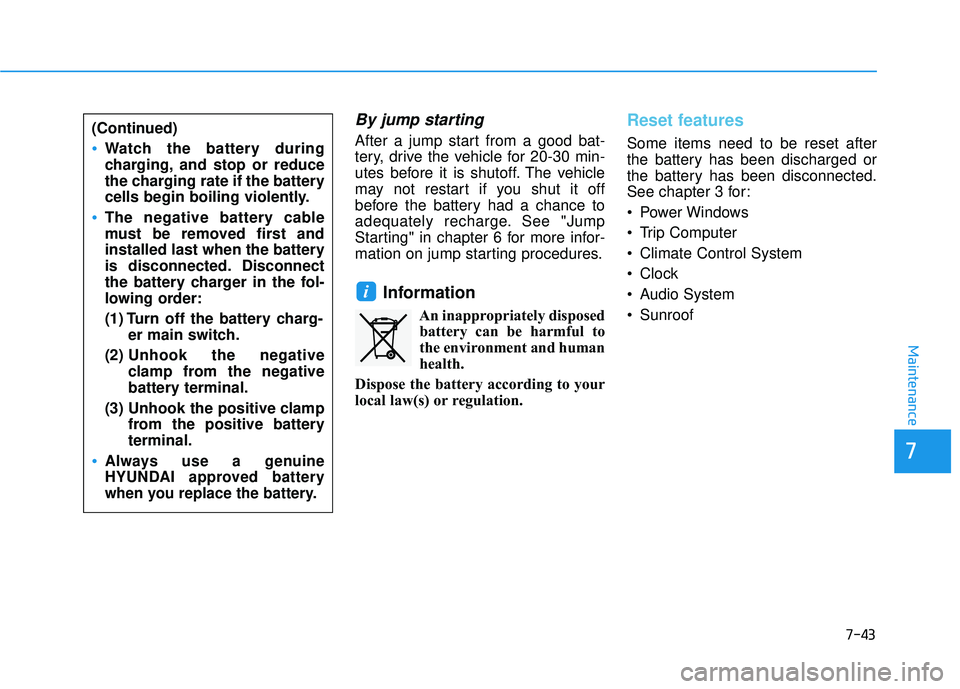
7-43
7
Maintenance
By jump starting
After a jump start from a good bat-
tery, drive the vehicle for 20-30 min-
utes before it is shutoff. The vehicle
may not restart if you shut it off
before the battery had a chance to
adequately recharge. See "Jump
Starting" in chapter 6 for more infor-
mation on jump starting procedures.
Information
An inappropriately disposedbattery can be harmful to
the environment and human
health.
Dispose the battery according to your
local law(s) or regulation.
Reset features
Some items need to be reset after
the battery has been discharged or
the battery has been disconnected.
See chapter 3 for:
Power Windows
Trip Computer
Climate Control System
Clock
Audio System
Sunroof
i
(Continued)
Watch the battery during
charging, and stop or reduce
the charging rate if the battery
cells begin boiling violently.
The negative battery cable
must be removed first and
installed last when the battery
is disconnected. Disconnect
the battery charger in the fol-
lowing order:
(1) Turn off the battery charg- er main switch.
(2) Unhook the negative
clamp from the negative
battery terminal.
(3) Unhook the positive clamp from the positive battery
terminal.
Always use a genuine
HYUNDAI approved battery
when you replace the battery.