Page 348 of 637

4-91
Multimedia System
4
• Device : Name of device as shown
when searching from your
Bluetooth®Wireless Technology
device
• Passkey : Passkey used to pair the
device
➂From your
Bluetooth®Wireless
Technology device (i.e. Mobile
Phone), search and select your
car audio system.
❈SSP : Secure Simple Pairing
Non SSP supported device :
➃After a few moments, a screen is
displayed where the passkey is
entered.
Enter the passkey “0000” to pair
your
Bluetooth®Wireless Technology
device with the car audio system.SSP supported device :
➃After a few moments, a screen is dis-
played 6 digits passkey.
Check the passkey on your
Bluetooth®Wireless Technology
device and confirm.
➄Once pairing is complete, the fol-
lowing screen is displayed.
Some phones (i.e., iPhone
®, Android
and Blackberry phones) may offer an
option to allow acceptance of all
future Bluetooth
®connection requests
by default.” and “Visit http://www.
Hyundai.com/#/bluetooth for addition-
al information on pairing your
Bluetooth
®-enabled mobile phone,
and to view a phone compatibility list.
Information
If Bluetooth®Wireless Technology
devices are paired but none are cur-
rently connected, pressing the
[PHONE]button or the [CALL]but-
ton on the steering wheel controls dis-
plays the following screen. Press the
[Pair] button to pair a new device or
press the [Connect] to connect a previ-
ously paired device.
i
Page 350 of 637
 button.
Deleting a Device
From the paired phone list, se Hyundai Elantra 2017 Owners Manual 4-93
Multimedia System
4
Disconnecting a Device
From the paired phone list, select the
currently connected device and
press the [Disconnect](2) button.
Deleting a Device
From the paired phone list, se](/manual-img/35/14543/w960_14543-349.png)
4-93
Multimedia System
4
Disconnecting a Device
From the paired phone list, select the
currently connected device and
press the [Disconnect](2) button.
Deleting a Device
From the paired phone list, select the
device you want to delete and press
the [Delete](3) button.
Information
• When deleting the currently con-
nected device, the device will auto-
matically be disconnected to pro-
ceed with the deleting process.
• If a paired Bluetooth
®Wireless
Technology device is deleted, the
device’s call history and phone book
data will also be deleted.
• To re-use a deleted device, you must
pair the device again.
Changing Priority
It is possible to pair up to five
Bluetooth®Wireless Technology
devices with the car audio system.
The “Change Priority” feature is used
to set the connection priority of
paired phones. However, the most
recently connected phone will always
be set as the highest priority.
From the paired phone list, select
the phone you want to switch to the
highest priority, then press the
[Change priority](4) button. The
selected device will be changed to
the highest priority.
When a device is currently connect-
ed, even if you change the priority to
a different device, the currently con-
nected phone will always be set as
the highest priority.
Phone Menu Screen
Phone Menus
With a Bluetooth®Wireless
Technology device connected, press
the [PHONE]button to display the
Phone menu screen.
• Dial Number : Displays the dial
screen where numbers can be
dialed to make calls.
• Call History : Displays the call his-
tory list screen.
• Phone book : Displays the Phone
book list screen.
• Setup : Displays Phone related set-
tings.
i
Page 352 of 637
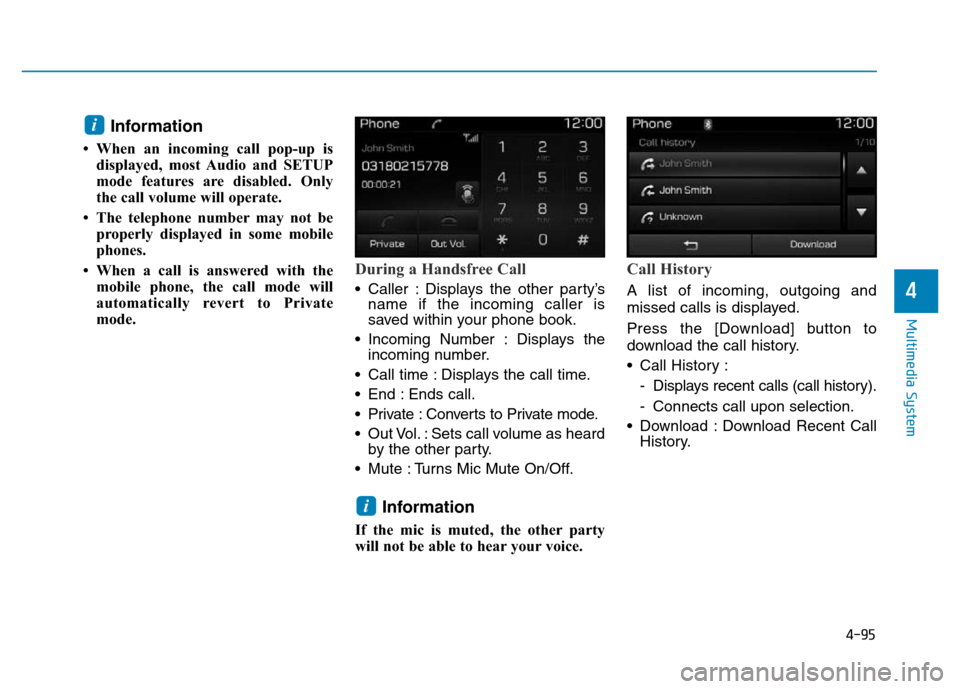
4-95
Multimedia System
4
Information
• When an incoming call pop-up is
displayed, most Audio and SETUP
mode features are disabled. Only
the call volume will operate.
• The telephone number may not be
properly displayed in some mobile
phones.
• When a call is answered with the
mobile phone, the call mode will
automatically revert to Private
mode.
During a Handsfree Call
• Caller : Displays the other party’s
name if the incoming caller is
saved within your phone book.
• Incoming Number : Displays the
incoming number.
• Call time : Displays the call time.
• End : Ends call.
• Private : Converts to Private mode.
• Out Vol. : Sets call volume as heard
by the other party.
• Mute : Turns Mic Mute On/Off.
Information
If the mic is muted, the other party
will not be able to hear your voice.
Call History
A list of incoming, outgoing and
missed calls is displayed.
Press the [Download] button to
download the call history.
• Call History :
- Displays recent calls (call history).
- Connects call upon selection.
• Download : Download Recent Call
History.
i
i
Page 354 of 637
![Hyundai Elantra 2017 Owners Manual 4-97
Multimedia System
4
Bluetooth®Wireless Technology
(Type B-5, Type B-6)
When No Devices have been
Paired
➀Press the [PHONE]button or the
[CALL] button on the steering
wheel controls. The follo Hyundai Elantra 2017 Owners Manual 4-97
Multimedia System
4
Bluetooth®Wireless Technology
(Type B-5, Type B-6)
When No Devices have been
Paired
➀Press the [PHONE]button or the
[CALL] button on the steering
wheel controls. The follo](/manual-img/35/14543/w960_14543-353.png)
4-97
Multimedia System
4
Bluetooth®Wireless Technology
(Type B-5, Type B-6)
When No Devices have been
Paired
➀Press the [PHONE]button or the
[CALL] button on the steering
wheel controls. The following
screen is displayed.
➁Press the
[OK] button to enter the
Pair Phone screen.• Car Name : Name of device as
shown when searching from your
Bluetooth®Wireless Technology
device
• Passkey : Passkey used to pair the
device
➂From your
Bluetooth®Wireless
Technology device (i.e. Mobile
Phone), search and select your
car audio system.
❈SSP : Secure Simple Pairing
Non SSP supported device :
➃After a few moments, a screen is
displayed where the passkey is
entered.
Enter the passkey “0000” to pair
your
Bluetooth®Wireless Technology
device with the car audio system.SSP supported device :
➃After a few moments, a screen is dis-
played 6 digits passkey.
Check the passkey on your
Bluetooth®Wireless Technology
device and confirm.
➄Once pairing is complete, the fol-
lowing screen is displayed.
Some phones (i.e., iPhone
®, Android
and Blackberry phones) may offer an
option to allow acceptance of all
future Bluetooth
®connection requests
by default." and "Visit http://www.
Hyundai.com/#/bluetooth for addi-
tional information on pairing your
Bluetooth
®-enabled mobile phone,
and to view a phone compatibility list.
Page 356 of 637
![Hyundai Elantra 2017 Owners Manual 4-99
Multimedia System
4
Paired Phone List
Press the [SETUP]button
�Select
[Phone]
�Select [Paired Phone List]
• Connected Phone : Device that is
currently connected.
• Paired Phone : Device tha Hyundai Elantra 2017 Owners Manual 4-99
Multimedia System
4
Paired Phone List
Press the [SETUP]button
�Select
[Phone]
�Select [Paired Phone List]
• Connected Phone : Device that is
currently connected.
• Paired Phone : Device tha](/manual-img/35/14543/w960_14543-355.png)
4-99
Multimedia System
4
Paired Phone List
Press the [SETUP]button
�Select
[Phone]
�Select [Paired Phone List]
• Connected Phone : Device that is
currently connected.
• Paired Phone : Device that is
paired but not connected.
Connecting a Device
From the paired phone list, select the
device you want to connect and
press the [Connect](1) button.
Disconnecting a Device
From the paired phone list, select the
currently connected device and
press the [Disconnect](2) button.
Deleting a Device
From the paired phone list, select the
device you want to delete and press
the [Delete](3) button.
Information
• When deleting the currently con-
nected device, the device will auto-
matically be disconnected to pro-
ceed with the deleting process.
• If a paired Bluetooth
®Wireless
Technology device is deleted, the
device’s call history and contacts
data will also be deleted.
• To re-use a deleted device, you must
pair the device again.
Changing Priority
It is possible to pair up to five
Bluetooth®Wireless Technology
devices with the car audio system.
The “Change Priority” feature is used
to set the connection priority of
paired phones. However, the most
recently connected phone will always
be set as the highest priority.
From the paired phone list, select
the phone you want to switch to the
highest priority, then press the
[Change priority](4) button. The
selected device will be changed to
the highest priority.
When a device is currently connect-
ed, even if you change the priority to
a different device, the currently con-
nected phone will always be set as
the highest priority.
i
Page 358 of 637
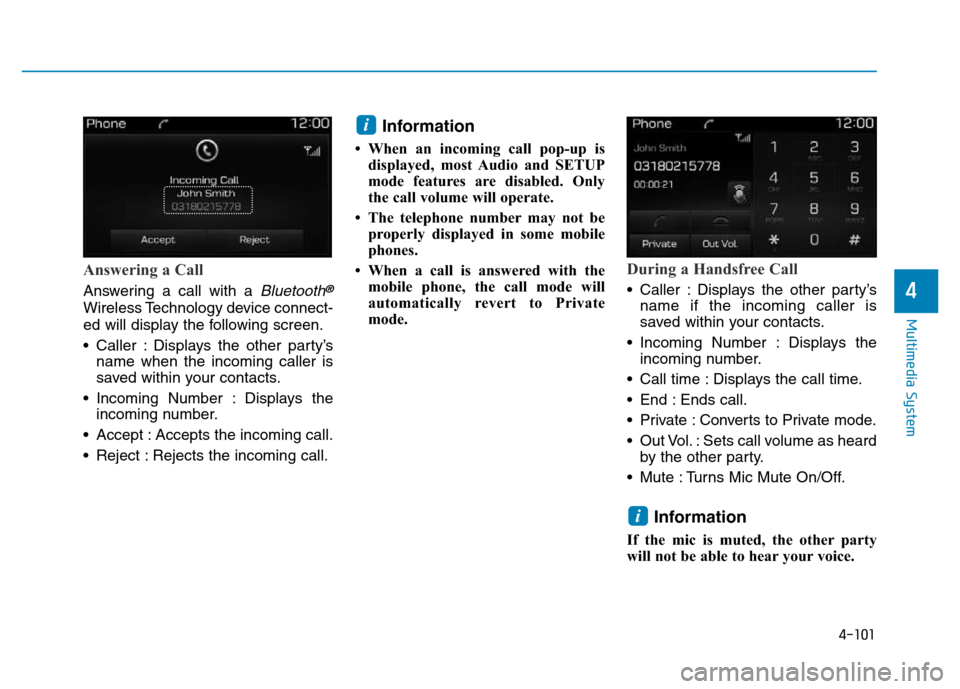
4-101
Multimedia System
4
Answering a Call
Answering a call with a Bluetooth®
Wireless Technology device connect-
ed will display the following screen.
• Caller : Displays the other party’s
name when the incoming caller is
saved within your contacts.
• Incoming Number : Displays the
incoming number.
• Accept : Accepts the incoming call.
• Reject : Rejects the incoming call.
Information
• When an incoming call pop-up is
displayed, most Audio and SETUP
mode features are disabled. Only
the call volume will operate.
• The telephone number may not be
properly displayed in some mobile
phones.
• When a call is answered with the
mobile phone, the call mode will
automatically revert to Private
mode.
During a Handsfree Call
• Caller : Displays the other party’s
name if the incoming caller is
saved within your contacts.
• Incoming Number : Displays the
incoming number.
• Call time : Displays the call time.
• End : Ends call.
• Private : Converts to Private mode.
• Out Vol. : Sets call volume as heard
by the other party.
• Mute : Turns Mic Mute On/Off.
Information
If the mic is muted, the other party
will not be able to hear your voice.
i
i
Page 362 of 637
4-105
Multimedia System
4
With the Sound Button
Press the [SETUP]button
�Select
[Sound]
You can select and control options
related to [Audio Settings], [Speed
Dependent Vol.] and [Touch Screen
Beep].
Audio Settings
Use the [Up/Down/Left/Right] but-
tons to adjust the Fader/Balance set-
tings.
Use the [Left/Right] buttons to adjust
the Bass/Middle/Treble settings.
Press the [Default] button to reset.
SDVC (Speed Dependent Volume
Control)
The volume level is controlled auto-
matically according to the vehicle
speed. SDVC can be set by selecting
from On/Off.
Touch Screen Beep
This feature is used to turn the touch
screen beep on/off.
Page 363 of 637
4-106
Multimedia System
With the Clock/Day Button
Press the [SETUP]button
�Select
[Clock/Day]
You can select and control options
related to [Clock Settings], [Day
Settings], [Time Format], [Clock
Display(Power off)] and [Automatic
RDS Time].
Clock Settings
Use the [Up/Down] buttons to set the
Hour, Minutes and AM/PM setting.
Press and hold the [CLOCK]button
to display the Clock/Day screen.
Day Settings
Use the [Up/Down] buttons to set the
Day, Month and Year setting.
Time Format
This feature is used to change the
clock format between 12hr or 24hr.
Clock Display (Power Off)
This feature is used to display a clock
on the screen when the audio sys-
tem is turned off.
Automatic RDS Time
This feature is used to set time auto-
matically by synchronizing with RDS.