Page 276 of 637

4-19
Multimedia System
4
(8) DISP
• Each time the button is shortly
pressed, sets Screen Off ➟Screen
On ➟Screen Off.
• Audio operation is maintained and
only the screen will be turned Off.
• In the Screen Off state, press any
button to turn the Screen On again.(9) SCAN
• Radio mode
- Press the button : Previews each
broadcast for 5 seconds each.
• CD, USB, My Music* mode
- Press the button : Previews each
song (file) for 10 seconds each.
- Press the button again to contin-
ue listening to the current song
(file).
*if equipped
(10) SETUP/CLOCK
• Shortly press the button : Moves to
the Display, Sound, Clock, Phone,
System setting modes.
• Press and hold the button : Move to
the Time setting screen.
(11) MENU
• Displays menus for the current
mode.
•iPod
®List : Move to parent category.(12) FOLDER
• MP3 CD / USB mode : Folder
Search.
(13) TUNE knob
• Radio mode : Changes frequency
by turning the knob left/right.
• CD, USB, iPod
®, My Music* mode :
Searches songs (files) by turning
the knob left/right.
When the desired song is dis-
played, press the knob to play the
song.
• Moves focus in all selection menus
and selects menus.
*if equipped
Page 280 of 637

4-23
Multimedia System
4
Information
- Using the USB Device
• To use an external USB device,
make sure the device is not connect-
ed when starting up the vehicle.
Connect the device after starting up.
• If you start the engine when the
USB device is connected, it may
damage the USB device. (USB flash-
drives are very sensitive to electric
shock.)
• If the engine is started up or turned
off while the external USB device is
connected, the external USB device
may not work.
• The System may not play inauthen-
tic MP3 or WMA files.
1) It can only play MP3 files with the
compression rate between 8Kbps ~
320Kbps.
2) It can only play WMA music files
with the compression rate between
8Kbps ~ 320Kbps.
• Take precautions for static electrici-
ty when connecting or disconnecting
the external USB device.
(Continued)(Continued)
• An encrypted MP3 PLAYER is not
recognizable.
• Depending on the condition of the
external USB device, the connected
external USB device can be unrec-
ognizable.
• When the formatted byte/sector set-
ting of External USB device is not
either 512BYTE or 2048BYTE, then
the device will not be recognized.
• Use only a USB device formatted to
FAT 12/16/32.
• USB devices without USB I/F
authentication may not be recogniz-
able.
• Make sure the USB connection ter-
minal does not come in contact with
the human body or other objects.
• If you repeatedly connect or discon-
nect the USB device in a short peri-
od of time, it may break the device.
• You may hear a strange noise when
connecting or disconnecting a USB
device.
(Continued)(Continued)
• If you disconnect the external USB
device during playback in USB
mode, the external USB device can
be damaged or may malfunction.
Therefore, disconnect the external
USB device when the audio is
turned off or in another mode. (e.g,
Radio, CD)
• Depending on the type and capacity
of the external USB device or the
type of the files stored in the device,
there is a difference in the time
taken for recognition of the device.
• Do not use the USB device for pur-
poses other than playing music files.
• Playing videos through the USB is
not supported.
(Continued)
i
Page 285 of 637
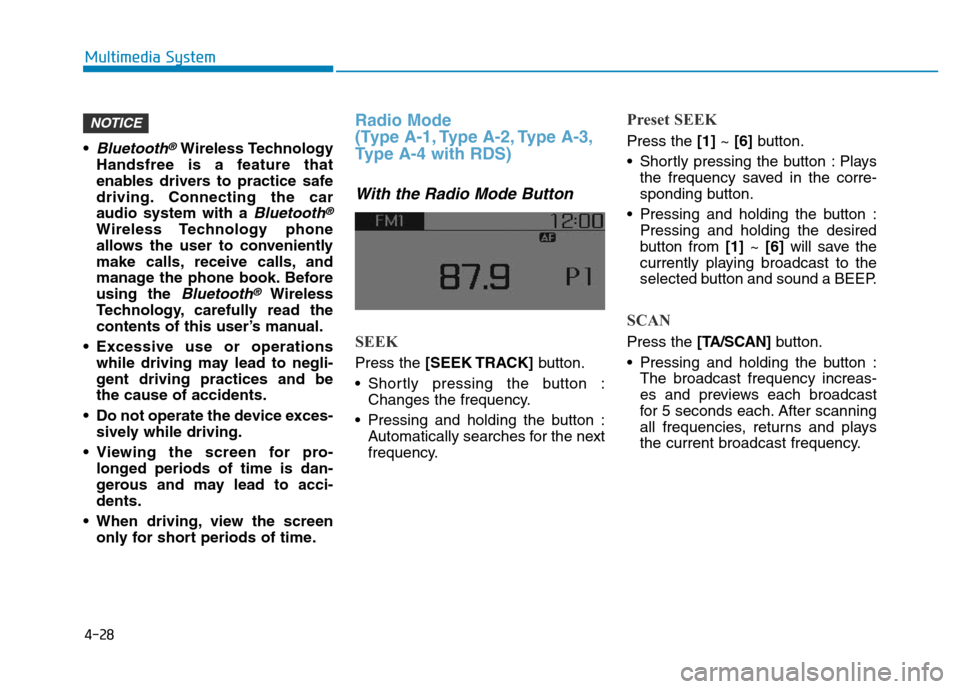
4-28
Multimedia System
•
Bluetooth®Wireless Technology
Handsfree is a feature that
enables drivers to practice safe
driving. Connecting the car
audio system with a
Bluetooth®
Wireless Technology phone
allows the user to conveniently
make calls, receive calls, and
manage the phone book. Before
using the
Bluetooth®Wireless
Technology, carefully read the
contents of this user’s manual.
• Excessive use or operations
while driving may lead to negli-
gent driving practices and be
the cause of accidents.
• Do not operate the device exces-
sively while driving.
• Viewing the screen for pro-
longed periods of time is dan-
gerous and may lead to acci-
dents.
• When driving, view the screen
only for short periods of time.
Radio Mode
(Type A-1, Type A-2, Type A-3,
Type A-4 with RDS)
With the Radio Mode Button
SEEK
Press the [SEEK TRACK]button.
• Shortly pressing the button :
Changes the frequency.
• Pressing and holding the button :
Automatically searches for the next
frequency.
Preset SEEK
Press the [1]~ [6]button.
• Shortly pressing the button : Plays
the frequency saved in the corre-
sponding button.
• Pressing and holding the button :
Pressing and holding the desired
button from [1]~ [6]will save the
currently playing broadcast to the
selected button and sound a BEEP.
SCAN
Press the [TA/SCAN]button.
• Pressing and holding the button :
The broadcast frequency increas-
es and previews each broadcast
for 5 seconds each. After scanning
all frequencies, returns and plays
the current broadcast frequency.
NOTICE
Page 286 of 637
4-29
Multimedia System
4
Selecting through manual search
Turn the TUNE knob left/right to
adjust the frequency.
Traffic Announcement (TA)
Shortly pressing the [TA/SCAN]button
: Set [On/Off] TA (Traffic Announcement)
mode.
MENU : Radio
Within [MENU] button are the AST
(Auto Store) and Info functions.
AST (Auto Store) : [1]Button
Select AST (Auto Store) to save fre-
quencies with superior reception to
presets[1] ~[6]. If no frequencies
are received, then the most recently
received frequency will be broad-
cast.
Saves only to the Preset memory [1]
~ [6]of FMA or AMA mode.
AF (Alternative Frequency) :
[2]Button
The Alternative Frequency option
can be turned On/Off.
Region : [3]Button
The Region option can be turned
On/Off.
News : [4]Button
The News option can be turned
On/Off.
Page 287 of 637
![Hyundai Elantra 2017 Owners Manual 4-30
Multimedia System
Radio Mode
(Type A-5, Type A-6)
With the Radio Mode Button
SEEK
Press the [SEEK TRACK]button
• Shortly pressing the button :
Changes the frequency.
• Pressing and holding th Hyundai Elantra 2017 Owners Manual 4-30
Multimedia System
Radio Mode
(Type A-5, Type A-6)
With the Radio Mode Button
SEEK
Press the [SEEK TRACK]button
• Shortly pressing the button :
Changes the frequency.
• Pressing and holding th](/manual-img/35/14543/w960_14543-286.png)
4-30
Multimedia System
Radio Mode
(Type A-5, Type A-6)
With the Radio Mode Button
SEEK
Press the [SEEK TRACK]button
• Shortly pressing the button :
Changes the frequency.
• Pressing and holding the button :
Automatically searches for the next
frequency.
Preset SEEK
Press the [1] ~[6]button
• Shortly pressing the button : Plays
the frequency saved in the corre-
sponding button.
• Pressing and holding the button :
Pressing and holding the desired
button from [1] ~[6]will save the
currently playing broadcast to the
selected button and sound a BEEP.
SCAN
Press the [SCAN] button
• Shortly pressing the button : The
broadcast frequency increases
and previews each broadcast for 5
seconds each. After scanning all
frequencies, returns and plays the
current broadcast frequency.
• Pressing and holding the button :
Previews the broadcasts saved in
Preset [1] ~[6]for 5 seconds
each.
Selecting through manual search
Turn the TUNE knob left/right to
adjust the frequency.
MENU : Radio
Within [MENU]button is the A.Store
(Auto Store).
A.Store (Auto Store) : [1] Button
Select A.Store(Auto Store) to save
frequencies with superior reception
to presets [1] ~[6]. If no frequencies
are received, then the most recently
received frequency will be broad-
cast.
Page 297 of 637
4-40
Multimedia System
Setup Mode
(Type A-1, Type A-2, Type A-3,
Type A-4)
With the Display Button
Press the[SETUP/CLOCK]button�
Select [Display]
Mode Pop up
[Mode Pop up] �Changes [On]
selection mode
• During On state, press the
[RADIO]or [MEDIA] button to dis-
play the mode change pop up
screen.
Scroll text
[Scroll text] �Set [On/Off]
• [On] : Maintains scroll
• [Off] : Scrolls only one (1) time.
Song Info
When playing an MP3 file, select the
desired display info from ‘Folder/File’
or ‘Album/Artist/Song’.
With the Sound Button
Press the [SETUP/CLOCK] button �
Select [Sound]
Audio Settings
This menu allows you to set the
‘Bass, Middle, Treble’ and the Sound
Fader and Balance.
Page 299 of 637
![Hyundai Elantra 2017 Owners Manual 4-42
Multimedia System
Clock Display when Power is OFF
Select [Clock Disp.(Pwr Off)] �Set
[On/Off]
• [On] :Displays time/date on screen
• [Off] : Turn off.
Automatic RDS Time (With RDS)
This optio Hyundai Elantra 2017 Owners Manual 4-42
Multimedia System
Clock Display when Power is OFF
Select [Clock Disp.(Pwr Off)] �Set
[On/Off]
• [On] :Displays time/date on screen
• [Off] : Turn off.
Automatic RDS Time (With RDS)
This optio](/manual-img/35/14543/w960_14543-298.png)
4-42
Multimedia System
Clock Display when Power is OFF
Select [Clock Disp.(Pwr Off)] �Set
[On/Off]
• [On] :Displays time/date on screen
• [Off] : Turn off.
Automatic RDS Time (With RDS)
This option is used to automatically
set the time by synchronizing with
RDS.
Select [Automatic RDS Time] �Set
[On/Off]
• [On] : Turn on Automatic Time
• [Off] : Turn off.
Information
Because some local radio stations do
not support an automatic RDS time
function, some RDS Transmitters may
not provide correct time.
If incorrect time is displayed, set it
manually following the Step “Clock
Settings” in previous page.
With the Phone Button
(if equipped)
Press the [SETUP/CLOCK] button �
Select [Phone]To pair a
Bluetooth®Wireless
Technology enabled mobile
phone, authentication and con-
nection processes are first
required. As a result, you cannot
pair your mobile phone while driv-
ing the vehicle. First park your
vehicle before use.
Pair Phone
Select [Pair Phone]
➀Search for device names as dis-
played on your mobile phone and
connect.
❈SSP : Secure Simple Pairing
Non SSP supported device :
➁After a few moments, a screen is
displayed where the passkey is
entered.
NOTICE
i
Page 303 of 637
4-46
Multimedia System
With the System Button
Press the [SETUP/CLOCK] button �
Select [System]
Memory Information (if equipped)
Displays currently used memory and
total system memory.
Select [Memory Information] �OK
The currently used memory is dis-
played on the left side while the total
system memory is displayed on the
right side.
❈May differ depending on the
selected audio.
Language
This menu is used to set the display
and voice recognition language.
Select [Language]
The system will reboot after the lan-
guage is changed.
• Language support by region
Setup Mode
(Type A-5, Type A-6)
With the Display Button
Press the [SETUP/CLOCK]button �
Select [Display]
Mode Pop up
[Mode Pop up] �Changes [On]
selection mode
• During On state, press the
[RADIO] or [MEDIA]button to dis-
play the mode change pop up
screen.