Page 156 of 571
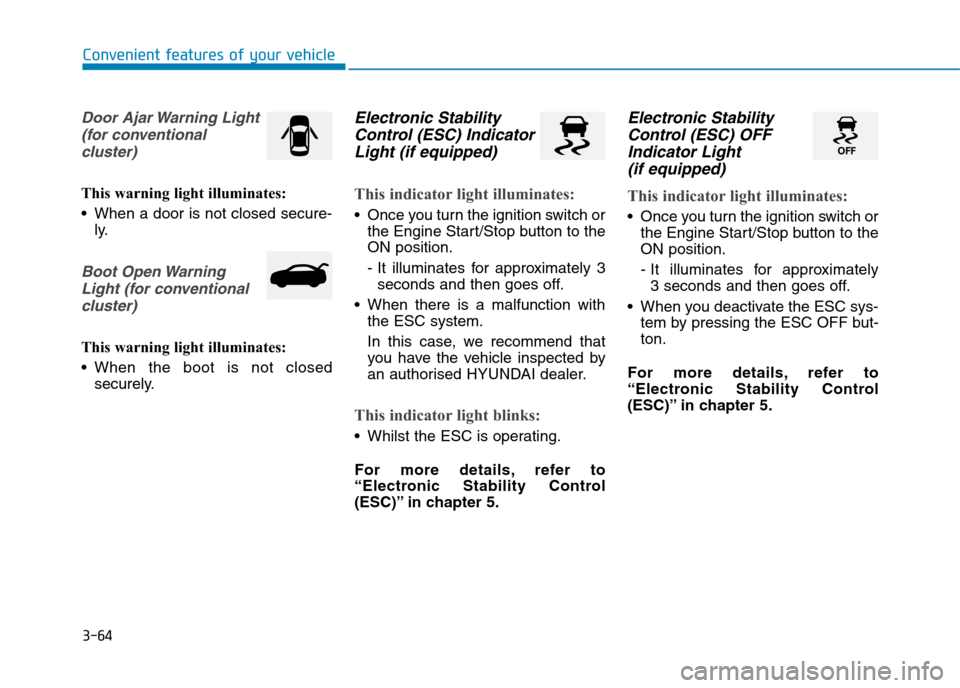
3-64
Convenient features of your vehicle
Door Ajar Warning Light
(for conventional
cluster)
This warning light illuminates:
•When a door is not closed secure-
ly.
Boot Open Warning
Light (for conventional
cluster)
This warning light illuminates:
•When the boot is not closed
securely.
Electronic Stability
Control (ESC) Indicator
Light (if equipped)
This indicator light illuminates:
•Once you turn the ignition switch or
the Engine Start/Stop button to the
ON position.
- It illuminates for approximately 3
seconds and then goes off.
•When there is a malfunction with
the ESC system.
In this case, we recommend that
you have the vehicle inspected by
an authorised HYUNDAI dealer.
This indicator light blinks:
•Whilst the ESC is operating.
For more details, refer to
“Electronic Stability Control
(ESC)” in chapter 5.
Electronic Stability
Control (ESC) OFF
Indicator Light
(if equipped)
This indicator light illuminates:
•Once you turn the ignition switch or
the Engine Start/Stop button to the
ON position.
- It illuminates for approximately
3 seconds and then goes off.
•When you deactivate the ESC sys-
tem by pressing the ESC OFF but-
ton.
For more details, refer to
“Electronic Stability Control
(ESC)” in chapter 5.
Page 165 of 571
3-73
Convenient features of your vehicle
3
Shift to P or N to start engine
(for smart key system and auto-
matic transmission)
This warning message is displayed if
you try to star t the engine with the
shift lever not in the P (Park) or N
(Neutral) position.
Information
You can start the engine with the shift
lever in the N (Neutral) position. But,
for your safety, we recommend that
you start the engine with the shift
lever in the P (Park) position.
Door, Bonnet, Boot Open
This warning message is displayed
indicating which door, the bonnet, or
the boot is open.
If the door/boot open warning mes-
sage is blocked with another warning
message, an icon will appear on the
top of the LCD display.
Sunroof Open (if equipped)
This warning is displayed if you turn
off the engine when the sunroof is
open.
i
OAD045160/OAD045137
OTL045146L
■Supervision cluster
■Conventional cluster■Supervision cluster
OAD045135/OAD045136
■Supervision cluster
Page 177 of 571
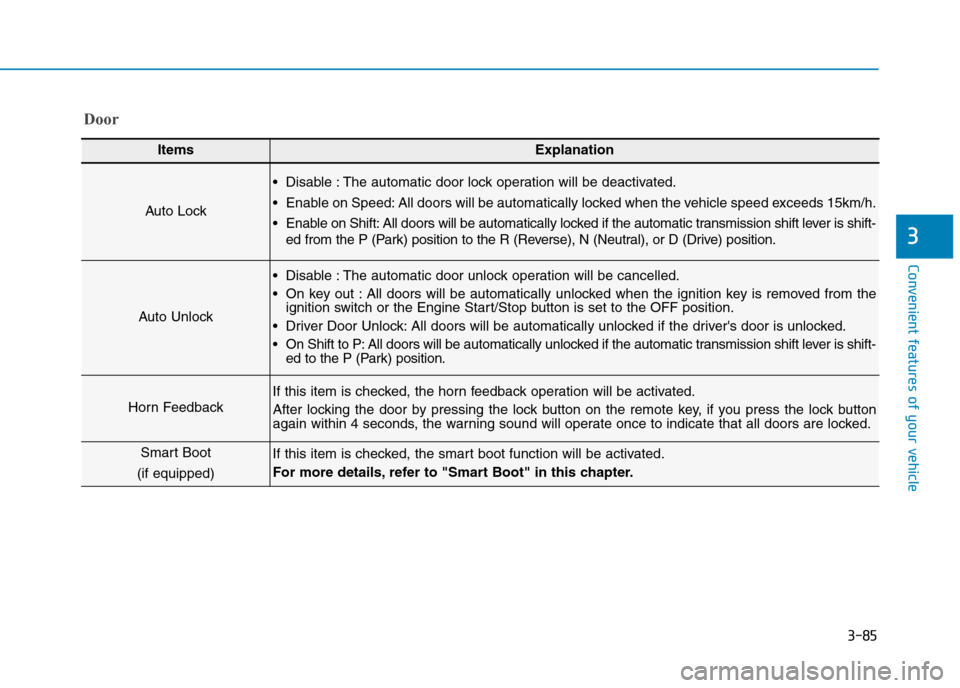
3-85
Convenient features of your vehicle
3
Door
ItemsExplanation
Auto Lock
•Disable :The automatic door lock operation will be deactivated.
•Enable on Speed:All doors will be automatically locked when the vehicle speed exceeds 15km/h.
•Enable on Shift:All doors will be automatically locked if the automatic transmission shift lever is shift-
ed from the P (Park) position to the R (Reverse), N (Neutral), or D (Drive) position.
Auto Unlock
•Disable :The automatic door unlock operation will be cancelled.
•On key out :All doors will be automatically unlocked when the ignition key is removed from theignition switch or the Engine Start/Stop button is set to the OFF position.
•Driver Door Unlock:All doors will be automatically unlocked if the driver's door is unlocked.
•On Shift to P:All doors will be automatically unlocked if the automatic transmission shift lever is shift-ed to the P (Park) position.
Horn Feedback
If this item is checked, the horn feedback operation will be activated.
After locking the door by pressing the lock button on the remote key, if you press the lock buttonagain within 4 seconds, the warning sound will operate once to indicate that all doors are locked.
Smart Boot
(if equipped)
If this item is checked, the smart boot function will be activated.
For more details, refer to "Smart Boot" in this chapter.
Page 196 of 571
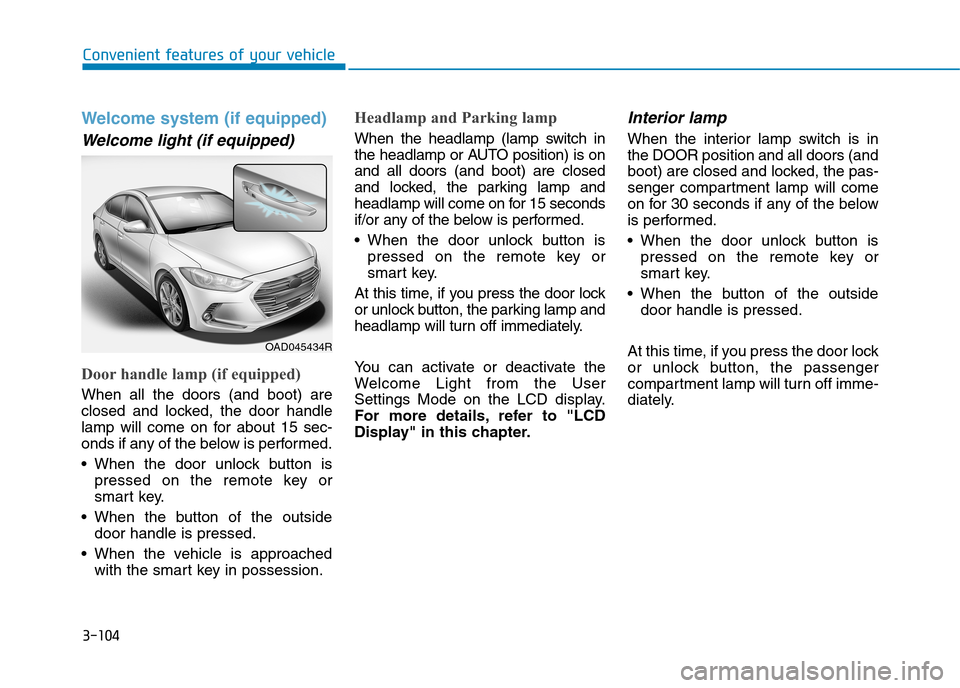
3-104
Convenient features of your vehicle
Welcome system (if equipped)
Welcome light (if equipped)
Door handle lamp (if equipped)
When all the doors (and boot) are
closed and locked, the door handle
lamp will come on for about 15 sec-
onds if any of the below is performed.
•When the door unlock button is
pressed on the remote key or
smart key.
•When the button of the outside
door handle is pressed.
•When the vehicle is approached
with the smart key in possession.
Headlamp and Parking lamp
When the headlamp (lamp switch in
the headlamp or AUTO position) is on
and all doors (and boot) are closed
and locked, the parking lamp and
headlamp will come on for 15 seconds
if/or any of the below is performed.
•When the door unlock button is
pressed on the remote key or
smart key.
At this time, if you press the door lock
or unlock button, the parking lamp and
headlamp will turn off immediately.
Yo u c a n a c t i v a t e o r d e a c t i v a t e t h e
Welcome Light from the User
Settings Mode on the LCD display.
For more details, refer to "LCD
Display" in this chapter.
Interior lamp
When the interior lamp switch is in
the DOOR position and all doors (and
boot) are closed and locked, the pas-
senger compartment lamp will come
on for 30 seconds if any of the below
is performed.
•When the door unlock button is
pressed on the remote key or
smart key.
•When the button of the outside
door handle is pressed.
At this time, if you press the door lock
or unlock button, the passenger
compartment lamp will turn off imme-
diately.
OAD045434R
Page 199 of 571
3-107
Convenient features of your vehicle
3
Rear lamps
Rear Passenger Compartment
Lamp Switch ( ):
Press this button to turn the passen-
ger compartment lamp on and off.
Do not leave the lamp switches on
for an extended period of time
when the engine is turned off.
Boot lamp
The boot lamp comes on when the
boot is opened.
The boot lamp comes on as long
as the boot lid is open. To prevent
unnecessary charging system
drain, close the boot lid securely
after using the boot.
Va n i t y m i r ro r l a m p
Push the switch to turn the light on or
off.
• : The lamp will turn on if this
button is pressed.
• : The lamp will turn off if this
button is pressed.
Always have the switch in the off
position when the vanity mirror
lamp is not in use. If the sunvisor
is closed without the lamp off, it
may discharge the battery or dam-
age the sunvisor.
NOTICE
NOTICE
NOTICE
OAD045407OAD045408OAD045410
Page 278 of 571
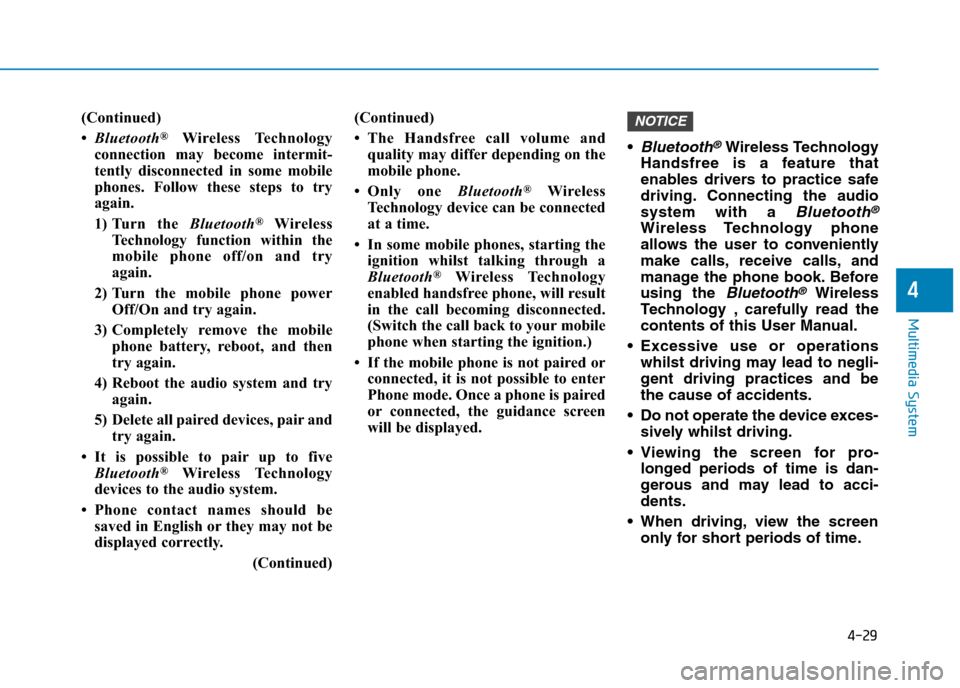
4-29
Multimedia System
4
(Continued)
•Bluetooth®Wireless Technology
connection may become intermit-
tently disconnected in some mobile
phones. Follow these steps to try
again.
1) Turn the Bluetooth®Wireless
Technology function within the
mobile phone off/on and try
again.
2) Turn the mobile phone power
Off/On and try again.
3) Completely remove the mobile
phone battery, reboot, and then
try again.
4) Reboot the audio system and try
again.
5) Delete all paired devices, pair and
try again.
•It is possible to pair up to five
Bluetooth®Wireless Technology
devices to the audio system.
•Phone contact names should be
saved in English or they may not be
displayed correctly.
(Continued)
(Continued)
•The Handsfree call volume and
quality may differ depending on the
mobile phone.
•Only one Bluetooth®Wireless
Technology device can be connected
at a time.
• In some mobile phones, starting the
ignition whilst talking through a
Bluetooth®Wireless Technology
enabled handsfree phone, will result
in the call becoming disconnected.
(Switch the call back to your mobile
phone when starting the ignition.)
• If the mobile phone is not paired or
connected, it is not possible to enter
Phone mode. Once a phone is paired
or connected, the guidance screen
will be displayed.
•Bluetooth®Wireless Technology
Handsfree is a feature that
enables drivers to practice safe
driving. Connecting the audio
system with a Bluetooth®
Wireless Technology phone
allows the user to conveniently
make calls, receive calls, and
manage the phone book. Before
using the Bluetooth®Wireless
Te ch n o l o g y , c a r e f u l ly r e a d t h e
contents of this User Manual.
•Excessive use or operations
whilst driving may lead to negli-
gent driving practices and be
the cause of accidents.
•Do not operate the device exces-
sively whilst driving.
•Viewing the screen for pro-
longed periods of time is dan-
gerous and may lead to acci-
dents.
•When driving,view the screen
only for short periods of time.
NOTICE
Page 298 of 571
4-49
Multimedia System
4
With the System Button
Press the [SETUP/CLOCK] button to
select [System]
Memory Information (if equipped)
Displays currently used memory and
total system memory.
Select [Memory Information] !OK
The currently used memory is dis-
played on the left side whilst the total
system memory is displayed on the
right side.
❈May differ depending on the
selected audio.
Language
This menu is used to set the display
and voice recognition language.
Select [Language]
The system will reboot after the lan-
guage is changed.
•Language support by region
Page 306 of 571
4-57
Multimedia System
4
With the System Button
Press the [SETUP/CLOCK]button to
select [System]
Memory Information (if equipped)
Displays currently used memory and
total system memory.
Select [Memory Information] !OK
The currently used memory is dis-
played on the left side whilst the total
system memory is displayed on the
right side.
Language
This menu is used to set the display.
Select [Language]
The system will reboot after the lan-
guage is changed.
•Language support by region.
English, Português, Español