2017 HONDA FIT display
[x] Cancel search: displayPage 3 of 76

Honda Automobile Customer Service
Your authorized Honda dealer should be able to answer any questions you h\
ave
about your vehicle. However, if you are dissatisfied with the information you receive,
you can call Honda Automobile Customer Service (see page 133).
Honda Roadside Assistance
24-hour emergency road service is available to you in the United States \
and Canada
throughout your 3-year/36,000-mile warranty term. Services include jump starting,
flat tire and lockout assistance, towing, and more (limitations apply\
). This Owner’s Guide is intended to help you quickly get acquainted with your
2017 Honda Fit. It provides basic information and instructions on technology and
convenience features, as well as emergency procedures and how to get ass\
istance.
This guide is for vehicles sold in the United States and Canada. It cove\
rs all Fit
models, so you may find descriptions of features and equipment that ar\
e not in your
vehicle. Images throughout this guide are from U.S. vehicles and represe\
nt features
and equipment that are available on some, but not all, models.
This guide is not intended to be a substitute for the Owner’s Manual. The Owner
Information CD enclosed in your glove box kit includes the Owner’s Manual,
Navigation Manual, and vehicle and tire warranties in electronic format.\
This
information can be viewed on a computer (PC
or Mac platform) and saved or printed
for your reference. You can also visit
owners.honda.com (U.S.) or myhonda.ca
(Canada) to view the complete and most current information.
If you are the first registered owner of your vehicle, you may request\
a complimentary
printed copy of the Owner’s Manual, Navigation Manual, or Vehicle Warranty within
the first six months of vehicle purchase. To request a copy, visit owners.honda.com
(U.S.) and create or log in to your account. In Canada, please request\
a copy from
your Honda dealer.
American Honda Motor Company strives to be proactive in protecting our
environment and natural resources. By using electronic delivery for a co\
nsiderable
portion of the information typically found in a vehicle owner’s manual, we are further
reducing our impact on the environment.
INTRODUCTION TABLE OF CONTENTS
Call (800) 999-1009 (U.S.) or (888) 946-6329 (Canada)
Call (866) 864-5211 (U.S.) or (800) 465-7587 (Canada)
*if equipped
VISUAL INDEX
..............................................................
1
Steering Wheel and Nearby Controls ................... 1
Dashboard and Other Controls ............................... 2
SAFETY INFORMATION
.............................................. 3
Important Safety Information .................................. 3
Seat Belts ................................................................... 5
Airbags ........................................................................\
9
Child Safety .............................................................. 15
Safety Label Locations ........................................... 22
Reporting Safety Defects....................................... 23
INSTRUMENT PANEL
................................................ 24
Malfunction Indicators .......................................... 24
Condition Indicators ............................................... 26
On/Off Indicators ..................................................... 27
Information Display ................................................ 28
VEHICLE CONTROLS
.................................................. 29
Using the Key or Remote Transmitter .................. 29
Smart Entry System* ............................................... 30
Door Operation ........................................................ 31
Tailgate Operation .................................................. 32
Power Window Operation .................................... 33
Power Moonroof Operation* ............................... 34
Interior and Exterior Lights ................................... 35
One-Touch T
urn Signal
..........................................
36
Wiper Operation ...................................................... 37
Adjusting the Seats ................................................ 38
Rear Seats ............................................................... 41
Adjusting the Mirrors ............................................. 42
Adjusting the Steering Wheel .............................. 43
Heating and Cooling System* ..............................
43
Climate Control System*
...................................... 44
Seat Heaters* .......................................................... 44
Setting the Clock ..................................................... 45
Customized Features .............................................. 46AUDIO AND CONNECTIVITY
....................................
47
Basic Audio Operation ........................................... 47
Models with color audio system ......................... 50
Color Audio System* ........................................... 50
FM/AM Radio ........................................................ 51
Compact Disc (CD) ............................................... 52
iPod® ...................................................................... 53
USB Flash Drive .................................................... 54
Bluetooth® Audio ................................................. 55
Models with touchscreen ..................................... 56
Touchscreen Operation* ..................................... 56
HondaLink™ ......................................................... 57
FM/AM Radio ....................................................... 58
SiriusXM® Radio* ................................................ 59
Compact Disc (CD) .............................................. 60
iPod® ...................................................................... 61
USB Flash Drive .................................................... 62
Bluetooth® Audio ................................................. 63
Pandora® ............................................................... 64
HDMI Video ........................................................... 65
BLUETOOTH
® HANDSFREELINK® (HFL) ................. 66
Models with color audio system ......................... 66
Basic HFL Operation ............................................... 66
Pairing a Phone ....................................................... 67
Making a Call .......................................................... 68
Models with touchscreen ..................................... 69
Basic HFL Operation ............................................... 69
Pairing a Phone ....................................................... 71
Making a Call .......................................................... 72
HondaLink™ Assist ................................................ 73
SMS Text Messaging and E-Mail* ...................... 74
Siri® Eyes Free ......................................................... 75
NAVIGATION*
............................................................. 76
Basic Navigation Operation ................................. 76
Entering a Destination ........................................... 79
Routing ...................................................................... 81
Page 4 of 76

| 1
V
ISUAL INDEX
Quickly locate items in the vehicle’s interior.
Steering Wheel and Nearby Controls
1 Lights/turn signals/LaneWatch
button* p. 35, p. 36, p. 94
2 SEL/RESET knob* p. 28
Brightness control p. 35
3 Wipers/washers p. 37
4 Cruise control buttons* p. 93
5 Horn
6 Bluetooth® HandsFreeLink®/
voice control buttons p. 66,
p. 69, p. 77
7 Instrument panel p. 24
8 Information display p. 28
9 Audio controls p. 48
MENU button* p. 48
Display button* p. 56
10 ENGINE START/STOP button* p. 88
11 ECON button* p. 92
12 Vehicle Stability Assist (VSA®) OFF
button p. 92
Tire Pressure Monitoring System
(TPMS) button* p. 102
Paddle shifters* p. 89
VISUAL INDEX
*if equipped
*if equipped
7
125641013
14111283
13
14
9
DRIVING....................................................................... 83
Before Driving ......................................................... 83
Maximum Load Limit .............................................. 85
Starting to Drive ...................................................... 87
Shifting ...................................................................... 88
Braking ..................................................................... 90
Vehicle Stability Assist (VSA®) ............................ 92
ECON Button* .......................................................... 92
Cruise Control* ........................................................ 93
LaneWatch™* ......................................................... 94
Multi-View Rear Camera.......................................
95
Refueling
.................................................................. 97
HANDLING THE UNEXPECTED
................................ 98
Smart Entry Remote Battery Strength* ............... 98
Jump Starting .......................................................... 98
Shift Lever Does Not Move* ................................. 99
Overheating ............................................................ 100
Emergency Engine Stop* ..................................... 101
Emergency Towing ............................................... 101
Tire Pressure Monitoring System (TPMS)........
102
Changing a Flat Tire.............................................. 104
Fuse Locations
....................................................... 108MAINTENANCE
........................................................
112
Safety Precautions ............................................... 112
Maintenance Minder™ ....................................... 113
Under the Hood ...................................................... 115
Engine Oil ............................................................... 116
Engine Coolant ...................................................... 118
Brake Fluid ............................................................. 119
Window Washer Fluid ......................................... 119
Checking the Battery ............................................ 120
Changing Wiper Blades ....................................... 121
Tire Information ..................................................... 123
Tire Labeling .......................................................... 126
DOT Tire Quality Grading
..................................... 127
Testing of Readiness Codes
................................ 129
SPECIFICATIONS
...................................................... 130
CUSTOMER INFORMATION
................................... 132
Frequently Asked Questions/Troubleshooting 132
Contact Us .............................................................. 133
Honda Roadside Assistance ............................... 134
Warranty Coverages ............................................. 134
VOICE COMMAND INDEX
...................................... 135
INDEX
........................................................................\
. 141
Page 16 of 76

24 || 25
I
NSTRUMENT PANELINSTRUMENT PANEL
Smart Entry system*
There is a problem with the smart entry system.
Malfunction indicator lamp (check engine light)
• The emissions control system may have a problem, or the fuel cap is\
loose
or missing.
• (Blinks) A
misfire in the engine’s cylinders is detected. Stop in a safe place,
and wait for the engine to cool down.
Anti-lock Brake System (ABS)
There is a problem with the anti-lock brake system. Y
our vehicle still has
normal braking ability, but no anti-lock function.
Tire Pressure Monitoring System (TPMS) (U.S. models only)
There is a problem with the tire pressure monitoring system, or the vehi\
cle is
fitted with the compact spare tire.
Vehicle Stability Assist (VSA
®)
There is a problem with the VSA system or hill start assist system.
Brake system
There is a problem with a braking system other than the regular brakes.
Electric power steering
There is a problem with the system. Stop in a safe place, and restart th\
e
vehicle.
Starter system*
There is a problem with the starter system.
High temperature
The engine coolant temperature is high. Drive slowly to prevent overheat\
ing.
If the indicator remains on, immediately stop the vehicle in a safe plac\
e (see
page 100).
Low temperature
The engine coolant temperature is low. If the indicator remains on, there
may be a problem with temperature sensors.
Canada U.S.
U.S.
Canada
Learn about the indicators, gauges, and displays related to driving the \
vehicle.
Indicators briefly appear with each engine start and then go out. Red \
and amber
indicators are most critical. Blue and green indicators are used for gen\
eral
information.
Malfunction Indicators
These are the most critical indicators. If they come on and stay lit whi\
le driving or at
any other time, there may be a problem. See your dealer if necessary.
Brake system
• Brake fluid is low.
• The brake system has a problem.
Press the brake pedal lightly to check pedal pressure. If normal, check \
the brake fluid level when you stop. If abnormal, take immediate actio\
n. If
necessary, downshift the transmission to slow the vehicle using engine
braking. Have your vehicle repaired immediately.
Low oil pressure
Engine oil pressure is low. Stop in a safe place. Open the hood. Check the oil
level, and add oil if necessary (see page 117). If the indicator does \
not turn
off, have your vehicle repaired immediately.
Charging system
The battery is not charging. Turn off all electrical items, but do not turn off
the vehicle to prevent further battery discharge. Have your vehicle repa\
ired
immediately.
Supplemental Restraint System (SRS)
There is a problem with one of the airbag systems or seat belt tensioner\
s.
Canada
U.S.
INSTRUMENT PANEL
*if equipped
Page 18 of 76

28 || 29
V
EHICLE CONTROLSINSTRUMENT PANEL
Information Display
Consists of several displays that provide you with useful information.
Press the select/reset knob to change information in the center of the d\
isplay.
Select/reset knob
Odometer
Trip meter A
Engine oil life Range
Trip meter A
Average fuel economy A Trip meter A
Average fuel economy B
Trip meter B
Instant fuel economy
Clock
Outside temperature*
Fuel gauge
These items are always displayed.
*if equipped
Learn about the various controls necessary for operating and driving the\
vehicle.
Using the Key or Remote Transmitter
Lock or unlock the doors and tailgate.
Unlock button: Press once to
unlock the driver’s door. Press
again to unlock all doors and
the tailgate.
Built-in key: Slide the release
knob on the back of the
transmitter and pull out the
built-in key.
Lock button: Press to lock the
doors and tailgate. Press again
for audible verification.
Panic button: Press and
hold to sound the alarm for
30 seconds. Press again to
cancel.
VEHICLE CONTROLS
Release knob
Built-in key
*if equipped
Leaving the key or remote transmitter in the vehicle can result in theft\
or
accidental movement of the vehicle. Always take it with you whenever you\
leave
the vehicle unattended.
NOTICE
Page 27 of 76
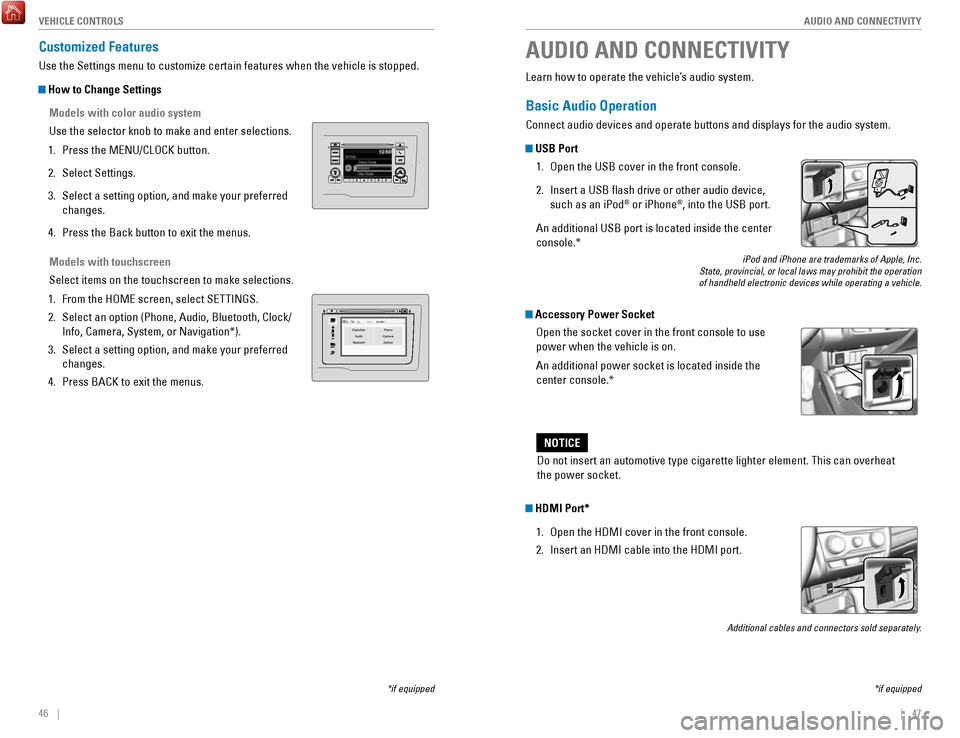
46 || 47
AUDIO AND CONNECTIVITY
V
EHICLE CONTROLS
Models with touchscreen
Select items on the touchscreen to make selections.
1.
From the HOME screen, select SETTINGS.
2.
Select an option (Phone, Audio, Bluetooth, Clock/
Info, Camera, System, or Navigation*).
3.
Select a setting option, and make your preferred
changes.
4.
Press BACK to exit the menus.
Customized Features
Use the Settings menu to customize certain features when the vehicle is \
stopped.
How to Change Settings
Models with color audio system
Use the selector knob to make and enter selections.
1.
Press the MENU/CLOCK button.
2.
Select Settings.
3.
Select a setting option, and make your preferred
changes.
4.
Press the Back button to exit the menus.
VO LHOME
MENU
BA CKClock/Info Phone
Audio Camera
BluetoothS ystem
Learn how to operate the vehicle’s audio system.
Basic Audio Operation
Connect audio devices and operate buttons and displays for the audio sys\
tem.
USB Port
1.
Open the USB cover in the front console.
2.
Insert a USB flash drive or other audio device,
such as an iPod® or iPhone®, into the USB port.
An additional USB port is located inside the center
console.*
iPod and iPhone are trademarks of Apple, Inc.
State, provincial, or local laws may prohibit the operation
of handheld electronic devices while operating a vehicle.
Accessory Power Socket
Open the socket cover in the front console to use
power when the vehicle is on.
An additional power socket is located inside the
center console.*
AUDIO AND CONNECTIVITY
*if equipped
Do not insert an automotive type cigarette lighter element. This can ove\
rheat
the power socket.
NOTICE
HDMI Port*
1.
Open the HDMI cover in the front console.
2.
Insert an HDMI cable into the HDMI port.
Additional cables and connectors sold separately.
*if equipped
Page 29 of 76

50 || 51
AUDIO AND CONNECTIVITY
AUDIO AND CONNECTIVITY
Models with color audio system
Color Audio System*
Use the buttons to control the display and audio system.
Selector knob:
Make and enter
selections.
Volume/power
knob MENU/CLOCK
button:
Display menu
options. Press
and hold for clock
adjustment.
BACK
button:
Go back to the
previous display
.
Day/Night button:
Adjust display
brightness. Sound button:
Adjust sound.
Models with color audio system
FM/AM Radio
Play FM or AM radio stations.
Radio button:
Select a band.
Preset
buttons (1–6): Press and hold
a preset button to store the current
station. Press a preset button to
select a previously stored station.
Seek/Skip buttons:
Search up and
down the selected
band for a station
with a strong signal. Selector knob:
Rotate to tune
radio frequency.
Press for more
options.
*if equipped
Page 30 of 76
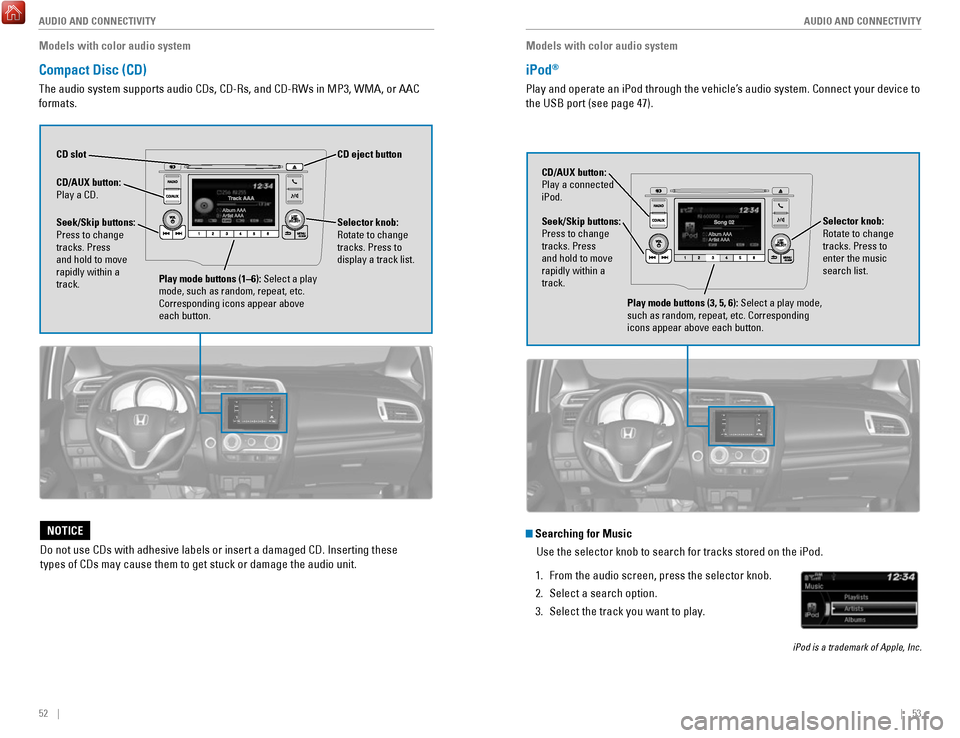
52 || 53
AUDIO AND CONNECTIVITY
AUDIO AND CONNECTIVITY
Models with color audio system
Compact Disc (CD)
The audio system supports audio CDs, CD-Rs, and CD-RWs in MP3, WMA, or AAC
formats.
CD eject button
CD slot
CD/AUX
button:
Play a CD.
Do not use CDs with adhesive labels or insert a damaged CD. Inserting th\
ese
types of CDs may cause them to get stuck or damage the audio unit.
NOTICE
Selector knob:
Rotate to change
tracks. Press to
display a track list.Seek/Skip buttons:
Press to change
tracks. Press
and hold to move
rapidly within a
track.
Play mode buttons (1–6): Select a play
mode, such as random, repeat, etc.
Corresponding icons appear above
each button.
Models with color audio system
iPod®
Play and operate an iPod through the vehicle’s audio system. Connect your device to
the USB port (see page 47).
Seek/Skip buttons:
Press to change
tracks. Press
and hold to move
rapidly within a
track. CD/AUX button:
Play a connected
iPod.
Selector knob:
Rotate to change
tracks. Press to
enter the music
search list.
Play mode buttons (3, 5, 6): Select a play mode,
such as random, repeat, etc. Corresponding
icons appear above each button.
Searching for MusicUse the selector knob to search for tracks stored on the iPod.
1.
From the audio screen, press the selector knob.
2.
Select a search option.
3.
Select the track you want to play.
iPod is a trademark of Apple, Inc.
Page 31 of 76
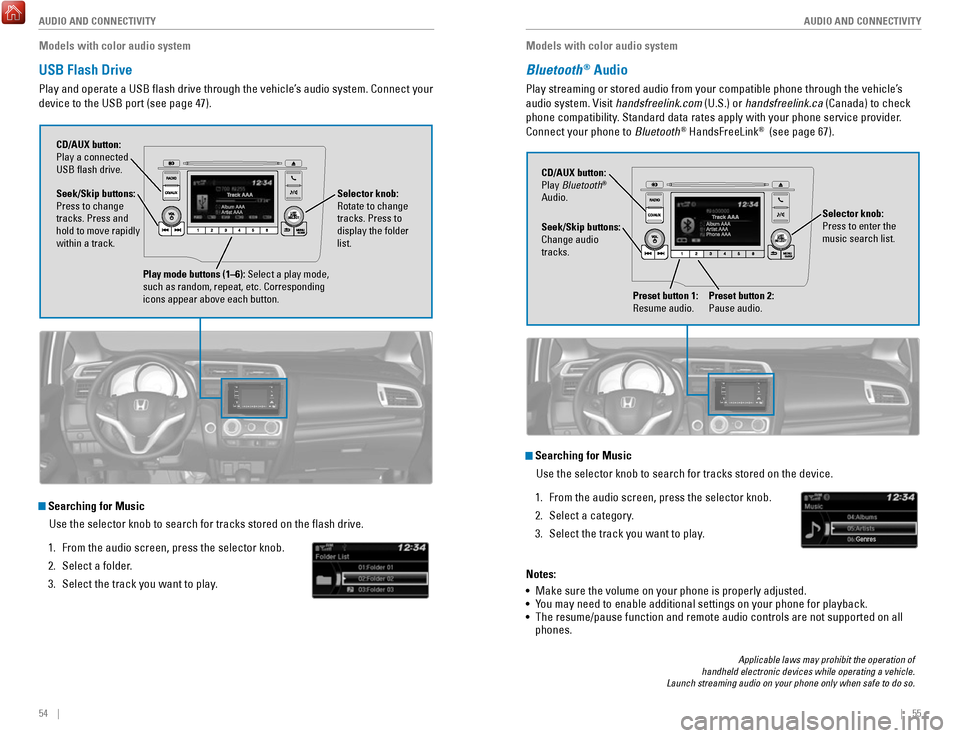
54 || 55
AUDIO AND CONNECTIVITY
AUDIO AND CONNECTIVITY
Models with color audio system
USB Flash Drive
Play and operate a USB flash drive through the vehicle’s audio system. Connect your
device to the USB port (see page 47).
Selector knob:
Rotate to change
tracks. Press to
display the folder
list.
CD/AUX button:
Play a connected
USB flash drive.
Seek/Skip buttons:
Press to change
tracks. Press and
hold to move rapidly
within a track.
Play mode buttons (1–6): Select a play mode,
such as random, repeat, etc. Corresponding
icons appear above each button.
Searching for Music
Use the selector knob to search for tracks stored on the flash drive.
1.
From the audio screen, press the selector knob.
2.
Select a folder.
3.
Select the track you want to play. Models with color audio system
Bluetooth® Audio
Play streaming or stored audio from your compatible phone through the ve\
hicle’s
audio system. Visit handsfreelink.com (U.S.) or handsfreelink.ca (Canada) to check
phone compatibility. Standard data rates apply with your phone service provider.
Connect your phone to Bluetooth
® HandsFreeLink® (see page 67).
Seek/Skip buttons:
Change audio
tracks. CD/AUX button:
Play Bluetooth
®
Audio.
Preset button 1:
Resume audio.
Preset button 2:
Pause audio.
Applicable laws may prohibit the operation of
handheld electronic devices while operating a vehicle.
Launch streaming audio on your phone only when safe to do so.
Searching for Music
Use the selector knob to search for tracks stored on the device.
1.
From the audio screen, press the selector knob.
2.
Select a category.
3.
Select the track you want to play.
Notes:
•
Make sure the volume on your phone is properly adjusted.
• You may need to enable additional settings on your phone for playback.
• The resume/pause function and remote audio controls are not supported on\
all
phones.
Selector knob:
Press to enter the
music search list.