Page 197 of 465
196
uuAudio System Basic Operation uAudio/Information Screen
Features
Select HOME to go to the HOME screen.
Select Phone , Info , Audio , Settings , or HondaLink .
■Phone
Shows the HFL information.
2 Bluetooth® HandsFreeLink ® P. 251
■Info
Shows the Trip Computer , Clock/Wallpaper , Voice Info, or System/Device
Information .
Using the HOME screen
HOME screen
17 FIT -31T5A6200.book 196 ページ 2016年5月27日 金曜日 午後6時33分
Page 199 of 465
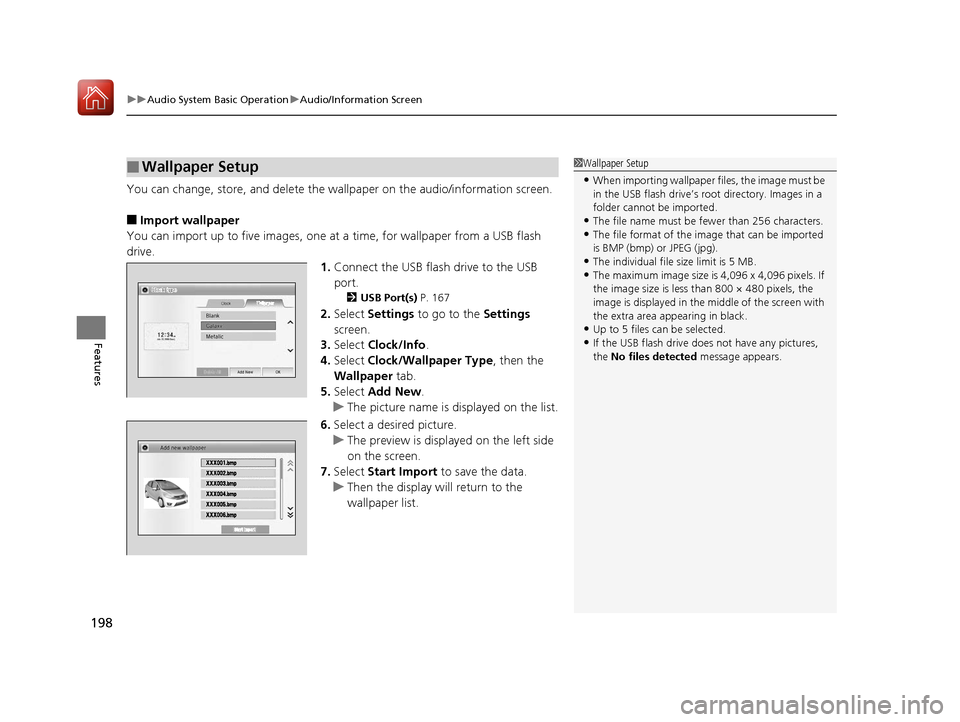
uuAudio System Basic Operation uAudio/Information Screen
198
Features
You can change, store, and delete the wallpaper on the audio/information screen.
■Import wallpaper
You can import up to five images, one at a time, for wallpaper from a USB flash
drive.
1.Connect the USB flash drive to the USB
port.
2 USB Port(s) P. 167
2.Select Settings to go to the Settings
screen.
3. Select Clock/Info .
4. Select Clock/Wallpaper Type , then the
Wallpaper tab.
5. Select Add New .
u The picture name is displayed on the list.
6. Select a desired picture.
u The preview is displayed on the left side
on the screen.
7. Select Start Import to save the data.
u Then the display will return to the
wallpaper list.
■Wallpaper Setup1Wallpaper Setup
•When importing wallpaper files, the image must be
in the USB flash drive’s root directory. Images in a
folder cannot be imported.
•The file name must be fewer than 256 characters.•The file format of the im age that can be imported
is BMP (bmp) or JPEG (jpg).
•The individual file size limit is 5 MB.•The maximum image size is 4,096 x 4,096 pixels. If
the image size is less than 800 × 480 pixels, the
image is displayed in the middle of the screen with
the extra area appearing in black.
•Up to 5 files can be selected.
•If the USB flash drive doe s not have any pictures,
the No files detected message appears.
17 FIT -31T5A6200.book 198 ページ 2016年5月27日 金曜日 午後6時33分
Page 200 of 465
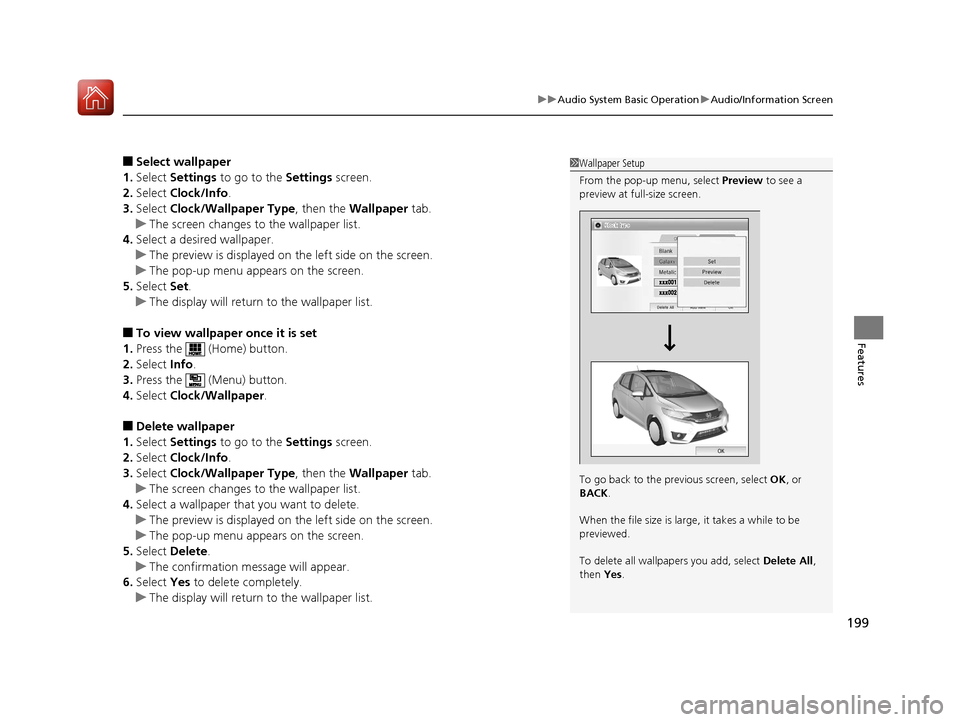
199
uuAudio System Basic Operation uAudio/Information Screen
Features
■Select wallpaper
1. Select Settings to go to the Settings screen.
2. Select Clock/Info .
3. Select Clock/Wallpaper Type , then the Wallpaper tab.
u The screen changes to the wallpaper list.
4. Select a desired wallpaper.
u The preview is displayed on the left side on the screen.
u The pop-up menu appears on the screen.
5. Select Set.
u The display will return to the wallpaper list.
■To view wallpaper once it is set
1. Press the (Home) button.
2. Select Info.
3. Press the (Menu) button.
4. Select Clock/Wallpaper .
■Delete wallpaper
1. Select Settings to go to the Settings screen.
2. Select Clock/Info .
3. Select Clock/Wallpaper Type , then the Wallpaper tab.
u The screen changes to the wallpaper list.
4. Select a wallpaper that you want to delete.
u The preview is displayed on the left side on the screen.
u The pop-up menu appears on the screen.
5. Select Delete .
u The confirmation me ssage will appear.
6. Select Yes to delete completely.
u The display will return to the wallpaper list.
1Wallpaper Setup
From the pop-up menu, select Preview to see a
preview at full-size screen.
To go back to the previous screen, select OK, or
BACK .
When the file size is large, it takes a while to be
previewed.
To delete all wallpapers you add, select Delete All,
then Yes.
17 FIT -31T5A6200.book 199 ページ 2016年5月27日 金曜日 午後6時33分
Page 230 of 465

229Continued
Features
Customized Features
Use the audio/information screen to customize certain features.
See the navigation system manual for information of the customized features.
■How to customize
While the vehicle is at a complete st op with the ignition switch in ON
(w, press the
MENU/CLOCK button, then select Settings. To customize the phone settings,
press the button, then select Phone Setup.
1Customized Features
When you customize settings:
•Make sure that the vehicle is at a complete stop.
•Shift to (P.
•Set the parking brake.
Continuously variable transmission models
Manual transmission models
Models with navigation system
Models without navigation system
Models with color audio system
1 How to customize
These indications are used to show how to operate
the selector knob.
Rotate to select.
Press to enter.
To customize other features, select Settings , rotate
, then press .
2 List of customizable options P. 233
Audio/Information Screen
MENU/CLOCK Button
Selector Knob
(Phone) Button
17 FIT -31T5A6200.book 229 ページ 2016年5月27日 金曜日 午後6時33分
Page 231 of 465
230
uuCustomized Features u
Features
■Customization Flow
Press the MENU/CLOCK button.
Clock Adjustment
SettingsBluetoothAdd New Device
Connect an Audio Device
Display AdjustmentBrightness
Contrast
Black Level
Rear CameraCamera Guideline
17 FIT -31T5A6200.book 230 ページ 2016年5月27日 金曜日 午後6時33分
Page 234 of 465
233
uuCustomized Features u
Continued
Features
■List of customizable options
*1 : Default Setting
Setup
GroupCustomizable FeaturesDescriptionSelectable Settings
Clock AdjustmentAdjust Clock.
2 Clock P. 90—
Settings Bluetooth
Add New Device Pairs a new phone to HFL, edits and deletes a
paired phone, and create
a code for a paired
phone.
2 Phone Setup P. 257
—
Connect an Audio
Device Connects, disconnects or pairs a
Bluetooth®
Audio device to HFL. —
Display
Adjustment Brightness
Changes the brightness of the audio/
information screen.
—
Contrast Changes the contrast of the audio/
information screen. —
Black Level Changes the black level of the audio/
information screen. —
Rear
Camera Camera Guideline Selects whether the guidelines come on the
audio/information screen.
On
*1/
Off
17 FIT -31T5A6200.book 233 ページ 2016年5月27日 金曜日 午後6時33分
Page 235 of 465
234
uuCustomized Features u
Features
*1 : Default Setting
Setup
GroupCustomizable FeaturesDescriptionSelectable Settings
Settings Display Change
Changes the display type. Audio
*1/Wallpaper
Wallpaper Select
Changes the wallpaper type. Clock*1/
Image1/ Image2/
Image3
Import Imports an image file for a new wallpaper.
2
Wallpaper Setup P. 176—
Delete Deletes an image file for a wallpaper. Image1
*1/Image2/Image3
Color Theme Changes the background color of the audio/
information screen.
Blue
*1/
Red/ Amber /Grey
Language Changes the display language. English
*1/French /Spanish
Clock Format Selects the digital clock display from 12H to
24H. 12H
*1/
24H
17 FIT -31T5A6200.book 234 ページ 2016年5月27日 金曜日 午後6時33分
Page 237 of 465
uuCustomized Features u
236
Features
■How to customize
While the vehicle is at a complete stop with the ignition switch in ON
(w*1, select
Settings , then select a setting item.
*1 : Models with the smart entry system have an ENGINE START/STOP button instead of an ignition switch.
1Customized Features
When you customize settings:
•Make sure that the vehicle is at a complete stop.
•
Shift to (P.
•
Set the parking brake.
Continuously variable transmission models
Manual transmission models
Models with display audio system
�9�2�/
�+�2�0�(
�0�(�1�8
�%�$�&�.
Clock/Info Phone
Audio/Information Screen
1How to customize
To customize other features, select Settings .
2 List of customizable options P. 242
17 FIT -31T5A6200.book 236 ページ 2016年5月27日 金曜日 午後6時33分