Page 204 of 543
202
uuAudio System Basic Operation uAudio/Information Screen
Features
■Settings
Enters the customiz ing menu screen.
2Customized Features P. 280
■Navigation
Displays the navigation screen.
2 Refer to the Navigation System Manual
■HondaLink®
Connects with your smartphone*1 to play personalized music, information, and
social media streams.
2 HondaLink® P. 255
■Smartphone Connection
Connects with your smartphone*1 and allows some apps on your smartphone to be
used on the audio system.
2 Apple CarPlay P. 263
2 Android Auto P. 266
■App List
Adds or removes apps or widgets on the Home screen.
2 Home Screen P. 211
■Instrument Panel
Selects from three customizable settings for the driver information interface.
*1: Available on specific phones only. Check automobiles.honda.com /handsfreelink/ for
compatible phones and
hondalink.com for U.S. feature details.
17 CLARITY BEV CSS-31TRV6000.book 202 ページ 2017年4月14日 金曜日 午前11 時8分
Page 205 of 543
203
uuAudio System Basic Operation uAudio/Information Screen
Continued
Features
■Energy flow screen
The energy flow screen shows the ve hicle’s power flow, average energy
consumption, and range.
Average Energy Consumption
High Voltage Battery Level Gauge
Driving Range by High Voltage Battery
17 CLARITY BEV CSS-31TRV6000.book 203 ページ 2017年4月14日 金曜日 午前11
時8分
Page 206 of 543
204
uuAudio System Basic Operation uAudio/Information Screen
Features
Shows the High Voltage battery power flow, indicating what is supplying power to
the vehicle and/or charging the battery.
u The indicator for the power transmission appears in blue, and for the battery
charging operation, in green.
DisplayColor of
indicatorsVehicle’s Condition
Blue
While Driving:
Power is being supplied by the
High Voltage battery.
Green
While Decelerating:
High Voltage battery is being
charged by regenerative
braking.
—
When Stopped:
The vehicle is idle (standby
state).
17 CLARITY BEV CSS-31TRV6000.book 204 ページ 2017年4月14日 金曜日 午前11 時8分
Page 207 of 543
Continued205
uuAudio System Basic Operation uAudio/Information Screen
Features
1. Select .
2. Select and hold an icon.
u The screen switches to the customization
screen.
3. Drag and drop the icon to where you want
it to be.
4. Select OK.
u The screen will return to the home
screen.
You can edit, add, or delete the meter cont ents on the driver information interface.
1.
2. Settings
3. System
4. Configuration of Instrument Panel
■Changing the Home Screen Icon Layout
■Customizing the Meter1 Customizing the Meter
You can store up to three customized configurations.
To select or customize a configuration, press Swap
Config. .
When you select Swap Config. during
customization, the settings you changed will be
saved.
When you select during customization, the
settings you changed will not be saved and you will
be returned to the Configuration of Instrument
Panel screen.
17 CLARITY BEV CSS-31TRV6000.book 205 ページ 2017年4月14日 金曜日 午前11 時8分
Page 208 of 543
uuAudio System Basic Operation uAudio/Information Screen
206
Features
■Editing order
To change the order of the icons on the driver information interface, first select:
1. Edit Order
2. Select the icon you want to move.
u You will see arrows on both sides of the
selected icon.
3. Select the left or right arrow repeatedly to
move the icon to your desired position.
4. Select OK.
u The screen will return to the
Configuration of Instrument Panel
screen.1 Editing order
You can use an alternative method to change the
order of the icons. First select:
1. Edit Order
2. Select and hold the icon you want to move.
3. Drag and drop the icon to where you want it to be.
4. Select OK .
u The screen will return to the Configuration of
Instrument Panel screen.
Edit Order
Select
Arrow icons OK
17 CLARITY BEV CSS-31TRV6000.book 206 ページ 2017年4月14日 金曜日 午前11 時8分
Page 209 of 543
Continued207
uuAudio System Basic Operation uAudio/Information Screen
Features
■Adding contents
You can add icons to the driver informatio n interface. To add icons, first select:
1. Add
2. Select an icon you want to add.
u You will see a plus mark on the upper
right hand corner of the selected icon.
3. Select OK.
u The screen will return to the
Configuration of Instrument Panel
screen.1 Adding contents
Icons that are grayed out cannot be selected.
If an icon has a plus mark in the upper-right corner, it
means that the icon ha s already been added.
Add
Select
OK
17 CLARITY BEV CSS-31TRV6000.book 207 ページ 2017年4月14日 金曜日 午前11 時8分
Page 210 of 543
uuAudio System Basic Operation uAudio/Information Screen
208
Features
■Deleting contents
To delete contents on the driver information interface, first select:
1. Delete
2.Select an icon you want to delete.
u The icon with an on the upper right
hand corner can be deleted.
3. Select OK.
u The screen will return to the
Configuration of Instrument Panel
screen.1 Deleting contents
You can also delete c ontents by selecting:
1. Delete or Edit Order
2. Select and hold an icon you want to delete.
3. Drag and drop the icon to the trash icon.
4. Select OK .
u The screen will return to the Configuration of
Instrument Panel screen.
Delete
Select
OK
X
17 CLARITY BEV CSS-31TRV6000.book 208 ページ 2017年4月14日 金曜日 午前11 時8分
Page 211 of 543
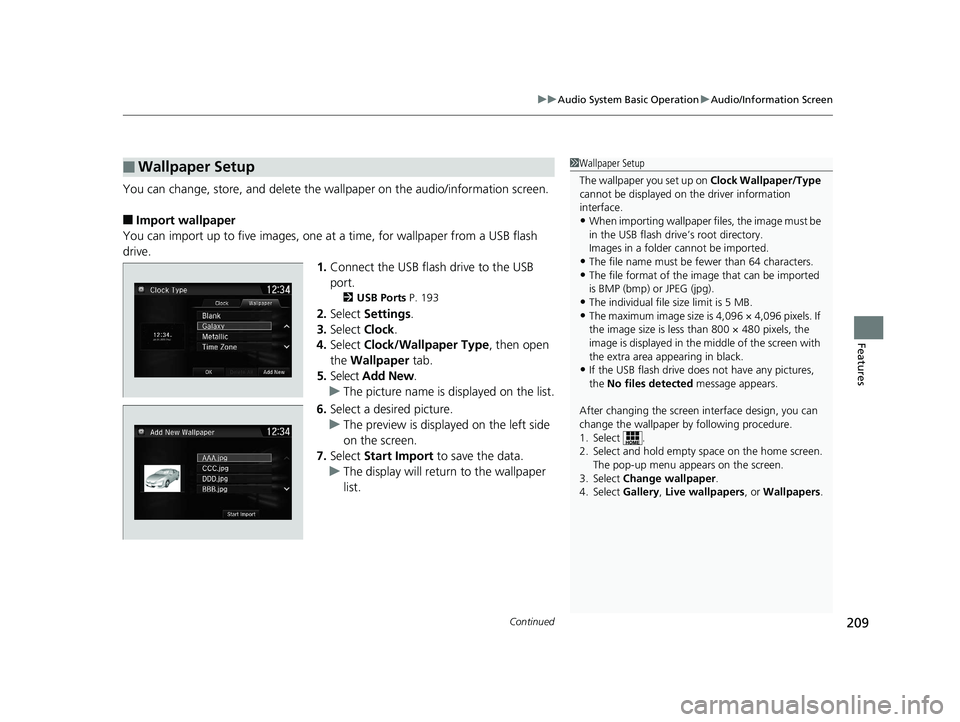
Continued209
uuAudio System Basic Operation uAudio/Information Screen
Features
You can change, store, and delete the wa llpaper on the audio/information screen.
■Import wallpaper
You can import up to five images, one at a time, for wallpaper from a USB flash
drive.
1.Connect the USB flash drive to the USB
port.
2 USB Ports P. 193
2.Select Settings .
3. Select Clock.
4. Select Clock/Wallpaper Type , then open
the Wallpaper tab.
5. Select Add New .
u The picture name is displayed on the list.
6. Select a desired picture.
u The preview is displayed on the left side
on the screen.
7. Select Start Import to save the data.
u The display will return to the wallpaper
list.
■Wallpaper Setup1Wallpaper Setup
The wallpaper you set up on Clock Wallpaper/Type
cannot be displayed on th e driver information
interface.
•When importing wallpaper files, the image must be
in the USB flash drive’s root directory.
Images in a folder cannot be imported.
•The file name must be fewer than 64 characters.•The file format of the im age that can be imported
is BMP (bmp) or JPEG (jpg).
•The individual file size limit is 5 MB.•The maximum image size is 4,096 × 4,096 pixels. If
the image size is less than 800 × 480 pixels, the
image is displayed in the middle of the screen with
the extra area appearing in black.
•If the USB flash drive doe s not have any pictures,
the No files detected message appears.
After changing the screen interface design, you can
change the wallpaper by following procedure.
1. Select .
2. Select and hold empty space on the home screen. The pop-up menu appears on the screen.
3. Select Change wallpaper .
4. Select Gallery , Live wallpapers , or Wallpapers.
17 CLARITY BEV CSS-31TRV6000.book 209 ページ 2017年4月14日 金曜日 午前11 時8分