2017 HONDA CLARITY ELECTRIC reset
[x] Cancel search: resetPage 3 of 139

Contents
2System Setup P. 15Start-up 16 Personal Information 18 Display Mode Settings 26 Map & Vehicle 28
Navigation 36 Traffic 45 Other Settings 46Data Reset 52
2Navigation P. 53Entering a Destination 54 Calculating the Route 74 Driving to Your Destination 77 Map Operation 81
Changing Your Route 91 Changing Your Destination 95
2 Other Features P. 109About Apps Menu 110 Information Functions 111
2Troubleshooting P. 117Troubleshooting 118
2Reference Information P. 123System Limitations 124 Customer Assistance 126 Legal Information 128
2Voice Commands P. 131Voice Commands 132 List of Categories 134
Quick Reference GuideP. 2
System SetupP. 15
NavigationP. 53
Other FeaturesP. 109
TroubleshootingP. 117
Reference InformationP. 123
Voice CommandsP. 131
IndexP. 135
Page 17 of 139

15
System Setup
This section describes the start-up procedure and the navigation and setup functions.
Start-up....................................................16
Voice Control System ..............................17
Voice Recognition ...................................17
Personal Information ...............................18
Setting Home Location ............................18
Saved Locations ......................................19
Display Mode Settings ............................26
Switching Display Mode Manually ...........26
Map & Vehicle ..........................................28
Vehicle....................................................29
Driving Map View (Map Orientation) .......30
Map Detail ..............................................31
Map Theme ............................................32
Map Buttons ...........................................33 Map Layers ............................................ 34
Dashboards ............................................ 34
myMaps ................................................. 35
Navigation ............................................... 36
Calculation Mode................................... 37
Avoidances ............................................ 38
Custom Avoidances ............................... 39
Traffic ....................................................... 45
Other Settings ......................................... 46
Units ...................................................... 46
Language & Keyboard ............................ 47
Device .................................................... 50
Data Reset ............................................... 52
Reset Factory Default Settings ................ 52
Page 35 of 139

33
uuMap & Vehicle uMap Buttons
System Setup
Map Buttons
H u (Back) uSettings uMap & Vehicle uMap Buttons
Sets up to three shortcuts that appear in the map tools menu. 1.Select if you want to delete a
shortcut and then select OK.
2. Select to add a new shortcut.
3. Select an option.
4. Select Save.1Map Buttons
Reset to Defaults
Resets the settings to the factory defaults.
Page 54 of 139

52
System Setup
Data Reset
Reset Factory Default Settings
Hu (Back) uSettings u (Menu)
You can restore all settings to the factory default values.
1.Select Restore .
2. Select Yes.1Reset Factory Default Settings
When you want to reset the following options, see
the below references:
•Home 2 Deleting Saved Locations P. 25
•Recent
2 Recent P. 72
•Saved
2 Saved Locations P. 19
When you press the (Menu) icon or select in
each settings category, y ou can restore the selected
category.
When you transfer the vehicle to a third party, reset
all settings to default a nd delete all personal data.
Page 58 of 139

uuEntering a Destination u
56
Navigation
Hu (Menu) uWhere To? uEnter Search
You can use the search bar to search for locations by entering a category, name,
address, company phone number, or city name.
1.Enter a search term.
u The search history is displayed
below the search bar.
u Suggested search terms appear
below the search bar as you
type.
2. Select or a suggested search
term.
3. Select your destination from the
list.
4. Select Go! to set the route to your
destination.
2 Calculating the Route P. 74
■Using the Search Bar1
Using the Search Bar
Using Voice Command
You can say the names of popular, well-known
locations.
From the Voice Portal screen, say “ Navigation.”
Say “ Find Place ,” then say a place name (e.g.,
“Honda ”).
Say the line number of screen (e.g., “ 1”).
Say “ Navigate” or “Yes” to set the route.
2 Using Voice Commands P. 5
2 Voice Control Operation P. 11
•To search for a type of business, enter a category
name, such as “movie theaters.”
•To search for a business by name, enter all or part
of the name.
•To search for an address near you, enter the street
number and street name.
•To search for an address in another city, enter the
street number, street name, city, and state.
•To search for a city, enter the city and state.
If you want to delete th e search history, select
Restore .
2 Reset Factory Default Settings P. 52
Page 82 of 139

uuDriving to Your Destination uViewing the Route
80
Navigation
If you leave the calculated route, the system automatically recalculates a route to the
set destination based on your current location and direction.
If you set the trip log to show, a series of lines (breadcrumbs) are displayed to track
the path you are taking.
2 Map Layers P. 34
■Deviating From the Planned Route
■Trip Log Display1
Trip Log Display
You can delete the Trip Log. 2 Device P. 50
2 Reset Factory Default Settings P. 52
Page 137 of 139

Index
135
Index
Index
Symbols
a (Display Mode) Icon .................. 3, 7, 26
d (Talk) Button .............................. 5, 11, 17
Numbers
3D Map....................................................... 30
A
Adding Waypoints ..................................... 94
Apps Menu ............................................... 110
Avoidances ................................................. 38
C
Calculating the Route ................................ 74
Calculation Mode ....................................... 37
Calculator ................................................. 113
Cancel Route .............................................. 10
Categories List of Categories .................................... 134
Changing Your Destination ...................... 95
Changing Your Route ................................ 91
Custom Avoidances .................................... 39
Customer Assistance ................................ 126
D
Dashboards................................................. 34
Data Reset .................................................. 52 Detour
......................................................... 92
Device .......................................................... 50
Display Mode Settings ................................ 26
Driving to Your Destination ...................... 77
E
Editing the Destination List..................... 103
Entering a Destination ............................... 54
Address ..................................................... 61
Categories ................................................. 66
HONDA ..................................................... 60
Map Input ................................................. 73
Recent ....................................................... 72
Saved ........................................................ 72
Entering a New Destination ...................... 98
G
Go Home....................................................... 8
GPS Information ....................................... 115
H
Help..................................................... 10, 111
Home Location ........................................... 18
HOME Screen ................................................ 3
Honda Customer Service .......................... 126
I
Information Functions.............................. 111
L
Language & Keyboard ............................... 47
Legal Information .................................... 128
M
Map & Vehicle............................................ 28
Map Buttons ............................................... 33
Map Coverage .......................................... 127
Map Detail .................................................. 31
Map Layers .................................................. 34
Map Legend .................................................. 6
Map Menu .................................................. 82
Map Operation ........................................... 81
Map Screen ................................................. 77
Icon............................................................. 6
Map Theme ................................................. 32
Map Update Obtaining Update Data ........................... 126
Map view .................................................... 30
myMaps ....................................................... 35
N
Navigation .................................................. 36
Navigation Top Screen ................................. 3
North Up ..................................................... 30
O
Other Settings ............................................ 46
Page 138 of 139
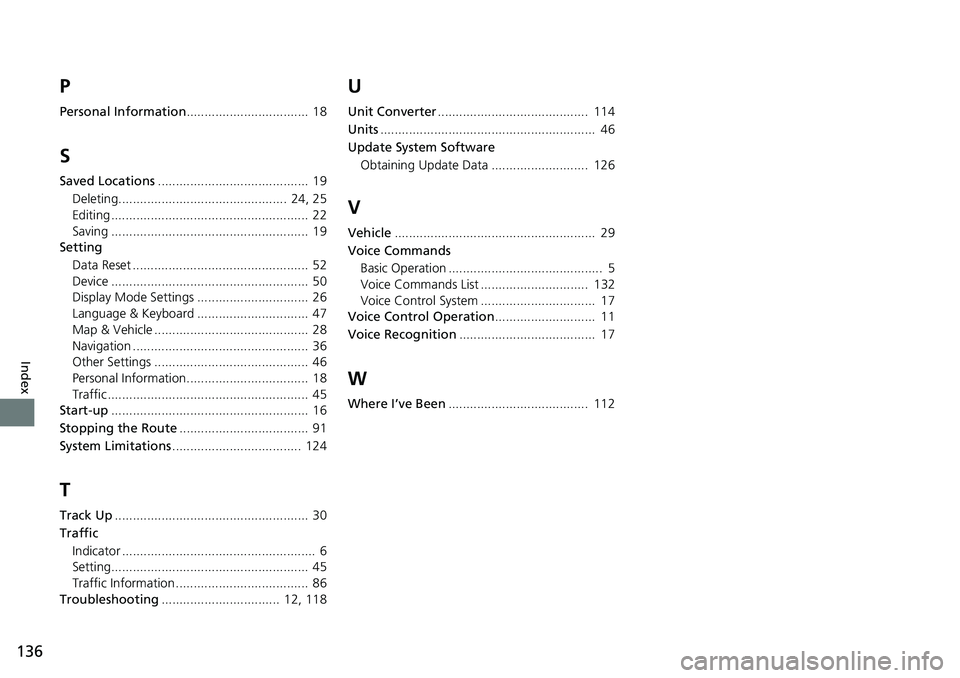
136
Index
P
Personal Information.................................. 18
S
Saved Locations.......................................... 19
Deleting............................................... 24, 25
Editing ....................................................... 22
Saving ....................................................... 19
Setting
Data Reset ................................................. 52
Device ....................................................... 50
Display Mode Settings ............................... 26
Language & Keyboard ............................... 47
Map & Vehicle ........................................... 28
Navigation ................................................. 36
Other Settings ........................................... 46
Personal Information.................................. 18
Traffic ........................................................ 45
Start-up ....................................................... 16
Stopping the Route .................................... 91
System Limitations .................................... 124
T
Track Up...................................................... 30
Traffic Indicator ...................................................... 6
Setting....................................................... 45
Traffic Information ..................................... 86
Troubleshooting ................................. 12, 118
U
Unit Converter.......................................... 114
Units ............................................................ 46
Update System Software Obtaining Update Data ........................... 126
V
Vehicle ........................................................ 29
Voice Commands Basic Operation ........................................... 5
Voice Commands List .............................. 132
Voice Control System ................................ 17
Voice Control Operation ............................ 11
Voice Recognition ...................................... 17
W
Where I’ve Been....................................... 112