2017 HONDA CIVIC HATCHBACK USB
[x] Cancel search: USBPage 7 of 641

Visual Index
6
Quick Reference Guide
❙Door Mirror Controls (P184)
❙Passenger’s Front Airbag
(P49)
❙Glove Box (P195)
❙Rearview Mirror (P183)
❙Hood Release Handle (P537)
❙Power Door Lock Master Switch (P149)
❙Power Window Switches (P161)
❙Interior Fuse Box (P609)
❙Driver’s Front Airbag (P49)
❙Shift Lever
Continuously Variable
Transmission
(P431, 433)
Manual Transmission (P438)
❙ECON Button (P441)
❙Electric Parking Brake Switch
(P497)
❙USB Port* (P219)
❙Wireless Charger* (P200)
❙Automatic Brake Hold
Button
(P501)
17 CIVIC 5D (KA KC KL)-31TGG6000.book 6 ページ 2016年6月8日 水曜日 午後2時8分
Page 8 of 641

7
Quick Reference Guide
❙Side Curtain Airbags (P55)
❙Ceiling Light (P193)
❙Grab Handle
❙Rear Seat (P191)
❙Seat Belt to Secure a Child Seat (P69)
❙Seat Belt (Installing a Child Seat) (P67)
❙LATCH to Secure a Child Seat (P65)
❙Front Seat (P185)
❙Side Airbags (P53)
❙Accessory Power
Socket
(P199)
❙USB Port (P219)
❙Map Lights (P194)
❙Moonroof Switch* (P164)
❙Seat Belts (P38)
❙Coat Hook (P202)
❙Sun Visors
❙Vanity Mirrors
❙Cargo Area Light
* Not available on all models
17 CIVIC 5D (KA KC KL)-31TGG6000.book 7 ページ 2016年6月8日 水曜日 午後2時8分
Page 20 of 641

Quick Reference Guide
19
Features (P 217)
Audio Remote Controls
(P 221)
●
(+ / (- Button
Press to adjust the volume up/down.
● SOURCE Button
Press to change the audio mode: FM/AM/
USB/iPod/Bluetooth® Audio.
● / Button
Radio: Press to change the preset station.
Press and hold to select the next or
previous strong station.
USB device: Press to skip to the beginning of
the next song or return to the
beginning of the current song.
Press and hold to change a folder.
Models with information display
SOURCE Button
(+ / (- / / Button
●(+ / (- Bar
Press to adjust the volume up/down.
Sliding up or down also increases or
decreases the volume.
Swipe down quickly to mute the volume
and swipe up to cancel the mute.
● / Button
Press or to cycle through the audio
mode as follows:
FM AM SiriusXM ®
*USB iPod
Bluetooth ® Audio Pandora®*Apple
CarPlay/Android Auto*Audio Apps*
Models with driver information interface
ENTER Button
/ / / Button34(+ / (- Bar
Button
34
34
● ENTER Button
•When listening to the radio and
SiriusXM ®*
aPress ENTER to switch the display to a
preset list you stored in the preset
buttons.
bPress or to select a preset, then
press ENTER .
•When listening to a USB flash drive
aPress ENTER to display the folder list.
bPress or to select a folder.
cPress ENTER to display a list of tracks in
that folder.
dPress or to select a track, then
press ENTER .
You can also swipe up or down to scroll
through the list of tracks alphabetically.
Models with Display Audio
34
34
34
* Not available on all models
17 CIVIC 5D (KA KC KL)-31TGG6000.book 19 ページ 2016年6月8日 水曜日 午後 2時8分
Page 21 of 641
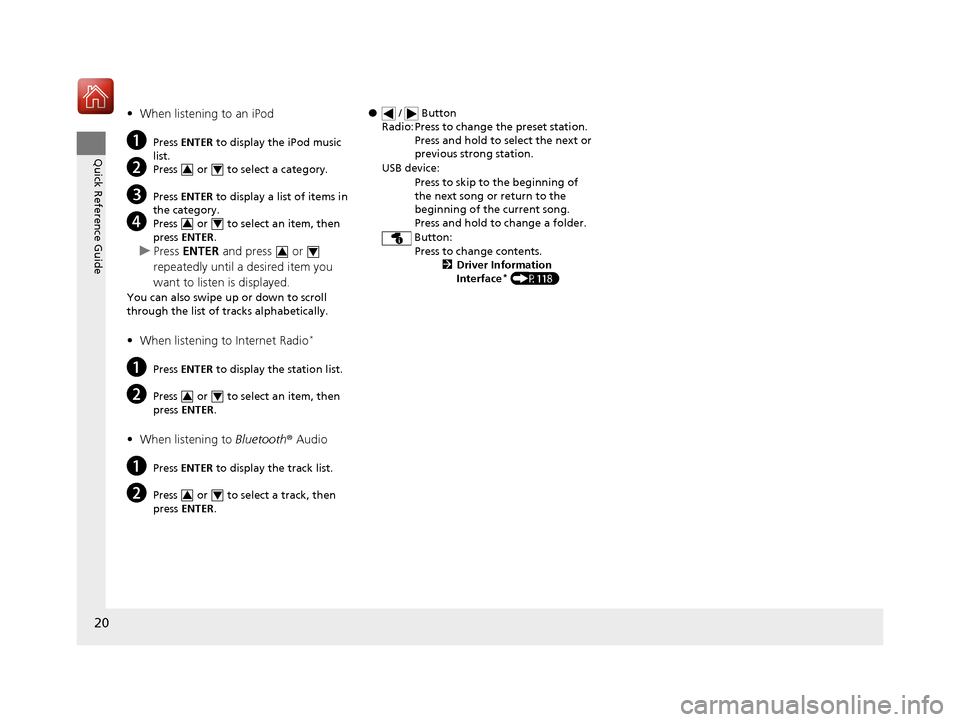
20
Quick Reference Guide
•When listening to an iPod
aPress ENTER to display the iPod music
list.
bPress or to select a category.
cPress ENTER to display a list of items in
the category.
dPress or to select an item, then
press ENTER .
uPress ENTER and press or
repeatedly until a desired item you
want to listen is displayed.
You can also swipe up or down to scroll
through the list of tra cks alphabetically.
•When listening to Internet Radio*
aPress ENTER to display the station list.
bPress or to select an item, then
press ENTER .
•When listening to Bluetooth ® Audio
aPress ENTER to display the track list.
bPress or to select a track, then
press ENTER .
34
34
34
34
34
● / Button
Radio: Press to change the preset station. Press and hold to select the next or
previous strong station.
USB device: Press to skip to the beginning of
the next song or return to the
beginning of the current song.
Press and hold to change a folder.
Button: Press to change contents. 2Driver Information
Interface
* (P118)
17 CIVIC 5D (KA KC KL)-31TGG6000.book 20 ページ 2016年6月8日 水曜日 午後 2時8分
Page 218 of 641

217
Features
This chapter describes how to operate technology features.
Audio SystemAbout Your Audio System ................ 218
USB Port(s) ....................................... 219
Audio System Theft Protection ......... 220
Audio Remote Controls .................... 221
Audio System Basic Operation ........ 225
Audio/Information Screen ................ 226
Adjusting the Sound ........................ 230
Display Setup ................................... 231
Playing the AM/FM Radio ................. 232
Playing an iPod ................................ 234
Playing a USB Flash Drive ................. 237
Models with color audio system
Playing Bluetooth ® Audio................. 240
Audio System Basic Operation ........ 243
Audio/Information Screen ................ 244
Adjusting the Sound ........................ 265
Display Setup ................................... 266
Voice Control Operation .................. 268
Playing AM/FM Radio ....................... 272
Playing SiriusXM ® Radio
*................. 276
Playing an iPod ................................ 284
Song By Voice
TM (SBV) ...................... 287
Playing Pandora ®............................. 291
Playing a USB Flash Drive ................. 293
Models with Display AudioPlaying Bluetooth ® Audio ................ 296
HondaLink ®..................................... 298
Wi-Fi Connection ............................. 303
Siri Eyes Free .................................... 305
Apple CarPlay .................................. 306
Android Auto .................................. 309
Audio Error Messages ...................... 313
General Information on the Audio System ............................................. 317
Customized Features ........................ 324
Bluetooth ® HandsFreeLink®
*... 356, 382
* Not available on all models
17 CIVIC 5D (KA KC KL)-31TGG6000.book 217 ページ 2016年6月8日 水曜日 午 後2時8分
Page 219 of 641

218
Features
Audio System
About Your Audio System
The audio system features AM/FM radio and SiriusXM ® Radio service*. It can also
play USB flash drives, and iPod, iPhone and Bluetooth® devices.
You can operate the audio system from the buttons and switches on the panel, the
remote controls on the steering wheel, or the icons on the touchscreen interface
*.
*1 : Models with driver information interface
*2 : Models with information display
1About Your Audio System
SiriusXM ® Radio
* is available on a subscription basis
only. For more information on SiriusXM ® Radio*,
contact a dealer.
2 General Information on the Audio System
P. 317
SiriusXM ® Radio
* is available in the United States and
Canada, except Ha waii, Alaska, and Puerto Rico.
SiriusXM ®
* is a registered trademark of SiriusXM
Radio, Inc.
iPod, iPhone and iTunes are trademarks of Apple Inc.
State or local laws may pr ohibit the operation of
handheld electronic devi ces while operating a
vehicle.
Remote Controls iPod
USB Flash Drive
*2*1
* Not available on all models
17 CIVIC 5D (KA KC KL)-31TGG6000.book 218 ページ 2016年6月8日 水曜日 午 後2時8分
Page 220 of 641

219
uuAudio System uUSB Port(s)
Features
USB Port(s)
Install the iPod USB connector or the USB flash
drive to the USB port.
u The USB port (1.0A) is for playing audio
files on a USB flash drive and connecting
a cellular phone and charging device.
u The USB port (1.5A) is for charging
devices, playing audio files and
connecting compatib le phones with
Apple CarPlay or Android Auto.
■In the consol e compartment*
The USB port (1.0A) is for playing audio files
on the USB flash drive and connecting a
cellular phone and charging device.
*1: Models with the smart entry system have an ENGINE START/STOP button instead of an
ignition switch.
1 USB Port(s)
•Do not leave the iPod or USB flash drive in the
vehicle. Direct sunlight and high temperatures may
damage it.
•We recommend using an extension cable with the
USB port.
•Do not connect the iPod or USB flash drive using a
hub.
•Do not use a device such as a card reader or hard
disk drive, as the device or your files may be
damaged.
•We recommend keeping y our data backed up
before using the device in your vehicle.
•Displayed messages may vary depending on the
device model and software version.
If the audio system does not recognize the iPod, try
reconnecting it a few times or reboot the device. To
reboot, follow the manufac turer’s instructions
provided with the iPod or visit www.apple.com/ipod.
The USB port can supply up to 1.0A or 1.5A of
power. It does not output 1.0A or 1.5A unless
requested by the device.
For amperage details, read the operating manual of
the device that ne eds to be charged.
Turn the ignition switch to ACCESSORY
( q or ON
(w*1 first.
Under certain condi tions, a device connected to the
port may generate noise in the radio you are listening
to.
USB charge
Models with color audio system
Models with Display Audio
In the console compartment
* Not available on all models
17 CIVIC 5D (KA KC KL)-31TGG6000.book 219 ページ 2016年6月8日 水曜日 午 後2時8分
Page 222 of 641

221
uuAudio System uAudio Remote Controls
Continued
Features
Audio Remote Controls
Allow you to operate the au dio system while driving.
SOURCE Button
Cycles through the audio modes as follows:
FM AM USB/iPod Bluetooth® Audio
(+ (- (Volume) Buttons
Press
(+: To increase the volume.
Press
(-: To decrease the volume.
Buttons
• When listening to the radio
Press : To select the next preset radio station.
Press : To select the previous preset radio station.
Press and hold : To select the next statio n with strong reception.
Press and hold : To select the previous station with strong reception.
• When listening to an iPod, USB flash drive, or Bluetooth® Audio
Press : To skip to the next song.
Press : To go back to the beginning of the current or previous song.
• When listening to a USB flash drive
Press and hold : To skip to the next folder.
Press and hold : To go back to the previous folder.
1Audio Remote Controls
Some modes appear only when an appropriate
device or medium is used.
Depending on the Bluetooth® device you connect,
some functions may not be available.Models with information display
Button
SOURCE Button
Button
(+ Button
(- Button
17 CIVIC 5D (KA KC KL)-31TGG6000.book 221 ページ 2016年6月8日 水曜日 午 後2時8分