Page 280 of 641
Continued279
uuAudio System Basic Operation uPlaying SiriusXM ® Radio*
Features
Suggested channel listing received from SiriusXM ® can be displayed and selected.
1. Select the open/close icon to display a channel list.
2. Select the Channel tab.
3. Select the featured channel list title you want to listen to.
u The selected channel list of the title is displayed.
4. Select the channel.
■Listening to Featured Channels1Listening to Featured Channels
Up to three featured channels by SiriusXM ® can be
displayed.
Featured channel li sts are at the top of the channel
list.
17 CIVIC 5D (KA KC KL)-31TGG6000.book 279 ページ 2016年6月8日 水曜日 午 後2時8分
Page 281 of 641

uuAudio System Basic Operation uPlaying SiriusXM ® Radio*
280
Features
The system can record up to the last 60 minutes of your currently tuned channel’s
broadcast, as well as the last 30 minutes of your preset channel’s broadcast, starting
from the moment you turn the vehicle on. If you tuned to a preset channel, the
system records up to 60 minutes of a broadcast instead of up to 30 minutes. You
can rewind and replay the last 30 or 60 minutes of a broadcast.
1. Select .
2. Select Playback .
3. Move the time marker to the position you want to replay.
The following items are available on the pop-up screen: (Skip Down): Skips to the previously stored channel. Select and hold to fast-
rewind the current selection. (Skip Up): Skips to the next channe l. Select and hold to fast-forward the
current selection.
(15sec Back): Select to skip back 15 se conds in the current selection. Select and
hold to fast-rewind the current selection. (15sec Skip): Select to skip forward 15 seconds in the current selection. Select
and hold to fast-forward the current selection. u Select OK to close the pop-up menu. Replay in playback mode continues.
To play or pause on playback mode:
1. Select .
2. Select Play/Pause .
■Replay Function1Replay Function
The system starts storing broadcast in memory when
the power mode is turned ON. You can go back to
the program from that point.
You can no longer repl ay any program once the
power mode is turned off as it erases memory.
You can check how long the program has been
stored in memory from th e audio/information screen.
After 30 or 60 minutes of recording the system will
automatically start deleting the oldest data.
(A): Shows how much time the replayed segment is
behind the real-time broadcast
(B): Replayed segment
(C): Length stored in memory
When you listen a multi-channel preset while at the
playback mode, the repl ayed segment is not
displayed.
Genre AAA
Audio/Information Screen
(C)(B)
(A)
17 CIVIC 5D (KA KC KL)-31TGG6000.book 280 ページ 2016年6月8日 水曜日 午
後2時8分
Page 282 of 641
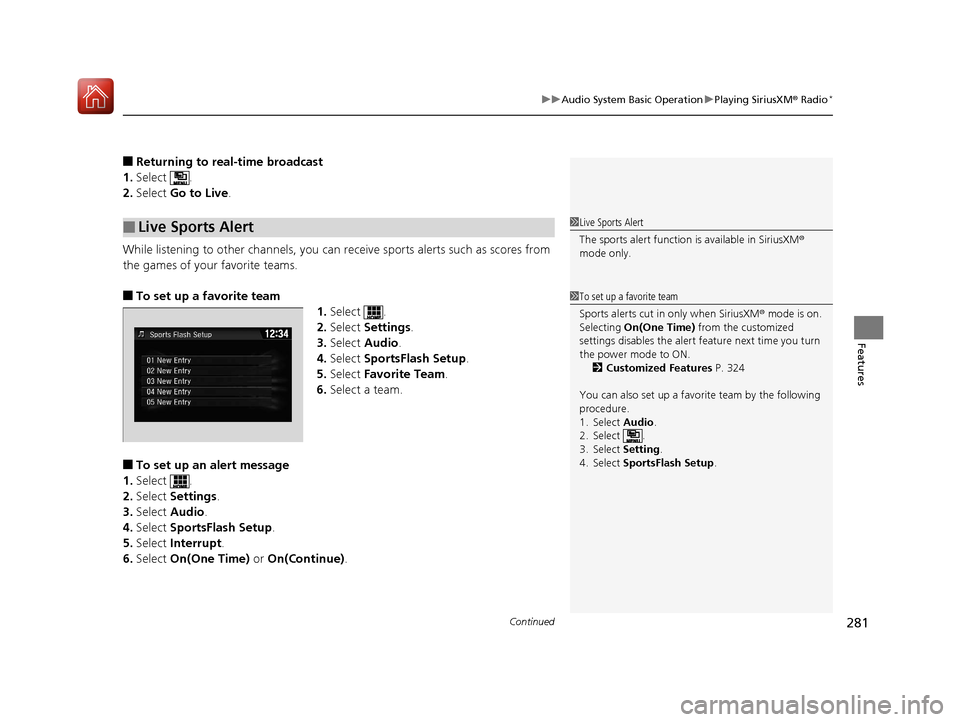
Continued281
uuAudio System Basic Operation uPlaying SiriusXM ® Radio*
Features
■Returning to real-time broadcast
1. Select .
2. Select Go to Live.
While listening to other channels, you can re ceive sports alerts such as scores from
the games of your favorite teams.
■To set up a favorite team 1.Select .
2. Select Settings .
3. Select Audio .
4. Select SportsFlash Setup .
5. Select Favorite Team .
6. Select a team.
■To set up an alert message
1. Select .
2. Select Settings .
3. Select Audio .
4. Select SportsFlash Setup .
5. Select Interrupt .
6. Select On(One Time) or On(Continue) .
■Live Sports Alert1Live Sports Alert
The sports alert function is available in SiriusXM®
mode only.
1 To set up a favorite team
Sports alerts cut in only when SiriusXM ® mode is on.
Selecting On(One Time) from the customized
settings disables the alert feature next time you turn
the power mode to ON. 2 Customized Features P. 324
You can also set up a favori te team by the following
procedure.
1. Select Audio .
2. Select .
3. Select Setting .
4. Select SportsFlash Setup .
17 CIVIC 5D (KA KC KL)-31TGG6000.book 281 ページ 2016年6月8日 水曜日 午 後2時8分
Page 283 of 641
uuAudio System Basic Operation uPlaying SiriusXM ® Radio*
282
Features
■To set up an alert beep
1. Select .
2. Select Settings .
3. Select Audio .
4. Select SportsFlash Setup .
5. Select Interrupt Beep.
6. Select On.
■Receiving a sports alert
1. A pop-up appears and notifies you of a sports alert.
2. Select Listen.
u You can use the same items as th e playback mode pop-up screen.
2Replay Function P. 280
To go back to the previous screen, select Back.
■Listening to a miss ed sports alert
If you have missed a sports alert:
1. Select .
2. Select SportsFlash List .
3. Select alert.
1To set up an alert beep
You can also set up a alert beep by the following
procedure.
1. Select Audio.
2. Select .
3. Select Setting .
4. Select SportsFlash Setup .
17 CIVIC 5D (KA KC KL)-31TGG6000.book 282 ページ 2016年6月8日 水曜日 午 後2時8分
Page 284 of 641
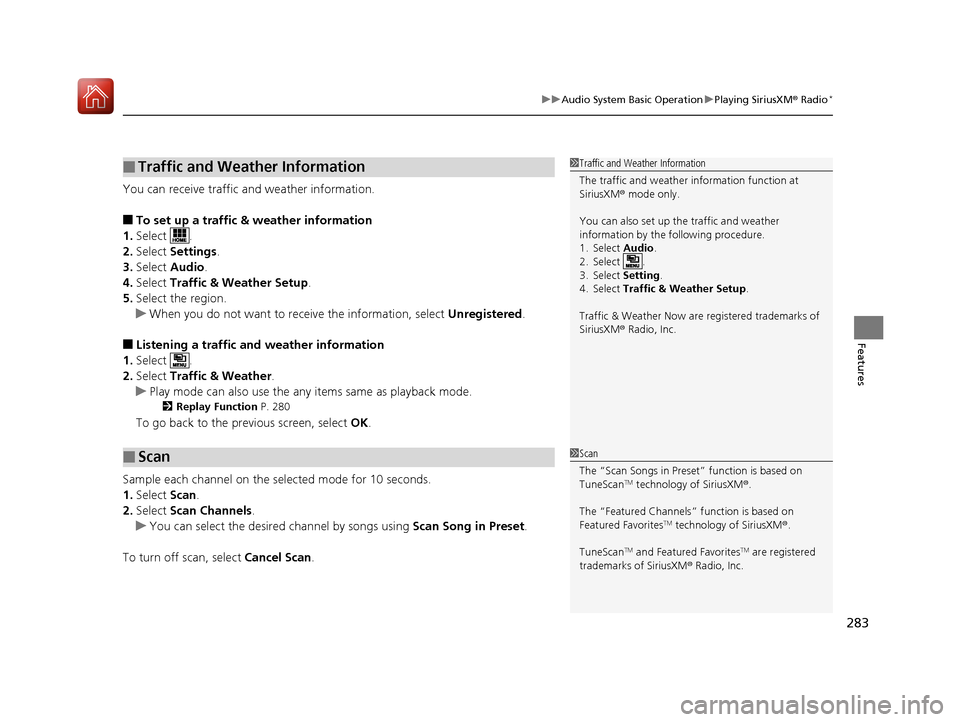
283
uuAudio System Basic Operation uPlaying SiriusXM ® Radio*
Features
You can receive traffic and weather information.
■To set up a traffic & weather information
1. Select .
2. Select Settings .
3. Select Audio .
4. Select Traffic & Weather Setup.
5. Select the region.
u When you do not want to receive the information, select Unregistered.
■Listening a traffic and weather information
1. Select .
2. Select Traffic & Weather .
u Play mode can also use the any items same as playback mode.
2 Replay Function P. 280
To go back to the previous screen, select OK.
Sample each channel on the selected mode for 10 seconds.
1. Select Scan.
2. Select Scan Channels.
u You can select the desired channel by songs using Scan Song in Preset.
To turn off scan, select Cancel Scan.
■Traffic and Weather Information
■Scan
1Traffic and Weather Information
The traffic and weather information function at
SiriusXM ® mode only.
You can also set up th e traffic and weather
information by the following procedure.
1. Select Audio .
2. Select .
3. Select Setting .
4. Select Traffic & Weather Setup .
Traffic & Weather Now are registered trademarks of
SiriusXM ® Radio, Inc.
1 Scan
The “Scan Songs in Preset” function is based on
TuneScan
TM technology of SiriusXM ®.
The “Featured Channels ” function is based on
Featured Favorites
TM technology of SiriusXM ®.
TuneScan
TM and Featured FavoritesTM are registered
trademarks of SiriusXM ® Radio, Inc.
17 CIVIC 5D (KA KC KL)-31TGG6000.book 283 ページ 2016年6月8日 水曜日 午 後2時8分
Page 292 of 641

291
uuAudio System Basic Operation uPlaying Pandora ®
Continued
Features
Playing Pandora ®
Your audio system allows you to listen to music from the Pandora ® app on a
compatible smartphone.
This function is available when the phone is paired an d connected to the vehicle’s
Bluetooth ® HandsFreeLink ® (HFL) system, or with an iPhone, you can connect using
your USB cable to the USB port.
2 Phone Setup P. 390
2 USB Port(s) P. 219
*1:Some or all of the lists may not be displayed.
U.S. models
1Playing Pandora ®
Pandora ®, the Pandora logo, and the Pandora trade
dress are trademarks or registered trademarks of
Pandora Media, Inc., used with permission. Pandora
is only available in certai n countries. Visit the Pandora
website for more information.
To find out if your phone is compatible with this
feature, visit www.handsfreelink.honda.com , or call
1-888-528-7876.
To use this service in your vehicle, the Pandora ® app
must first be installed on your phone. Visit
www.pandora.com. for more information.
Pandora ® is free, personalized radio that plays music
and comedy you’ll love. Just start with the name of
one of your favorite arti sts, songs, comedians or
composers and Pandora ® will create a custom station
that plays similar tracks. Pandora® also features
hundreds of genre stations ranging from Dubstep to
Smooth Jazz to Power Workout.
If you cannot operate Pandora ® through the audio
system, it may be streaming through Bluetooth®
Audio. Make sure Pandora ® mode on your audio
system is selected.
If your phone is connec ted to Android Auto,
Pandora ® is only available through the Android Auto
interface. Visit the Android Auto website to check
compatibility.
Audio/Information
Screen Cover Art
VOL (Volume) Icons
Select to adjust the
volume. (Back) Icon
Select to go back to the
previous display.
/AUDIO (Power/
Audio) Icon
Select to turn the audio
system on and off.
(Menu) Icon
Select to display the
menu items.
Play/Pause Icon
Select to resume or play a song.
Station Up/Down Icons
Select to change a station. Skip Icon
Select to skip a song.Like/Dislike Icons
Select to evaluate a song.
Driver Information
Interface
17 CIVIC 5D (KA KC KL)-31TGG6000.book 291 ページ 2016年6月8日 水曜日 午
後2時8分
Page 318 of 641
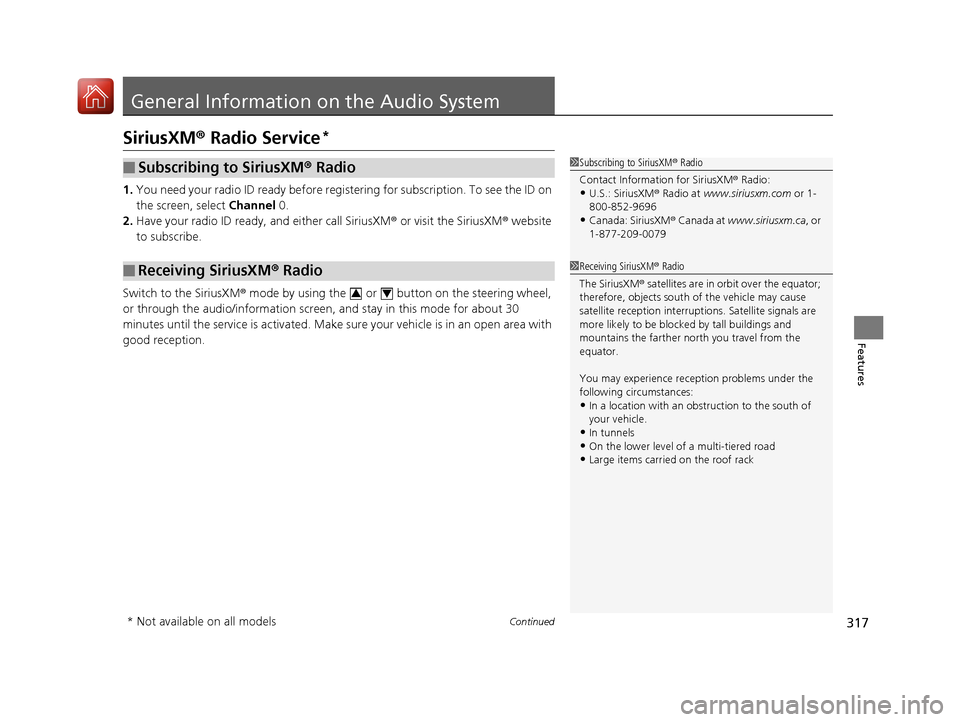
317Continued
Features
General Information on the Audio System
SiriusXM® Radio Service*
1.You need your radio ID ready before registering for subscription. To see the ID on
the screen, select Channel 0.
2. Have your radio ID ready, and either call SiriusXM ® or visit the SiriusXM® website
to subscribe.
Switch to the SiriusXM ® mode by using the or button on the steering wheel,
or through the audio/information screen, and stay in this mode for about 30
minutes until the service is activated. Make su re your vehicle is in an open area with
good reception.
■Subscribing to SiriusXM ® Radio
■Receiving SiriusXM ® Radio
1 Subscribing to SiriusXM ® Radio
Contact Information for SiriusXM ® Radio:
•U.S.: SiriusXM ® Radio at www.siriusxm.com or 1-
800-852-9696
•Canada: SiriusXM ® Canada at www.siriusxm.ca , or
1-877-209-0079
1 Receiving SiriusXM ® Radio
The SiriusXM ® satellites are in orbit over the equator;
therefore, objects south of the vehicle may cause
satellite reception interruptions. Sa tellite signals are
more likely to be blocked by tall buildings and
mountains the farther north you travel from the
equator.
You may experience rece ption problems under the
following circumstances:
•In a location with an obstruction to the south of
your vehicle.
•In tunnels
•On the lower level of a multi-tiered road•Large items carried on the roof rack
34
* Not available on all models
17 CIVIC 5D (KA KC KL)-31TGG6000.book 317 ページ 2016年6月8日 水曜日 午 後2時8分
Page 319 of 641
318
uuGeneral Information on the Audio System uSiriusXM ® Radio Service*
Features
Requested Channel Not Subscribed:
You are not subscribed to the channel selected.
Channel Off Air:
The channel is not currently broadcasting.
Channel unauthorized:
SiriusXM ® is loading the audio or program information.
Subscription Updated.:
SiriusXM ® radio is receiving information update from the network.
Channel Not Available:
No such channel exists, or the artist or title information is unavailable.
No Signal:
The signal is too weak in the current location.
Check Antenna:
There is a problem with the SiriusXM ® antenna. Contact a dealer.
Check Tuner:
There is a problem with the SiriusXM ® tuner. Contact a dealer.
■SiriusXM® Radio Display Messages
17 CIVIC 5D (KA KC KL)-31TGG6000.book 318 ページ 2016年6月8日 水曜日 午 後2時8分