2017 HONDA ACCORD ECO mode
[x] Cancel search: ECO modePage 2 of 145

Contents
2System Setup P. 15Start-up 16 Personal Information 18 Display Mode Settings 26 Map & Vehicle 28
Navigation 35 Traffic 43 Other Settings 44Data Reset 50
2Navigation P. 51Entering a Destination 52 Calculating the Route 72 Driving to Your Destination 75 Map Operation 79
Changing Your Route 89 Changing Your Destination 93
2 Other Features P. 107About Apps Menu 108 ecoRouteTM109Information Functions 117
2Troubleshooting P. 123Troubleshooting 124
2Reference Information P. 129System Limitations 130 Customer Assistance 132 Legal Information 134
2Voice Commands P. 137Voice Commands 138 List of Categories 140
Quick Reference GuideP. 2
System SetupP. 15
NavigationP. 51
Other FeaturesP. 107
TroubleshootingP. 123
Reference InformationP. 129
Voice CommandsP. 137
IndexP. 141
Page 16 of 145
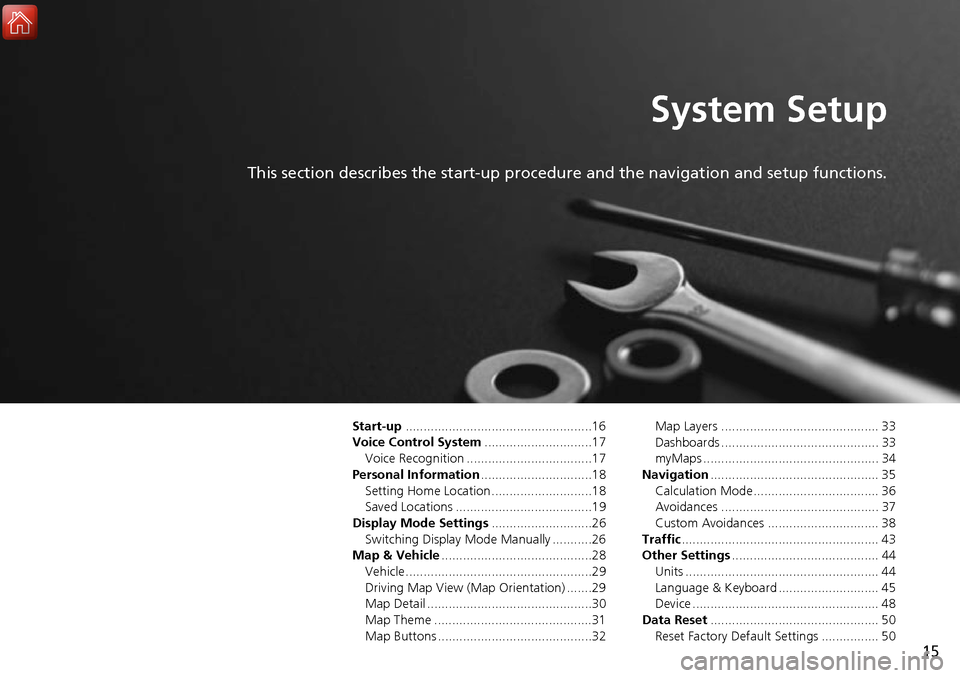
15
System Setup
This section describes the start-up procedure and the navigation and setup functions.
Start-up....................................................16
Voice Control System ..............................17
Voice Recognition ...................................17
Personal Information ...............................18
Setting Home Location ............................18
Saved Locations ......................................19
Display Mode Settings ............................26
Switching Display Mode Manually ...........26
Map & Vehicle ..........................................28
Vehicle....................................................29
Driving Map View (Map Orientation) .......29
Map Detail ..............................................30
Map Theme ............................................31
Map Buttons ...........................................32 Map Layers ............................................ 33
Dashboards ............................................ 33
myMaps ................................................. 34
Navigation ............................................... 35
Calculation Mode................................... 36
Avoidances ............................................ 37
Custom Avoidances ............................... 38
Traffic ....................................................... 43
Other Settings ......................................... 44
Units ...................................................... 44
Language & Keyboard ............................ 45
Device .................................................... 48
Data Reset ............................................... 50
Reset Factory Default Settings ................ 50
Page 18 of 145
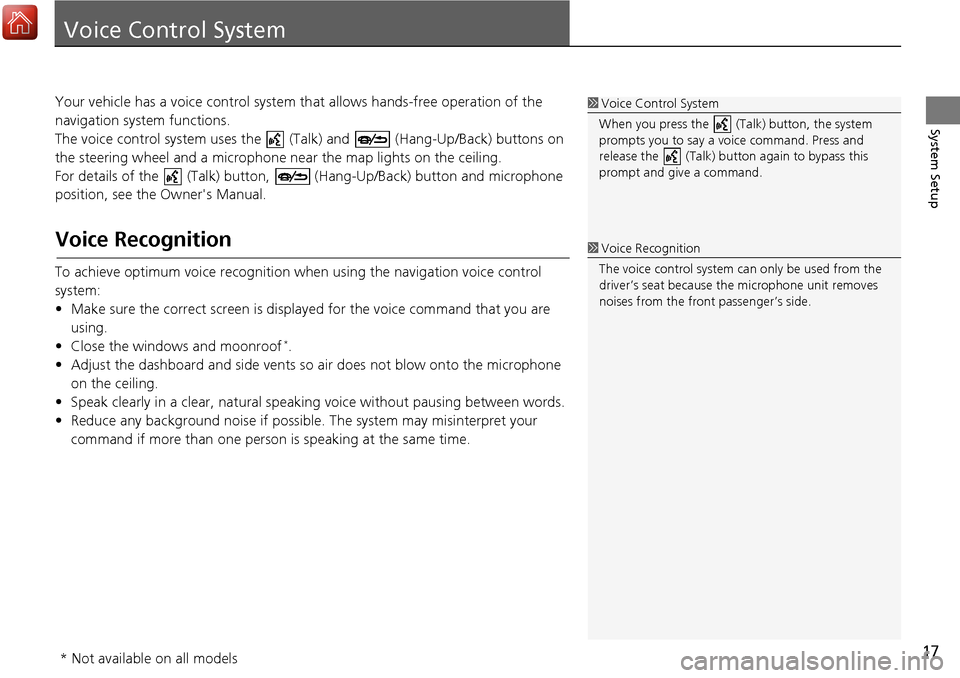
17
System Setup
Voice Control System
Your vehicle has a voice control system that allows hands-free operation of the
navigation system functions.
The voice control system uses the ( Talk) and (Hang-Up/Back) buttons on
the steering wheel and a microphone near the map lights on the ceiling.
For details of the (Talk) button, (Hang-Up/Back) button and microphone
position, see the Owner's Manual.
Voice Recognition
To achieve optimum voice recognition wh en using the navigation voice control
system:
• Make sure the correct screen is displa yed for the voice command that you are
using.
• Close the windows and moonroof
*.
• Adjust the dashboard and side vents so air does not blow onto the microphone on the ceiling.
• Speak clearly in a clear, natural speaking voice without pausing between words.
• Reduce any background noise if possible. The system may misinterpret your
command if more than one person is speaking at the same time.
1Voice Control System
When you press the (Talk) button, the system
prompts you to say a voice command. Press and
release the (Talk) butt on again to bypass this
prompt and give a command.
1 Voice Recognition
The voice control system can only be used from the
driver’s seat because the microphone unit removes
noises from the front passenger’s side.
* Not available on all models
Page 27 of 145

26
System Setup
Display Mode Settings
Switching Display Mode Manually
Set the screen brightness separately for Day and Night modes. Press the
(Display mode) icon to cycle through the display modes (Day to Night to Off).
Press the (Display mode)
button.
uThe Brightness bar is displayed for
a few seconds.
u Select or to adjust the
brightness.1Switching Display Mode Manually
You can also adjust the display brightness by sliding
or swiping on the bar.
Page 115 of 145

114
uuecoRouteTMuViewing the ecoChallenge Scores
Other Features
Viewing the ecoChallenge Scores
H u (Back) uApps uecoRouteTMuecoChallenge
The ecoChallenge feature helps you maximize the vehicle fuel economy by scoring
your driving habits. The higher your ecoChallenge scores, the more fuel you have
saved. The ecoChallenge collects data and ca lculates a score whenever your system
is moving and in Automobile transportation mode.
The following information is displayed:
• Current : Displays the score for your current driving activity.
• Overall : Displays an average of the speed, acceleration, and braking score.
• Speed : Displays your score for driving yo ur vehicle at the optimal speed for
conserving fuel (45–60 mph (72–96 km/h) for most vehicles).
• Acceleration : Displays your score for smooth and gradual acceleration. You lose
points for rapid acceleration.
• Braking : Displays your score for smooth and gradual braking. You lose points for
hard braking.1 Viewing the ecoChallenge Scores
If you want to reset the ec oChallenge Scores, select
and then select Reset.
Page 142 of 145
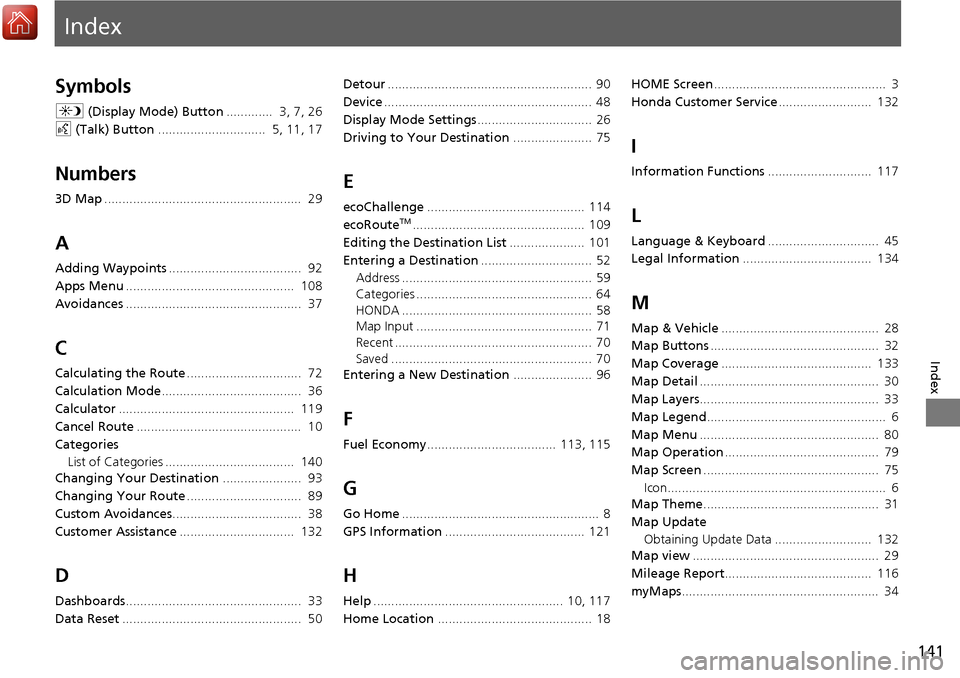
Index
141
Index
Index
Symbols
a (Display Mode) Button ............. 3, 7, 26
d (Talk) Button .............................. 5, 11, 17
Numbers
3D Map....................................................... 29
A
Adding Waypoints ..................................... 92
Apps Menu ............................................... 108
Avoidances ................................................. 37
C
Calculating the Route ................................ 72
Calculation Mode ....................................... 36
Calculator ................................................. 119
Cancel Route .............................................. 10
Categories List of Categories .................................... 140
Changing Your Destination ...................... 93
Changing Your Route ................................ 89
Custom Avoidances .................................... 38
Customer Assistance ................................ 132
D
Dashboards................................................. 33
Data Reset .................................................. 50 Detour
......................................................... 90
Device .......................................................... 48
Display Mode Settings ................................ 26
Driving to Your Destination ...................... 75
E
ecoChallenge............................................ 114
ecoRouteTM................................................ 109
Editing the Destination List ..................... 101
Entering a Destination ............................... 52
Address ..................................................... 59
Categories ................................................. 64
HONDA ..................................................... 58
Map Input ................................................. 71
Recent ....................................................... 70
Saved ........................................................ 70
Entering a New Destination ...................... 96
F
Fuel Economy.................................... 113, 115
G
Go Home....................................................... 8
GPS Information ....................................... 121
H
Help..................................................... 10, 117
Home Location ........................................... 18 HOME Screen
................................................ 3
Honda Customer Service .......................... 132
I
Information Functions............................. 117
L
Language & Keyboard............................... 45
Legal Information .................................... 134
M
Map & Vehicle............................................ 28
Map Buttons ............................................... 32
Map Coverage .......................................... 133
Map Detail .................................................. 30
Map Layers .................................................. 33
Map Legend .................................................. 6
Map Menu .................................................. 80
Map Operation ........................................... 79
Map Screen ................................................. 75
Icon............................................................. 6
Map Theme ................................................. 31
Map Update Obtaining Update Data ........................... 132
Map view .................................................... 29
Mileage Report ......................................... 116
myMaps ....................................................... 34
Page 143 of 145

142
Index
N
Navigation................................................... 35
Navigation Top Screen ................................. 3
North Up ..................................................... 29
O
Other Settings ............................................. 44
P
Personal Information .................................. 18
S
Saved Locations.......................................... 19
Deleting............................................... 24, 25
Editing ....................................................... 22
Saving ....................................................... 19
Setting
Data Reset ................................................. 50
Device ....................................................... 48
Display Mode Settings ............................... 26
Language & Keyboard ............................... 45
Map & Vehicle ........................................... 28
Navigation ................................................. 35
Other Settings ........................................... 44
Personal Information.................................. 18
Traffic ........................................................ 43
Start-up ....................................................... 16
Stopping the Route .................................... 89
System Limitations .................................... 130
T
Track Up...................................................... 29
Traffic Indicator...................................................... 6
Setting ...................................................... 43
Traffic Information .................................... 84
Troubleshooting ................................. 12, 124
U
Unit Converter.......................................... 120
Units & Time ............................................... 44
Update System Software
Obtaining Update Data ........................... 132
V
Vehicle ........................................................ 29
Vehicle Profile .................................. 110, 112
Voice Commands Basic Operation ........................................... 5
Voice Commands List .............................. 138
Voice Control System ................................ 17
Voice Control Operation ............................ 11
Voice Recognition ...................................... 17
W
Where I’ve Been....................................... 118