Page 58 of 145
57
uuEntering a Destination u
Navigation
Huu (Menu)uRemove Shortcut(s)
1.Select a shortcut with if you
want to delete it.
2. Select Touch to Remove .
3. Select Save.
■Deleting Shortcuts
Page 71 of 145
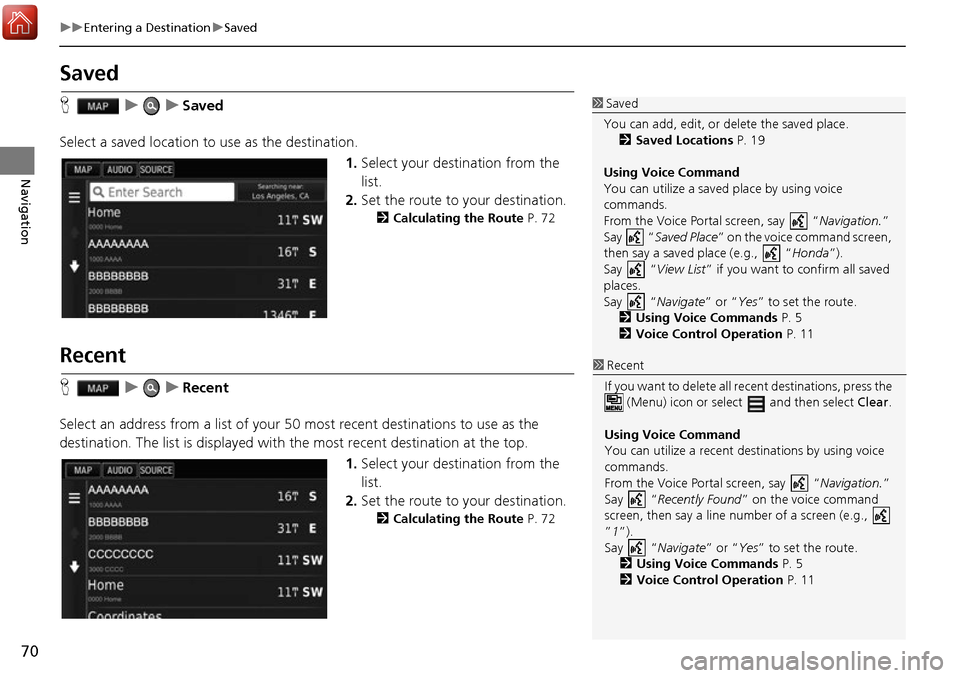
70
uuEntering a Destination uSaved
Navigation
Saved
H uuSaved
Select a saved location to use as the destination.
1.Select your destination from the
list.
2. Set the route to your destination.
2 Calculating the Route P. 72
Recent
HuuRecent
Select an address from a list of your 50 most recent destinations to use as the
destination. The list is displayed with the most recent destination at the top.
1.Select your destination from the
list.
2. Set the route to your destination.
2 Calculating the Route P. 72
1Saved
You can add, edit, or delete the saved place.
2 Saved Locations P. 19
Using Voice Command
You can utilize a saved place by using voice
commands.
From the Voice Portal screen, say “ Navigation.”
Say “ Saved Place ” on the voice command screen,
then say a saved place (e.g., “ Honda”).
Say “ View List” if you want to confirm all saved
places.
Say “ Navigate” or “Yes” to set the route.
2 Using Voice Commands P. 5
2 Voice Control Operation P. 11
1Recent
If you want to delete all re cent destinations, press the
(Menu) icon or select and then select Clear.
Using Voice Command
You can utilize a recent de stinations by using voice
commands.
From the Voice Portal screen, say “ Navigation.”
Say “ Recently Found ” on the voice command
screen, then say a line number of a screen (e.g.,
”1”).
Say “ Navigate” or “Yes” to set the route.
2 Using Voice Commands P. 5
2 Voice Control Operation P. 11
Page 79 of 145
uuDriving to Your Destination uViewing the Route
78
Navigation
If you leave the calculated route, the system automatically recalculates a route to the
set destination based on your current location and direction.
If you set the trip log to show, a series of lines (breadcrumbs) are displayed to track
the path you are taking.
2 Map Layers P. 33
■Deviating From the Planned Route
■Trip Log Display1
Trip Log Display
You can delete the Trip Log. 2 Device P. 48
2 Reset Factory Default Settings P. 50
Page 91 of 145
90
uuChanging Your Route uTaking a Detour
Navigation
Taking a Detour
H u (Menu) uDetour (when en route)
Calculate a new route to avoid something ahead of you. The system creates a new
route, if possible. Th e system attempts to get you ba ck on your original route as
quickly as possible.
You can take a detour for a specified distan ce along your route or detour around
specific roads. This is useful if you enco unter construction zones, closed roads, or
poor road conditions.
Select an option.
■Taking a Detour Around Specified Areas
1
Taking a Detour
“Detour ”
2 Using Voice Commands P. 5
2 Voice Control Operation P. 11
If your current route is the only reasonable option,
the system might not calculate a detour.
1 Taking a Detour Ar ound Specified Areas
You can use this feature when Advanced Detours is
set to On. 2 Navigation P. 35
Select to delete all detours.
Page 98 of 145
97
uuChanging Your Destination uEntering a New Destination from Trip Planner
Continued
Navigation
Entering a New Destination from Trip Planner
You can use the trip planner to create and save a route with multiple destinations.
H u (Back) uApps uTrip Planner uNew Trip uSelect Start
Location
1.Select a method to enter a new
destination.
2 Entering a Destination P. 52
2.Select Select.
3. Select to add additional
locations.
u Repeat step 1 and 2 to search
the destination.
u Select and hold , or
and move the order of
destinations.
u Select to delete unwanted
destinations.
4. Select Next.
■Creating Your Route
Page 101 of 145
100
uuChanging Your Destination uEntering a New Destination from Trip Planner
Navigation
3. Select an option.
The following options are available:
• Edit Destinations : Edits the destination list of the saved trip.
2Editing Your Route P. 103
•Delete Trip : Deletes a saved trip.
• Rename Trip: Enters a new name for the saved trip.
• Optimize Order : Automatically orders the waypoints in the destination list.
2Reorder Your Destination List Automatically P. 104
•Route Preference : Changes the route preferences (calculating method).
2Recalculate Using Another Route Preference P. 105
Page 104 of 145
103
uuChanging Your Destination uEditing the Destination List
Continued
Navigation
H u (Back) uApps uTrip Planner
1.Select the trip you want to edit.
2. Select .
3. Select Edit Destinations .
4. Select and hold , or
and move the order of
destinations.
u Select to add a new
location.
u Select to delete destinations
from the destination list.
5. Select Save.
u The route is automatically
recalculated.
■Editing Your Route
Page 119 of 145
uuInformation Functions uWhere I've Been
118
Other Features
2. Select a help topic you want to
confirm.
Where I've Been
H u (Back) uApps uWhere I've Been
Before you can use this feature, you must enable the travel history feature. You can
view your previous routes and places you have stopped on the map.1 Where I've Been
If you want to delete the re corded information, select
and then select Clear Travel History .
If you select , you can select the day to
display the travel history.