2017 FORD FUSION (AMERICAS) USB
[x] Cancel search: USBPage 8 of 528

Capacities and Specific-
ations
Engine Specifications - 1.5L EcoBoost™.................................................321
Engine Specifications - 2.0L EcoBoost™.................................................321
Engine Specifications - 2.5L....................322
Engine Specifications - 2.7L EcoBoost™................................................323
Motorcraft Parts - 1.5L EcoBoost™......323
Motorcraft Parts - 2.0L EcoBoost™......325
Motorcraft Parts - 2.5L..............................326
Motorcraft Parts - 2.7L EcoBoost™......327
Vehicle Identification Number................327
Vehicle Certification Label.......................328
Transmission Code Designation............329
Capacities and Specifications - 1.5L EcoBoost™...............................................330
Capacities and Specifications - 2.0L EcoBoost™................................................333
Capacities and Specifications - 2.5L....336
Capacities and Specifications - 2.7L EcoBoost™...............................................340
Audio System
General Information...................................345
Audio Unit - Vehicles With: AM/FM/ CD.................................................................346
Audio Unit - Vehicles With: AM/FM/CD/ SYNC/Satellite Radio
............................348
Audio Unit - Vehicles With: Sony AM/FM/ CD.................................................................350
Digital Radio
..................................................354
Satellite Radio..............................................356
USB Port.........................................................359
Media Hub
......................................................359
SYNC™
General Information...................................360
Using Voice Recognition...........................362
Using SYNC™ With Your Phone............364 SYNC™ Applications and Services
......376
Using SYNC™ With Your Media Player............................................................381
SYNC™ Troubleshooting.........................390
SYNC™ 3
General Information...................................398
Home Screen
..................................................411
Using Voice Recognition............................412
Entertainment...............................................419
Climate............................................................429
Phone................................................................431
Navigation.......................................................437
Apps.................................................................445
Settings...........................................................448
SYNC™ 3 Troubleshooting
.....................460
Accessories
Accessories....................................................473
Extended Service Plan (ESP)
Extended Service Plan (ESP).................475
Scheduled Maintenance
General Maintenance Information
........477
Normal Scheduled Maintenance
.........480
Special Operating Conditions Scheduled Maintenance.............................................483
Scheduled Maintenance Record...........485
Appendices
End User License Agreement.................496
Type Approvals
..............................................512
5
Fusion (CC7) Canada/United States of America, enUSA, First Printing Table of Contents
Page 147 of 528

CENTER CONSOLE (If Equipped)
Stow items in the cup holder carefully as
items may become loose during hard
braking, acceleration or crashes, including
hot drinks which may spill.
Available console features include: Cup holder.
A
Storage compartment with
auxiliary power point and USB
port.
B
Auxiliary power point.
C Center Console with Rotary
Control (If Equipped) Front storage compartment with
USB ports and auxiliary power
point.
A
Cup holder.
B
Storage compartment with
auxiliary power point and media
hub.
C
110 volt AC power point.
D
Auxiliary power point.
E
Switch pack.
F
144
Fusion (CC7) Canada/United States of America, enUSA, First Printing Storage CompartmentsAB
C
E143942 E222012
Page 353 of 528

MEDIA: Press this button to access your auxiliary input jack or switch between
devices you plug into the input jack or USB port.
R
Clock:
Press this button to access the clock setting. Use the center arrow
controls to change the hours and minutes. You can also set the clock by pressing
the
MENU button and scrolling to Clock Settings.
S
RADIO:
Press this button to listen to the radio or change radio frequencies
bands. Press the function buttons below the radio screen to select different
radio functions.
T
SIRIUS
or MUTE: If your vehicle is equipped with Sirius satellite radio, press
this button to listen to Sirius satellite radio. If your vehicle is not equipped with
Sirius satellite radio, press the button to mute the playing media.
U
AUDIO UNIT - VEHICLES WITH:
SONY AM/FM/CD WARNING
Driving while distracted can result in
loss of vehicle control, crash and
injury. We strongly recommend that
you use extreme caution when using any
device that may take your focus off the
road. Your primary responsibility is the safe
operation of your vehicle. We recommend
against the use of any hand-held device
while driving and encourage the use of
voice-operated systems when possible.
Make sure you are aware of all applicable
local laws that may affect the use of
electronic devices while driving. Note:
The touchscreen system controls
most of the audio features. See your SYNC
information.
350
Fusion (CC7) Canada/United States of America, enUSA, First Printing Audio System
Page 362 of 528
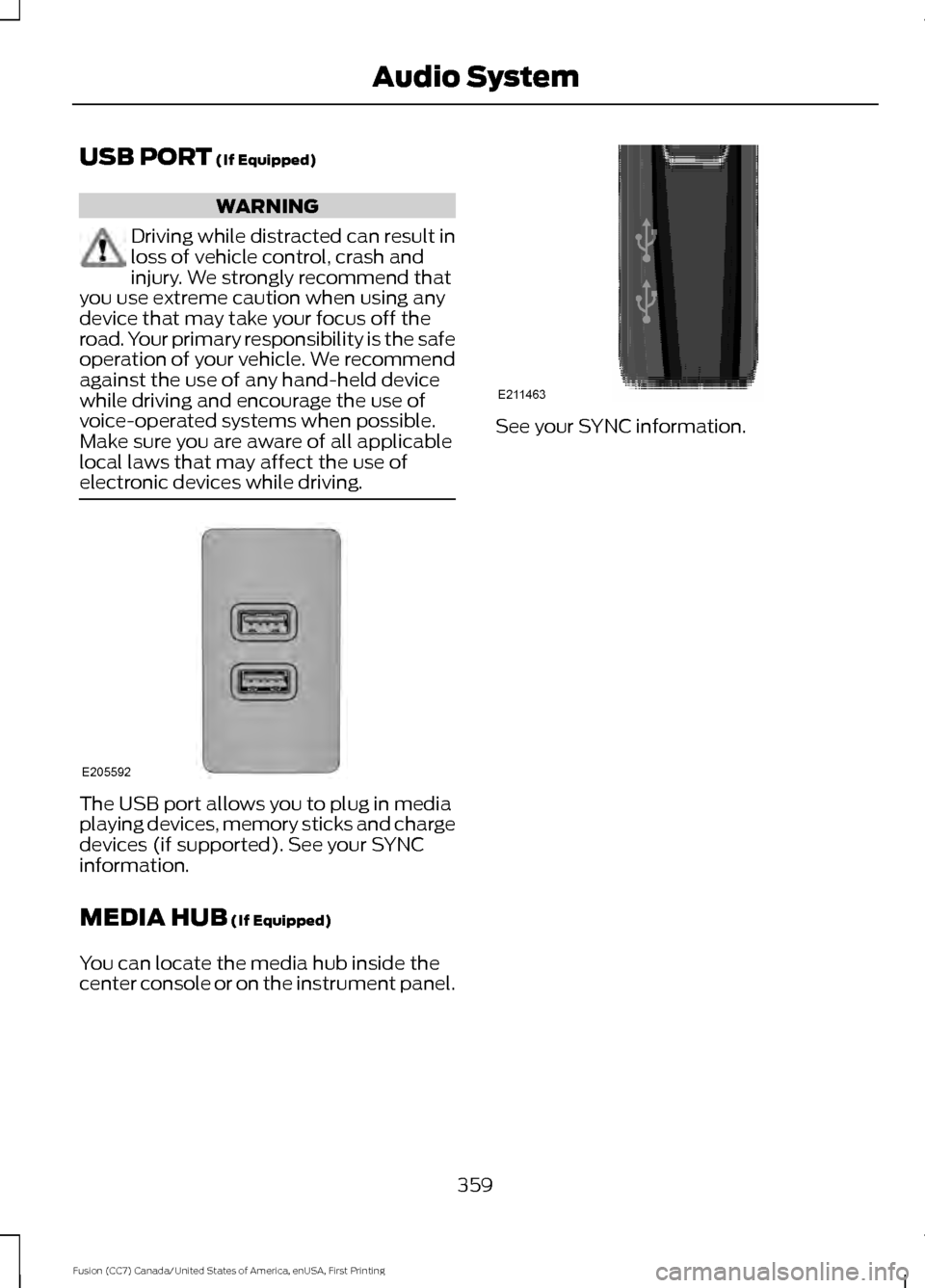
USB PORT (If Equipped)
WARNING
Driving while distracted can result in
loss of vehicle control, crash and
injury. We strongly recommend that
you use extreme caution when using any
device that may take your focus off the
road. Your primary responsibility is the safe
operation of your vehicle. We recommend
against the use of any hand-held device
while driving and encourage the use of
voice-operated systems when possible.
Make sure you are aware of all applicable
local laws that may affect the use of
electronic devices while driving. The USB port allows you to plug in media
playing devices, memory sticks and charge
devices (if supported). See your SYNC
information.
MEDIA HUB
(If Equipped)
You can locate the media hub inside the
center console or on the instrument panel. See your SYNC information.
359
Fusion (CC7) Canada/United States of America, enUSA, First Printing Audio SystemE205592 E211463
Page 363 of 528
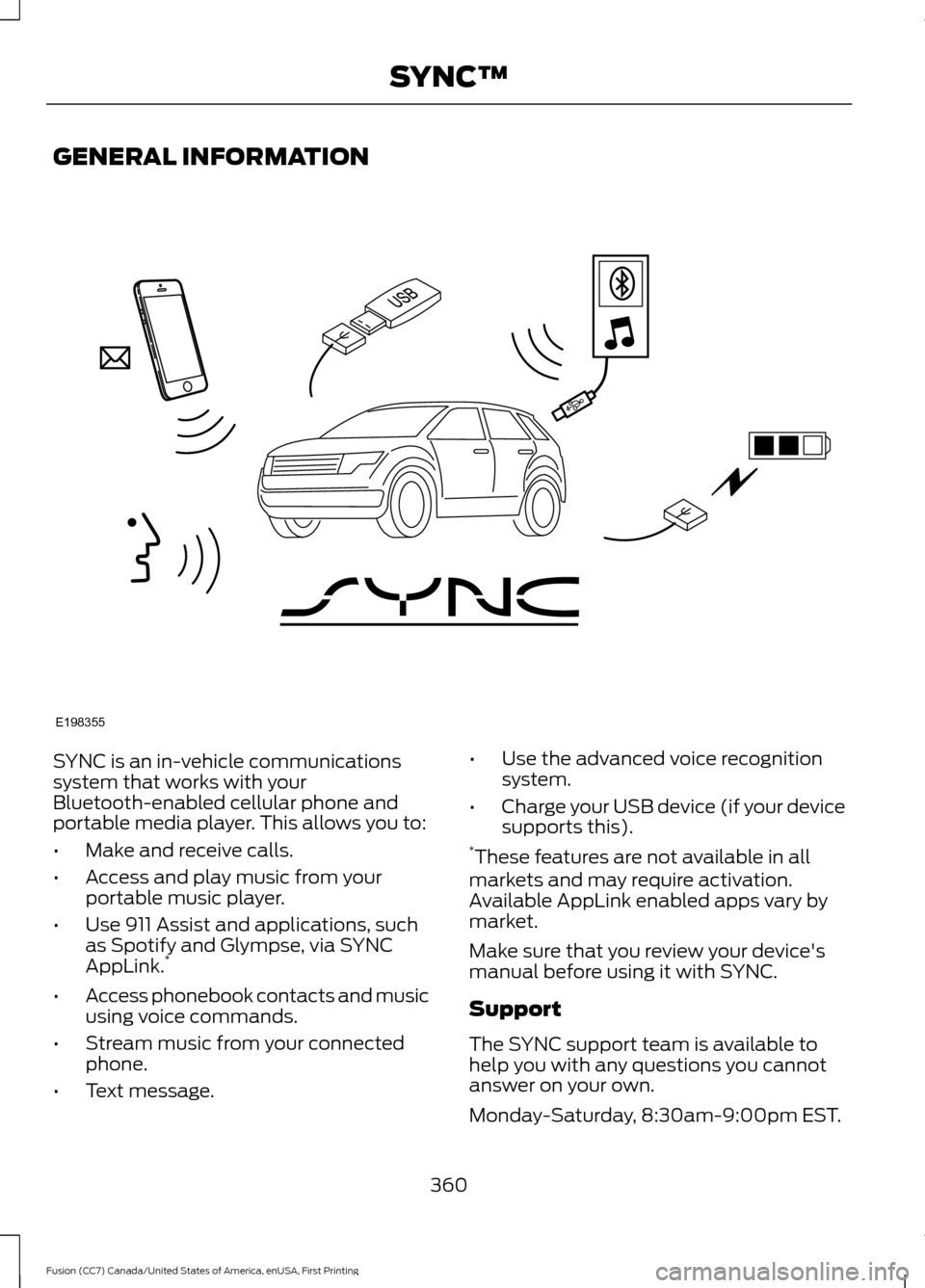
GENERAL INFORMATION
SYNC is an in-vehicle communications
system that works with your
Bluetooth-enabled cellular phone and
portable media player. This allows you to:
•
Make and receive calls.
• Access and play music from your
portable music player.
• Use 911 Assist and applications, such
as Spotify and Glympse, via SYNC
AppLink. *
• Access phonebook contacts and music
using voice commands.
• Stream music from your connected
phone.
• Text message. •
Use the advanced voice recognition
system.
• Charge your USB device (if your device
supports this).
* These features are not available in all
markets and may require activation.
Available AppLink enabled apps vary by
market.
Make sure that you review your device's
manual before using it with SYNC.
Support
The SYNC support team is available to
help you with any questions you cannot
answer on your own.
Monday-Saturday, 8:30am-9:00pm EST.
360
Fusion (CC7) Canada/United States of America, enUSA, First Printing SYNC™E198355
Page 370 of 528
![FORD FUSION (AMERICAS) 2017 2.G Owners Manual Voice Commands
Plus
Pound (#) Star (*)
Note: To exit dial mode, press and hold the
phone button or press any button on the
audio system.
To access text messages say: Voice Command
[text] (messages | m FORD FUSION (AMERICAS) 2017 2.G Owners Manual Voice Commands
Plus
Pound (#) Star (*)
Note: To exit dial mode, press and hold the
phone button or press any button on the
audio system.
To access text messages say: Voice Command
[text] (messages | m](/manual-img/11/5197/w960_5197-369.png)
Voice Commands
Plus
Pound (#) Star (*)
Note: To exit dial mode, press and hold the
phone button or press any button on the
audio system.
To access text messages say: Voice Command
[text] (messages | message)
Then say any of the following:
(listen to | read) ([text] message)
forward (text | [text] message)
reply to (text | [text] message)
call [sender]
Phonebook Hints
To hear how the SYNC system speaks a
name browse phonebook, select a contact
and press: Menu Item
Hear it
Changing Devices Using Voice
Commands
Using SYNC, you can easily access multiple
phones, ipods, or USB devices. to switch
devices say: Voice Command
You can state the name of
the desired device, such as“My iPhone ”,“My Galaxy ”
or “My iPod ”. SYNC may
ask you to confirm the type of device (Phone, USB, or Bluetooth Audio).
(connect |
device) ___
Making Calls Press the voice button. When
prompted, say:
Voice Command
call [[a]
name] SYNC prompts you to say
the numbers that you wish
to dial. After you say the
numbers, the system
confirms it. You can then
say:
dial [[a]
number]
When the system has stated the
number, you say any of the following: Voice Command
This initiates the call.
(dial | send)
This erases the spoken
digits.
(delete |
correct)
To end the call, press the end call button
on the steering wheel or select the end call
option in the audio display.
367
Fusion (CC7) Canada/United States of America, enUSA, First Printing SYNC™E142599
Page 378 of 528

Scroll to select from the following options:
Description and action
Display
Check or uncheck this option to switch the system's
Bluetooth interface off or on. Select this option, and then
press the OK button to change the option's status.
Bluetooth on
Return to the factory default settings without erasing your
indexed information (such as phonebook, call history, text
messages and paired devices). Select this option and
confirm when prompted in the audio display.
Set defaults
Completely erase all information stored in the system
(such as phonebook, call history, text messages and paired
devices) and return to factory default settings.
Master reset
Install downloaded applications or software updates.
Select this option and confirm when prompted in the audio
display. There must be a valid SYNC application or update
available on the USB drive in order to finish an installation
successfully.
Install on SYNC
Display the system's version numbers as well as its serial
number. Press the
OK button to select.
System info
The voice settings submenu contains various options. See
Using Voice Recognition
(page 362).
Voice settings
Browse the actual menu structure of the connected USB
device. Press the
OK button and use the up and down
arrow buttons to scroll through the folders and files. Use
the left or right arrow buttons to enter or leave a folder.
You can select media content for playback from this menu.
Browse USB
375
Fusion (CC7) Canada/United States of America, enUSA, First Printing SYNC™
Page 381 of 528

911 Assist Privacy Notice
When you switch on 911 Assist, it may
disclose to emergency services that your
vehicle has been in a crash involving the
deployment of an airbag or activation of
the fuel pump shut-off. Certain versions or
updates to 911 Assist may also be capable
of electronically or verbally disclosing to
911 operators your vehicle location or other
details about your vehicle or crash to assist
911 operators to provide the most
appropriate emergency services. If you do
not want to disclose this information, do
not switch the feature on.
SYNC Mobile Apps
The system enables voice and steering
wheel control of SYNC AppLink enabled
smartphone apps. When an app is running
through AppLink, you can control main
features of the app through voice
commands and steering wheel controls.
Note:
You must pair and connect your
smartphone to SYNC to access AppLink.
Note: iPhone users need to connect the
phone to the USB port.
Note: Android users need to connect the
phone to SYNC using Bluetooth.
Note: For information on available apps,
supported smartphone devices and
troubleshooting tips please visit the Ford
website.
Availability of SYNC AppLink enabled Apps
will vary by region. Note:
Make sure you have an active account
for the app that you have downloaded.
Some apps work automatically with no
setup. Other apps want you to configure
your personal settings and personalize your
experience by creating stations or favorites.
We recommend you do this at home or
outside of your vehicle.
Note: AppLink is not available if your
vehicle is equipped with the MyFordTouch
system.
To Access Using the SYNC Menu
Press the MENU button to access the
menu on-screen. Then select: Action and Description
Menu
Item
SYNC-Apps Scroll through the list of
available applications and
select a particular app or
select:
Mobile
Apps
Find New Apps
Note: If you cannot find a compatible SYNC
AppLink app, make sure the required app is
running on the mobile device.
Accessing an App's Menu
When an app is running through SYNC,
press the right arrow button on the steering
wheel control to access the app menu.
You can access various app features from
here, for example thumbs up and thumbs
down.
Press the left arrow button on the steering
wheel control to exit the app menu.
378
Fusion (CC7) Canada/United States of America, enUSA, First Printing SYNC™