2017 FORD FUSION (AMERICAS) pairing phone
[x] Cancel search: pairing phonePage 435 of 528

6. Your phone may prompt you to give
the system permission to access
information. To check your phone ’s
compatibility, see your phone ’s manual
or visit the website.
Alternatively, to add a phone, select: Menu Item
Add Phone
Then select:
Discover Other Bluetooth Devices
1. Follow the on-screen instructions.
2. A prompt alerts you to search for the system on your phone.
3. Select your phone's name when it appears on the touchscreen.
4. Confirm that the six-digit number appearing on your phone matches the
six-digit number on the touchscreen.
5. The touchscreen indicates when the pairing is successful.
6. Your phone may prompt you to give the system permission to access
information. To check your phone ’s
compatibility, see your phone ’s manual
or visit the website. At a minimum, most cell phones with
Bluetooth wireless technology support the
following functions:
•
Answering an incoming call.
• Ending a call.
• Dialing a number.
• Call waiting notification.
• Caller identification.
Other features, such as text messaging
using Bluetooth and automatic phonebook
download, are phone-dependent features.
To check your phone ’s compatibility,
see your phone ’s manual or visit the
website: Websites
owner.ford.com
www.syncmyride.ca
www.syncmaroute.ca
Phone Menu
This menu becomes available after pairing
a phone.
432
Fusion (CC7) Canada/United States of America, enUSA, First Printing SYNC™ 3
Page 453 of 528
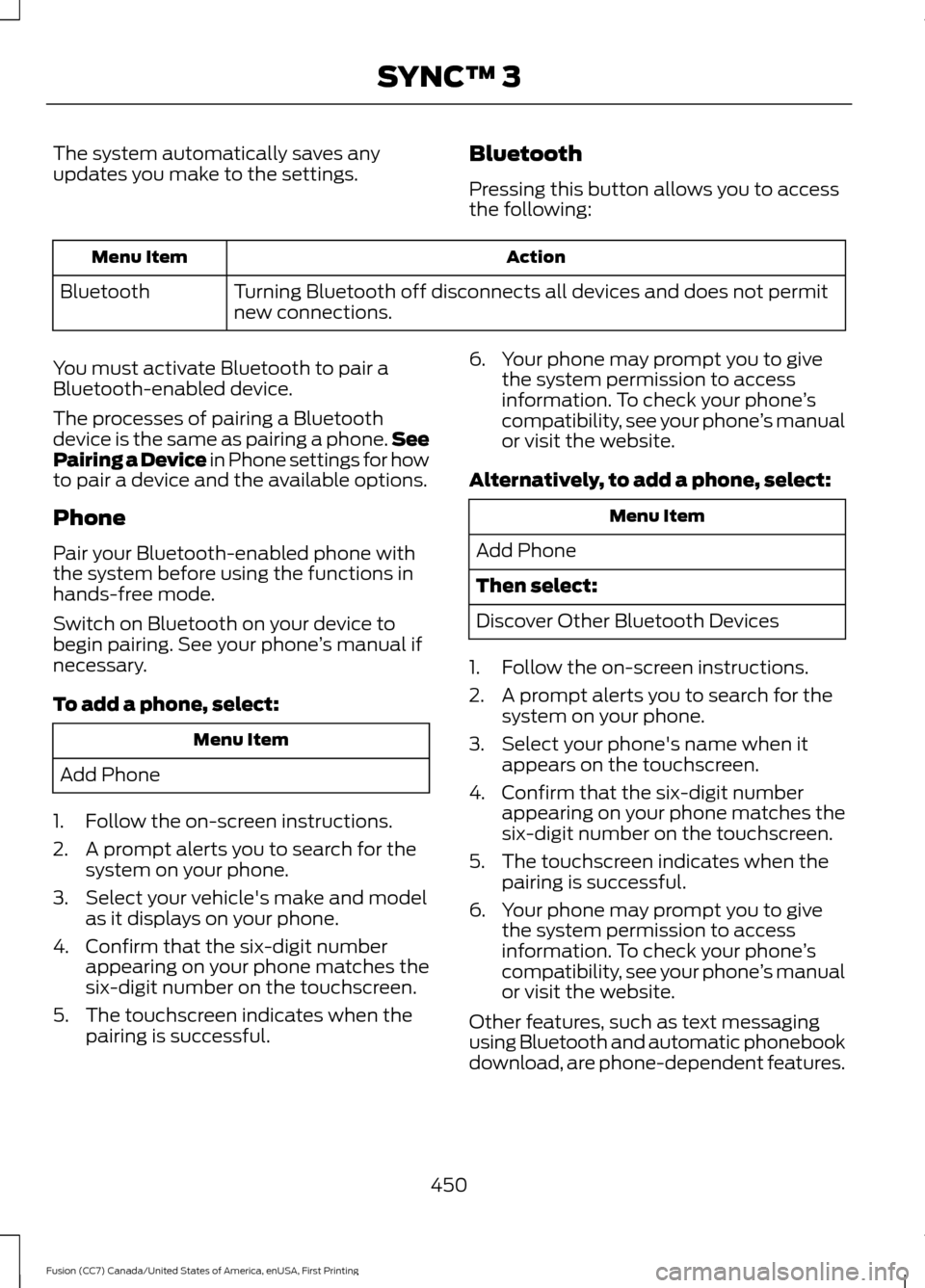
The system automatically saves any
updates you make to the settings.
Bluetooth
Pressing this button allows you to access
the following: Action
Menu Item
Turning Bluetooth off disconnects all devices and does not permit
new connections.
Bluetooth
You must activate Bluetooth to pair a
Bluetooth-enabled device.
The processes of pairing a Bluetooth
device is the same as pairing a phone. See
Pairing a Device in Phone settings for how
to pair a device and the available options.
Phone
Pair your Bluetooth-enabled phone with
the system before using the functions in
hands-free mode.
Switch on Bluetooth on your device to
begin pairing. See your phone ’s manual if
necessary.
To add a phone, select: Menu Item
Add Phone
1. Follow the on-screen instructions.
2. A prompt alerts you to search for the system on your phone.
3. Select your vehicle's make and model as it displays on your phone.
4. Confirm that the six-digit number appearing on your phone matches the
six-digit number on the touchscreen.
5. The touchscreen indicates when the pairing is successful. 6. Your phone may prompt you to give
the system permission to access
information. To check your phone ’s
compatibility, see your phone ’s manual
or visit the website.
Alternatively, to add a phone, select: Menu Item
Add Phone
Then select:
Discover Other Bluetooth Devices
1. Follow the on-screen instructions.
2. A prompt alerts you to search for the system on your phone.
3. Select your phone's name when it appears on the touchscreen.
4. Confirm that the six-digit number appearing on your phone matches the
six-digit number on the touchscreen.
5. The touchscreen indicates when the pairing is successful.
6. Your phone may prompt you to give the system permission to access
information. To check your phone ’s
compatibility, see your phone ’s manual
or visit the website.
Other features, such as text messaging
using Bluetooth and automatic phonebook
download, are phone-dependent features.
450
Fusion (CC7) Canada/United States of America, enUSA, First Printing SYNC™ 3
Page 466 of 528

Cell phone issues
Possible solution
Possible cause
Issue
Text messages from WhatsApp and Face-
book Messenger are not supported.
Your cell phone must support downloading
text messages through Bluetooth to receive
incoming text messages.
This is a cell phone-
dependent feature.
Audible text
messages do
not work on my
cell phone. Because each cell phone is different, refer
to your device's manual for the specific cell
phone you are pairing. In fact, there can be
differences between cell phones due to
brand, model, service provider and software
version.
This is a cell phone limita-
tion. USB and Bluetooth Stereo issues
Possible solution
Possible cause
Issue
Disconnect the device from SYNC 3. Try
switching your device off, resetting it or
removing the battery, then reconnect it to
SYNC 3.
Possible device malfunc-
tion.
I am having
trouble
connecting my
device. Make sure you are using the manufacturer's
cable.
Make sure to correctly insert the USB cable
into the device and your vehicle's USB port.
Make sure that the device does not have
an auto-install program or active security
settings.
Make sure your device is unlocked before
connecting it to SYNC 3.
The device has a lock
screen enabled.
Make sure you are not leaving the device in
your vehicle during very hot or cold
temperatures.
This is a device limitation.
SYNC 3 does
not recognize
my device when
I start my
vehicle.
Make sure you connect the device to SYNC
3 and that you have started the media
player on your device.
This is a device-
dependent feature.
Bluetooth audio
does not
stream.
463
Fusion (CC7) Canada/United States of America, enUSA, First Printing SYNC™ 3
Page 524 of 528
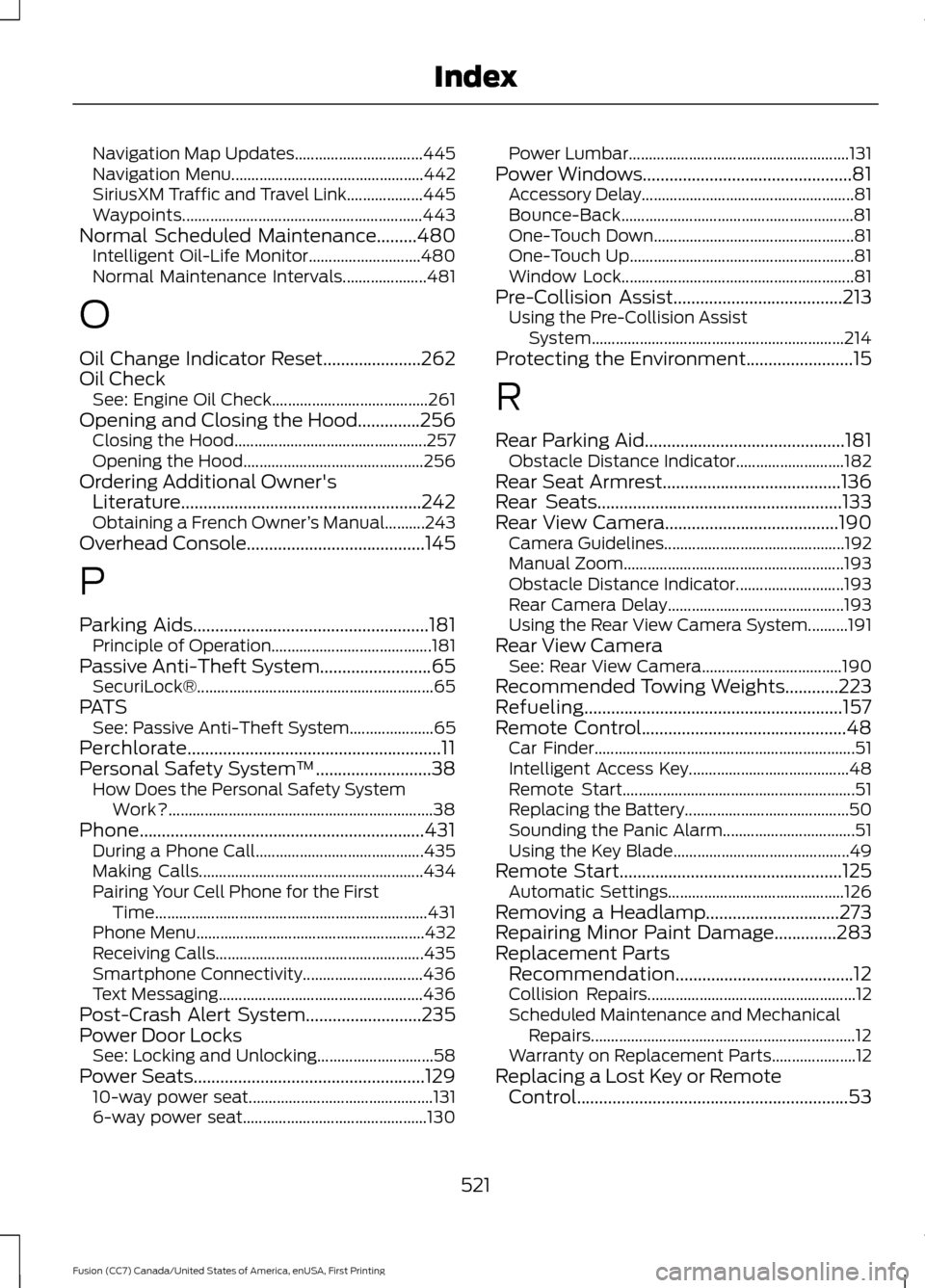
Navigation Map Updates................................
445
Navigation Menu................................................ 442
SiriusXM Traffic and Travel Link................... 445
Waypoints............................................................ 443
Normal Scheduled Maintenance.........480
Intelligent Oil-Life Monitor............................ 480
Normal Maintenance Intervals..................... 481
O
Oil Change Indicator Reset
......................262
Oil Check See: Engine Oil Check....................................... 261
Opening and Closing the Hood..............256 Closing the Hood................................................ 257
Opening the Hood............................................. 256
Ordering Additional Owner's Literature......................................................242
Obtaining a French Owner ’s Manual..........243
Overhead Console
........................................145
P
Parking Aids
.....................................................181
Principle of Operation........................................ 181
Passive Anti-Theft System
.........................65
SecuriLock®........................................................... 65
PATS See: Passive Anti-Theft System..................... 65
Perchlorate.........................................................11
Personal Safety System ™
..........................38
How Does the Personal Safety System
Work?.................................................................. 38
Phone................................................................431 During a Phone Call.......................................... 435
Making Calls........................................................ 434
Pairing Your Cell Phone for the First Time.................................................................... 431
Phone Menu......................................................... 432
Receiving Calls.................................................... 435
Smartphone Connectivity.............................. 436
Text Messaging................................................... 436
Post-Crash Alert System..........................235
Power Door Locks See: Locking and Unlocking............................. 58
Power Seats....................................................129 10-way power seat.............................................. 131
6-way power seat.............................................. 130Power Lumbar.......................................................
131
Power Windows...............................................81 Accessory Delay..................................................... 81
Bounce-Back
.......................................................... 81
One-Touch Down.................................................. 81
One-Touch Up........................................................ 81
Window Lock.......................................................... 81
Pre-Collision Assist
......................................213
Using the Pre-Collision Assist
System............................................................... 214
Protecting the Environment........................15
R
Rear Parking Aid.............................................181 Obstacle Distance Indicator........................... 182
Rear Seat Armrest........................................136
Rear Seats
.......................................................133
Rear View Camera.......................................190
Camera Guidelines............................................. 192
Manual Zoom....................................................... 193
Obstacle Distance Indicator........................... 193
Rear Camera Delay............................................ 193
Using the Rear View Camera System..........191
Rear View Camera See: Rear View Camera................................... 190
Recommended Towing Weights............223
Refueling..........................................................157
Remote Control..............................................48 Car Finder................................................................. 51
Intelligent Access Key........................................ 48
Remote Start.......................................................... 51
Replacing the Battery......................................... 50
Sounding the Panic Alarm................................. 51
Using the Key Blade............................................ 49
Remote Start
..................................................125
Automatic Settings............................................ 126
Removing a Headlamp..............................273
Repairing Minor Paint Damage..............283
Replacement Parts Recommendation........................................12
Collision Repairs.................................................... 12
Scheduled Maintenance and Mechanical Repairs.................................................................. 12
Warranty on Replacement Parts..................... 12
Replacing a Lost Key or Remote Control.............................................................53
521
Fusion (CC7) Canada/United States of America, enUSA, First Printing Index
Page 527 of 528

Blocked Sensor..................................................
200
Canceling the Set Speed................................. 199
Changing the Set Speed................................. 198
Detection Issues................................................. 199
Following a Vehicle............................................ 197
Following a Vehicle to a Complete Stop..................................................................... 197
Hilly Condition Usage....................................... 199
Overriding the System...................................... 198
Park Brake Application..................................... 199
Resuming the Set Speed................................. 199
Setting the Adaptive Cruise Speed.............196
Setting the Adaptive Cruise Speed When Your Vehicle is Stationary........................... 196
Setting the Gap Distance................................. 197
Switching Adaptive Cruise Control Off....................................................................... 199
Switching Adaptive Cruise Control On........................................................................\
196
Switching to Normal Cruise Control............201
System Not Available...................................... 200
Using All-Wheel Drive................................168 Driving In Special Conditions With
All-Wheel Drive (AWD)............................... 168
Using Cruise Control...................................194 Switching Cruise Control Off......................... 195
Switching Cruise Control On.......................... 194
Using MyKey With Remote Start Systems...........................................................57
Using Snow Chains....................................308
Using Stability Control...............................180
Using Summer Tires
..................................308
Using SYNC™ With Your Media Player.............................................................381
Accessing Your USB Song Library...............385
Bluetooth Devices and System Settings............................................................. 387
Connecting Your Digital Media Player to the USB Port........................................................... 381
Media Menu Features...................................... 385
Media Voice Commands................................. 382
USB 2...................................................................... 387
Voice Commands for Audio Sources.........388
Using SYNC™ With Your Phone............364 Accessing Features through the Phone
Menu................................................................. 369
Accessing Your Phone Settings.................... 372
Bluetooth Devices.............................................. 373Making Calls.........................................................
367
Pairing a Phone for the First Time..............364
Pairing Subsequent Phones.......................... 365
Phone Options during an Active Call.........368
Phone Voice Commands............................... 366
Receiving Calls................................................... 368
System Settings................................................. 374
Text Messaging................................................... 370
Using Traction Control................................178 Switching the System Off................................ 178
System Indicator Lights and Messages.......................................................... 178
Using a Switch..................................................... 178
Using the Information Display Controls............................................................. 178
Using Voice Recognition...........................362 Audio Voice Commands.................................. 413
Climate Voice Commands.............................. 414
Initiating a Voice Session................................ 362
Mobile App Voice Commands....................... 416
Navigation Voice Commands........................ 415
Phone Voice Commands................................. 414
SiriusXM Traffic and Travel Link Voice Commands....................................................... 417
System Interaction and Feedback..............363
Voice Settings Commands.............................. 417
Utilizing the Mediation/Arbitration Program (Canada Only)
.........................241
V
Vehicle Care
...................................................279
General Information.......................................... 279
Vehicle Certification Label.......................328
Vehicle Identification Number
................327
Vehicle Storage............................................284
Battery................................................................... 285
Body....................................................................... 284
Brakes.................................................................... 285
Cooling system................................................... 285
Engine.................................................................... 284
Fuel system.......................................................... 285
General.................................................................. 284
Miscellaneous..................................................... 285
Removing Vehicle From Storage.................285
Tires........................................................................\
285
Ventilation See: Climate Control........................................... 117
524
Fusion (CC7) Canada/United States of America, enUSA, First Printing Index