2017 FIAT FIORINO lock
[x] Cancel search: lockPage 25 of 272
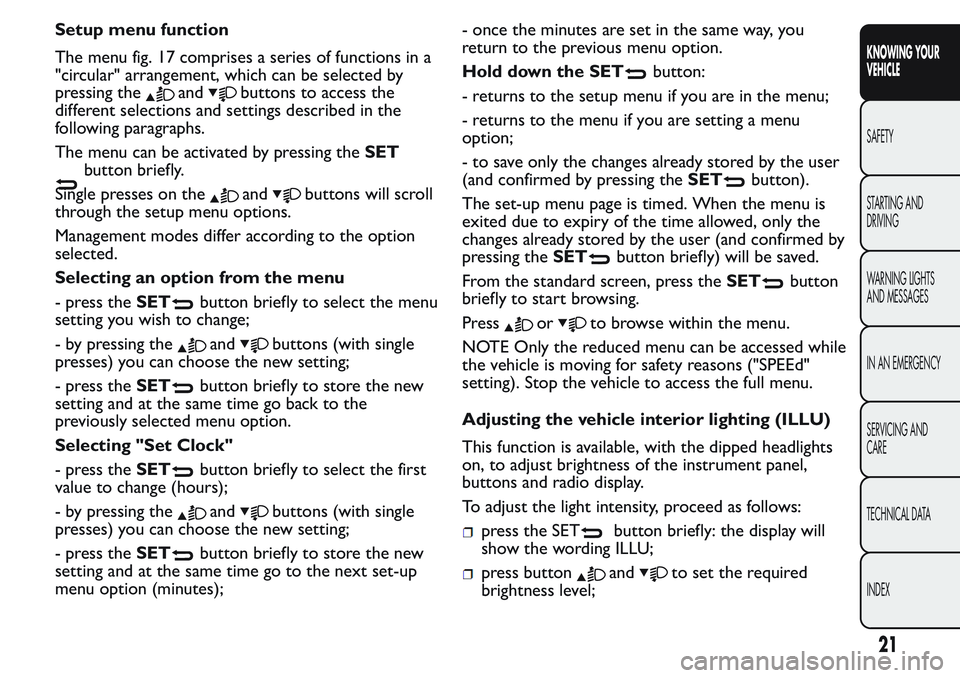
Setup menu function
The menu fig. 17 comprises a series of functions in a
"circular" arrangement, which can be selected by
pressing the
andbuttons to access the
different selections and settings described in the
following paragraphs.
The menu can be activated by pressing theSET
button briefly.
Single presses on the
andbuttons will scroll
through the setup menu options.
Management modes differ according to the option
selected.
Selecting an option from the menu
- press theSET
button briefly to select the menu
setting you wish to change;
- by pressing the
andbuttons (with single
presses) you can choose the new setting;
- press theSET
button briefly to store the new
setting and at the same time go back to the
previously selected menu option.
Selecting "Set Clock"
- press theSET
button briefly to select the first
value to change (hours);
- by pressing the
andbuttons (with single
presses) you can choose the new setting;
- press theSET
button briefly to store the new
setting and at the same time go to the next set-up
menu option (minutes);- once the minutes are set in the same way, you
return to the previous menu option.
Hold down the SET
button:
- returns to the setup menu if you are in the menu;
- returns to the menu if you are setting a menu
option;
- to save only the changes already stored by the user
(and confirmed by pressing theSET
button).
The set-up menu page is timed. When the menu is
exited due to expiry of the time allowed, only the
changes already stored by the user (and confirmed by
pressing theSET
button briefly) will be saved.
From the standard screen, press theSET
button
briefly to start browsing.
Press
orto browse within the menu.
NOTE Only the reduced menu can be accessed while
the vehicle is moving for safety reasons ("SPEEd"
setting). Stop the vehicle to access the full menu.
Adjusting the vehicle interior lighting (ILLU)
This function is available, with the dipped headlights
on, to adjust brightness of the instrument panel,
buttons and radio display.
To adjust the light intensity, proceed as follows:
press the SETbutton briefly: the display will
show the wording ILLU;
press buttonandto set the required
brightness level;
21
KNOWING YOUR
VEHICLE
SAFETY
STARTING AND
DRIVING
WARNING LIGHTS
AND MESSAGES
IN AN EMERGENCY
SERVICING AND
CARE
TECHNICAL DATA
INDEX
Page 26 of 272
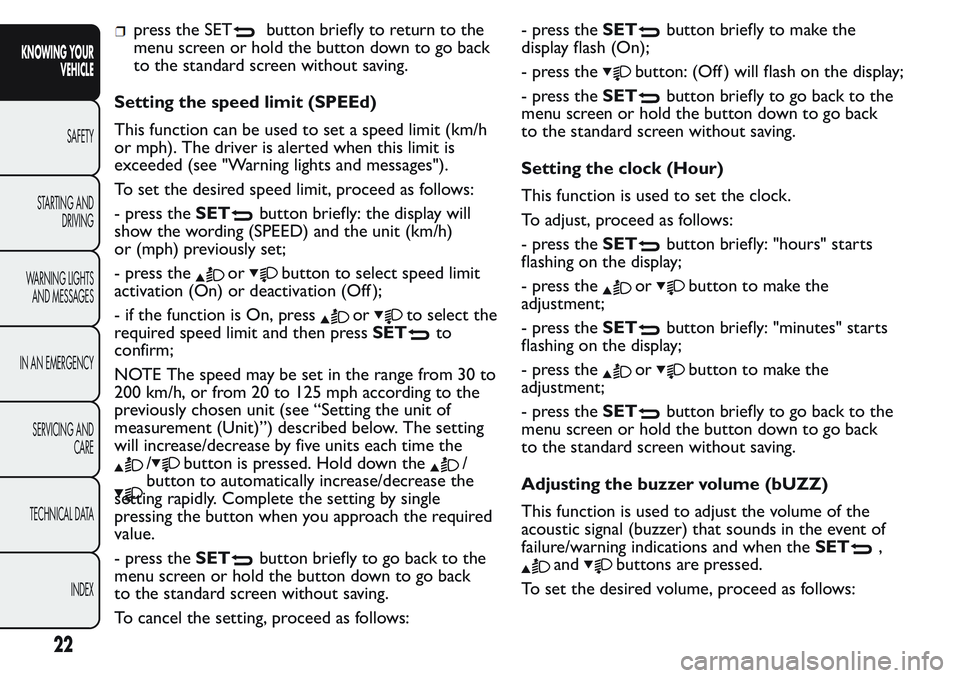
press the SETbutton briefly to return to the
menu screen or hold the button down to go back
to the standard screen without saving.
Setting the speed limit (SPEEd)
This function can be used to set a speed limit (km/h
or mph). The driver is alerted when this limit is
exceeded (see "Warning lights and messages").
To set the desired speed limit, proceed as follows:
- press theSET
button briefly: the display will
show the wording (SPEED) and the unit (km/h)
or (mph) previously set;
- press the
orbutton to select speed limit
activation (On) or deactivation (Off );
- if the function is On, press
orto select the
required speed limit and then pressSET
to
confirm;
NOTE The speed may be set in the range from 30 to
200 km/h, or from 20 to 125 mph according to the
previously chosen unit (see “Setting the unit of
measurement (Unit)”) described below. The setting
will increase/decrease by five units each time the
/button is pressed. Hold down the/
button to automatically increase/decrease the
setting rapidly. Complete the setting by single
pressing the button when you approach the required
value.
- press theSET
button briefly to go back to the
menu screen or hold the button down to go back
to the standard screen without saving.
To cancel the setting, proceed as follows:- press theSET
button briefly to make the
display flash (On);
- press the
button: (Off ) will flash on the display;
- press theSET
button briefly to go back to the
menu screen or hold the button down to go back
to the standard screen without saving.
Setting the clock (Hour)
This function is used to set the clock.
To adjust, proceed as follows:
- press theSET
button briefly: "hours" starts
flashing on the display;
- press the
orbutton to make the
adjustment;
- press theSET
button briefly: "minutes" starts
flashing on the display;
- press the
orbutton to make the
adjustment;
- press theSET
button briefly to go back to the
menu screen or hold the button down to go back
to the standard screen without saving.
Adjusting the buzzer volume (bUZZ)
This function is used to adjust the volume of the
acoustic signal (buzzer) that sounds in the event of
failure/warning indications and when theSET
,
andbuttons are pressed.
To set the desired volume, proceed as follows:
22
KNOWING YOUR
VEHICLE
SAFETY
STARTING AND
DRIVING
WARNING LIGHTS
AND MESSAGES
IN AN EMERGENCY
SERVICING AND
CARE
TECHNICAL DATA
INDEX
Page 31 of 272
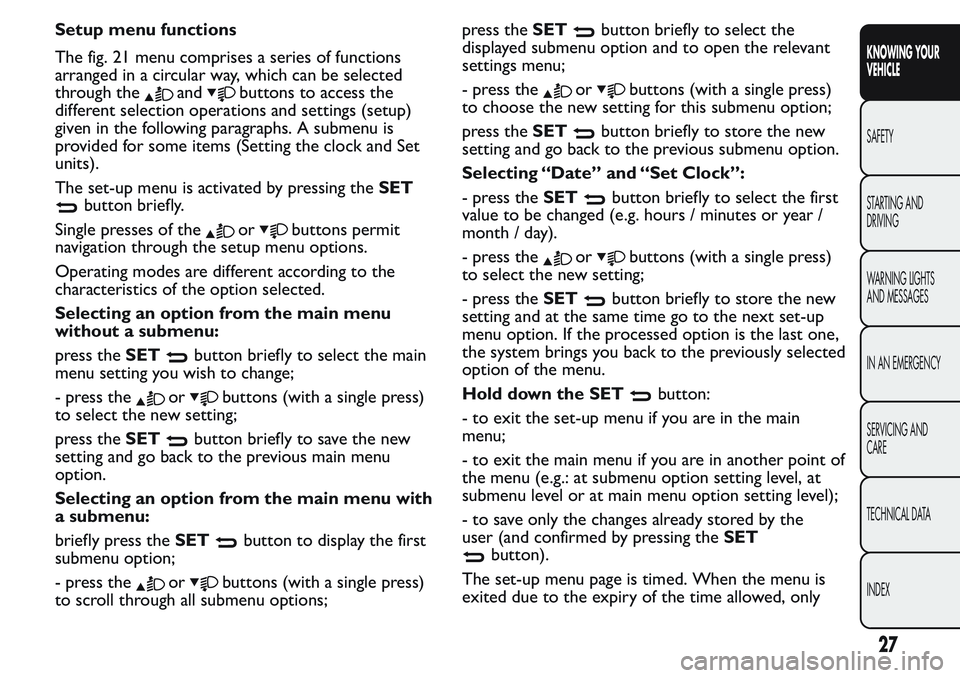
Setup menu functions
The fig. 21 menu comprises a series of functions
arranged in a circular way, which can be selected
through the
andbuttons to access the
different selection operations and settings (setup)
given in the following paragraphs. A submenu is
provided for some items (Setting the clock and Set
units).
The set-up menu is activated by pressing theSET
button briefly.
Single presses of the
orbuttons permit
navigation through the setup menu options.
Operating modes are different according to the
characteristics of the option selected.
Selecting an option from the main menu
without a submenu:
press theSET
button briefly to select the main
menu setting you wish to change;
- press the
orbuttons (with a single press)
to select the new setting;
press theSET
button briefly to save the new
setting and go back to the previous main menu
option.
Selecting an option from the main menu with
a submenu:
briefly press theSET
button to display the first
submenu option;
- press the
orbuttons (with a single press)
to scroll through all submenu options;press theSET
button briefly to select the
displayed submenu option and to open the relevant
settings menu;
- press the
orbuttons (with a single press)
to choose the new setting for this submenu option;
press theSET
button briefly to store the new
setting and go back to the previous submenu option.
Selecting “Date” and “Set Clock”:
- press theSET
button briefly to select the first
value to be changed (e.g. hours / minutes or year /
month / day).
- press the
orbuttons (with a single press)
to select the new setting;
- press theSET
button briefly to store the new
setting and at the same time go to the next set-up
menu option. If the processed option is the last one,
the system brings you back to the previously selected
option of the menu.
Hold down the SET
button:
- to exit the set-up menu if you are in the main
menu;
- to exit the main menu if you are in another point of
the menu (e.g.: at submenu option setting level, at
submenu level or at main menu option setting level);
- to save only the changes already stored by the
user (and confirmed by pressing theSET
button).
The set-up menu page is timed. When the menu is
exited due to the expiry of the time allowed, only
27
KNOWING YOUR
VEHICLE
SAFETY
STARTING AND
DRIVING
WARNING LIGHTS
AND MESSAGES
IN AN EMERGENCY
SERVICING AND
CARE
TECHNICAL DATA
INDEX
Page 33 of 272

Trip B On/Off (Trip B data)
This function can be used to activate (On) or
deactivate (Off ) the Trip B display (partial trip).
For more information see the "Trip computer"
paragraph.
Proceed as follows to switch the function on/off:
- briefly press theSET
button to make the
display flash (On) or (Off ) according to what was
previously set;
- press button
orto select;
- press theSET
button briefly to go back to the
menu screen or hold the button down to go back
to the standard screen without saving.
Setting the clock (Set time)
This function allows the adjustment of the clock
through two submenus: Time and Format.
To carry out the adjustment, proceed as follows:
- press theSET
button briefly and the two
submenus "Time" and "Format" will be displayed;
- press the
orbutton to switch between the
two submenus;
- once you have selected a submenu, pressSET
briefly;
- when you select "Time", pressing theSET
button briefly makes the "hours" flash on the
display;
- press the
orbutton to adjust;- press theSET
button briefly: "minutes" starts
flashing on the display;
- press the
orbutton to adjust;
When you select "Format": briefly pressing theSET
button makes the display mode flash on the
display;
- press button
orto select "24h" or "12h"
mode.
When you have made the required settings, press the
SET
button briefly to go back to the submenu
screen or hold the button down to go back to
the main menu screen without saving.
- press theSET
button again to return to the
standard screen or to the main menu according
to where you are in the menu.
Setting the date (Set Date)
This function allows updating of the date (day -
month - year).
Proceed as follows to update:
- press theSET
button briefly: "day" (dd) starts
flashing on the display;
- press the
orbutton to adjust;
- press theSET
button briefly: "month" starts
flashing on the display (mm);
- press the
orbutton to adjust;
- press theSET
button briefly: "year" starts
flashing on the display (yyyy);
- press the
orbutton to adjust.
29
KNOWING YOUR
VEHICLE
SAFETY
STARTING AND
DRIVING
WARNING LIGHTS
AND MESSAGES
IN AN EMERGENCY
SERVICING AND
CARE
TECHNICAL DATA
INDEX
Page 34 of 272

NoteThe setting will increase or decrease by one
unit each time the
orbutton is pressed.
Keeping the button pressed causes an automatic
rapid value increase/decrease. Complete the
adjustment with single presses of the button when
you approach the desired value.
- press theSET
button briefly to go back to the
menu screen or hold the button down to go back
to the standard screen without saving.
Audio information (See radio)
This function is used to display radio information.
- Radio: selected radio station frequency or RDS
message, automatic tuning activation or AutoSTore;
- Audio CD, MP3 CDs: track number;
- CD Changer: CD number and track number;
To show the sound system information on
the display (On) or clear it (Off ), proceed as follows:
- briefly press theSET
button to make the
display flash (On) or (Off ) according to what was
previously set;
- press button
orto select;
- press theSET
button briefly to go back to the
menu screen or hold the button down to go back
to the standard screen without saving.Automatic central locking with vehicle
moving (Autoclose)
After activation (On), this function allows the
automatic locking of the doors when the speed
exceeds 20 km/h.
Proceed as follows to activate (On) or deactivate
(Off ) this function:
- press theSET
button briefly to display a
submenu;
- briefly press theSET
button to make the
display flash (On) or (Off ) according to what was
previously set;
- press button
orto select;
briefly press theSET
button to return to the
submenu screen or hold the button down to return
to the main menu screen without saving;
- press theSET
button again to return to the
standard screen or to the main menu according
to where you are in the menu.
Setting the unit of measurement
This function allows the setting of a unit of
measurement via three submenus: Distance,
Consumption and Temperature.
To set the desired unit of measurement, proceed as
follows:
- briefly press theSET
button to display the
three submenus;
30
KNOWING YOUR
VEHICLE
SAFETY
STARTING AND
DRIVING
WARNING LIGHTS
AND MESSAGES
IN AN EMERGENCY
SERVICING AND
CARE
TECHNICAL DATA
INDEX
Page 40 of 272

SEATS
FRONT SEATS
WARNING
All adjustments must be made with the
vehicle stationary.
Lengthwise adjustment
Lift lever A fig. 23and push the seat forwards or
backwards: in the driving position your arms should
rest on the rim of the steering wheel.
WARNING
Once you have released the adjustment
lever, always check that the seat is
locked on the guides by trying to move it back
and forth. If it is not locked, the seat may move
unexpectedly and make you lose control of
the vehicle.
Backrest angle adjustment
Turn knob B fig. 23.
Height adjustment (driver only)
(for versions/markets, where provided)
Operate lever C fig. 23 to lift or lower the rear part
of the cushion to achieve the most comfortable
driving position.
IMPORTANT Adjustment must be carried out only
when seated in the relevant seat.
Driver seat lumbar adjustment
(for versions/markets, where provided)
Turn knob D fig. 23 to adjust the backrest support.
Seat heating
(for versions/markets, where provided)
With the key turned to MAR, press button A fig. 24
to switch the function on/off.
B
D
C
A
fig. 23F0T0153
36
KNOWING YOUR
VEHICLE
SAFETY
STARTING AND
DRIVING
WARNING LIGHTS
AND MESSAGES
IN AN EMERGENCY
SERVICING AND
CARE
TECHNICAL DATA
INDEX
Page 45 of 272

HEADREST
FRONT
These are height-adjustable and lock into place
automatically fig. 35.
Upward adjustment: lift the headrest until it locks.
Downward adjustment: press button A fig. 35and
lower the headrest.
WARNING
All adjustments must be carried out only
with the vehicle stationary and the
engine off. Headrests must be adjusted so that
the head, rather than the neck, rests on them.
Only in this case they can protect your head
correctly.To maximise the protective action
provided by the headrest , adjust the seat back
so that your trunk is upright and keep your
head as close to the headrest as possible.
REAR
(for versions/markets, where provided)
Lift up to use.
fig. 33F0T0177
fig. 34F0T0195fig. 35F0T0053
41
KNOWING YOUR
VEHICLE
SAFETY
STARTING AND
DRIVING
WARNING LIGHTS
AND MESSAGES
IN AN EMERGENCY
SERVICING AND
CARE
TECHNICAL DATA
INDEX
Page 47 of 272

STEERING WHEEL
The height and axial position of the steering wheel
can be adjusted on some versions.
To carry out the adjustment, proceed as follows:
release lever A fig. 38 by pushing it forwards
(position 1);
adjust the steering wheel;
lock lever A by pulling it towards the steering
wheel (position 2).
WARNING
All adjustments must be carried out only
with the vehicle stationary and the
engine off.
WARNING
It is absolutely forbidden to carr y out
any after-market operation involving
steering system or steering column
modifications (e.g. installation of anti-theft
device) that could badly affect performance and
safety, invalidate the warranty and also result
in the vehicle failing to comply with regulations.
fig. 38F0T0040
43
KNOWING YOUR
VEHICLE
SAFETY
STARTING AND
DRIVING
WARNING LIGHTS
AND MESSAGES
IN AN EMERGENCY
SERVICING AND
CARE
TECHNICAL DATA
INDEX