2017 DODGE JOURNEY rear entertainment
[x] Cancel search: rear entertainmentPage 282 of 510
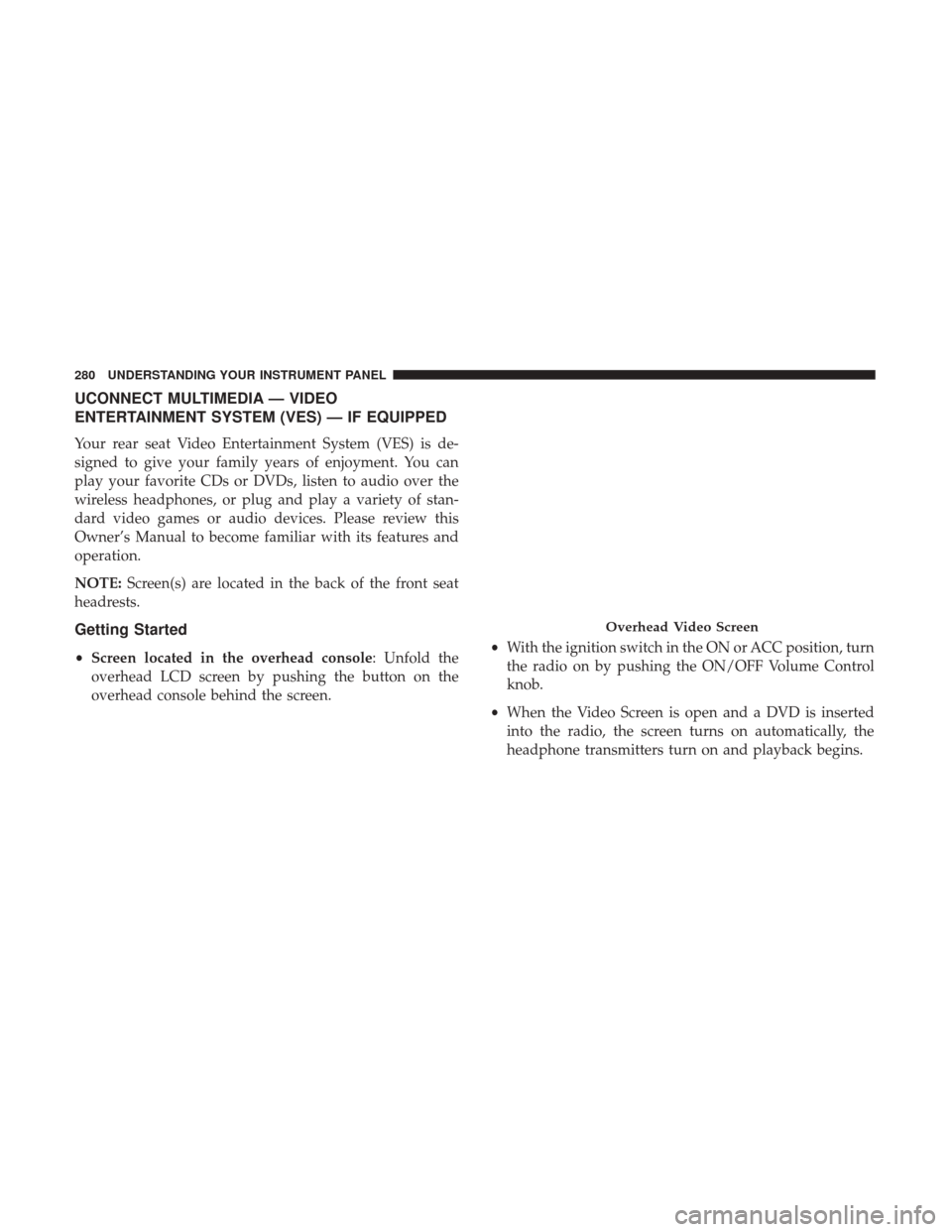
UCONNECT MULTIMEDIA — VIDEO
ENTERTAINMENT SYSTEM (VES) — IF EQUIPPED
Your rear seat Video Entertainment System (VES) is de-
signed to give your family years of enjoyment. You can
play your favorite CDs or DVDs, listen to audio over the
wireless headphones, or plug and play a variety of stan-
dard video games or audio devices. Please review this
Owner’s Manual to become familiar with its features and
operation.
NOTE:Screen(s) are located in the back of the front seat
headrests.
Getting Started
• Screen located in the overhead console: Unfold the
overhead LCD screen by pushing the button on the
overhead console behind the screen. •
With the ignition switch in the ON or ACC position, turn
the radio on by pushing the ON/OFF Volume Control
knob.
• When the Video Screen is open and a DVD is inserted
into the radio, the screen turns on automatically, the
headphone transmitters turn on and playback begins.
Overhead Video Screen
280 UNDERSTANDING YOUR INSTRUMENT PANEL
Page 283 of 510
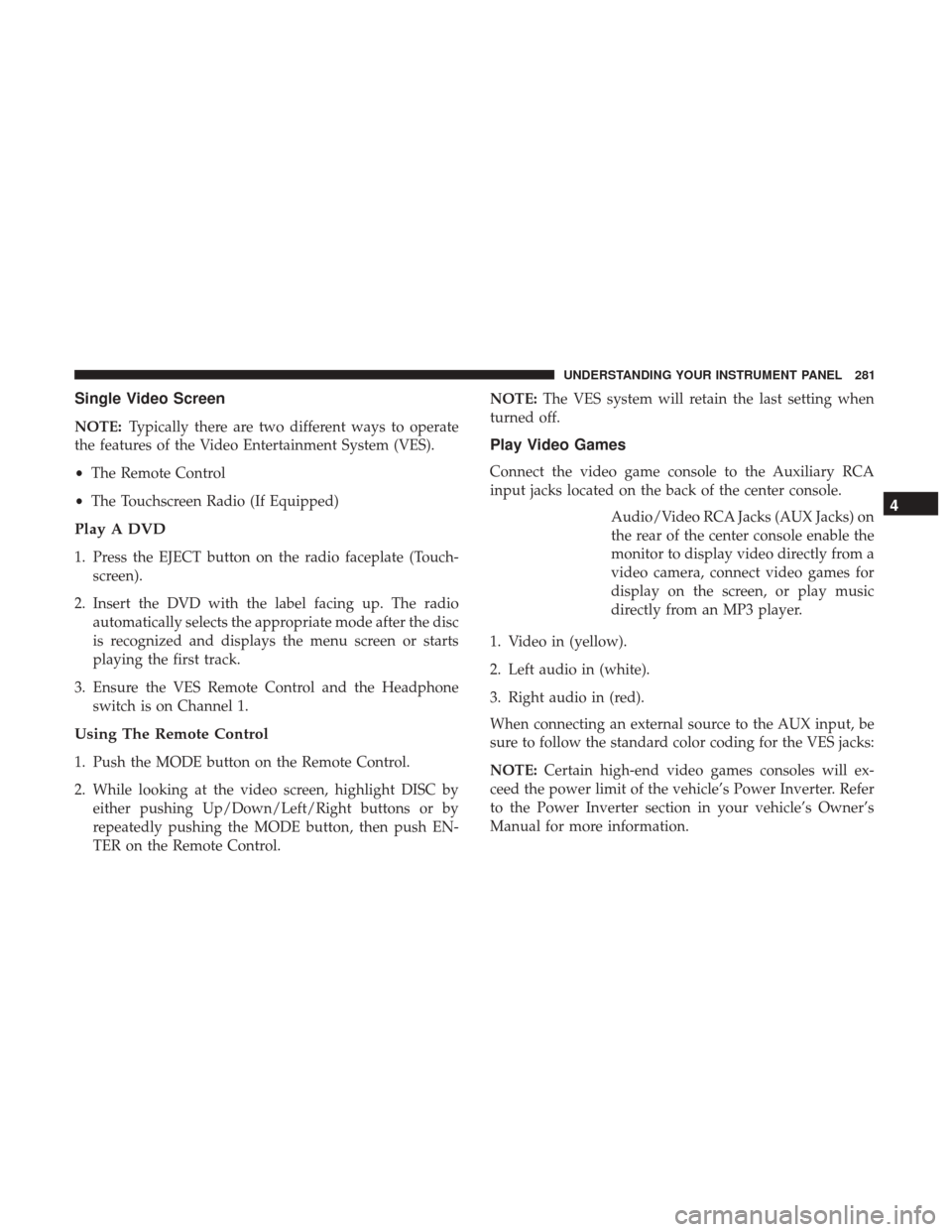
Single Video Screen
NOTE:Typically there are two different ways to operate
the features of the Video Entertainment System (VES).
• The Remote Control
• The Touchscreen Radio (If Equipped)
Play A DVD
1. Press the EJECT button on the radio faceplate (Touch-
screen).
2. Insert the DVD with the label facing up. The radio automatically selects the appropriate mode after the disc
is recognized and displays the menu screen or starts
playing the first track.
3. Ensure the VES Remote Control and the Headphone switch is on Channel 1.
Using The Remote Control
1. Push the MODE button on the Remote Control.
2. While looking at the video screen, highlight DISC byeither pushing Up/Down/Left/Right buttons or by
repeatedly pushing the MODE button, then push EN-
TER on the Remote Control. NOTE:
The VES system will retain the last setting when
turned off.
Play Video Games
Connect the video game console to the Auxiliary RCA
input jacks located on the back of the center console.
Audio/Video RCA Jacks (AUX Jacks) on
the rear of the center console enable the
monitor to display video directly from a
video camera, connect video games for
display on the screen, or play music
directly from an MP3 player.
1. Video in (yellow).
2. Left audio in (white).
3. Right audio in (red).
When connecting an external source to the AUX input, be
sure to follow the standard color coding for the VES jacks:
NOTE: Certain high-end video games consoles will ex-
ceed the power limit of the vehicle’s Power Inverter. Refer
to the Power Inverter section in your vehicle’s Owner’s
Manual for more information.
4
UNDERSTANDING YOUR INSTRUMENT PANEL 281
Page 284 of 510
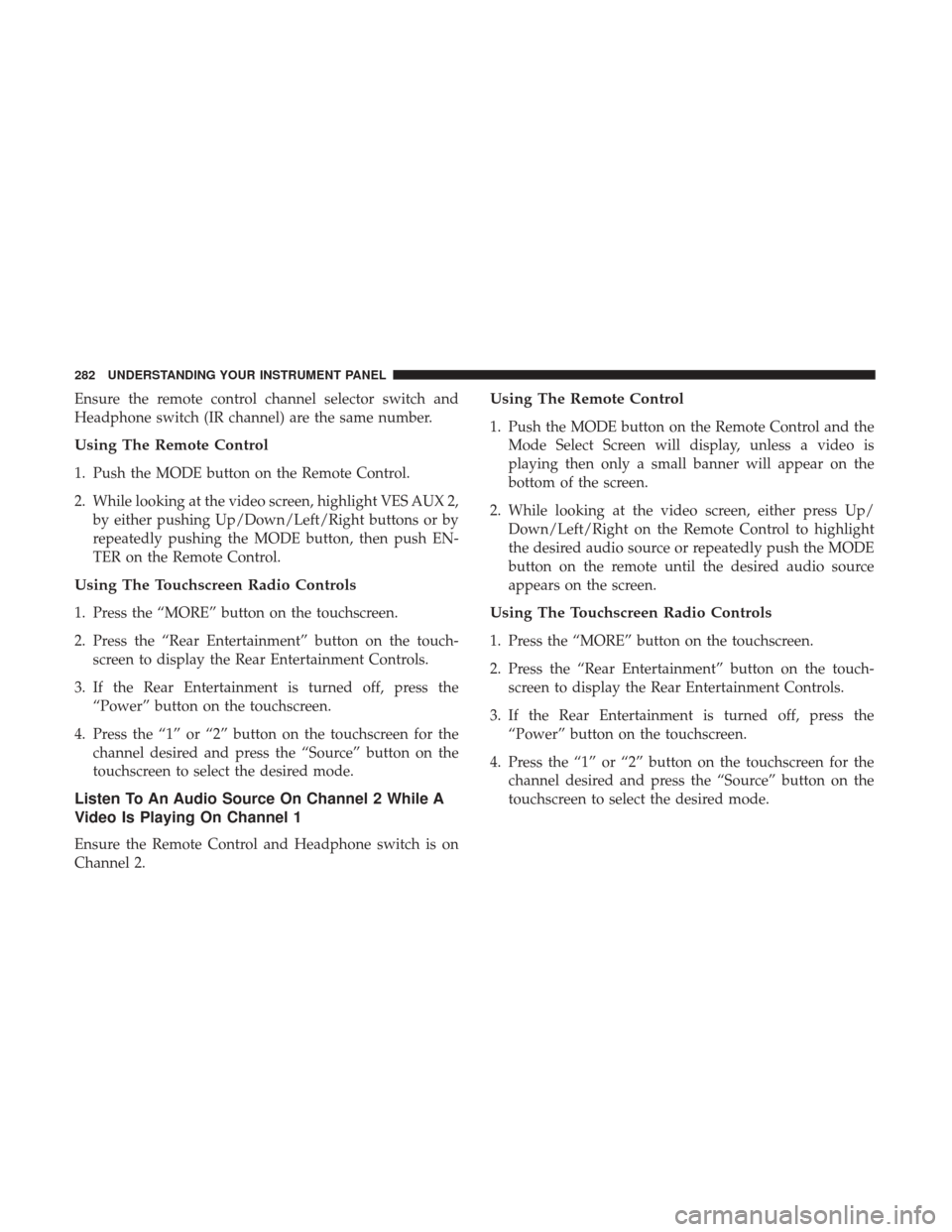
Ensure the remote control channel selector switch and
Headphone switch (IR channel) are the same number.
Using The Remote Control
1. Push the MODE button on the Remote Control.
2. While looking at the video screen, highlight VES AUX 2,by either pushing Up/Down/Left/Right buttons or by
repeatedly pushing the MODE button, then push EN-
TER on the Remote Control.
Using The Touchscreen Radio Controls
1. Press the “MORE” button on the touchscreen.
2. Press the “Rear Entertainment” button on the touch-screen to display the Rear Entertainment Controls.
3. If the Rear Entertainment is turned off, press the “Power” button on the touchscreen.
4. Press the “1” or “2” button on the touchscreen for the channel desired and press the “Source” button on the
touchscreen to select the desired mode.
Listen To An Audio Source On Channel 2 While A
Video Is Playing On Channel 1
Ensure the Remote Control and Headphone switch is on
Channel 2.
Using The Remote Control
1. Push the MODE button on the Remote Control and theMode Select Screen will display, unless a video is
playing then only a small banner will appear on the
bottom of the screen.
2. While looking at the video screen, either press Up/ Down/Left/Right on the Remote Control to highlight
the desired audio source or repeatedly push the MODE
button on the remote until the desired audio source
appears on the screen.
Using The Touchscreen Radio Controls
1. Press the “MORE” button on the touchscreen.
2. Press the “Rear Entertainment” button on the touch-screen to display the Rear Entertainment Controls.
3. If the Rear Entertainment is turned off, press the “Power” button on the touchscreen.
4. Press the “1” or “2” button on the touchscreen for the channel desired and press the “Source” button on the
touchscreen to select the desired mode.
282 UNDERSTANDING YOUR INSTRUMENT PANEL
Page 285 of 510
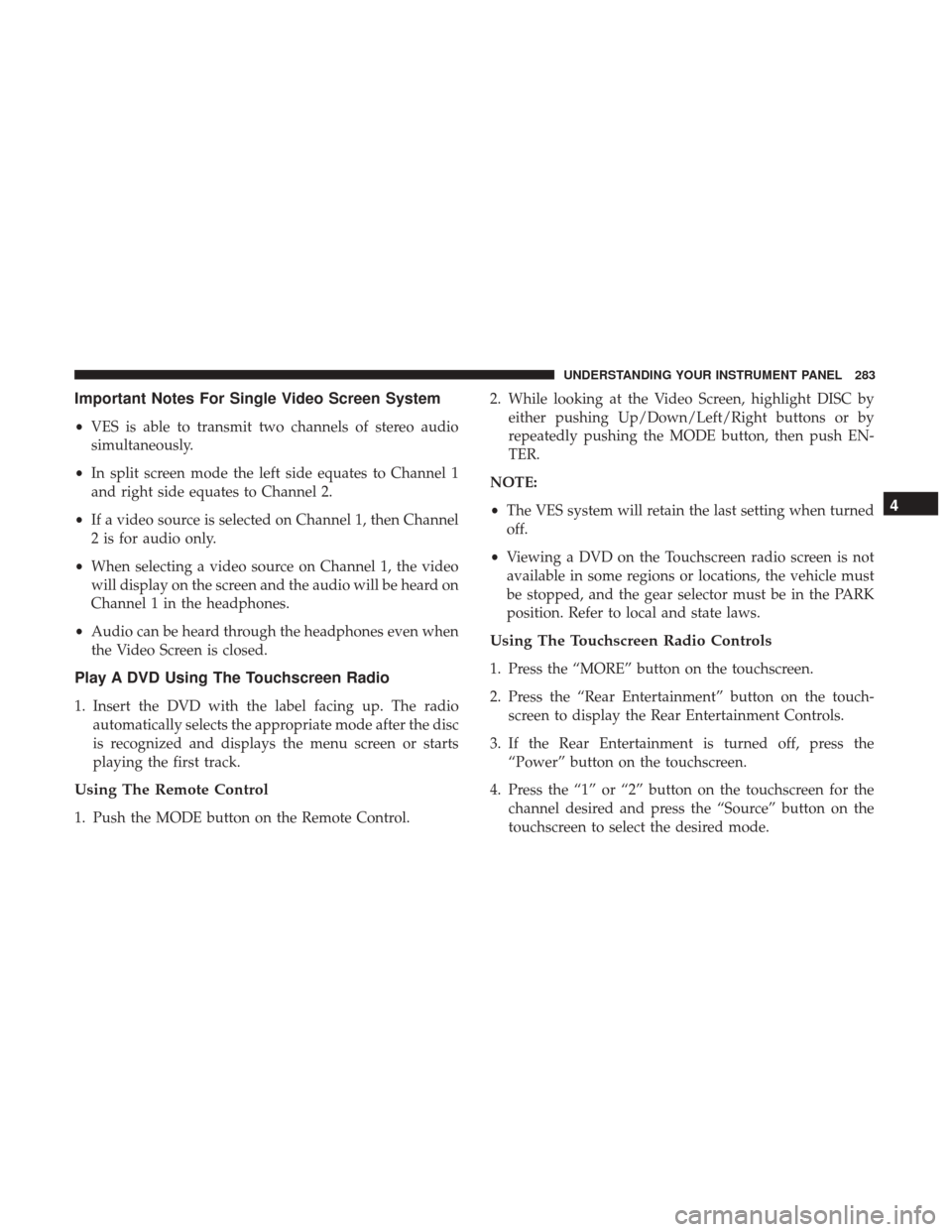
Important Notes For Single Video Screen System
•VES is able to transmit two channels of stereo audio
simultaneously.
• In split screen mode the left side equates to Channel 1
and right side equates to Channel 2.
• If a video source is selected on Channel 1, then Channel
2 is for audio only.
• When selecting a video source on Channel 1, the video
will display on the screen and the audio will be heard on
Channel 1 in the headphones.
• Audio can be heard through the headphones even when
the Video Screen is closed.
Play A DVD Using The Touchscreen Radio
1. Insert the DVD with the label facing up. The radio automatically selects the appropriate mode after the disc
is recognized and displays the menu screen or starts
playing the first track.
Using The Remote Control
1. Push the MODE button on the Remote Control. 2. While looking at the Video Screen, highlight DISC by
either pushing Up/Down/Left/Right buttons or by
repeatedly pushing the MODE button, then push EN-
TER.
NOTE:
• The VES system will retain the last setting when turned
off.
• Viewing a DVD on the Touchscreen radio screen is not
available in some regions or locations, the vehicle must
be stopped, and the gear selector must be in the PARK
position. Refer to local and state laws.
Using The Touchscreen Radio Controls
1. Press the “MORE” button on the touchscreen.
2. Press the “Rear Entertainment” button on the touch- screen to display the Rear Entertainment Controls.
3. If the Rear Entertainment is turned off, press the “Power” button on the touchscreen.
4. Press the “1” or “2” button on the touchscreen for the channel desired and press the “Source” button on the
touchscreen to select the desired mode.
4
UNDERSTANDING YOUR INSTRUMENT PANEL 283
Page 288 of 510

clips first, and then rotate the remote back up into the other
two retaining clips until it snaps back into position.
Locking The Remote Control
All remote control functionality can be disabled as a
parental control feature.
1. Press the “MORE” button on the touchscreen.
2. Press the “Rear Entertainment” button on the touch-screen to display the Rear Entertainment Controls. 3. Press the “Lock-out” button on the touchscreen to lock
the remote control. Pressing the “Lock-out” button on
the touchscreen a second time will unlock the remote
control.
NOTE: Remote control lock-out will only apply to the
current ignition cycle. The VES will automatically remove
the lock-out if the ignition is cycled to “OFF”.
Replacing The Remote Control Batteries
The remote control requires two AAA batteries for opera-
tion. To replace the batteries:
1. Locate the battery compartment on the back of the remote, then slide the battery cover downward.
2. Replace the batteries, making sure to orient them ac- cording to the polarity diagram shown.
3. Replace the battery compartment cover.
VES Headphones Operation
The headphones receive two separate channels of audio
using an infrared transmitter from the video screen.
If no audio is heard after increasing the volume control,
verify that the screen is turned on and in the down position
and that the channel is not muted and the headphone
VES Remote Control Storage
286 UNDERSTANDING YOUR INSTRUMENT PANEL
Page 495 of 510

Pressure Cap........................... .447
Radiator Cap .......................... .447
Selection Of Coolant (Antifreeze) .......446, 472, 473
Corrosion Protection ....................... .454
Cruise Light .......................... .241, 242
Cupholders .......................... .204, 459
Customer Assistance ....................... .484
Daytime Running Lights .....................170
Dealer Service ............................ .433
Defroster, Rear Window ..................... .215
Defroster, Windshield ........................83
Delay (Intermittent) Wipers ...................172
Diagnostic System, Onboard ...................430
Dimmer Switch, Headlight ....................171
Dipsticks Automatic Transmission ................452, 453
Oil (Engine) ........................... .434
Power Steering ......................... .340
Disabled Vehicle Towing .....................423
Disposal Antifreeze (Engine Coolant) .................448
Door Ajar ............................... .232
Door Ajar Light ........................... .232Door Locks
Door Locks ..............................22
KeyFob................................22
Remote ................................22
Remote Keyless Entry ......................22
Door Locks, Automatic .......................24
Door Opener, Garage ....................... .190
Driving Through Flowing, Rising, Or Shallow Standing
Water ................................ .338
Driving To Achieve Maximum Fuel Economy .......245
DVD Player (Video Entertainment System) .........280
E-85 Fuel ............................... .384
Electrical Outlet, Auxiliary (Power Outlet) .........199
Electrical Power Outlets ..................... .199
Electric Remote Mirrors .......................90
Electronic Brake Control System ................343
Anti-Lock Brake System ....................344
T
raction Control System ....................348
Electronic Speed Control (Cruise Control) .........177
Electronic Stability Control (ESC) ...............348
Electronic Throttle Control Warning Light .........231
Emergency, In Case Of Freeing Vehicle When Stuck .................420
10
INDEX 493