Page 91 of 510

MIRRORS
Inside Day/Night Mirror — If Equipped
The mirror head can be adjusted up, down, left, and right
for various drivers. The mirror should be adjusted to center
on the view through the rear window.
Headlight glare from vehicles behind you can be reduced
by moving the small control under the mirror to the night
position (toward the rear of the vehicle). The mirror should
be adjusted while set in the day position (toward the
windshield).
Automatic Dimming Mirror — If Equipped
A single ball joint mirror is provided in the vehicle. It is a
twist on mirror that has a fixed position at the windshield.
The mirror installs on the windshield button with a coun-
terclockwise rotation and requires no tools for mounting.
The mirror head can be adjusted up, down, left, and right
for various drivers. The mirror should be adjusted to center
on the view through the rear window.
This mirror automatically adjusts for headlight glare from
vehicles behind you.
NOTE:
•The Automatic Dimming Mirror feature is disabled
when the vehicle is in reverse gear to improve rear view
viewing.
• The Automatic Dimming Mirror feature can be turned
on or off using the Uconnect System. Refer to “Uconnect
Settings” in “Understanding Your Instrument Panel” for
further information.
Adjusting Rearview Mirror
3
UNDERSTANDING THE FEATURES OF YOUR VEHICLE 89
Page 170 of 510

CAUTION!
To prevent possible damage:
•Before closing hood, make sure the hood prop rod is
fully seated into its storage retaining clips.
• Do not slam the hood to close it. Use a firm down-
ward push at the center front edge of the hood to
ensure that both latches engage. Never drive your
vehicle unless the hood is fully closed, with both
latches engaged.
LIGHTS
Headlight Switch
The headlight switch is located on the left side of the
instrument panel. This switch controls the operation of the
headlights, parking lights, instrument panel lights, instru-
ment panel light dimming, interior lights and fog lights. Rotate the headlight switch clockwise to the first detent for
parking lights and instrument panel light operation. Rotate
the headlight switch to the second detent for headlight,
parking light and instrument panel light operation.
Automatic Headlights
This system automatically turns the headlights on or off
according to ambient light levels. To turn the system on,
rotate the headlight switch counterclockwise to the AUTO
position. When the system is on, the headlight time delay
feature is also on. This means the headlights will stay on
for up to 90 seconds after you place the ignition into the
Headlight Switch
168 UNDERSTANDING THE FEATURES OF YOUR VEHICLE
Page 255 of 510
Customer Programmable Features — Radio 4.3
Settings
In this mode the Uconnect system allows you to access
programmable features that may be equipped such as
Display, Clock, Safety & Driving Assistance, Lights, Doors
& Locks, Heated Seats, Engine Off Operation, Compass
Settings, Audio and Phone/Bluetooth Setup through but-
tons on the faceplate and touchscreen.
NOTE:Only one touchscreen area may be selected at a
time. Push the SETTINGS button on the faceplate to access the
Settings screen, use the “Page Up”/“Page Down” buttons
on the touchscreen to scroll through the following settings.
Press the desired setting button on the touchscreen to
change the setting using the description shown on the
following pages for each setting.
1 — Radio 4.3 Buttons On The Faceplate
Radio 4.3 Buttons On The Touchscreen
4
UNDERSTANDING YOUR INSTRUMENT PANEL 253
Page 257 of 510
Clock
After pressing the “Clock & Date” button on the touch-
screen the following settings will be available:
Setting NameSelectable Options
Set Time and Format 12 hour24 hour AMPM
NOTE:
Within the “Set Time and Format” setting, press the corresponding arrow buttons on the touchscreen to adjust to the
correct time. Show Time Status — If Equipped On
Off
Sync Time — If Equipped OnOff
4
UNDERSTANDING YOUR INSTRUMENT PANEL 255
Page 267 of 510
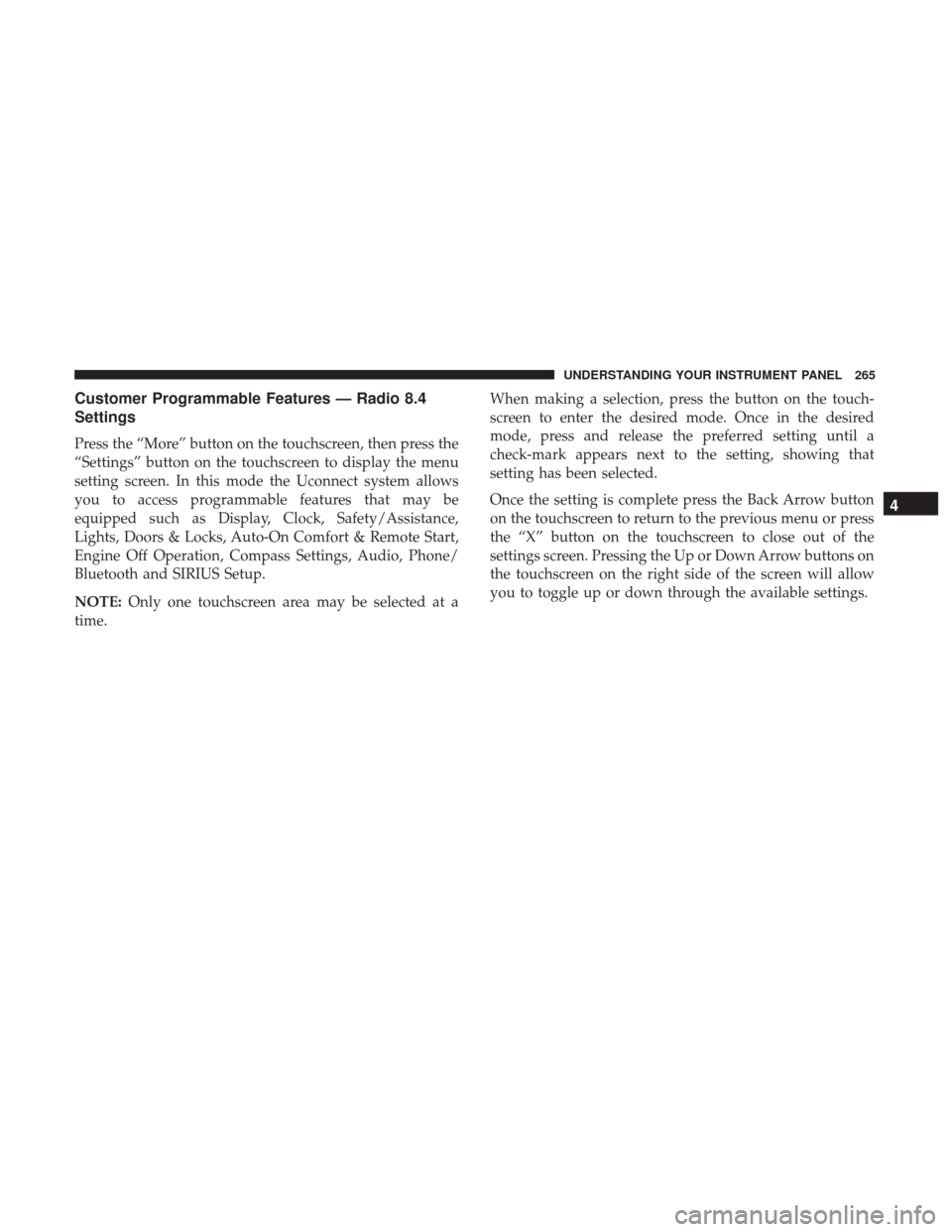
Customer Programmable Features — Radio 8.4
Settings
Press the “More” button on the touchscreen, then press the
“Settings” button on the touchscreen to display the menu
setting screen. In this mode the Uconnect system allows
you to access programmable features that may be
equipped such as Display, Clock, Safety/Assistance,
Lights, Doors & Locks, Auto-On Comfort & Remote Start,
Engine Off Operation, Compass Settings, Audio, Phone/
Bluetooth and SIRIUS Setup.
NOTE:Only one touchscreen area may be selected at a
time. When making a selection, press the button on the touch-
screen to enter the desired mode. Once in the desired
mode, press and release the preferred setting until a
check-mark appears next to the setting, showing that
setting has been selected.
Once the setting is complete press the Back Arrow button
on the touchscreen to return to the previous menu or press
the “X” button on the touchscreen to close out of the
settings screen. Pressing the Up or Down Arrow buttons on
the touchscreen on the right side of the screen will allow
you to toggle up or down through the available settings.
4
UNDERSTANDING YOUR INSTRUMENT PANEL 265
Page 270 of 510
Clock
After pressing the Clock button on the touchscreen the
following settings will be available.
Setting NameSelectable Options
Sync Time With GPS — If Equipped Set Time Hours +-
NOTE:
This feature will allow you to adjust the hours. The “Sync time with GPS” button on the touchscreen must be un-
checked. Set Time Minutes +-
NOTE:
This feature will allow you to adjust the minutes. The “Sync time with GPS” button on the touchscreen must be un-
checked. Time Format 12hrs24hrs
Show Time in Status Bar — If Equipped
268 UNDERSTANDING YOUR INSTRUMENT PANEL
Page 292 of 510
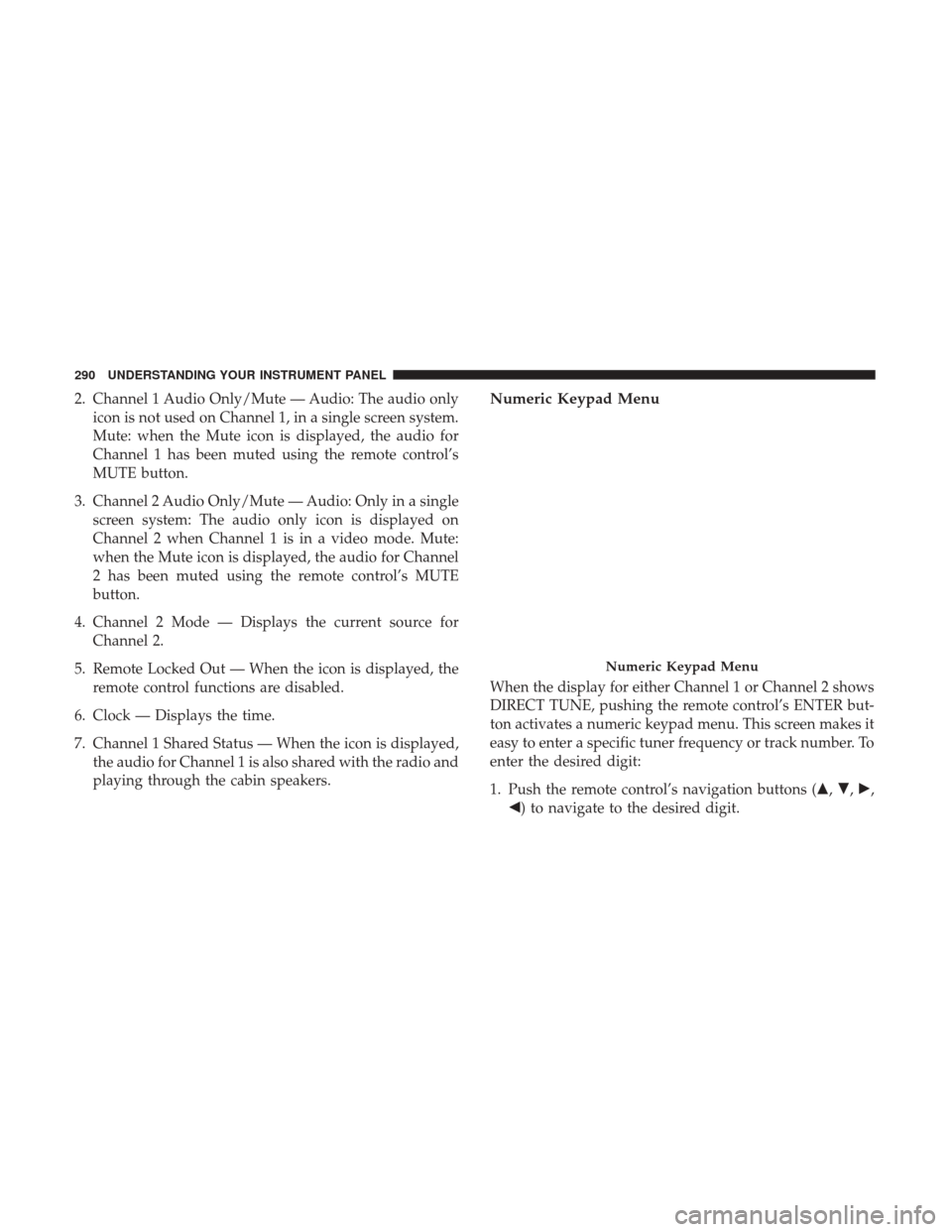
2. Channel 1 Audio Only/Mute — Audio: The audio onlyicon is not used on Channel 1, in a single screen system.
Mute: when the Mute icon is displayed, the audio for
Channel 1 has been muted using the remote control’s
MUTE button.
3. Channel 2 Audio Only/Mute — Audio: Only in a single screen system: The audio only icon is displayed on
Channel 2 when Channel 1 is in a video mode. Mute:
when the Mute icon is displayed, the audio for Channel
2 has been muted using the remote control’s MUTE
button.
4. Channel 2 Mode — Displays the current source for Channel 2.
5. Remote Locked Out — When the icon is displayed, the remote control functions are disabled.
6. Clock — Displays the time.
7. Channel 1 Shared Status — When the icon is displayed, the audio for Channel 1 is also shared with the radio and
playing through the cabin speakers.Numeric Keypad Menu
When the display for either Channel 1 or Channel 2 shows
DIRECT TUNE, pushing the remote control’s ENTER but-
ton activates a numeric keypad menu. This screen makes it
easy to enter a specific tuner frequency or track number. To
enter the desired digit:
1. Push the remote control’s navigation buttons (�, �,�,
�) to navigate to the desired digit.
Numeric Keypad Menu
290 UNDERSTANDING YOUR INSTRUMENT PANEL
Page 303 of 510

6. Rear Climate Button — If Equipped
Press and release this button to turn on the rear climate
controls. The indicator will illuminate when the rear cli-
mate controls are ON. Performing this function again will
turn OFF the rear climate controls.
7. Passenger Temperature Control Up Button (Radio 8.4
Only)
Provides the passenger with independent temperature
control. Push the button for warmer temperature settings.
NOTE:Pressing this button while in Sync mode will
automatically exit Sync.
8. Passenger Temperature Control Down Button (Radio
8.4 Only)
Provides the passenger with independent temperature
control. Push the button for cooler temperature settings.
NOTE: Pressing this button while in Sync mode will
automatically exit Sync.
9. SYNC
Press the Sync button on the touchscreen to toggle the Sync
feature On/Off. The Sync indicator is illuminated when
this feature is enabled. Sync is used to synchronize the passenger temperature setting with the driver temperature
setting. Changing the passenger temperature setting while
in Sync will automatically exit this feature.
10. Blower Control
Blower control is used to regulate the amount of air forced
through the climate system. There are seven blower speeds
available. Adjusting the blower will cause automatic mode
to switch to manual operation. The speeds can be selected
using either the blower control knob or the buttons on the
touchscreen as follows:
Blower Control Knob On The Faceplate
The blower speed increases as you turn the blower control
knob clockwise from the lowest blower setting. The blower
speed decreases as you turn the blower control knob
counterclockwise.
Button On The Touchscreen
Use the small blower icon to reduce the blower setting and
the large blower icon to increase the blower setting. Blower
can also be selected by pressing the blower bar area
between the icons.
4
UNDERSTANDING YOUR INSTRUMENT PANEL 301