Page 235 of 510
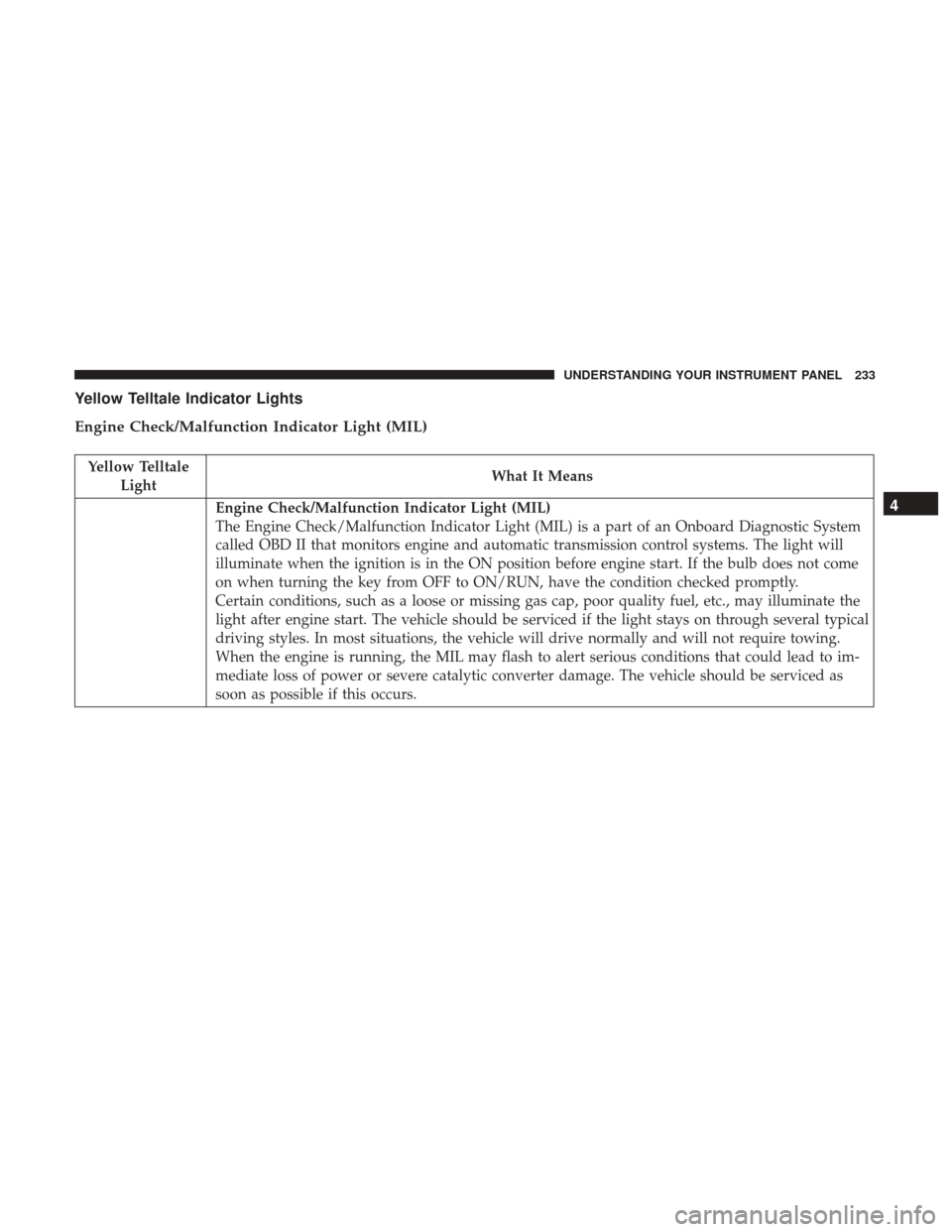
Yellow Telltale Indicator Lights
Engine Check/Malfunction Indicator Light (MIL)
Yellow TelltaleLight What It Means
Engine Check/Malfunction Indicator Light (MIL)
The Engine Check/Malfunction Indicator Light (MIL) is a part of an Onboard Diagnostic System
called OBD II that monitors engine and automatic transmission control systems. The light will
illuminate when the ignition is in the ON position before engine start. If the bulb does not come
on when turning the key from OFF to ON/RUN, have the condition checked promptly.
Certain conditions, such as a loose or missing gas cap, poor quality fuel, etc., may illuminate the
light after engine start. The vehicle should be serviced if the light stays on through several typical
driving styles. In most situations, the vehicle will drive normally and will not require towing.
When the engine is running, the MIL may flash to alert serious conditions that could lead to im-
mediate loss of power or severe catalytic converter damage. The vehicle should be serviced as
soon as possible if this occurs.4
UNDERSTANDING YOUR INSTRUMENT PANEL 233
Page 245 of 510
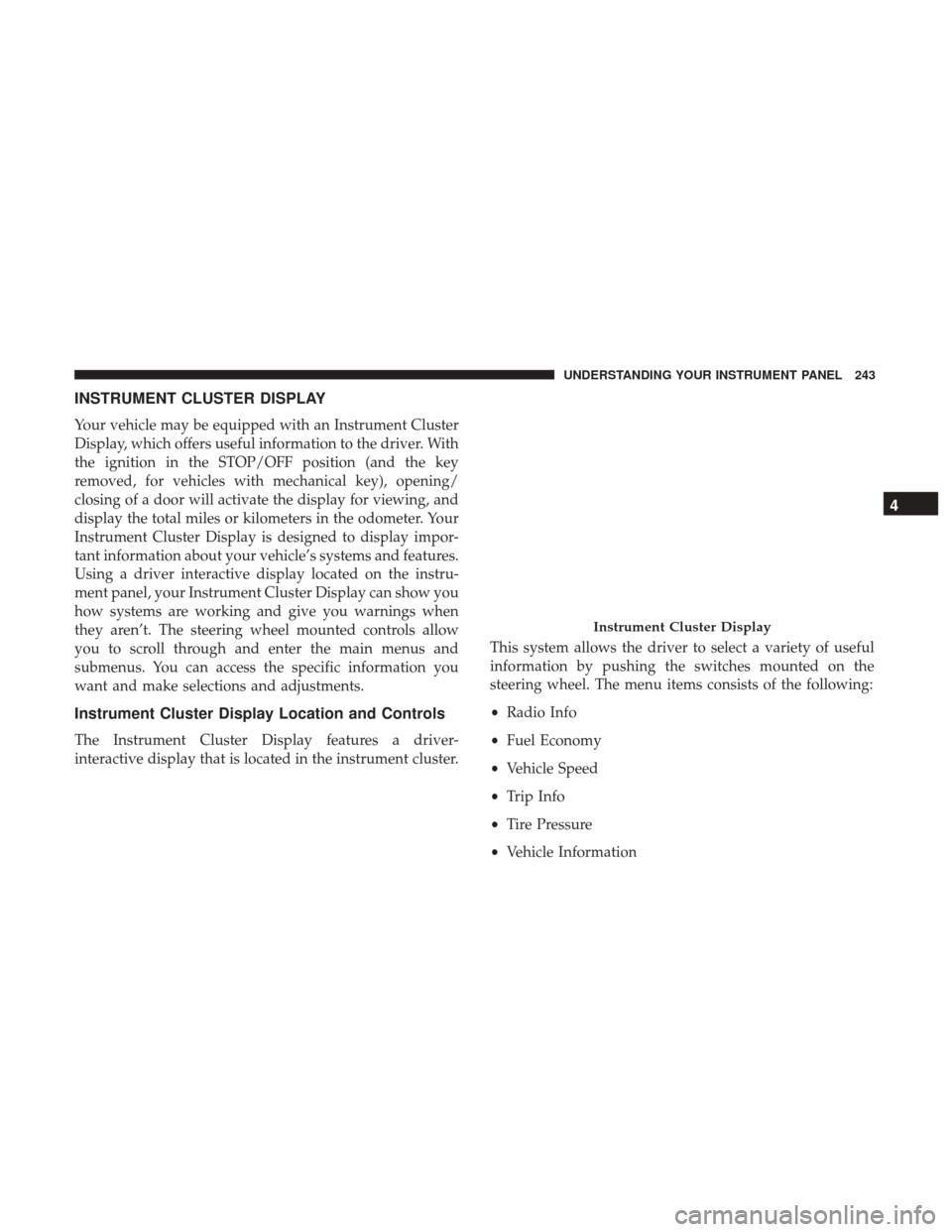
INSTRUMENT CLUSTER DISPLAY
Your vehicle may be equipped with an Instrument Cluster
Display, which offers useful information to the driver. With
the ignition in the STOP/OFF position (and the key
removed, for vehicles with mechanical key), opening/
closing of a door will activate the display for viewing, and
display the total miles or kilometers in the odometer. Your
Instrument Cluster Display is designed to display impor-
tant information about your vehicle’s systems and features.
Using a driver interactive display located on the instru-
ment panel, your Instrument Cluster Display can show you
how systems are working and give you warnings when
they aren’t. The steering wheel mounted controls allow
you to scroll through and enter the main menus and
submenus. You can access the specific information you
want and make selections and adjustments.
Instrument Cluster Display Location and Controls
The Instrument Cluster Display features a driver-
interactive display that is located in the instrument cluster.This system allows the driver to select a variety of useful
information by pushing the switches mounted on the
steering wheel. The menu items consists of the following:
•
Radio Info
• Fuel Economy
• Vehicle Speed
• Trip Info
• Tire Pressure
• Vehicle Information
Instrument Cluster Display
4
UNDERSTANDING YOUR INSTRUMENT PANEL 243
Page 259 of 510
Setting NameSelectable Options
Headlights With Wipers — If Equipped
Illuminated Approach 0 sec30 sec 60 sec 90 sec
NOTE:
When this feature is selected, it allows the adjustment of the amount of time the headlights remain on after the doors
are unlocked with the key fob. Auto High Beams — If Equipped On
Off
NOTE:
When the “Automatic High Beam Headlamps” is selected, the high beam headlights will activate/deactivate auto-
matically under certain conditions. Daytime Running Lights Ye sN o
Steering Directed Lights — If Equipped On
Off
NOTE:
When the “Steering Directed Lights” feature is selected, the headlights will turn relative to a change in direction of
the steering wheel. Flash Lights With Lock OnOff
4
UNDERSTANDING YOUR INSTRUMENT PANEL 257
Page 260 of 510
Doors & Locks
After pressing the “Doors & Locks” button on the touch-
screen the following settings will be available:
Setting NameSelectable Options
Auto Door Locks OnOff
NOTE:
The “Auto Door Locks” feature locks all doors automatically when the vehicle reaches a speed of 15 mph (24 km/h). Auto Unlock On Exit OnOff
NOTE:
When the “Auto Unlock On Exit” feature is selected, all doors will unlock when the vehicle is stopped and the trans-
mission is in the PARK or NEUTRAL position and the driver’s door is opened. Flash Lights With Lock OnOff
Sound Horn With Lock OnOff
Sound Horn With Remote Start OnOff
Passive Entry (Keyless Enter-N-Go) — If Equipped On
Off
258 UNDERSTANDING YOUR INSTRUMENT PANEL
Page 261 of 510
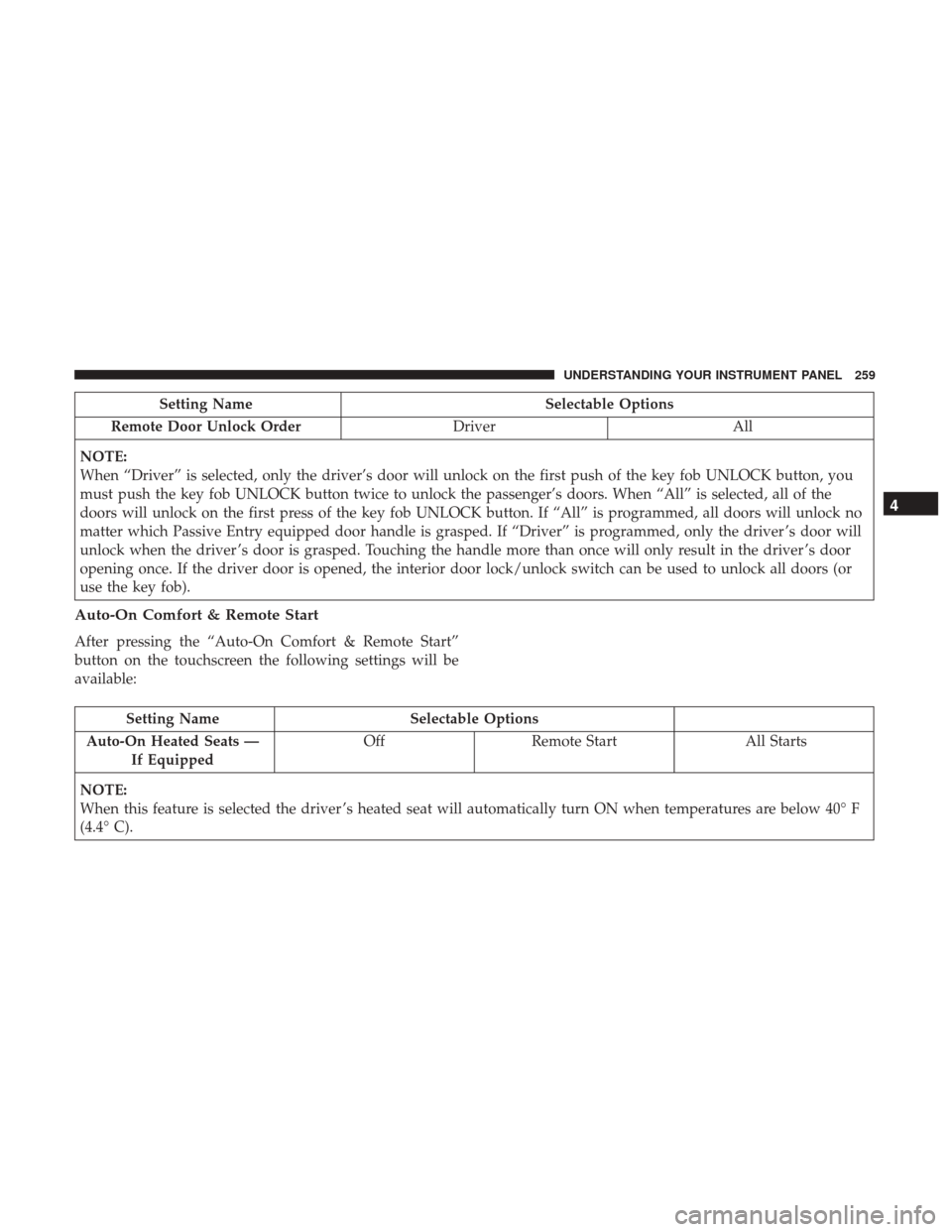
Setting NameSelectable Options
Remote Door Unlock Order DriverAll
NOTE:
When “Driver” is selected, only the driver’s door will unlock on the first push of the key fob UNLOCK button, you
must push the key fob UNLOCK button twice to unlock the passenger’s doors. When “All” is selected, all of the
doors will unlock on the first press of the key fob UNLOCK button. If “All” is programmed, all doors will unlock no
matter which Passive Entry equipped door handle is grasped. If “Driver” is programmed, only the driver ’s door will
unlock when the driver ’s door is grasped. Touching the handle more than once will only result in the driver ’s door
opening once. If the driver door is opened, the interior door lock/unlock switch can be used to unlock all doors (or
use the key fob).
Auto-On Comfort & Remote Start
After pressing the “Auto-On Comfort & Remote Start”
button on the touchscreen the following settings will be
available:
Setting Name Selectable Options
Auto-On Heated Seats — If Equipped Off
Remote Start All Starts
NOTE:
When this feature is selected the driver ’s heated seat will automatically turn ON when temperatures are below 40° F
(4.4° C).
4
UNDERSTANDING YOUR INSTRUMENT PANEL 259
Page 272 of 510
Lights
After pressing the Lights button on the touchscreen the
following settings will be available:
Setting NameSelectable Options
Headlight Off Delay 0 sec30 sec 60 sec 90 sec
NOTE:
When the “Headlight Off Delay” feature is selected, it allows the adjustment of the amount of time the headlights
remain on after the engine is shut off. Headlights WithWipers — IfEquipped
Headlight Illumi-
nated On Approach 0 sec
30 sec 60 sec 90 sec
NOTE:
When the “Headlight Illumination On Approach” feature is selected, it allows the adjustment of the amount of time
the headlights remain on after the doors are unlocked with the key fob. Auto Dim HighBeams— IfEquipped
270 UNDERSTANDING YOUR INSTRUMENT PANEL
Page 275 of 510
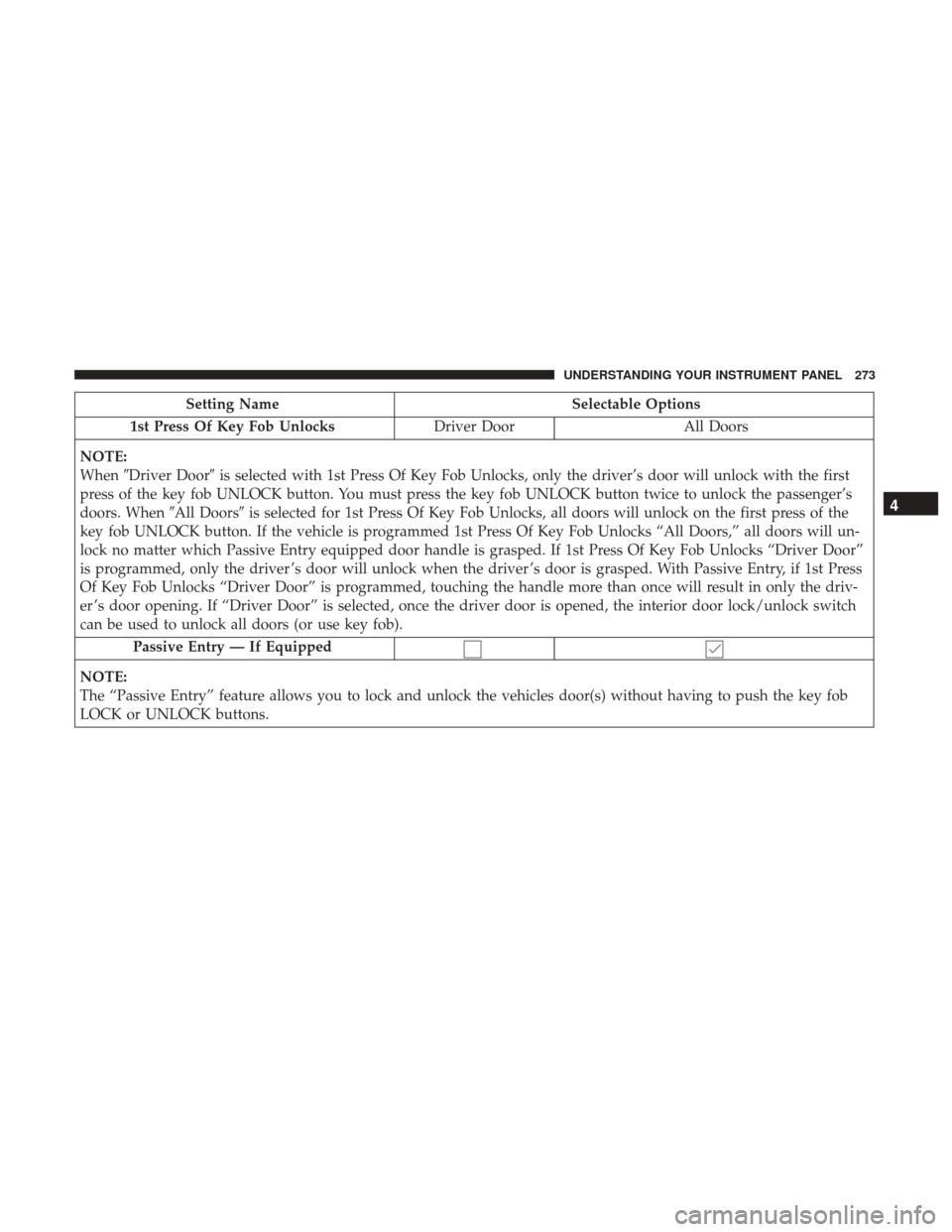
Setting NameSelectable Options
1st Press Of Key Fob Unlocks Driver DoorAll Doors
NOTE:
When �Driver Door� is selected with 1st Press Of Key Fob Unlocks, only the driver’s door will unlock with the first
press of the key fob UNLOCK button. You must press the key fob UNLOCK button twice to unlock the passenger’s
doors. When �All Doors�is selected for 1st Press Of Key Fob Unlocks, all doors will unlock on the first press of the
key fob UNLOCK button. If the vehicle is programmed 1st Press Of Key Fob Unlocks “All Doors,” all doors will un-
lock no matter which Passive Entry equipped door handle is grasped. If 1st Press Of Key Fob Unlocks “Driver Door”
is programmed, only the driver ’s door will unlock when the driver ’s door is grasped. With Passive Entry, if 1st Press
Of Key Fob Unlocks “Driver Door” is programmed, touching the handle more than once will result in only the driv-
er ’s door opening. If “Driver Door” is selected, once the driver door is opened, the interior door lock/unlock switch
can be used to unlock all doors (or use key fob).
Passive Entry — If Equipped
NOTE:
The “Passive Entry” feature allows you to lock and unlock the vehicles door(s) without having to push the key fob
LOCK or UNLOCK buttons.
4
UNDERSTANDING YOUR INSTRUMENT PANEL 273
Page 292 of 510
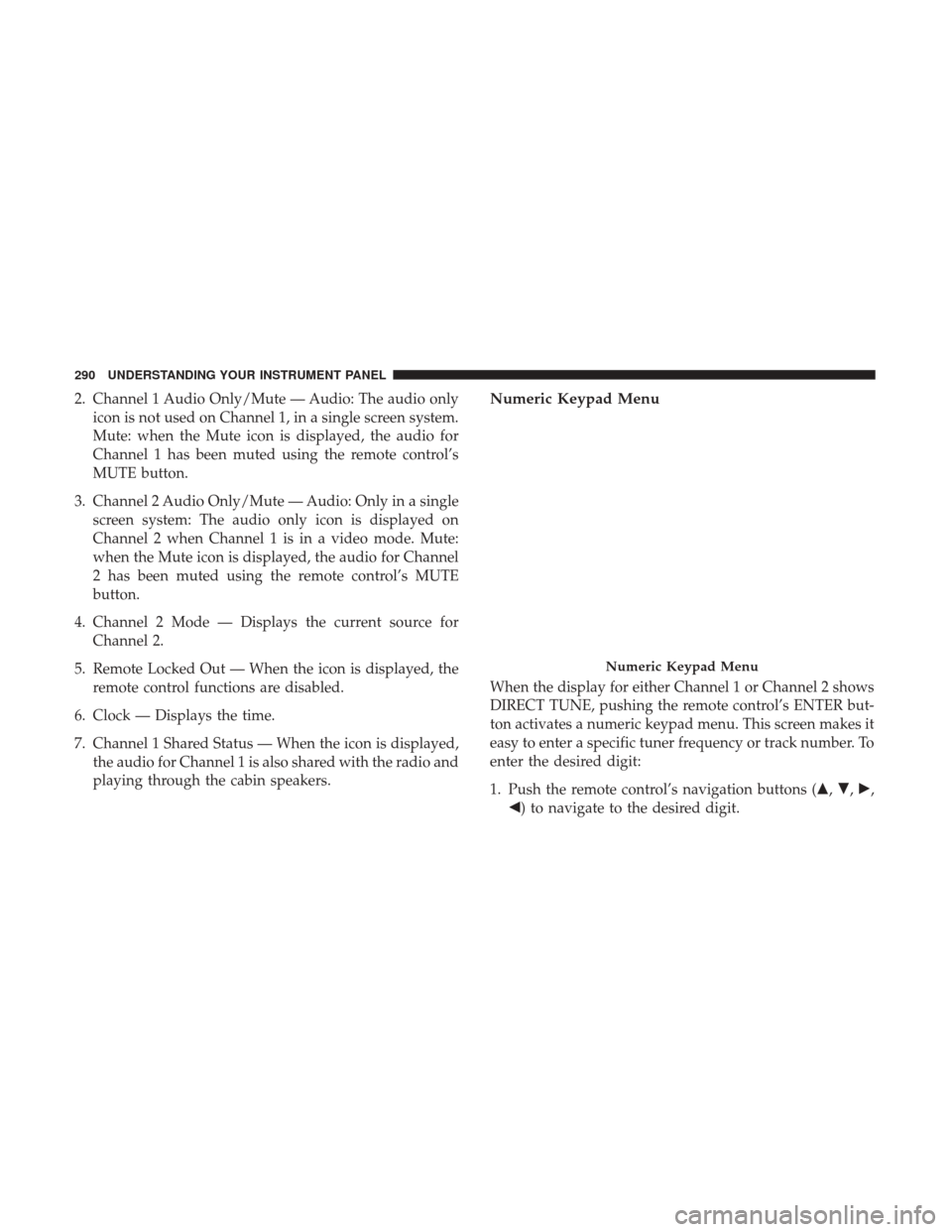
2. Channel 1 Audio Only/Mute — Audio: The audio onlyicon is not used on Channel 1, in a single screen system.
Mute: when the Mute icon is displayed, the audio for
Channel 1 has been muted using the remote control’s
MUTE button.
3. Channel 2 Audio Only/Mute — Audio: Only in a single screen system: The audio only icon is displayed on
Channel 2 when Channel 1 is in a video mode. Mute:
when the Mute icon is displayed, the audio for Channel
2 has been muted using the remote control’s MUTE
button.
4. Channel 2 Mode — Displays the current source for Channel 2.
5. Remote Locked Out — When the icon is displayed, the remote control functions are disabled.
6. Clock — Displays the time.
7. Channel 1 Shared Status — When the icon is displayed, the audio for Channel 1 is also shared with the radio and
playing through the cabin speakers.Numeric Keypad Menu
When the display for either Channel 1 or Channel 2 shows
DIRECT TUNE, pushing the remote control’s ENTER but-
ton activates a numeric keypad menu. This screen makes it
easy to enter a specific tuner frequency or track number. To
enter the desired digit:
1. Push the remote control’s navigation buttons (�, �,�,
�) to navigate to the desired digit.
Numeric Keypad Menu
290 UNDERSTANDING YOUR INSTRUMENT PANEL