2017 DODGE JOURNEY key
[x] Cancel search: keyPage 35 of 510

together to minimize the buffeting. If the buffeting occurs
with the sunroof open, adjust the sunroof opening to
minimize the buffeting.
LIFTGATE
The liftgate can be unlocked or locked pushing the UN-
LOCK or LOCK button on the Remote Keyless Entry key
fob, the Keyless Enter-N-Go (Passive Entry) LOCK/
UNLOCK button underneath the left side of the accent bar,
which is located on the liftgate below the glass or by
activating the power door lock switch located on either
front door trim panel.
Refer to “Keyless Enter-N-Go” in “Things To Know Before
Starting Your Vehicle” for further information on Keyless
Enter-N-Go (Passive Entry).
NOTE:The liftgate cannot be unlocked or locked with the
manual door lock plungers on the door trim panels or the
door lock cylinder on the driver’s door.
To open the unlocked liftgate, squeeze the handle and pull
the liftgate toward you. Gas props will raise and support
the liftgate in the open position. NOTE:
•
In the event of a power malfunction to the liftgate, an
emergency liftgate latch release can be used to open the
liftgate. The emergency liftgate latch release can be
accessed through a snap-in cover located on the liftgate
trim panel.
• If liftgate is left open for an extended period of time, the
liftgate may need to be closed manually to reset power
liftgate functionality.
Liftgate Release
2
THINGS TO KNOW BEFORE STARTING YOUR VEHICLE 33
Page 86 of 510

WARNING!(Continued)
•ONLY use the passenger ’s side floor mat on the
passenger ’s side floor area.
• ALWAYS make sure objects cannot fall or slide into
the driver ’s side floor area when the vehicle is
moving. Objects can become trapped under accelera-
tor, brake, or clutch pedals and could cause a loss of
vehicle control.
• NEVER place any objects under the floor mat (e.g.,
towels, keys, etc.). These objects could change the
position of the floor mat and may cause interference
with the accelerator, brake, or clutch pedals.
• If the vehicle carpet has been removed and re-
installed, always properly attach carpet to the floor
and check the floor mat fasteners are secure to the
vehicle carpet. Fully depress each pedal to check for
interference with the accelerator, brake, or clutch
pedals then re-install the floor mats.
• It is recommended to only use mild soap and water
to clean your floor mats. After cleaning, always check
your floor mat has been properly installed and is
secured to your vehicle using the floor mat fasteners
by lightly pulling mat.
Periodic Safety Checks You Should Make Outside
The Vehicle
Tires
Examine tires for excessive tread wear and uneven wear
patterns. Check for stones, nails, glass, or other objects
lodged in the tread or sidewall. Inspect the tread for cuts
and cracks. Inspect sidewalls for cuts, cracks, and bulges.
Check the wheel nuts for tightness. Check the tires (includ-
ing spare) for proper cold inflation pressure.
Lights
Have someone observe the operation of brake lights and
exterior lights while you work the controls. Check turn
signal and high beam indicator lights on the instrument
panel.
Door Latches
Check for proper closing, latching, and locking.
Fluid Leaks
Check area under vehicle after overnight parking for fuel,
engine coolant, oil, or other fluid leaks. Also, if gasoline
fumes are detected or if fuel, power steering fluid (if
equipped), or brake fluid leaks are suspected. The cause
should be located and corrected immediately.
84 THINGS TO KNOW BEFORE STARTING YOUR VEHICLE
Page 96 of 510
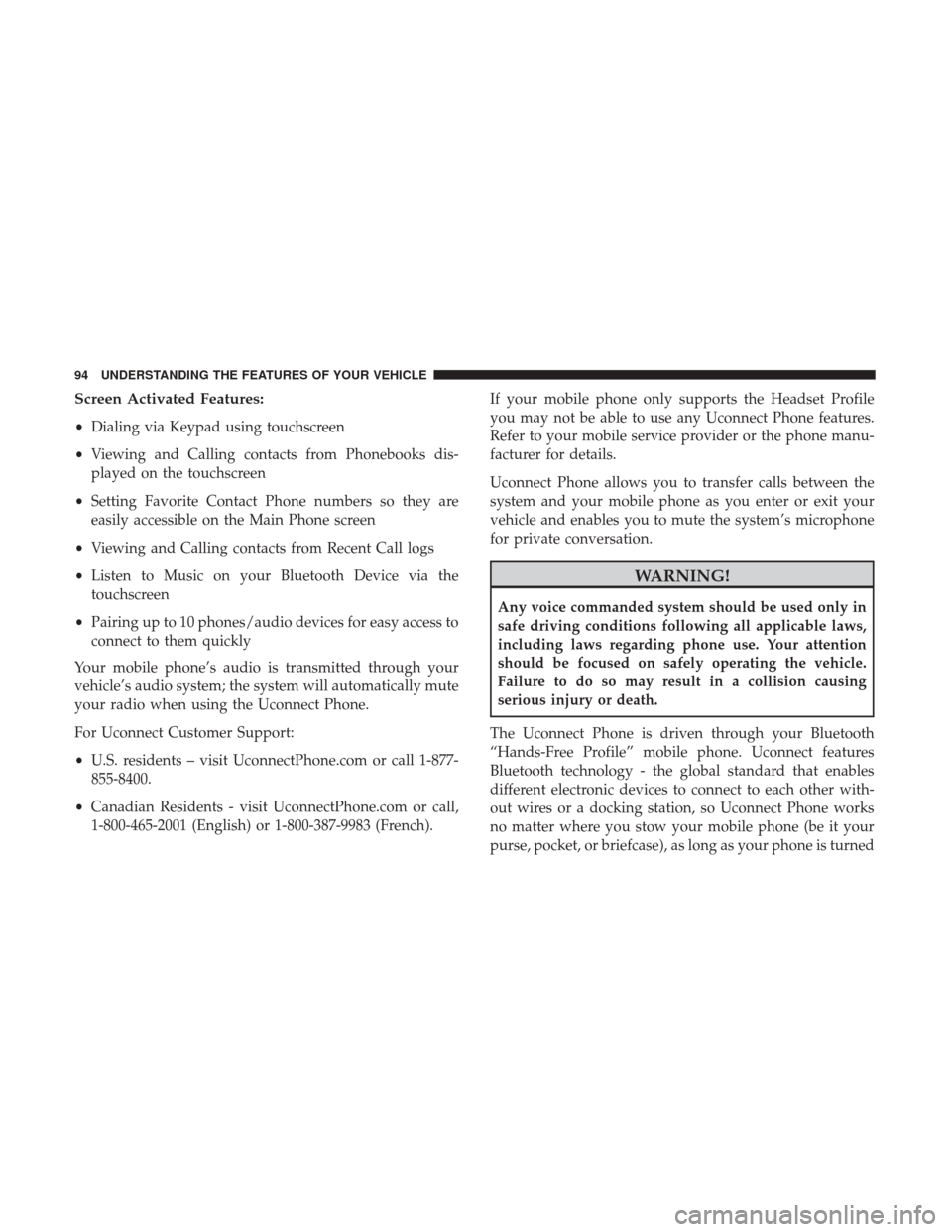
Screen Activated Features:
•Dialing via Keypad using touchscreen
• Viewing and Calling contacts from Phonebooks dis-
played on the touchscreen
• Setting Favorite Contact Phone numbers so they are
easily accessible on the Main Phone screen
• Viewing and Calling contacts from Recent Call logs
• Listen to Music on your Bluetooth Device via the
touchscreen
• Pairing up to 10 phones/audio devices for easy access to
connect to them quickly
Your mobile phone’s audio is transmitted through your
vehicle’s audio system; the system will automatically mute
your radio when using the Uconnect Phone.
For Uconnect Customer Support:
• U.S. residents – visit UconnectPhone.com or call 1-877-
855-8400.
• Canadian Residents - visit UconnectPhone.com or call,
1-800-465-2001 (English) or 1-800-387-9983 (French). If your mobile phone only supports the Headset Profile
you may not be able to use any Uconnect Phone features.
Refer to your mobile service provider or the phone manu-
facturer for details.
Uconnect Phone allows you to transfer calls between the
system and your mobile phone as you enter or exit your
vehicle and enables you to mute the system’s microphone
for private conversation.
WARNING!
Any voice commanded system should be used only in
safe driving conditions following all applicable laws,
including laws regarding phone use. Your attention
should be focused on safely operating the vehicle.
Failure to do so may result in a collision causing
serious injury or death.
The Uconnect Phone is driven through your Bluetooth
“Hands-Free Profile” mobile phone. Uconnect features
Bluetooth technology - the global standard that enables
different electronic devices to connect to each other with-
out wires or a docking station, so Uconnect Phone works
no matter where you stow your mobile phone (be it your
purse, pocket, or briefcase), as long as your phone is turned
94 UNDERSTANDING THE FEATURES OF YOUR VEHICLE
Page 105 of 510

Join Calls
When two calls are in progress (one active and one on
hold), press the “Join Calls” button on the Phone main
screen to combine all calls into a Conference Call.
Call Termination
To end a call in progress, momentarily press the “End”
button on the touchscreen or the Phone
button. Only
the active call(s) will be terminated and if there is a call
on hold, it will become the new active call. If the active
call is terminated by the far end, a call on hold may not
become active automatically. This is cell phone-
dependent.
Redial
1. Press the “Redial” button on the touchscreen, or push the Phone
button and after the “Listening” prompt
and the following beep, say “Redial.”
2. The Uconnect Phone will call the last number that was dialed from your mobile phone.
Call Continuation
Call continuation is the progression of a phone call on the
Uconnect Phone after the vehicle ignition key has been
switched to OFF. •
After the ignition is switched to OFF, a call can continue
on the Uconnect Phone either until the call ends, or until
the vehicle battery condition dictates cessation of the call
on the Uconnect Phone and transfer of the call to the
mobile phone.
Uconnect Phone Features
Emergency Assistance
If you are in an emergency and the mobile phone is
reachable:
• Pick up the phone and manually dial the emergency
number for your area.
If the phone is not reachable and the Uconnect Phone is
operational, you may reach the emergency number as
follows:
• Push the Phone
button to begin.
•After the “Listening” prompt and the following beep,
say “Emergency” and the Uconnect Phone will instruct
the paired mobile phone to call the emergency number.
This feature is supported in the U.S., Canada, and
Mexico.
3
UNDERSTANDING THE FEATURES OF YOUR VEHICLE 103
Page 106 of 510

NOTE:
•The emergency number dialed is based on the country
where the vehicle is purchased (911 for the U.S. and
Canada and 060 for Mexico). The number dialed may
not be applicable with the available mobile service and
area.
• The Uconnect Phone does slightly lower your chances of
successfully making a phone call as to that for the
mobile phone directly.
WARNING!
Your phone must be turned on and connected to the
Uconnect Phone to allow use of this vehicle feature in
emergency situations, when the mobile phone has
network coverage and stays connected to the Uconnect
Phone.
Roadside Assistance/Towing Assistance
If you need roadside/towing assistance:
• Push the Phone
button to begin.
•After the “Listening” prompt and the following beep,
say “Roadside Assistance” or say “Towing Assistance.” NOTE:
The roadside/towing assistance number dialed is
based on the country where the vehicle is purchased
(1-800-521-2779 for U.S./Canada, 55-14-3454 for Mexico
City and 1-800-712-3040 for outside Mexico City in
Mexico). Please refer to the FCA US LLC 24-Hour “Road-
side Assistance” coverage details in the Warranty Informa-
tion Booklet and on the 24-Hour Roadside Assistance Card.
Voice Mail Calling
To learn how to access your voice mail, refer to “Working
with Automated Systems.”
Working With Automated Systems
This method is used in instances where one generally has
to push numbers on the mobile phone keypad while
navigating through an automated telephone system.
You can use your Uconnect Phone to access a voice mail
system or an automated service, such as a paging service or
automated customer service line. Some services require
immediate response selection. In some instances, that may
be too quick for use of the Uconnect Phone.
When calling a number with your Uconnect Phone that
normally requires you to enter in a touch-tone sequence on
your mobile phone keypad, you can utilize the touchscreen
or push the Voice Command
button and say the word
104 UNDERSTANDING THE FEATURES OF YOUR VEHICLE
Page 108 of 510

Barge In — Overriding Prompts
The Voice Commandbutton can be used when you
wish to skip part of a prompt and issue your voice
command immediately. For example, if a prompt is
asking “There are two numbers with the name John. Say
the full name” you could push the Voice Command
button and say, “John Smith” to select that option
without having to listen to the rest of the voice prompt.
Voice Response Length
It is possible for you to choose between Brief and Detailed
Voice Response Length.
1. Push the MORE button on the faceplate, then press the “Settings” button on the touchscreen.
2. Press the “Display” button on the touchscreen, then scroll down to Voice Response Length.
3. Select either “Brief” or “Detailed” by pressing the box next to the selection. A check-mark will appear to
indicate your selection.
Phone And Network Status Indicators
Uconnect Phone will provide notification to inform you of
your phone and network status when you are attempting
to make a phone call using Uconnect Phone. The status is
given for network signal strength and phone battery
strength.
Dialing Using The Mobile Phone Keypad
You can dial a phone number with your mobile phone
keypad and still use the Uconnect Phone (while dialing via
the mobile phone keypad, the user must exercise caution
and take precautionary safety measures). By dialing a
number with your connected Bluetooth mobile phone, the
audio will be played through your vehicle’s audio system.
The Uconnect Phone will work the same as if you dial the
number using voice a command.
NOTE: Certain brands of mobile phones do not send the
dial ring to the Uconnect Phone to play it on the vehicle
audio system, so you will not hear it. Under this situation,
after successfully dialing a number the user may feel that
the call did not go through even though the call is in
progress. Once your call is answered, you will hear the
audio.
106 UNDERSTANDING THE FEATURES OF YOUR VEHICLE
Page 111 of 510

•Performance, such as audio clarity, echo, and loudness
to a large degree rely on the phone and network, and not
the Uconnect Phone
• Echo at the phone far end can sometimes be reduced by
lowering the in-vehicle audio volume
Bluetooth Communication Link
Mobile phones have been found to lose connection to the
Uconnect Phone. When this happens, the connection can
generally be reestablished by switching the phone off/on.
Your mobile phone is recommended to remain in Bluetooth
ON mode.
Power-Up
After switching the ignition key from OFF to either the ON
or ACC position, or after a language change, you must wait
at least 15 seconds prior to using the system.
3
UNDERSTANDING THE FEATURES OF YOUR VEHICLE 109
Page 114 of 510

Uconnect Phone supports the following features:
Voice Activated Features:
•Hands Free dialing via Voice (“Call John Smith Mobile”
or, “Dial 248 555 1212”).
• Hands Free text to speech listening of your incoming
SMS messages.
• Hands Free text messaging (“Send a message to John
Smith Mobile”).
• Redialing last dialed numbers (“Redial”).
• Calling Back the last incoming call number (“Call
Back”).
• View Call logs on screen (“Show incoming calls,” “Show
Outgoing calls,” “Show missed Calls,” “Show Recent
Calls”).
• Searching Contacts phone number (“Search for John
Smith Mobile”).
Screen Activated Features
• Dialing via Keypad using touchscreen.
• Viewing and Calling contacts from Phonebooks dis-
played on the touchscreen. •
Setting Favorite Contact Phone numbers so they are
easily accessible on the Main Phone screen.
• Viewing and Calling contacts from Recent Call logs.
• Reviewing your recent Incoming SMS.
• Sending a text message via the touchscreen.
• Listen to Music on your Bluetooth Device via the
touchscreen.
• Pairing up to 10 phones/audio devices for easy access to
connect to them quickly.
NOTE: Your phone must be capable of SMS messaging via
Bluetooth for messaging features to work properly. Your
mobile phone’s audio is transmitted through your vehicles
audio system; the system will automatically mute your
radio when using the Uconnect Phone. For Uconnect
customer support, visit the following website:
• U.S. residents - visit UconnectPhone.com or call 1-877-
855-8400.
• Canadian residents - visit UconnectPhone.com or call
1-800-465-2001 (English) or 1-800-387-9983 (French).
Uconnect Phone allows you to transfer calls between the
system and your mobile phone as you enter or exit your
112 UNDERSTANDING THE FEATURES OF YOUR VEHICLE