2017 DODGE JOURNEY phone
[x] Cancel search: phonePage 126 of 510
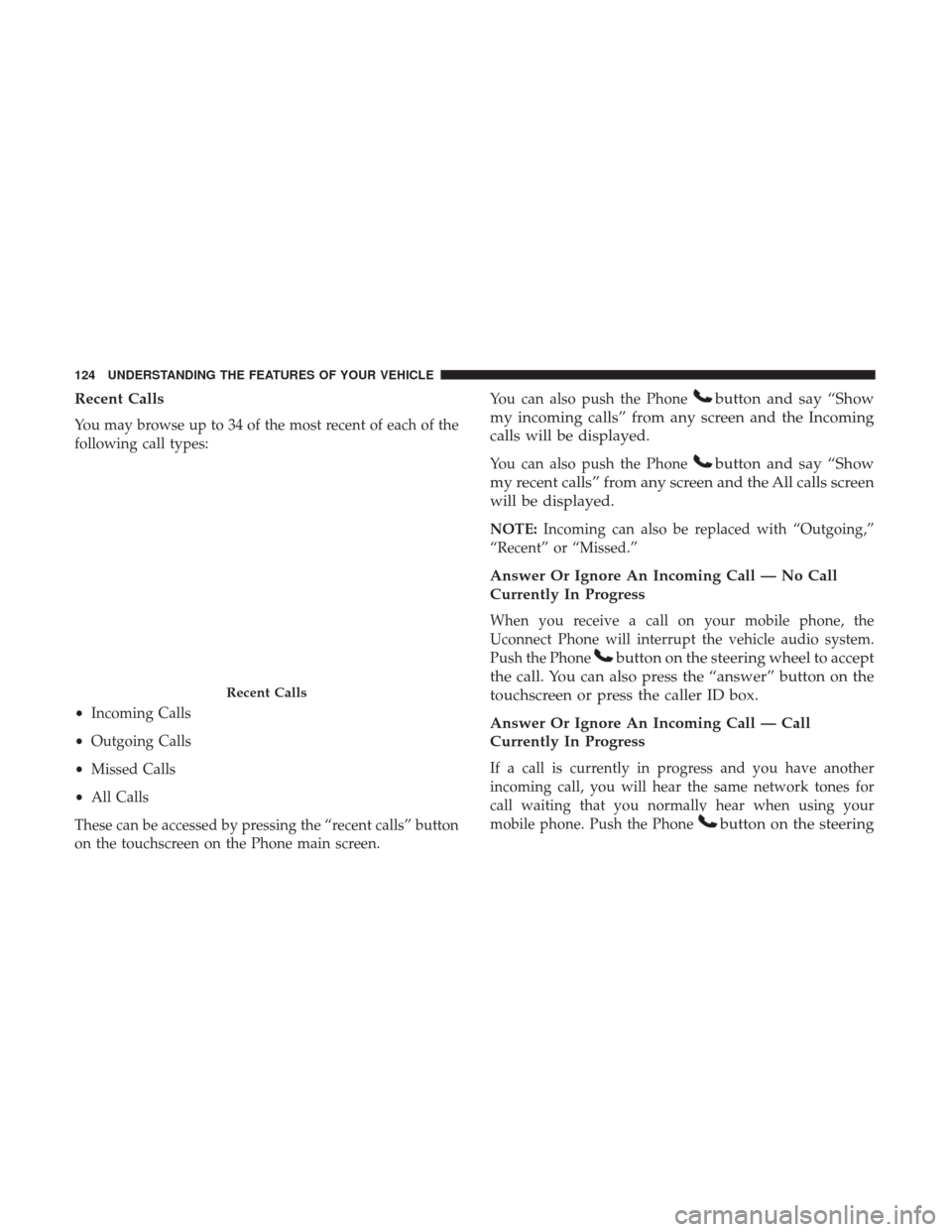
Recent Calls
You may browse up to 34 of the most recent of each of the
following call types:
•Incoming Calls
• Outgoing Calls
• Missed Calls
• All Calls
These can be accessed by pressing the “recent calls” button
on the touchscreen on the Phone main screen. You can also push the Phone
button and say “Show
my incoming calls” from any screen and the Incoming
calls will be displayed.
You can also push the Phonebutton and say “Show
my recent calls” from any screen and the All calls screen
will be displayed.
NOTE: Incoming can also be replaced with “Outgoing,”
“Recent” or “Missed.”
Answer Or Ignore An Incoming Call — No Call
Currently In Progress
When you receive a call on your mobile phone, the
Uconnect Phone will interrupt the vehicle audio system.
Push the Phone
button on the steering wheel to accept
the call. You can also press the “answer” button on the
touchscreen or press the caller ID box.
Answer Or Ignore An Incoming Call — Call
Currently In Progress
If a call is currently in progress and you have another
incoming call, you will hear the same network tones for
call waiting that you normally hear when using your
mobile phone. Push the Phone
button on the steering
Recent Calls
124 UNDERSTANDING THE FEATURES OF YOUR VEHICLE
Page 127 of 510

wheel, or press the “answer” button on the touchscreen,
or caller ID box, to place the current call on hold and
answer the incoming call.
NOTE:The Uconnect Phone compatible phones in the
market today do not support rejecting an incoming call
when another call is in progress. Therefore, the user can
only answer an incoming call or ignore it.
Making A Second Call While Current Call Is In
Progress
You can place a call on hold by pressing the “Hold” button
on the Phone main screen, then dial a number from the
dialpad, recent calls, SMS Inbox or from the phonebooks.
To go back to the first call, refer to “Toggling Between
Calls” in this section. To combine two calls, refer to “Join
Calls” in this section.
Place/Retrieve A Call From Hold
During an active call, press the “Hold” button on the
Phone main screen.
Toggling Between Calls
If two calls are in progress (one active and one on hold),
press the “Swap” button on the Phone main screen. Only
one call can be placed on hold at a time. You can also push the Phone
button to toggle between
the active and held phone call.
Join Calls
When two calls are in progress (one active and one on
hold), press the “Join Calls” button on the Phone main
screen to combine all calls into a Conference Call.
Call Termination
To end a call in progress, momentarily push the Phone
button or press the “end” button on the touchscreen.
Only the active call(s) will be terminated and if there is
a call on hold, it will become the new active call.
Redial
Press the “Redial” button on the touchscreen, or push the
Phone
button and after the “Listening” prompt and
the following beep, say “Redial.”
The Uconnect Phone will call the last number that was
dialed from your mobile phone.
Call Continuation
Call continuation is the progression of a phone call on the
Uconnect Phone after the vehicle ignition has been
switched to OFF.
3
UNDERSTANDING THE FEATURES OF YOUR VEHICLE 125
Page 128 of 510

NOTE:The call will remain within the vehicle audio
system until the phone becomes out of range for the
Bluetooth connection. It is recommended to press the
“transfer” button on the touchscreen when leaving the
vehicle.
Uconnect Phone Features
Emergency Assistance
If you are in an emergency and the mobile phone is
reachable:
• Pick up the phone and manually dial the emergency
number for your area.
If the phone is not reachable and the Uconnect Phone is
operational, you may reach the emergency number as
follows:
1. Push the Phone
button to begin.
2. After the “Listening” prompt and the following beep, say “Dial Emergency” and the Uconnect Phone will
instruct the paired mobile phone to call the emergency
number. This feature is supported in the U.S., Canada,
and Mexico. NOTE:
•
The Emergency call may also be initiated by using the
touchscreen.
• The emergency number dialed is based on the country
where the vehicle is purchased (911 for the U.S. and
Canada and 060 for Mexico). The number dialed may
not be applicable with the available mobile service and
area.
• The Uconnect Phone does slightly lower your chances of
successfully making a phone call as to that for the
mobile phone directly.
WARNING!
Your phone must be turned on and connected to the
Uconnect Phone to allow use of this vehicle feature in
emergency situations, when the mobile phone has
network coverage and stays connected to the Uconnect
Phone.
126 UNDERSTANDING THE FEATURES OF YOUR VEHICLE
Page 129 of 510

Roadside Assistance/Towing Assistance
If you need roadside/towing assistance:
1. Push the Phone
button to begin.
2. After the “Listening” prompt and the following beep,say “Roadside Assistance” or say “Towing Assistance.”
NOTE: The roadside/towing assistance number dialed is
based on the country where the vehicle is purchased
(1-800-521-2779 for the U.S./Canada, 55-14-3454 for Mexico
City and 1-800-712-3040 for outside Mexico City in
Mexico). Please refer to the FCA US LLC 24-Hour “Road-
side Assistance” coverage details in the Warranty Informa-
tion Booklet and in the Owner ’s Information Manual on
the DVD under “Other References.”
Voice Mail Calling
To learn how to access your voice mail, refer to “Working
with Automated Systems.”
Working With Automated Systems
This method is used in instances where one generally has
to push numbers on the mobile phone keypad while
navigating through an automated telephone system. You can use your Uconnect Phone to access a voice mail
system or an automated service, such as a paging service or
automated customer service line. Some services require
immediate response selection. In some instances, that may
be too quick for use of the Uconnect Phone.
When calling a number with your Uconnect Phone that
normally requires you to enter in a touch-tone sequence on
your mobile phone keypad, you can utilize the touchscreen
or push the Voice Command
button and say the word
“Send” then the sequence you wish to enter. For ex-
ample, if required to enter your PIN followed with a
pound, (3746#),youcanpush the Voice Command
button and say, “Send3746#.”Saying “Send”
followed by a number, or sequence of numbers, is also
to be used for navigating through an automated cus-
tomer service center menu structure, and to leave a
number on a pager.
You can also send stored mobile phonebook entries as
tones for fast and easy access to voice mail and pager
entries. For example, if you previously created a Phone-
book entry with First and/or Last Name as “Voicemail
Password”, then if you push the Voice Command
but-
ton and say “Send Voicemail Password” the Uconnect 3
UNDERSTANDING THE FEATURES OF YOUR VEHICLE 127
Page 130 of 510

Phone will then send the corresponding phone number
associated with the phonebook entry, as tones over the
phone.
NOTE:
•The first number encountered for that contact will be
sent. All other numbers entered for that contact will be
ignored.
• You may not hear all of the tones due to mobile phone
network configurations. This is normal.
• Some paging and voice mail systems have system time
out settings that are too short and may not allow the use
of this feature.
• Pauses, wait or other characters that are supported by
some phones are not supported over Bluetooth. These
additional symbols will be ignored in the dialing a
numbered sequence.
Barge In — Overriding Prompts
The Voice Commandbutton can be used when you
wish to skip part of a prompt and issue your voice
command immediately. For example, if a prompt is
asking “There are two numbers with the name John. Say
the full name” you could push the Voice Command
button and say, “John Smith” to select that option
without having to listen to the rest of the voice prompt.
Voice Response Length
It is possible for you to choose between Brief and Detailed
Voice Response Length.
1. Press the “Settings” button on the touchscreen.
2. Press the “Voice” button on the touchscreen, then scroll down to Voice Response Length.
3. Select either “Brief” or “Detailed” by pressing the box next to the selection. A check-mark will appear to
indicate your selection.
Phone And Network Status Indicators
Uconnect Phone will provide notification to inform you of
your phone and network status when you are attempting
to make a phone call using Uconnect Phone. The status is
given for network signal strength and phone battery
strength.
Dialing Using The Mobile Phone Keypad
You can dial a phone number with your mobile phone
keypad and still use the Uconnect Phone (while dialing via
the mobile phone keypad, the user must exercise caution
128 UNDERSTANDING THE FEATURES OF YOUR VEHICLE
Page 131 of 510

and take precautionary safety measures). By dialing a
number with your connected Bluetooth mobile phone, the
audio will be played through your vehicle’s audio system.
The Uconnect Phone will work the same as if you dial the
number using voice a command.
NOTE:Certain brands of mobile phones do not send the
dial ring to the Uconnect Phone to play it on the vehicle
audio system, so you will not hear it. Under this situation,
after successfully dialing a number the user may feel that
the call did not go through even though the call is in
progress. Once your call is answered, you will hear the
audio.
Mute/Un-Mute (Mute ON/OFF)
When you mute the Uconnect Phone, you will still be able
to hear the conversation coming from the other party, but
the other party will not be able to hear you. To mute the
Uconnect Phone simply press the “Mute” button on the
Phone main screen.
Advanced Phone Connectivity
Transfer Call To And From Mobile Phone
The Uconnect Phone allows ongoing calls to be transferred
from your mobile phone to the Uconnect Phone without
terminating the call. To transfer an ongoing call from your connected mobile phone to the Uconnect Phone or vice
versa, press the “Transfer” button on the Phone main
screen.
Connect Or Disconnect Link Between The Uconnect
Phone And Mobile Phone
If you would like to connect or disconnect the Bluetooth
connection between a Uconnect Phone paired mobile
phone and the Uconnect Phone, follow the instructions
described in your mobile phone User’s Manual.
Things You Should Know About Your Uconnect
Phone
Voice Command
For the best performance:
•
Adjust the rearview mirror to provide at least ½ inch (1
cm) gap between the overhead console (if equipped) and
the mirror.
• Always wait for the beep before speaking.
• Speak normally, without pausing, just as you would
speak to a person sitting a few feet/meters away from
you.
3
UNDERSTANDING THE FEATURES OF YOUR VEHICLE 129
Page 132 of 510

•Ensure that no one other than you is speaking during a
voice command period.
Performance is maximized under:
• Low-To-Medium Blower Setting
• Low-To-Medium Vehicle Speed
• Low Road Noise
• Smooth Road Surface
• Fully Closed Windows
• Dry Weather Condition
WARNING!
ALWAYS drive safely with your hands on the wheel.
You have full responsibility and assume all risks
related to the use of the Uconnect features and appli-
cations in this vehicle. Only use Uconnect when it is
safe to do so. Failure to do so may result in an accident
involving serious injury or death. Even though the system is designed for many languages
and accents, the system may not always work for some.
NOTE:
It is recommended that you do not store names in
your favorites phonebook while the vehicle is in motion.
Phonebook (Mobile and Favorites) name recognition rate is
optimized when the entries are not similar. You can say
“O” (letter “O”) for “0” (zero).
Even though international dialing for most number com-
binations is supported, some shortcut dialing number
combinations may not be supported.
130 UNDERSTANDING THE FEATURES OF YOUR VEHICLE
Page 133 of 510

Far End Audio Performance
Audio quality is maximized under:
•Low-To-Medium Blower Setting
• Low-To-Medium Vehicle Speed
• Low Road Noise
• Smooth Road Surface
• Fully Closed Windows
• Dry Weather Conditions
• Operation From The Driver’s Seat Performance such as audio clarity, echo, and loudness to a
large degree rely on the phone and network, and not the
Uconnect Phone.
Echo at the far end can sometimes be reduced by lowering
the in-vehicle audio volume.
In a convertible vehicle, system performance may be
compromised with the convertible top down.
Voice Text Reply
Uconnect Phone can read or send new messages on your
phone.
Your phone must support SMS over Bluetooth to use this
feature. If the Uconnect Phone determines your phone is
not compatible with SMS messaging over Bluetooth the
“Messaging” button will be grayed out and the feature will
not be available for use.
3
UNDERSTANDING THE FEATURES OF YOUR VEHICLE 131