Page 268 of 510
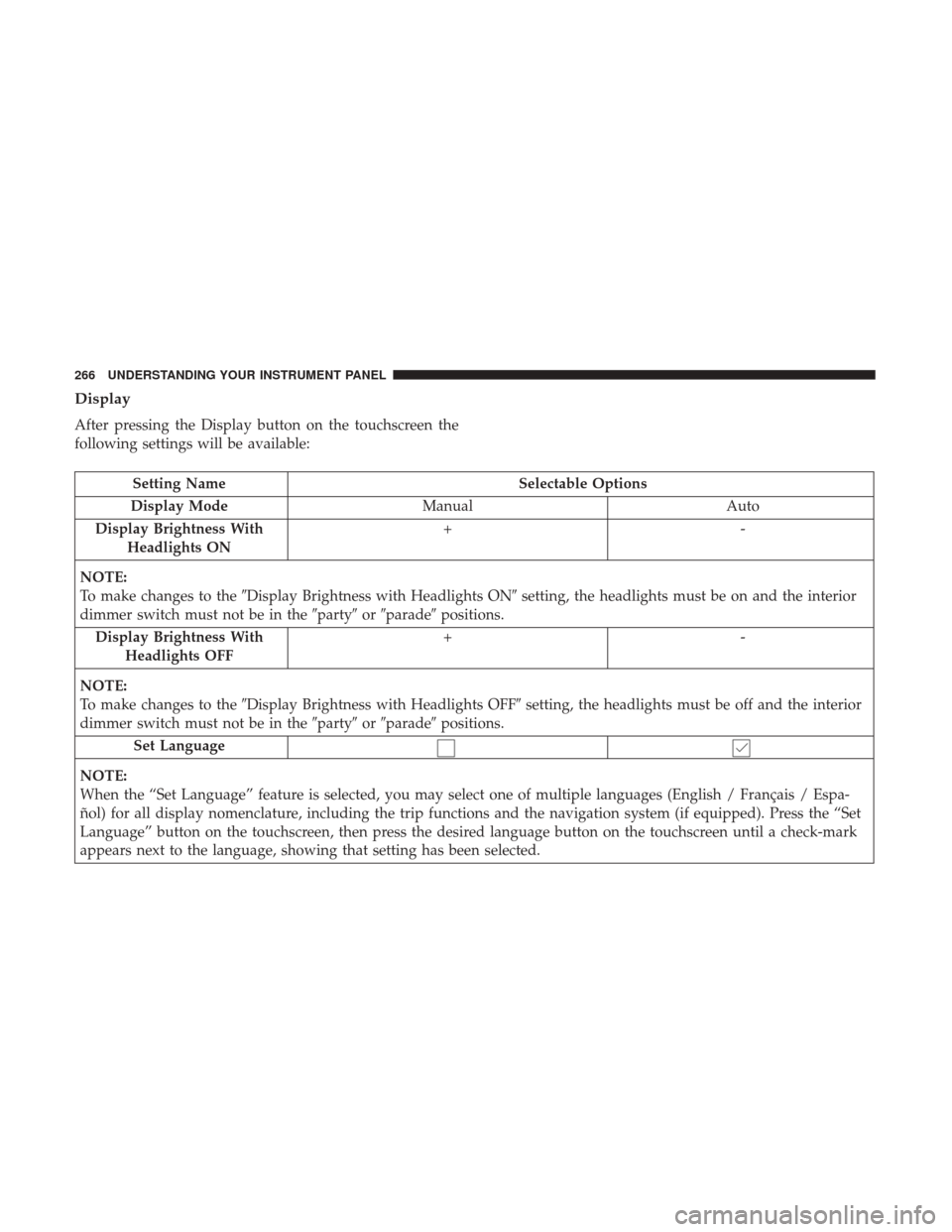
Display
After pressing the Display button on the touchscreen the
following settings will be available:
Setting NameSelectable Options
Display Mode Manual Auto
Display Brightness With Headlights ON +-
NOTE:
To make changes to the �Display Brightness with Headlights ON� setting, the headlights must be on and the interior
dimmer switch must not be in the �party�or�parade� positions.
Display Brightness With Headlights OFF +-
NOTE:
To make changes to the �Display Brightness with Headlights OFF� setting, the headlights must be off and the interior
dimmer switch must not be in the �party�or�parade� positions.
Set Language
NOTE:
When the “Set Language” feature is selected, you may select one of multiple languages (English / Français / Espa-
ñol) for all display nomenclature, including the trip functions and the navigation system (if equipped). Press the “Set
Language” button on the touchscreen, then press the desired language button on the touchscreen until a check-mark
appears next to the language, showing that setting has been selected.
266 UNDERSTANDING YOUR INSTRUMENT PANEL
Page 269 of 510
Setting NameSelectable Options
Units US Metric
Voice Response Length BriefDetailed
Touchscreen Beep
Navigation Turn-By-Turn In Cluster — If Equipped
NOTE:
When the “Navigation Turn-By-Turn In Cluster” feature is selected, the turn-by-turn directions will appear in the In-
strument Cluster Display as the vehicle approaches a designated turn within a programmed route. Fuel Saver Display In Clus- ter — If Equipped
NOTE:
The “Fuel Saver Display In Cluster” feature turns the “ECO” message on and off in the Instrument Cluster Display.
4
UNDERSTANDING YOUR INSTRUMENT PANEL 267
Page 270 of 510
Clock
After pressing the Clock button on the touchscreen the
following settings will be available.
Setting NameSelectable Options
Sync Time With GPS — If Equipped Set Time Hours +-
NOTE:
This feature will allow you to adjust the hours. The “Sync time with GPS” button on the touchscreen must be un-
checked. Set Time Minutes +-
NOTE:
This feature will allow you to adjust the minutes. The “Sync time with GPS” button on the touchscreen must be un-
checked. Time Format 12hrs24hrs
Show Time in Status Bar — If Equipped
268 UNDERSTANDING YOUR INSTRUMENT PANEL
Page 271 of 510
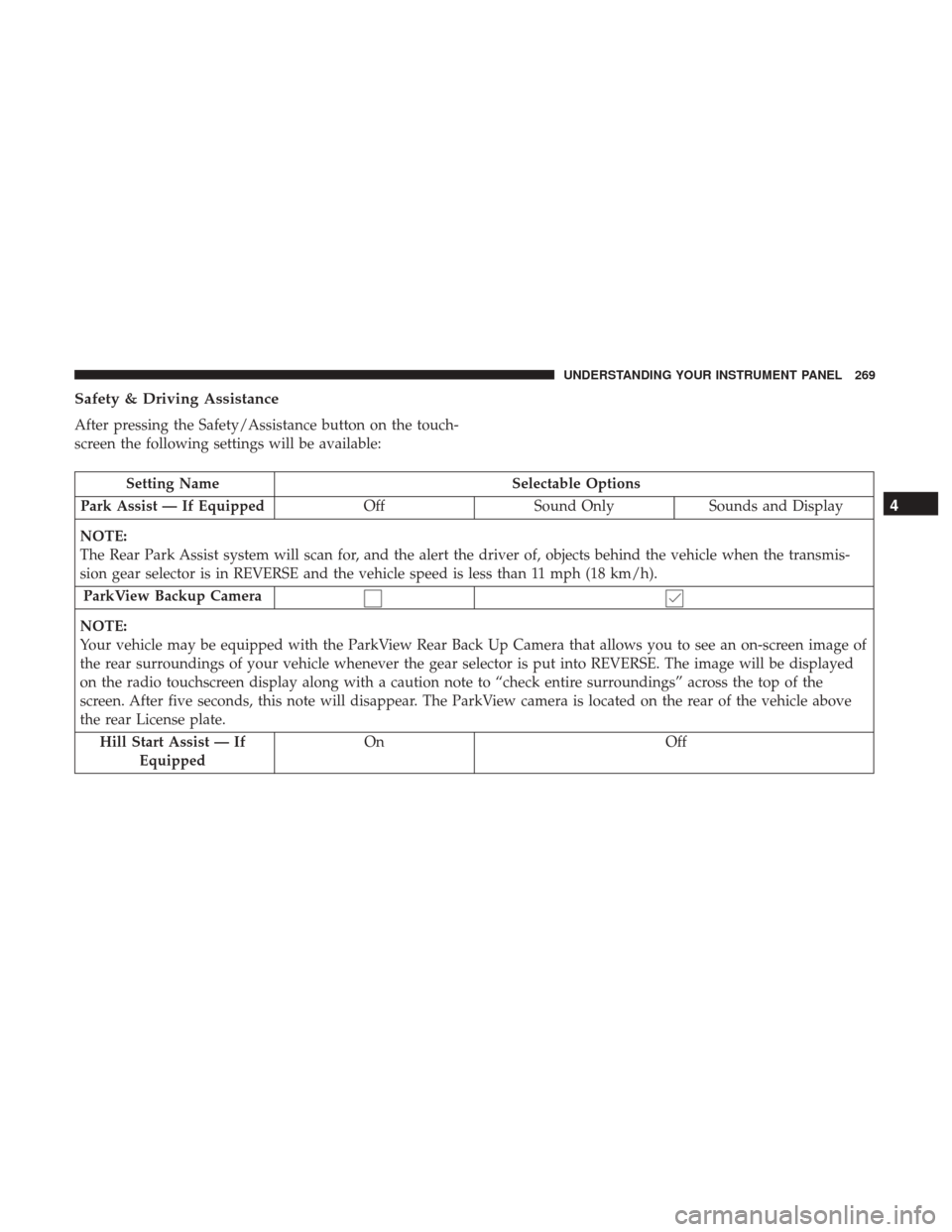
Safety & Driving Assistance
After pressing the Safety/Assistance button on the touch-
screen the following settings will be available:
Setting NameSelectable Options
Park Assist — If Equipped OffSound Only Sounds and Display
NOTE:
The Rear Park Assist system will scan for, and the alert the driver of, objects behind the vehicle when the transmis-
sion gear selector is in REVERSE and the vehicle speed is less than 11 mph (18 km/h). ParkView Backup Camera
NOTE:
Your vehicle may be equipped with the ParkView Rear Back Up Camera that allows you to see an on-screen image of
the rear surroundings of your vehicle whenever the gear selector is put into REVERSE. The image will be displayed
on the radio touchscreen display along with a caution note to “check entire surroundings” across the top of the
screen. After five seconds, this note will disappear. The ParkView camera is located on the rear of the vehicle above
the rear License plate. Hill Start Assist — If Equipped On
Off
4
UNDERSTANDING YOUR INSTRUMENT PANEL 269
Page 272 of 510
Lights
After pressing the Lights button on the touchscreen the
following settings will be available:
Setting NameSelectable Options
Headlight Off Delay 0 sec30 sec 60 sec 90 sec
NOTE:
When the “Headlight Off Delay” feature is selected, it allows the adjustment of the amount of time the headlights
remain on after the engine is shut off. Headlights WithWipers — IfEquipped
Headlight Illumi-
nated On Approach 0 sec
30 sec 60 sec 90 sec
NOTE:
When the “Headlight Illumination On Approach” feature is selected, it allows the adjustment of the amount of time
the headlights remain on after the doors are unlocked with the key fob. Auto Dim HighBeams— IfEquipped
270 UNDERSTANDING YOUR INSTRUMENT PANEL
Page 273 of 510
Setting NameSelectable Options
NOTE:
When the “Auto Dim High Beams” feature is selected, the high beam headlights will activate/deactivate automati-
cally under certain conditions. Daytime Running Lights — IfEquipped
Steering Directed Headlights — If Equipped
NOTE:
The “Steering Directed Headlights” feature causes the headlights to turn relative to a change in direction of the steer-
ing wheel. Flash Lights With Lock
4
UNDERSTANDING YOUR INSTRUMENT PANEL 271
Page 274 of 510
Doors & Locks
After pressing the Doors & Locks button on the touch-
screen the following settings will be available:
Setting NameSelectable Options
Auto Door Locks OnOff
NOTE:
When the “Auto Door Locks” feature is selected, all doors will lock automatically when the vehicle reaches a speed of
12 mph (20 km/h). Auto Unlock On Exit
NOTE:
When this feature is selected, all doors will unlock when the vehicle is stopped, the transmission is in the PARK or
NEUTRAL position and the driver’s door is opened. Flash Lights With Lock
Sound Horn With Lock Off1st Press 2nd Press
Sound Horn With Remote Start
272 UNDERSTANDING YOUR INSTRUMENT PANEL
Page 275 of 510
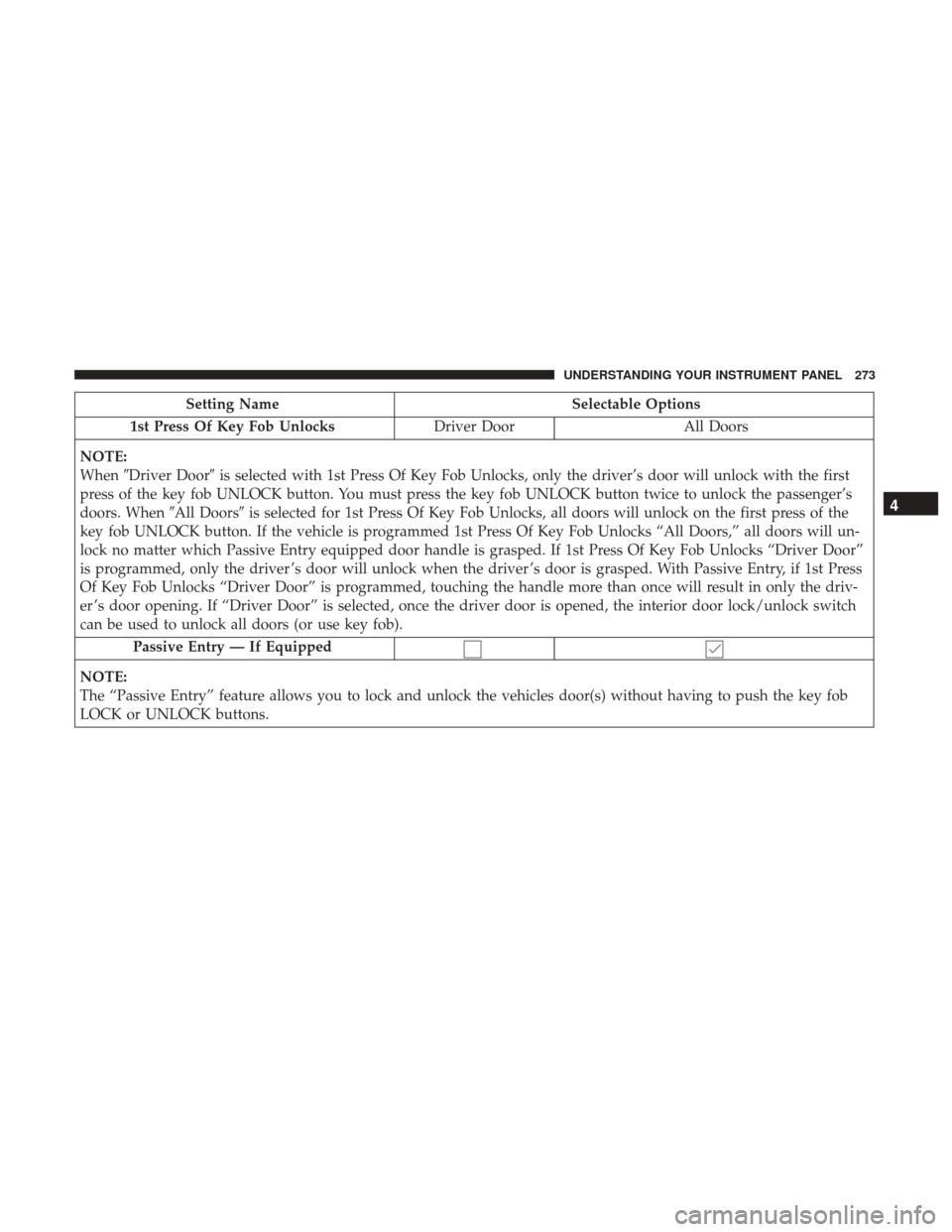
Setting NameSelectable Options
1st Press Of Key Fob Unlocks Driver DoorAll Doors
NOTE:
When �Driver Door� is selected with 1st Press Of Key Fob Unlocks, only the driver’s door will unlock with the first
press of the key fob UNLOCK button. You must press the key fob UNLOCK button twice to unlock the passenger’s
doors. When �All Doors�is selected for 1st Press Of Key Fob Unlocks, all doors will unlock on the first press of the
key fob UNLOCK button. If the vehicle is programmed 1st Press Of Key Fob Unlocks “All Doors,” all doors will un-
lock no matter which Passive Entry equipped door handle is grasped. If 1st Press Of Key Fob Unlocks “Driver Door”
is programmed, only the driver ’s door will unlock when the driver ’s door is grasped. With Passive Entry, if 1st Press
Of Key Fob Unlocks “Driver Door” is programmed, touching the handle more than once will result in only the driv-
er ’s door opening. If “Driver Door” is selected, once the driver door is opened, the interior door lock/unlock switch
can be used to unlock all doors (or use key fob).
Passive Entry — If Equipped
NOTE:
The “Passive Entry” feature allows you to lock and unlock the vehicles door(s) without having to push the key fob
LOCK or UNLOCK buttons.
4
UNDERSTANDING YOUR INSTRUMENT PANEL 273