Page 119 of 530
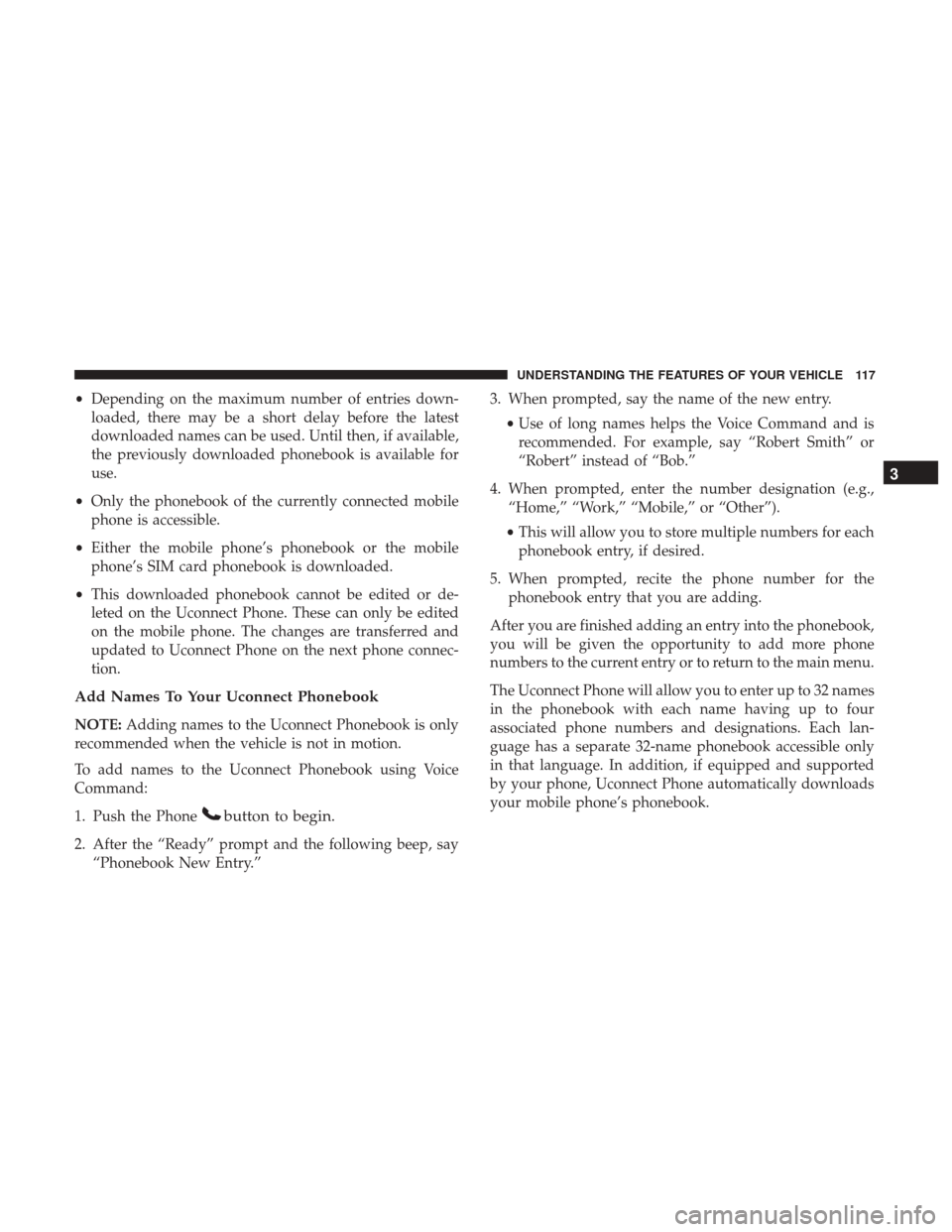
•Depending on the maximum number of entries down-
loaded, there may be a short delay before the latest
downloaded names can be used. Until then, if available,
the previously downloaded phonebook is available for
use.
• Only the phonebook of the currently connected mobile
phone is accessible.
• Either the mobile phone’s phonebook or the mobile
phone’s SIM card phonebook is downloaded.
• This downloaded phonebook cannot be edited or de-
leted on the Uconnect Phone. These can only be edited
on the mobile phone. The changes are transferred and
updated to Uconnect Phone on the next phone connec-
tion.
Add Names To Your Uconnect Phonebook
NOTE: Adding names to the Uconnect Phonebook is only
recommended when the vehicle is not in motion.
To add names to the Uconnect Phonebook using Voice
Command:
1. Push the Phone
button to begin.
2. After the “Ready” prompt and the following beep, say “Phonebook New Entry.” 3. When prompted, say the name of the new entry.
•Use of long names helps the Voice Command and is
recommended. For example, say “Robert Smith” or
“Robert” instead of “Bob.”
4. When prompted, enter the number designation (e.g., “Home,” “Work,” “Mobile,” or “Other”).
• This will allow you to store multiple numbers for each
phonebook entry, if desired.
5. When prompted, recite the phone number for the phonebook entry that you are adding.
After you are finished adding an entry into the phonebook,
you will be given the opportunity to add more phone
numbers to the current entry or to return to the main menu.
The Uconnect Phone will allow you to enter up to 32 names
in the phonebook with each name having up to four
associated phone numbers and designations. Each lan-
guage has a separate 32-name phonebook accessible only
in that language. In addition, if equipped and supported
by your phone, Uconnect Phone automatically downloads
your mobile phone’s phonebook.
3
UNDERSTANDING THE FEATURES OF YOUR VEHICLE 117
Page 124 of 530
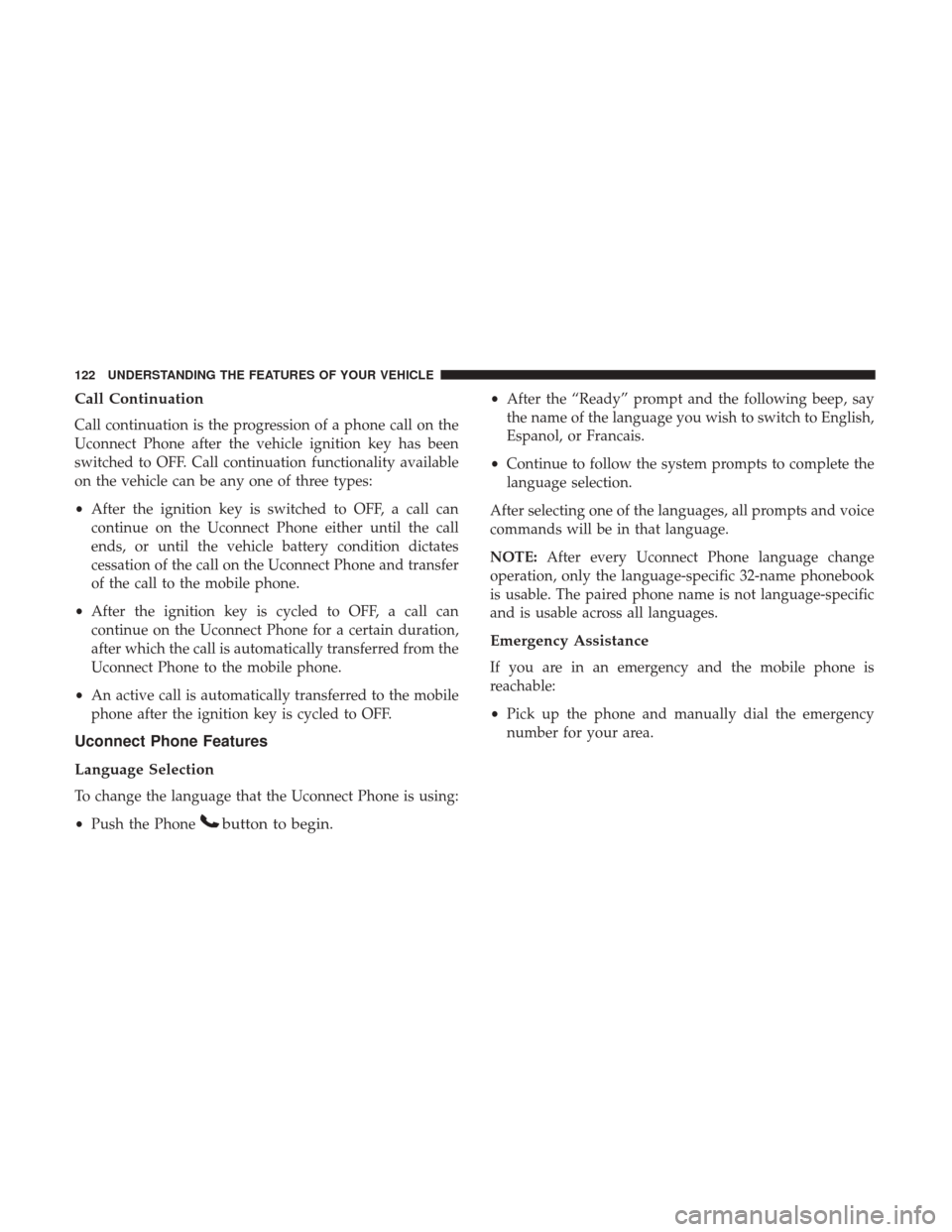
Call Continuation
Call continuation is the progression of a phone call on the
Uconnect Phone after the vehicle ignition key has been
switched to OFF. Call continuation functionality available
on the vehicle can be any one of three types:
•After the ignition key is switched to OFF, a call can
continue on the Uconnect Phone either until the call
ends, or until the vehicle battery condition dictates
cessation of the call on the Uconnect Phone and transfer
of the call to the mobile phone.
• After the ignition key is cycled to OFF, a call can
continue on the Uconnect Phone for a certain duration,
after which the call is automatically transferred from the
Uconnect Phone to the mobile phone.
• An active call is automatically transferred to the mobile
phone after the ignition key is cycled to OFF.
Uconnect Phone Features
Language Selection
To change the language that the Uconnect Phone is using:
•Push the Phone
button to begin.
•After the “Ready” prompt and the following beep, say
the name of the language you wish to switch to English,
Espanol, or Francais.
• Continue to follow the system prompts to complete the
language selection.
After selecting one of the languages, all prompts and voice
commands will be in that language.
NOTE: After every Uconnect Phone language change
operation, only the language-specific 32-name phonebook
is usable. The paired phone name is not language-specific
and is usable across all languages.
Emergency Assistance
If you are in an emergency and the mobile phone is
reachable:
• Pick up the phone and manually dial the emergency
number for your area.
122 UNDERSTANDING THE FEATURES OF YOUR VEHICLE
Page 134 of 530
Power-Up
After switching the ignition key from OFF to either the ON
or ACC position, or after a language change, you must wait
at least 15 seconds prior to using the system.
132 UNDERSTANDING THE FEATURES OF YOUR VEHICLE
Page 317 of 530
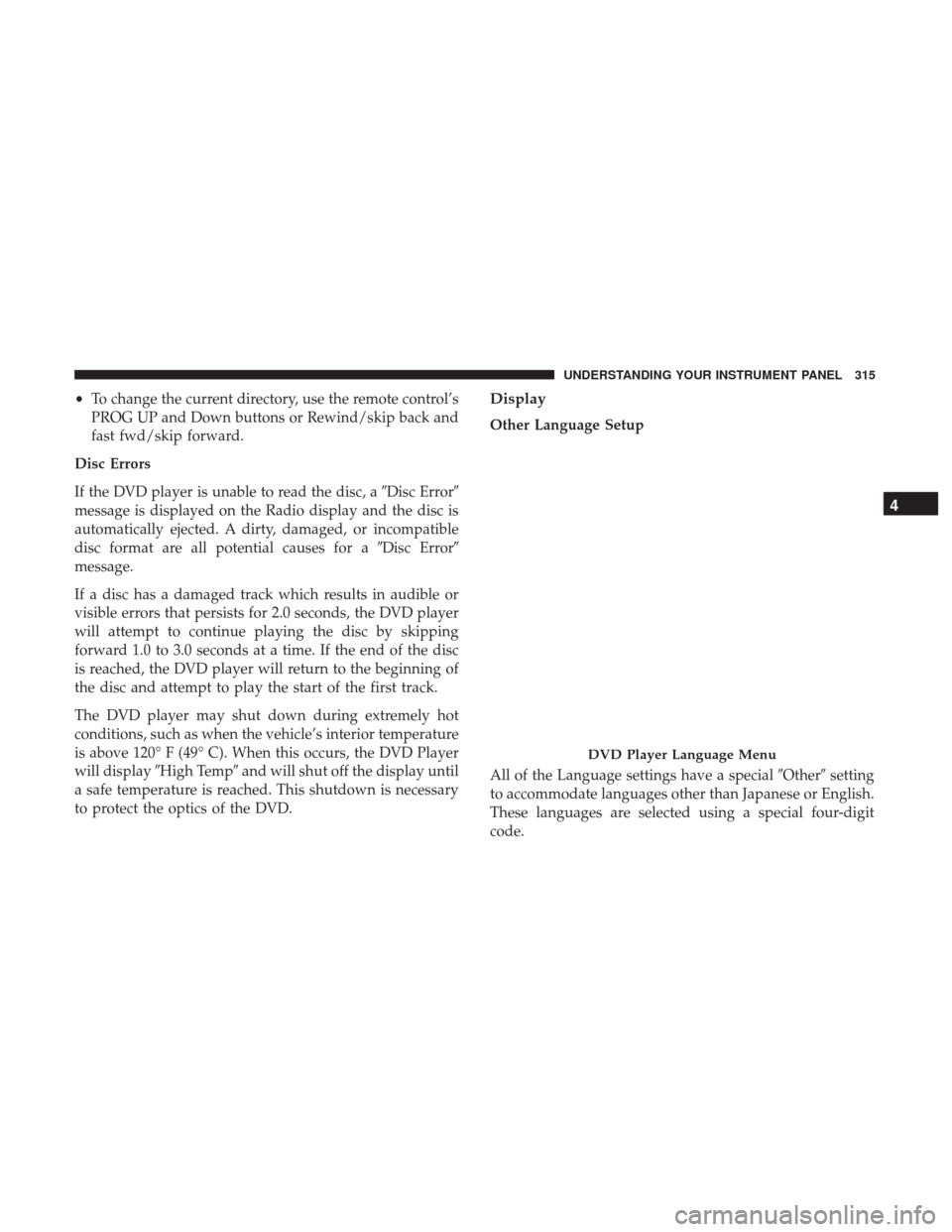
•To change the current directory, use the remote control’s
PROG UP and Down buttons or Rewind/skip back and
fast fwd/skip forward.
Disc Errors
If the DVD player is unable to read the disc, a �Disc Error�
message is displayed on the Radio display and the disc is
automatically ejected. A dirty, damaged, or incompatible
disc format are all potential causes for a �Disc Error�
message.
If a disc has a damaged track which results in audible or
visible errors that persists for 2.0 seconds, the DVD player
will attempt to continue playing the disc by skipping
forward 1.0 to 3.0 seconds at a time. If the end of the disc
is reached, the DVD player will return to the beginning of
the disc and attempt to play the start of the first track.
The DVD player may shut down during extremely hot
conditions, such as when the vehicle’s interior temperature
is above 120° F (49° C). When this occurs, the DVD Player
will display �High Temp� and will shut off the display until
a safe temperature is reached. This shutdown is necessary
to protect the optics of the DVD.Display
Other Language Setup
All of the Language settings have a special �Other�setting
to accommodate languages other than Japanese or English.
These languages are selected using a special four-digit
code.
DVD Player Language Menu
4
UNDERSTANDING YOUR INSTRUMENT PANEL 315
Page 318 of 530
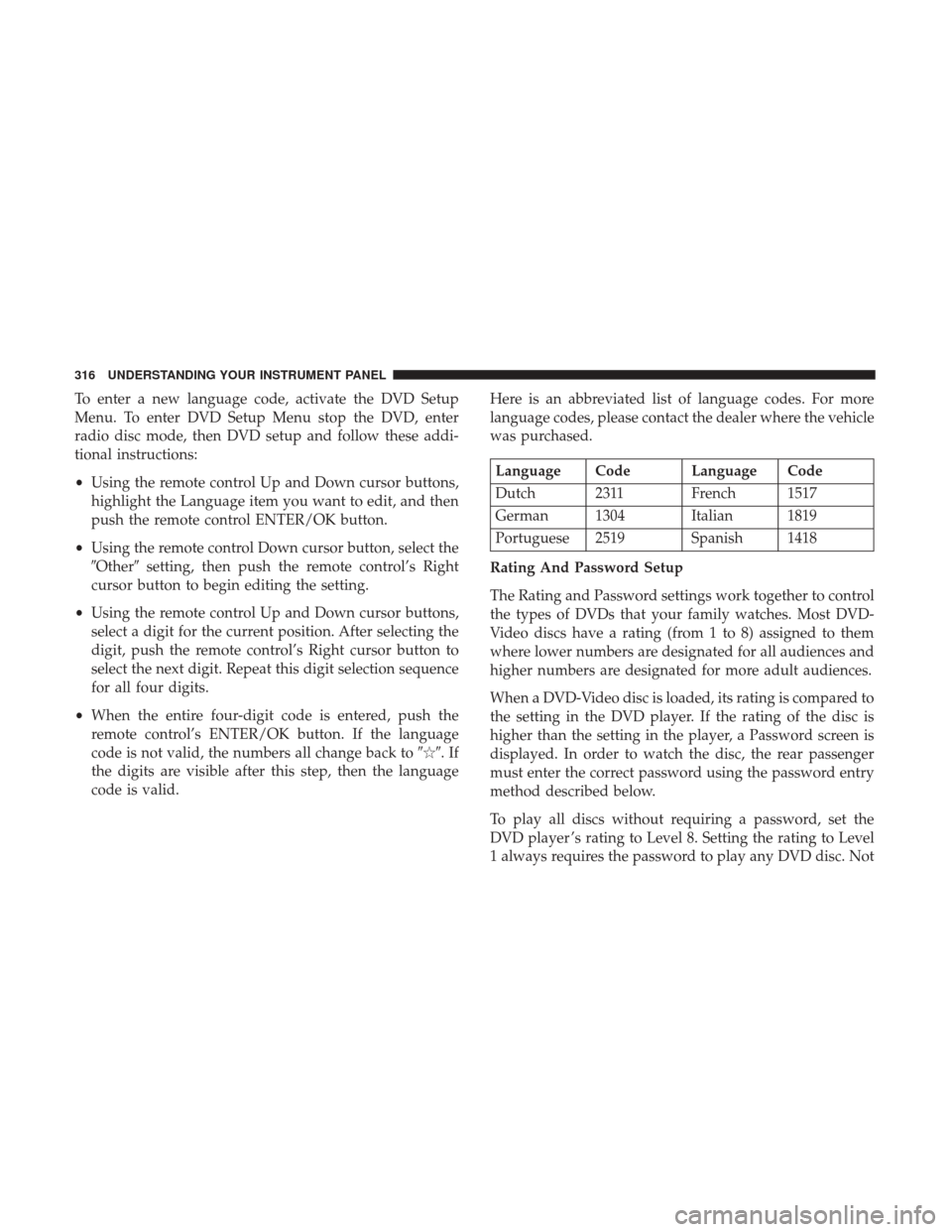
To enter a new language code, activate the DVD Setup
Menu. To enter DVD Setup Menu stop the DVD, enter
radio disc mode, then DVD setup and follow these addi-
tional instructions:
•Using the remote control Up and Down cursor buttons,
highlight the Language item you want to edit, and then
push the remote control ENTER/OK button.
• Using the remote control Down cursor button, select the
�Other� setting, then push the remote control’s Right
cursor button to begin editing the setting.
• Using the remote control Up and Down cursor buttons,
select a digit for the current position. After selecting the
digit, push the remote control’s Right cursor button to
select the next digit. Repeat this digit selection sequence
for all four digits.
• When the entire four-digit code is entered, push the
remote control’s ENTER/OK button. If the language
code is not valid, the numbers all change back to ���.If
the digits are visible after this step, then the language
code is valid. Here is an abbreviated list of language codes. For more
language codes, please contact the dealer where the vehicle
was purchased.
Language Code Language Code
Dutch 2311 French 1517
German 1304 Italian 1819
Portuguese 2519 Spanish 1418
Rating And Password Setup
The Rating and Password settings work together to control
the types of DVDs that your family watches. Most DVD-
Video discs have a rating (from 1 to 8) assigned to them
where lower numbers are designated for all audiences and
higher numbers are designated for more adult audiences.
When a DVD-Video disc is loaded, its rating is compared to
the setting in the DVD player. If the rating of the disc is
higher than the setting in the player, a Password screen is
displayed. In order to watch the disc, the rear passenger
must enter the correct password using the password entry
method described below.
To play all discs without requiring a password, set the
DVD player ’s rating to Level 8. Setting the rating to Level
1 always requires the password to play any DVD disc. Not
316 UNDERSTANDING YOUR INSTRUMENT PANEL