2017 DODGE GRAND CARAVAN language
[x] Cancel search: languagePage 115 of 530
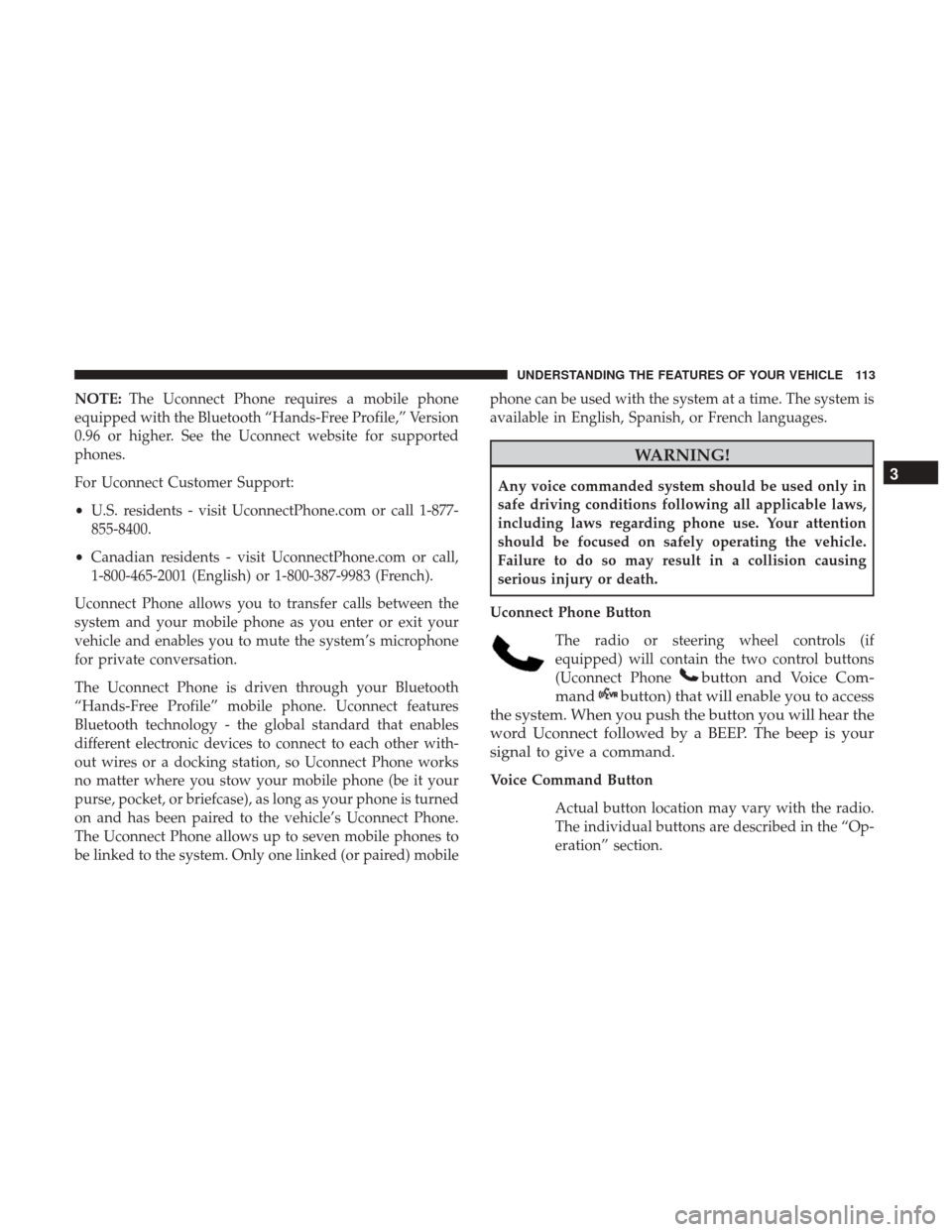
NOTE:The Uconnect Phone requires a mobile phone
equipped with the Bluetooth “Hands-Free Profile,” Version
0.96 or higher. See the Uconnect website for supported
phones.
For Uconnect Customer Support:
• U.S. residents - visit UconnectPhone.com or call 1-877-
855-8400.
• Canadian residents - visit UconnectPhone.com or call,
1-800-465-2001 (English) or 1-800-387-9983 (French).
Uconnect Phone allows you to transfer calls between the
system and your mobile phone as you enter or exit your
vehicle and enables you to mute the system’s microphone
for private conversation.
The Uconnect Phone is driven through your Bluetooth
“Hands-Free Profile” mobile phone. Uconnect features
Bluetooth technology - the global standard that enables
different electronic devices to connect to each other with-
out wires or a docking station, so Uconnect Phone works
no matter where you stow your mobile phone (be it your
purse, pocket, or briefcase), as long as your phone is turned
on and has been paired to the vehicle’s Uconnect Phone.
The Uconnect Phone allows up to seven mobile phones to
be linked to the system. Only one linked (or paired) mobile phone can be used with the system at a time. The system is
available in English, Spanish, or French languages.
WARNING!
Any voice commanded system should be used only in
safe driving conditions following all applicable laws,
including laws regarding phone use. Your attention
should be focused on safely operating the vehicle.
Failure to do so may result in a collision causing
serious injury or death.
Uconnect Phone Button The radio or steering wheel controls (if
equipped) will contain the two control buttons
(Uconnect Phone
button and Voice Com-
mand
button) that will enable you to access
the system. When you push the button you will hear the
word Uconnect followed by a BEEP. The beep is your
signal to give a command.
Voice Command Button
Actual button location may vary with the radio.
The individual buttons are described in the “Op-
eration” section.
3
UNDERSTANDING THE FEATURES OF YOUR VEHICLE 113
Page 119 of 530
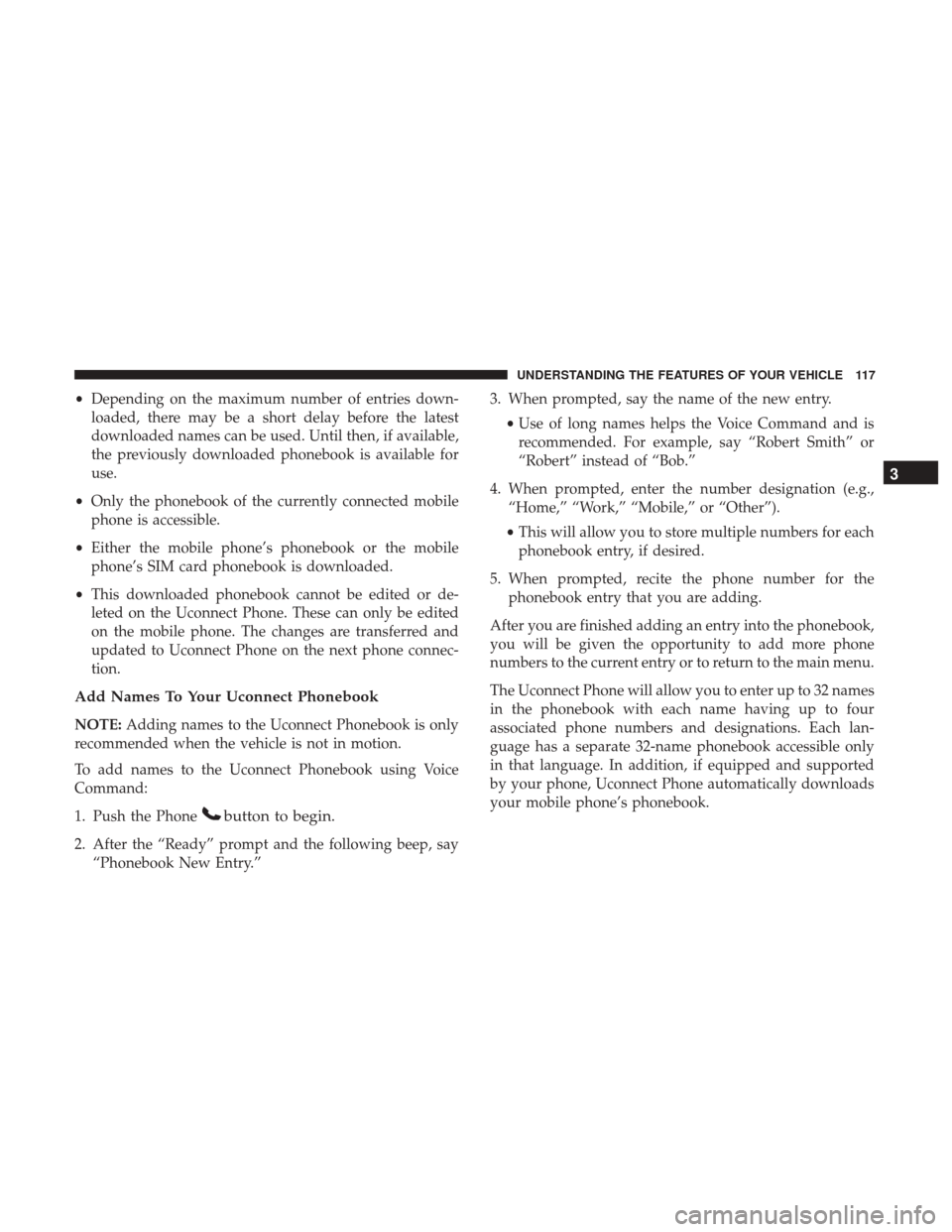
•Depending on the maximum number of entries down-
loaded, there may be a short delay before the latest
downloaded names can be used. Until then, if available,
the previously downloaded phonebook is available for
use.
• Only the phonebook of the currently connected mobile
phone is accessible.
• Either the mobile phone’s phonebook or the mobile
phone’s SIM card phonebook is downloaded.
• This downloaded phonebook cannot be edited or de-
leted on the Uconnect Phone. These can only be edited
on the mobile phone. The changes are transferred and
updated to Uconnect Phone on the next phone connec-
tion.
Add Names To Your Uconnect Phonebook
NOTE: Adding names to the Uconnect Phonebook is only
recommended when the vehicle is not in motion.
To add names to the Uconnect Phonebook using Voice
Command:
1. Push the Phone
button to begin.
2. After the “Ready” prompt and the following beep, say “Phonebook New Entry.” 3. When prompted, say the name of the new entry.
•Use of long names helps the Voice Command and is
recommended. For example, say “Robert Smith” or
“Robert” instead of “Bob.”
4. When prompted, enter the number designation (e.g., “Home,” “Work,” “Mobile,” or “Other”).
• This will allow you to store multiple numbers for each
phonebook entry, if desired.
5. When prompted, recite the phone number for the phonebook entry that you are adding.
After you are finished adding an entry into the phonebook,
you will be given the opportunity to add more phone
numbers to the current entry or to return to the main menu.
The Uconnect Phone will allow you to enter up to 32 names
in the phonebook with each name having up to four
associated phone numbers and designations. Each lan-
guage has a separate 32-name phonebook accessible only
in that language. In addition, if equipped and supported
by your phone, Uconnect Phone automatically downloads
your mobile phone’s phonebook.
3
UNDERSTANDING THE FEATURES OF YOUR VEHICLE 117
Page 120 of 530
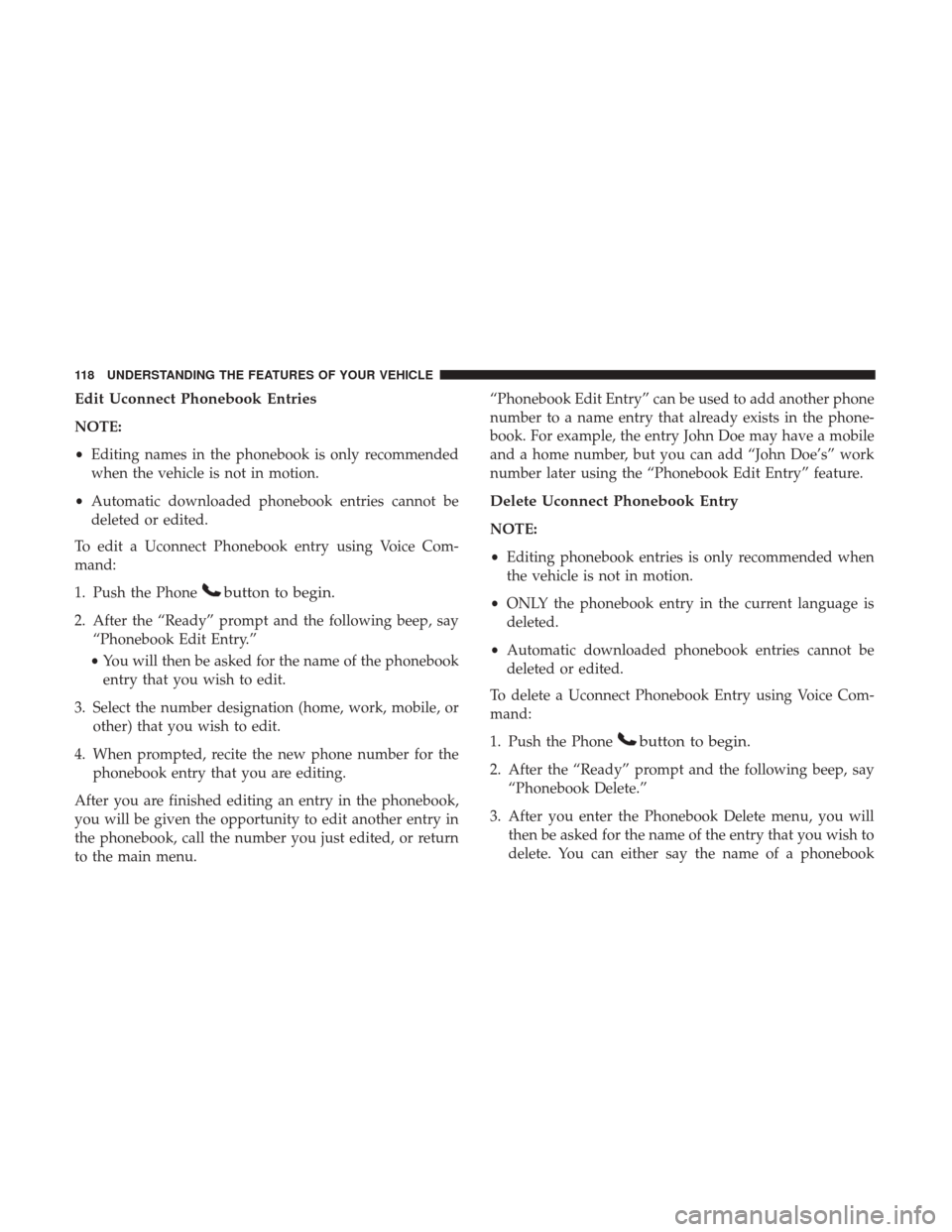
Edit Uconnect Phonebook Entries
NOTE:
•Editing names in the phonebook is only recommended
when the vehicle is not in motion.
• Automatic downloaded phonebook entries cannot be
deleted or edited.
To edit a Uconnect Phonebook entry using Voice Com-
mand:
1. Push the Phone
button to begin.
2. After the “Ready” prompt and the following beep, say “Phonebook Edit Entry.”
• You will then be asked for the name of the phonebook
entry that you wish to edit.
3. Select the number designation (home, work, mobile, or other) that you wish to edit.
4. When prompted, recite the new phone number for the phonebook entry that you are editing.
After you are finished editing an entry in the phonebook,
you will be given the opportunity to edit another entry in
the phonebook, call the number you just edited, or return
to the main menu. “Phonebook Edit Entry” can be used to add another phone
number to a name entry that already exists in the phone-
book. For example, the entry John Doe may have a mobile
and a home number, but you can add “John Doe’s” work
number later using the “Phonebook Edit Entry” feature.
Delete Uconnect Phonebook Entry
NOTE:
•
Editing phonebook entries is only recommended when
the vehicle is not in motion.
• ONLY the phonebook entry in the current language is
deleted.
• Automatic downloaded phonebook entries cannot be
deleted or edited.
To delete a Uconnect Phonebook Entry using Voice Com-
mand:
1. Push the Phone
button to begin.
2. After the “Ready” prompt and the following beep, say “Phonebook Delete.”
3. After you enter the Phonebook Delete menu, you will then be asked for the name of the entry that you wish to
delete. You can either say the name of a phonebook
118 UNDERSTANDING THE FEATURES OF YOUR VEHICLE
Page 121 of 530
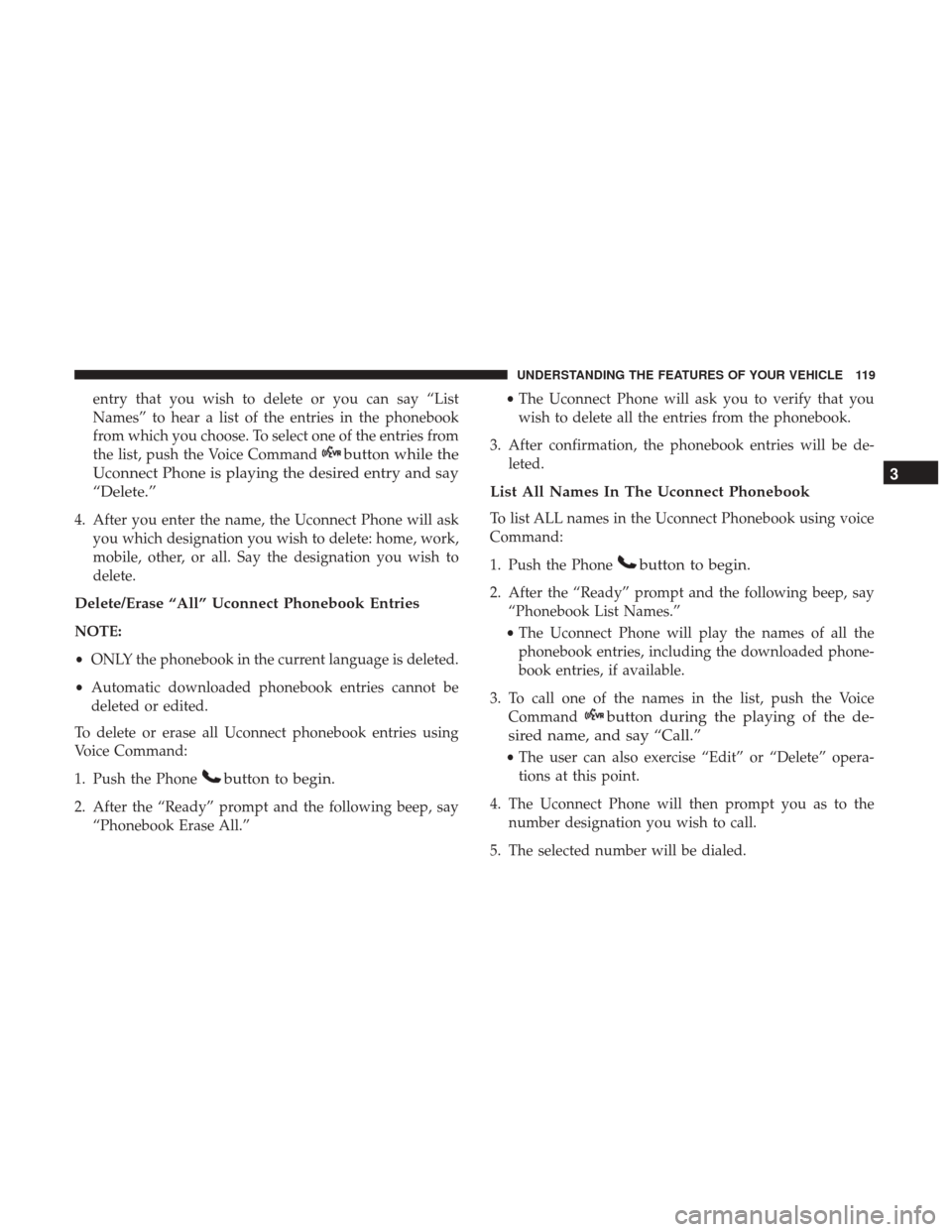
entry that you wish to delete or you can say “List
Names” to hear a list of the entries in the phonebook
from which you choose. To select one of the entries from
the list, push the Voice Command
button while the
Uconnect Phone is playing the desired entry and say
“Delete.”
4. After you enter the name, the Uconnect Phone will ask you which designation you wish to delete: home, work,
mobile, other, or all. Say the designation you wish to
delete.
Delete/Erase “All” Uconnect Phonebook Entries
NOTE:
•ONLY the phonebook in the current language is deleted.
• Automatic downloaded phonebook entries cannot be
deleted or edited.
To delete or erase all Uconnect phonebook entries using
Voice Command:
1. Push the Phone
button to begin.
2. After the “Ready” prompt and the following beep, say “Phonebook Erase All.” •
The Uconnect Phone will ask you to verify that you
wish to delete all the entries from the phonebook.
3. After confirmation, the phonebook entries will be de- leted.
List All Names In The Uconnect Phonebook
To list ALL names in the Uconnect Phonebook using voice
Command:
1. Push the Phone
button to begin.
2. After the “Ready” prompt and the following beep, say“Phonebook List Names.”
• The Uconnect Phone will play the names of all the
phonebook entries, including the downloaded phone-
book entries, if available.
3. To call one of the names in the list, push the Voice Command
button during the playing of the de-
sired name, and say “Call.”
• The user can also exercise “Edit” or “Delete” opera-
tions at this point.
4. The Uconnect Phone will then prompt you as to the number designation you wish to call.
5. The selected number will be dialed.
3
UNDERSTANDING THE FEATURES OF YOUR VEHICLE 119
Page 124 of 530
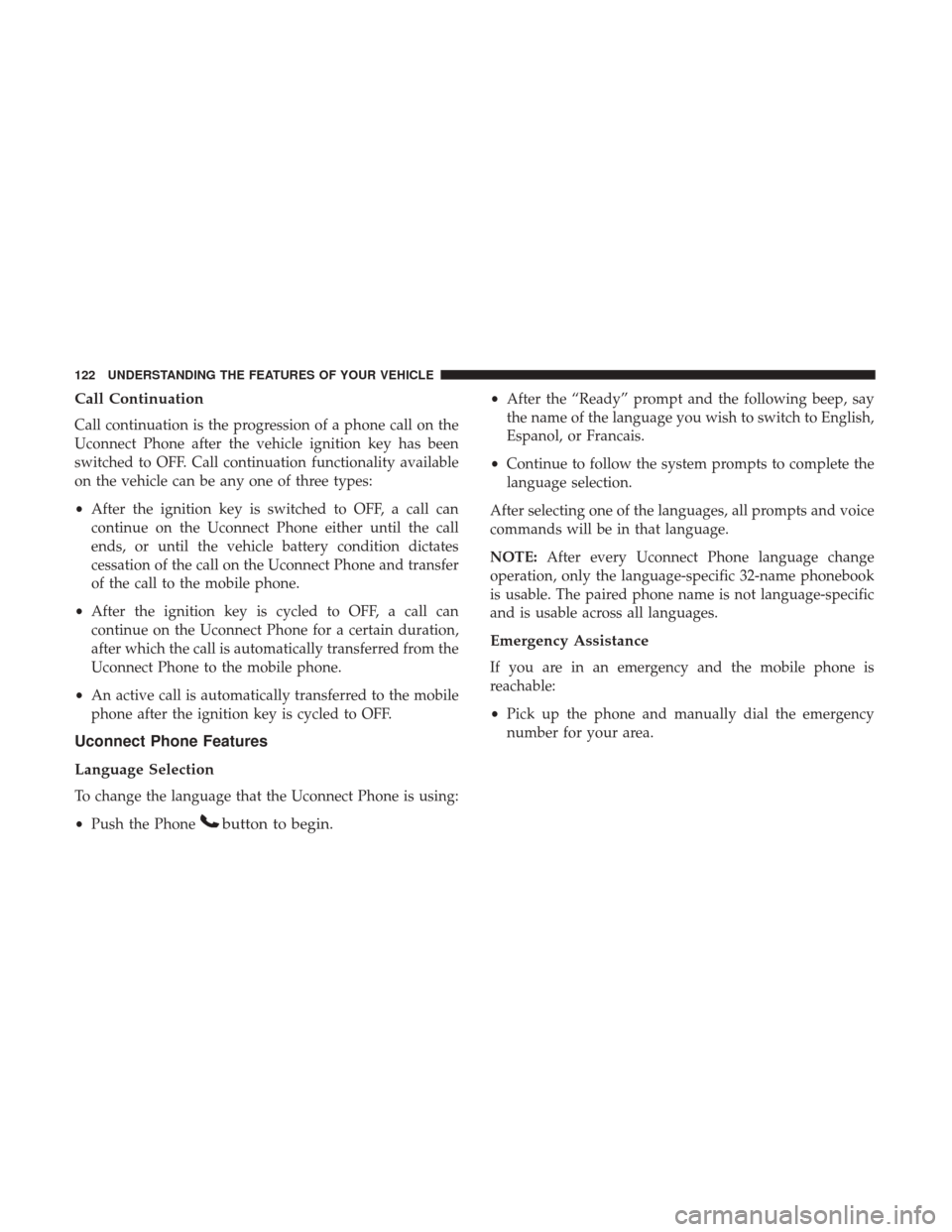
Call Continuation
Call continuation is the progression of a phone call on the
Uconnect Phone after the vehicle ignition key has been
switched to OFF. Call continuation functionality available
on the vehicle can be any one of three types:
•After the ignition key is switched to OFF, a call can
continue on the Uconnect Phone either until the call
ends, or until the vehicle battery condition dictates
cessation of the call on the Uconnect Phone and transfer
of the call to the mobile phone.
• After the ignition key is cycled to OFF, a call can
continue on the Uconnect Phone for a certain duration,
after which the call is automatically transferred from the
Uconnect Phone to the mobile phone.
• An active call is automatically transferred to the mobile
phone after the ignition key is cycled to OFF.
Uconnect Phone Features
Language Selection
To change the language that the Uconnect Phone is using:
•Push the Phone
button to begin.
•After the “Ready” prompt and the following beep, say
the name of the language you wish to switch to English,
Espanol, or Francais.
• Continue to follow the system prompts to complete the
language selection.
After selecting one of the languages, all prompts and voice
commands will be in that language.
NOTE: After every Uconnect Phone language change
operation, only the language-specific 32-name phonebook
is usable. The paired phone name is not language-specific
and is usable across all languages.
Emergency Assistance
If you are in an emergency and the mobile phone is
reachable:
• Pick up the phone and manually dial the emergency
number for your area.
122 UNDERSTANDING THE FEATURES OF YOUR VEHICLE
Page 130 of 530
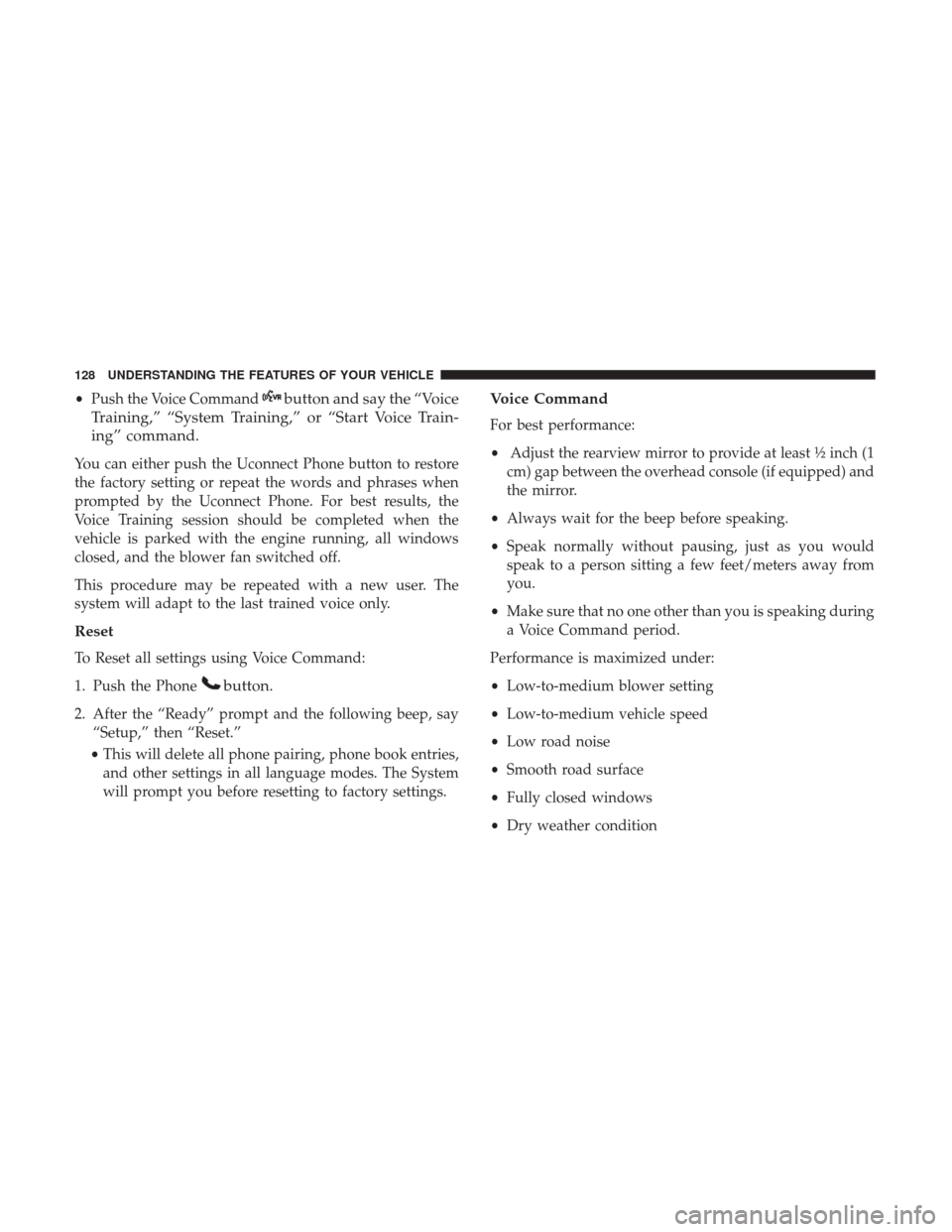
•Push the Voice Commandbutton and say the “Voice
Training,” “System Training,” or “Start Voice Train-
ing” command.
You can either push the Uconnect Phone button to restore
the factory setting or repeat the words and phrases when
prompted by the Uconnect Phone. For best results, the
Voice Training session should be completed when the
vehicle is parked with the engine running, all windows
closed, and the blower fan switched off.
This procedure may be repeated with a new user. The
system will adapt to the last trained voice only.
Reset
To Reset all settings using Voice Command:
1. Push the Phone
button.
2. After the “Ready” prompt and the following beep, say “Setup,” then “Reset.”
• This will delete all phone pairing, phone book entries,
and other settings in all language modes. The System
will prompt you before resetting to factory settings.
Voice Command
For best performance:
• Adjust the rearview mirror to provide at least ½ inch (1
cm) gap between the overhead console (if equipped) and
the mirror.
• Always wait for the beep before speaking.
• Speak normally without pausing, just as you would
speak to a person sitting a few feet/meters away from
you.
• Make sure that no one other than you is speaking during
a Voice Command period.
Performance is maximized under:
• Low-to-medium blower setting
• Low-to-medium vehicle speed
• Low road noise
• Smooth road surface
• Fully closed windows
• Dry weather condition
128 UNDERSTANDING THE FEATURES OF YOUR VEHICLE
Page 134 of 530
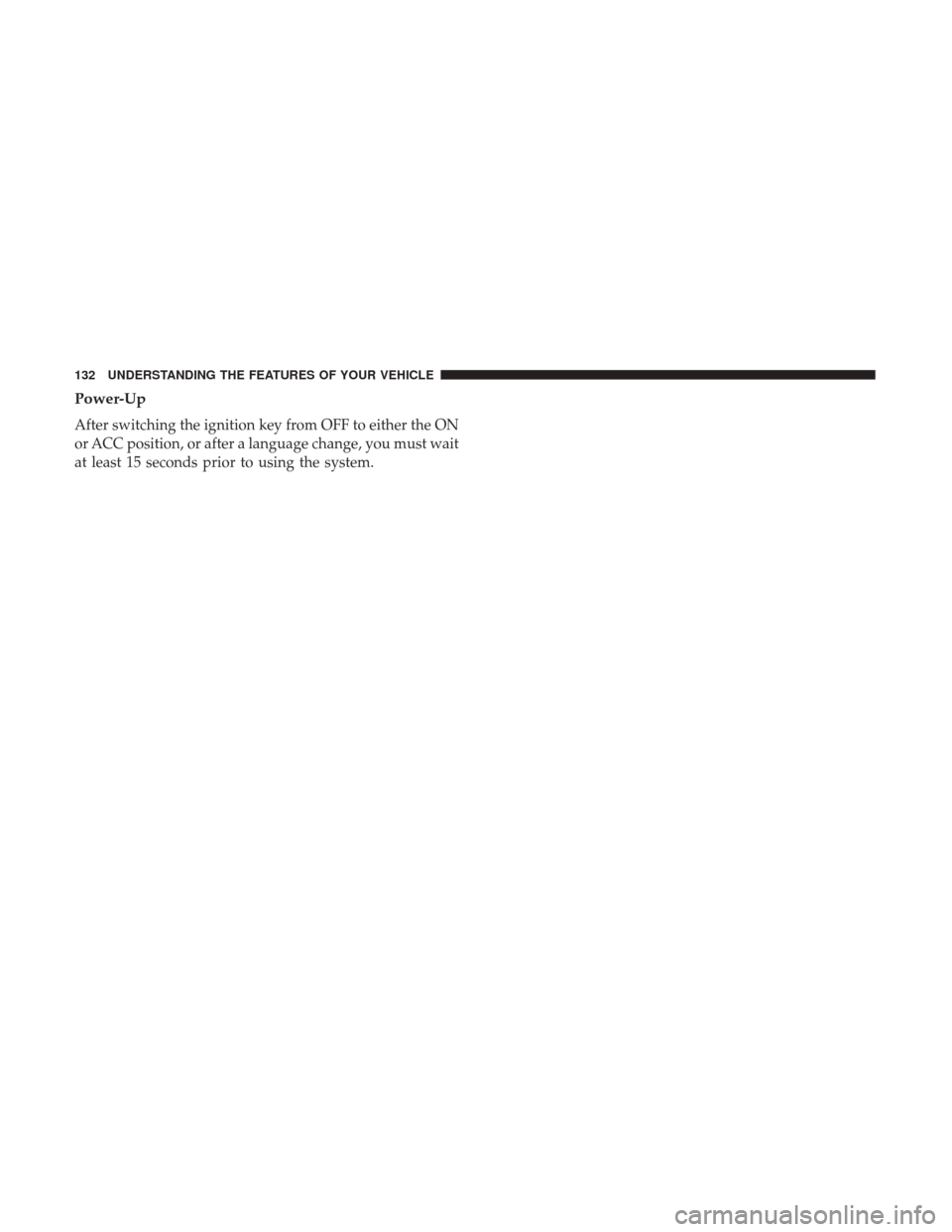
Power-Up
After switching the ignition key from OFF to either the ON
or ACC position, or after a language change, you must wait
at least 15 seconds prior to using the system.
132 UNDERSTANDING THE FEATURES OF YOUR VEHICLE
Page 137 of 530
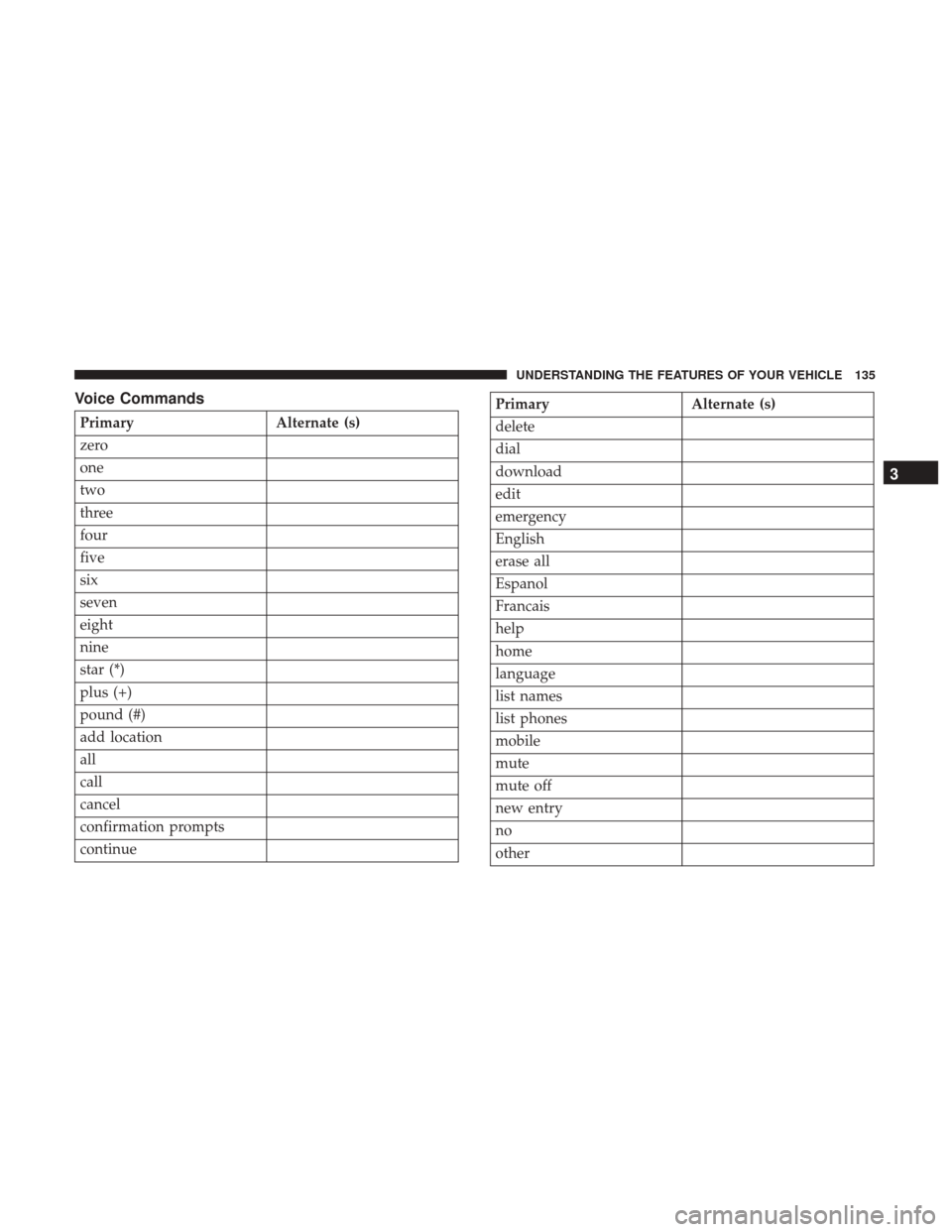
Voice Commands
PrimaryAlternate (s)
zero
one
two
three
four
five
six
seven
eight
nine
star (*)
plus (+)
pound (#)
add location
all
call
cancel
confirmation prompts
continue
Primary Alternate (s)
delete
dial
download
edit
emergency
English
erase all
Espanol
Francais
help
home
language
list names
list phones
mobile
mute
mute off
new entry
no
other
3
UNDERSTANDING THE FEATURES OF YOUR VEHICLE 135