Page 357 of 584
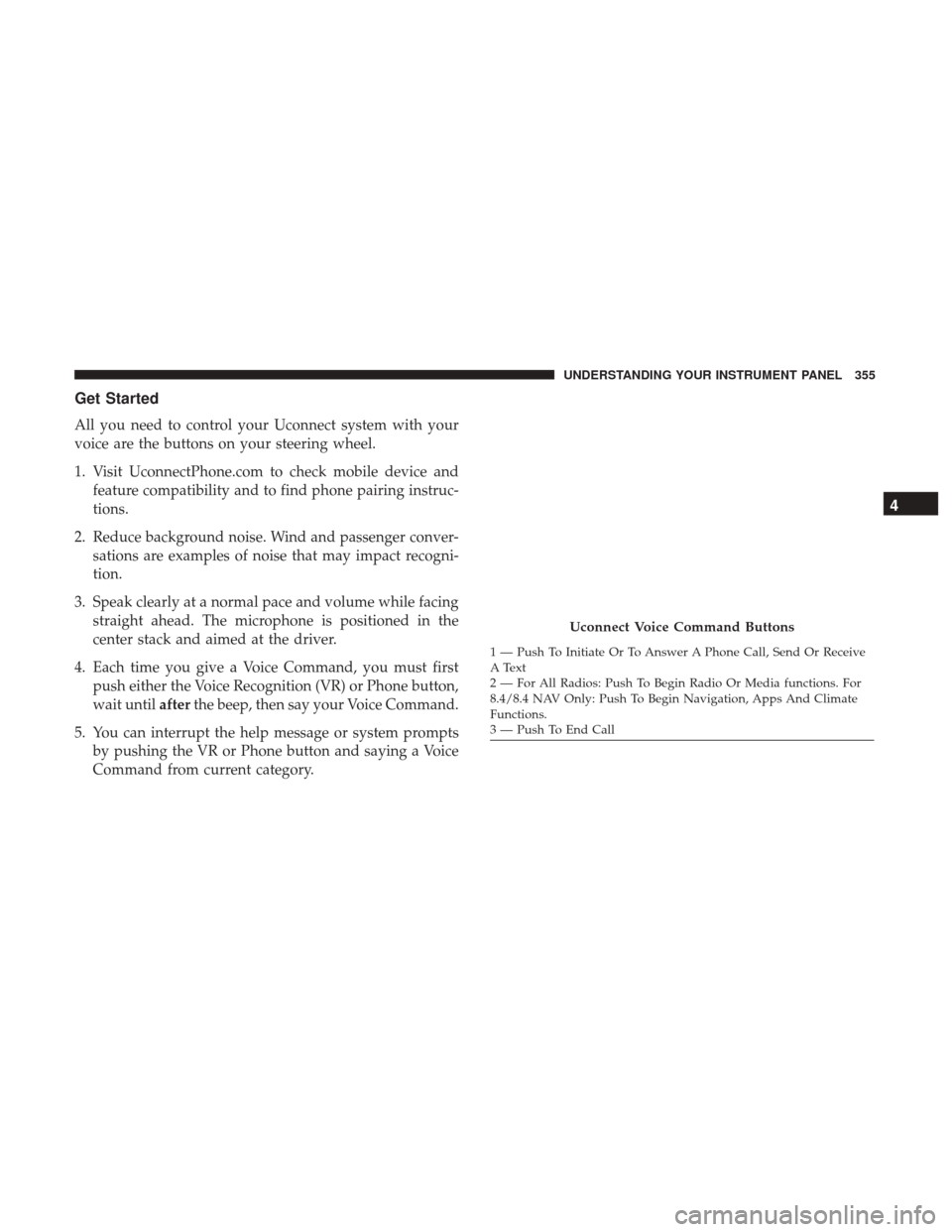
Get Started
All you need to control your Uconnect system with your
voice are the buttons on your steering wheel.
1. Visit UconnectPhone.com to check mobile device andfeature compatibility and to find phone pairing instruc-
tions.
2. Reduce background noise. Wind and passenger conver- sations are examples of noise that may impact recogni-
tion.
3. Speak clearly at a normal pace and volume while facing straight ahead. The microphone is positioned in the
center stack and aimed at the driver.
4. Each time you give a Voice Command, you must first push either the Voice Recognition (VR) or Phone button,
wait until afterthe beep, then say your Voice Command.
5. You can interrupt the help message or system prompts by pushing the VR or Phone button and saying a Voice
Command from current category.
Uconnect Voice Command Buttons
1 — Push To Initiate Or To Answer A Phone Call, Send Or Receive
A Text
2 — For All Radios: Push To Begin Radio Or Media functions. For
8.4/8.4 NAV Only: Push To Begin Navigation, Apps And Climate
Functions.
3 — Push To End Call
4
UNDERSTANDING YOUR INSTRUMENT PANEL 355
Page 360 of 584
•Change source to Bluetooth
• Change source to AUX
• Change source to USB
• Play artist Beethoven; Play album Greatest Hits; Play
song Moonlight Sonata; Play genreClassical
TIP: Press the Browse button on the touchscreen to see all
of the music on your AUX or USB device. Your Voice
Command must match exactlyhow the artist, album, song
and genre information is displayed.
Phone
Making and answering hands-free phone calls is easy with
Uconnect. When the Phonebook button is illuminated on
your touchscreen, your system is ready. Check
UconnectPhone.com for mobile phone compatibility and
pairing instructions.
Push the Phone button
. After the beep, say one of the
following commands�Uconnect 5.0 Media
Uconnect 8.4/8.4 NAV Media
358 UNDERSTANDING YOUR INSTRUMENT PANEL
Page 372 of 584
Getting Started
Ensure Siri is enabled on your iPhone.
1. Pair your Siri enabled device to the vehicles soundsystem. Refer to your Uconnect Owner ’s Manual
Supplement for a detailed pairing procedure.
Siri Enable Screens
Voice Recognition/Siri Buttons
1 — Phone Pick up Button
2 — Voice Recognition/Siri Eyes Free Button
3 — Phone Hang Up Button
370 UNDERSTANDING YOUR INSTRUMENT PANEL
Page 564 of 584

In Canada
If you believe that your vehicle has a safety defect, you
should contact the Customer Service Department immedi-
ately. Canadian customers who wish to report a safety
defect to the Canadian government should contact Trans-
port Canada, Motor Vehicle Defect Investigations and
Recalls at 1-800-333-0510 or go to http://www.tc.gc.ca/
roadsafety/
PUBLICATION ORDER FORMS
To order the following manuals, you may use either the
website or the phone numbers listed below. Visa, Master-
card, American Express, and Discover orders are accepted.
If you prefer mailing your payment, please call for an order
form.
NOTE:A street address is required when ordering manu-
als (no P.O. Boxes). Service Manuals
These comprehensive Service Manuals provide the infor-
mation that students and professional technicians need in
diagnosing/troubleshooting, problem solving, maintain-
ing, servicing, and repairing FCA US LLC vehicles. A
complete working knowledge of the vehicle, system,
and/or components is written in straightforward language
with illustrations, diagrams, and charts.
Diagnostic Procedure Manuals
Diagnostic Procedure Manuals are filled with diagrams,
charts and detailed illustrations. These practical manuals
make it easy for students and technicians to find and fix
problems on computer-controlled vehicle systems and fea-
tures. They show exactly how to find and correct problems
the first time, using step-by-step troubleshooting and driv-
ability procedures, proven diagnostic tests, and a complete
list of all tools and equipment.
562 IF YOU NEED CONSUMER ASSISTANCE