Page 18 of 527
16
C4-Picasso-II_en_Chap01_instruments-bord_ed02-2016
ButtonComments
Turn off the screen.
Adjustment of brightness.
Choice and settings for three personalised profiles and one shared profile.
Settings for the touch screen and instrument panel...
Activation and adjustment of Wi-Fi settings.
Configuration
The functions available through the upper bar are detailed in the table below. Certain adjustments are accessible in the secondary page.
Instruments
Page 274 of 527

272
C4-Picasso-II_en_Chap07_info-pratiques_ed02-2016
Roof bars
For safety reasons and to avoid damaging the
roof, it is essential to use transverse roof bars
that are approved for your vehicle.
Observe the fitting instructions and the
conditions of use given in the information
provided with the roof bars.Version with
longitudinal bars
To install the roof bars, you must secure
them only to the four anchorage points in the
roof frame. These points are masked by the
vehicle's doors when closed.
The roof bar fixings include a stud that should
be introduced into the aperture at each
anchorage point.
Version without longitudinal
bars
You must fit the transverse bars to the
longitudinal bars at the fixing points indicated
by engraved markings on the longitudinal bars.
Recommendations
F Distribute the load evenly, avoiding overloading on one side.
F
A
rrange the heaviest part of the load as
close as possible to the roof.
F
A
nchor the load securely and fit a warning
flag if part of it overhangs the vehicle.
F
D
rive gently, as the vehicle will be more
liable to the effects of side winds (vehicle
stability may be affected).
F
R
emove the roof bars as soon as they are
no longer needed. Maximum load, distributed over the roof
bars, for a loading height not exceeding
40 cm: 80 kg
.
This value is subject to change, please
check the maximum load stated in the
instructions provided with he roof bars.
If the height exceeds 40 cm, adapt the
speed of the vehicle to the profile of the
road to avoid damaging the roof bars
and the fixings on the vehicle.
Please refer to national legislation so as
to meet the requirements on carrying
objects that are longer than the vehicle.
When carrying long objects, it is
recommended that you deactivate the
motorised operation of the tailgate.
Practical information
Page 356 of 527

3
.
12:13
18,5 21,5
23 °C
Audio and Telematics
Select the audio source (depending on version): - FM / DAB * / AM * radio stations. - USB memory stick. - CD player. - Media player connected via the auxiliary socket (Jack, cable not supplied). - Telephone connected by Bluetooth * using
Bluetooth * audio streaming.
* Depending on equipment.
Certain information is displayed permanently in the upper band of the touch screen: - Reminder of the air conditioning information and direct access to the corresponding menu. - Go directly to the selection of the audio source, to the list of radio stations (or list of titles depending on the source).
- Go to the message notifications, emails, map updates and, depending on the services, the navigation notifications. - Go to the settings for the touch screen and the digital instrument panel.
In very hot conditions, the volume may be limited to protect the system. It may go into standby (screen and sound off) for at least 5 minutes.
The return to normal takes place when the temperature in the passenger compartment has dropped.
In the "Settings" menu you can create a profile for just one person or a group of people with common points, with the possibility of entering a multitude of settings (radio presets, audio settings, navigation history, contact favourites, ...); these settings are taken into account automatically.
Page 360 of 527
7
.
FM/87.5 MHz
87.5MHz
12:13
18,5 21,5
23 °C12:13
18,5 21,5
23 °C12:13
18,5 21,5
23 °C
Audio and Telematics
Settings Radio Media Telephone
Configure a personal profile and/or configure the sound (balance, ambience, ...) and the display (language, units, date, time, ...).
Select an audio source, a radio station, display photographs. Connect a telephone by Bluetooth ® , read messages and emails and send quick messages.
Page 362 of 527
9
.
Audio and Telematics
Global voice commands
These commands can be made from any screen page after pressing the " Voice command" or "Telephone" button located on the steering wheel, as long as there is no telephone call in progress.
"Voice command"Help message
Help
There are lots of topics I can help you with. You can say: "help with phone", "help with navigation", "help with media" or "help with radio". For an overview on how to use voice controls, you can say "help with voice c ont ro ls".
Voice command help
Navigation help
Radio help
Media help
Telephone help
Set dialogue mode as <...> Select "beginner" or "expert" mode.
Select profile <...> Select profile 1, 2 or 3.
Ye s
Say "yes" if I got that right. Other wise, say "no" and we'll start that again.
No
Page 405 of 527
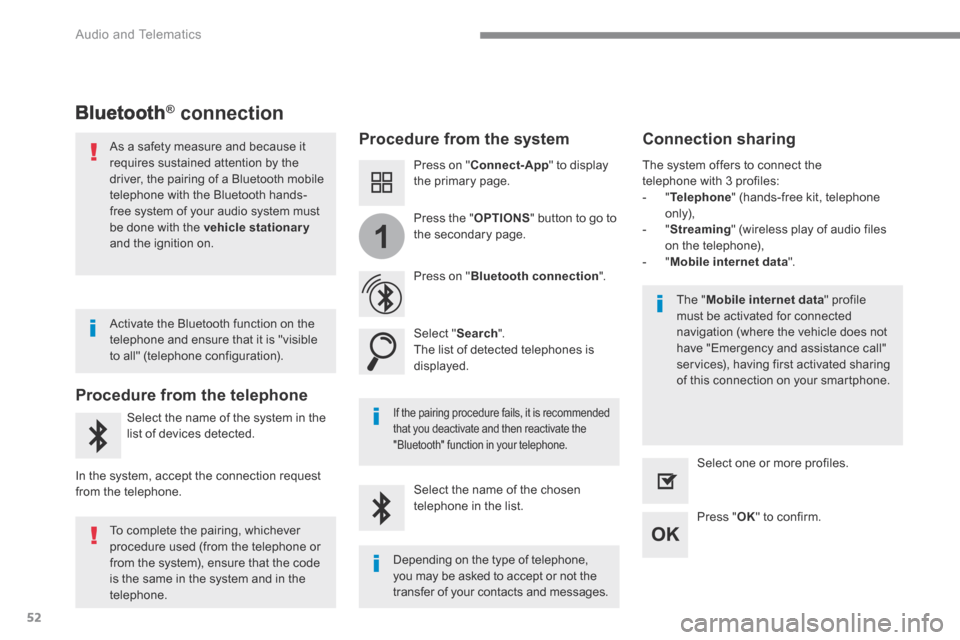
52
1
Audio and Telematics
Bluetooth® connection ® connection ®
Procedure from the system Connection sharing
Press on " Connect-App " to display the primary page.
Press on " Bluetooth connection ".
Select " Search ". The list of detected telephones is displayed.
If the pairing procedure fails, it is recommended that you deactivate and then reactivate the
"Bluetooth" function in your telephone.
The " Mobile internet data " profile must be activated for connected navigation (where the vehicle does not have "Emergency and assistance call" services), having first activated sharing of this connection on your smartphone.
The system offers to connect the telephone with 3 profiles: - " Telephone " (hands-free kit, telephone only), - " Streaming " (wireless play of audio files on the telephone), - " Mobile internet data ".
Select the name of the chosen telephone in the list. Press " OK " to confirm.
Select one or more profiles.
Press the " OPTIONS " button to go to the secondary page.
As a safety measure and because it requires sustained attention by the driver, the pairing of a Bluetooth mobile telephone with the Bluetooth hands-free system of your audio system must
be done with the vehicle stationaryand the ignition on.
Procedure from the telephone
Select the name of the system in the
list of devices detected.
In the system, accept the connection request from the telephone.
Activate the Bluetooth function on the telephone and ensure that it is "visible to all" (telephone configuration).
To complete the pairing, whichever procedure used (from the telephone or from the system), ensure that the code is the same in the system and in the
telephone.
Depending on the type of telephone, you may be asked to accept or not the
transfer of your contacts and messages.
Page 417 of 527
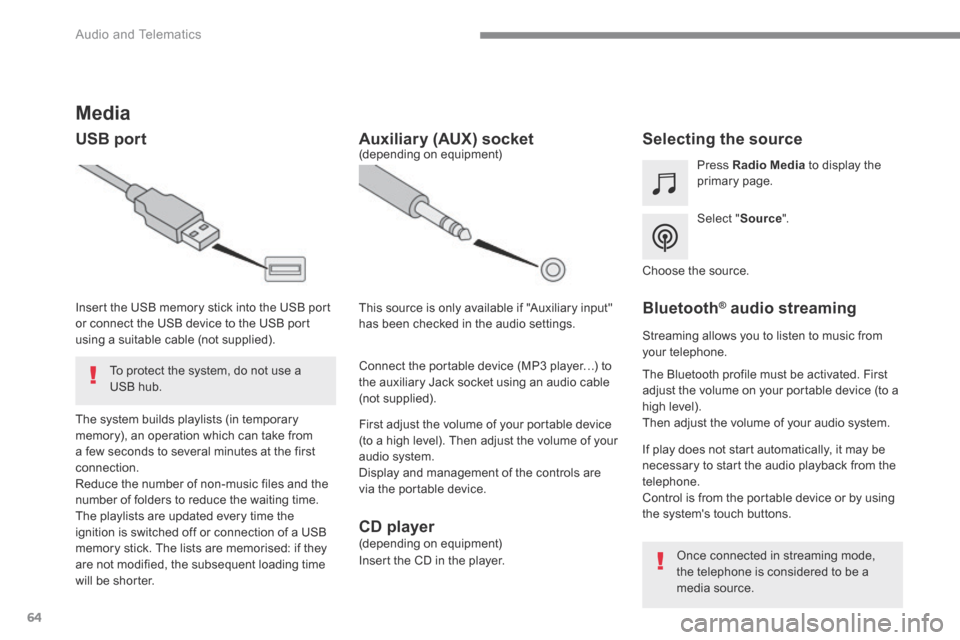
64
Audio and Telematics
Media
USB port Selecting the source
Select " Source ".
Press Radio Media to display the primary page.
The system builds playlists (in temporary memory), an operation which can take from a few seconds to several minutes at the first connection. Reduce the number of non-music files and the number of folders to reduce the waiting time. The playlists are updated every time the ignition is switched off or connection of a USB memory stick. The lists are memorised: if they are not modified, the subsequent loading time will be shorter.
Insert the USB memory stick into the USB port or connect the USB device to the USB port using a suitable cable (not supplied).
Auxiliary (AUX) socket
First adjust the volume of your portable device (to a high level). Then adjust the volume of your audio system. Display and management of the controls are via the portable device.
This source is only available if "Auxiliary input" has been checked in the audio settings.
(depending on equipment)
Connect the portable device (MP3 player…) to the auxiliary Jack socket using an audio cable (not supplied).
Choose the source.
Bluetooth ® Bluetooth ® Bluetooth audio streaming ® audio streaming ®
Streaming allows you to listen to music from your telephone.
The Bluetooth profile must be activated. First adjust the volume on your portable device (to a high level). Then adjust the volume of your audio system.
If play does not start automatically, it may be necessary to start the audio playback from the telephone. Control is from the portable device or by using the system's touch buttons.
Once connected in streaming mode, the telephone is considered to be a media source.
To protect the system, do not use a USB hub.
CD player (depending on equipment)
Insert the CD in the player.
Page 420 of 527
67
.
14
12
13
3
2
5
6
7
4
8
9
10
11
Audio and Telematics
Level 1Level 2Level 3Comments
Telephone
Bluetooth
Contact
All
View contacts according to presentation choices. Select a contact or a favourite saved in the system via the profile selected to start the call.
Telephone
Address
Favourites
Sort the contacts by Surname-First name or First name-Surname.
Update the contacts from the telephone.
Search Search for a contact in the directory.
Create
Telephone
Create a new contact in the system. Address
Email
Telephone
Bluetooth
Calls
All
View calls according to choice of presentation. Select a contact to start the call.
Incoming
Outgoing
Missed
View details for the contact.