Page 266 of 368
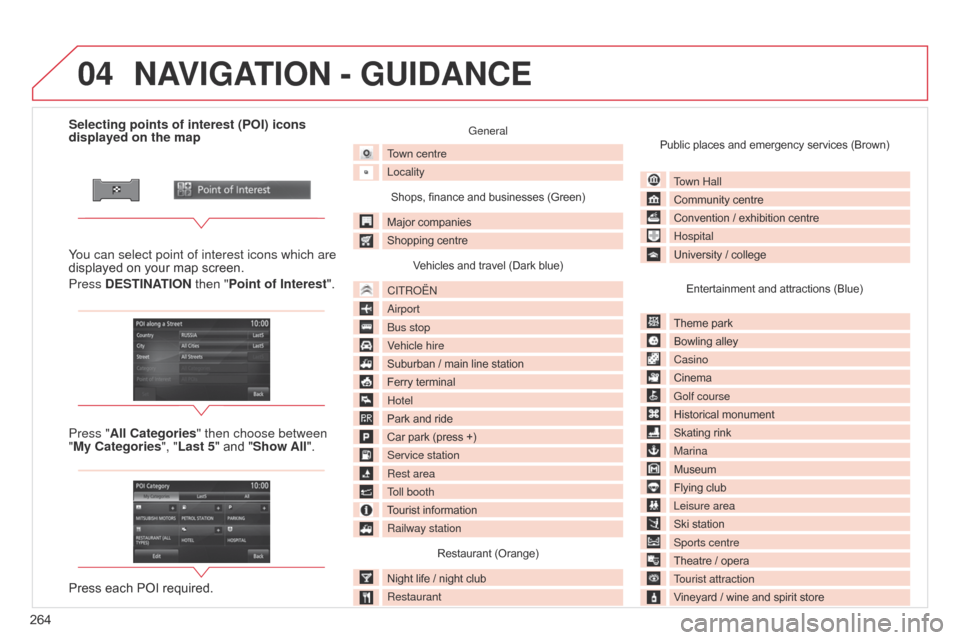
04
264Selecting points of interest (POI) icons
displayed on the map
You can select point of interest icons which are
displayed on your map screen.
Press DESTINATION then "Point of Interest ".
Press "All Categories" then choose between
"My Categories", "Last 5" and "Show All".
Press each POI required.
General
Town centre
Locality
Shops, finance and businesses (Green)
Major companies
Shopping centre Vehicles and travel (Dark blue)
CITROËN
Airport
Bus stop
Vehicle hire
Suburban / main line station
Ferry terminal
Hotel
Park and ride
Car park (press +)
Service station
Rest area
Toll booth
Tourist information
Railway station Restaurant (Orange)
Night life / night club
Restaurant Public places and emergency services (Brown)
Town Hall
Community centre
Convention / exhibition centre
Hospital
University / collegeEntertainment and attractions (Blue)
Theme park
Bowling alley
Casino
Cinema
Golf course
Historical monument
Skating rink
Marina
Museum
Flying club
Leisure area
Ski station
Sports centre
Theatre / opera
Tourist attraction
Vineyard / wine and spirit store
NAVIGATION - GUIDANCE
Page 267 of 368
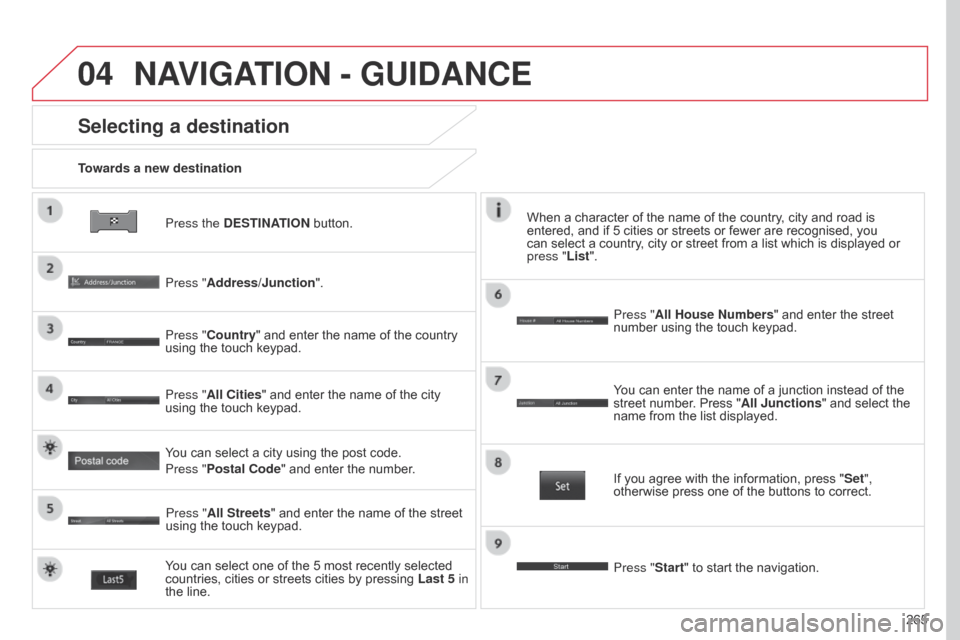
04
265
Press the DESTINATION button.
Towards a new destination
Selecting a destination
Press "Address/Junction".
Press "Country" and enter the name of the country
using the touch keypad.
You can select one of the 5 most recently selected
countries, cities or streets cities by pressing
Last 5 in
the line. Press "All Cities" and enter the name of the city
using the touch keypad.
Press "All Streets" and enter the name of the street
using the touch keypad. Press "All House Numbers" and enter the street
number using the touch keypad.
If you agree with the information, press "
Set",
otherwise press one of the buttons to correct.
Press "Start" to start the navigation. You can enter the name of a junction instead of the
street number. Press "All Junctions " and select the
name from the list displayed.
When a character of the name of the country, city and road is
entered, and if 5 cities or streets or fewer are recognised, you
can select a country, city or street from a list which is displayed or
press
"List".
You can select a city using the post code.
Press "Postal Code" and enter the number.
NAVIGATION - GUIDANCE
Page 269 of 368

04
267
Set the filtering and display of TMC messages
TMC messages (Traffic Message Channel) on the Navigation-GPS system give traffic information transmitted in real time.Press on the pull-down secondary menu.
The navigation system suggests a detour route, if dynamic guidance
has been activated by pressing the
NAVI MENU button, then "TMC".
Select "Confirm Route" then "Entire Route" or
"Remaining Route" to validate or add to the route.
Select "Change Route", then "Alternative Route" or
"Delete Route" to modify or delete the route.
Select "Search Nearby ", then "POI nearby" to add a
point of interest to the route.
Select "Stop Guidance " to suspend navigation
guidance.
Select "Voice Guide ADJ" to modify the volume for
the voice or adapt the volume to the speed of the
vehicle. Red and yellow triangle: traffic information, for example:
Black and blue triangle: general information, for example:
Weather reports
Modified signage
Risk of explosion Traffic reports
Narrow carriageway
Road closed
Wind
Slippery surface
Demonstration Fog
Accident
Danger
Parking
Delay
No entry Snow / ice
Roadworks
Traffic jam
TRAFFIC
Page 271 of 368
269
Level 1
Level 2 Level 3 Comments
RDS Settings AF Check
The name of the station is displayed while RDS data is received. if the
name is not transmitted, the frequency is displayed.
Reg
List of stations To display in the screen the list of stations received. PTY (programme
type) is displayed if the RDS data received is displayed, to display
in the screen programmes by type, e.g.: sport, rock, classical,
information,
... Press PTY again to quit.
Scan To search for stations that can be received in the current location, until
a station is found.
TP Standby Choose to activate or deactivate traffic announcements (TP).
Page 274 of 368

05
272What is RDS?
The Radio Data System (RDS) function on the FM waveband permits:
- automatic retuning to alternative frequencies carrying the same station
while travelling through different regions (if the transmitters of this
station cover the area through which you are travelling),
- temporary tuning to traffic information announcements,
- display of the name of the station, etc...
Most FM stations use RDS.
These stations transmit non-audible data in addition to their programmes.
The data transmitted in this way allows you access to various functions,
mainly displaying of the name of the station, temporary tuning to
traffic information announcements or automatic retuning to alternative
frequencies.
RDS allows you to continue listening to the same station automatically by
means of alternative frequencies. However, alternative frequencies may not
be provided throughout the country. Radio stations do not cover the whole
country, which explains the loss of reception of the station during a journey.
RDS, AF, TP, PTY
RDS alternative frequencies
Your radio automatically checks and selects the best frequency for the radio station
to which it is tuned (if the station broadcasts on several transmitters or frequencies).
The frequency of a radio station covers approximately 30 miles (50
km). The
change from one frequency to another explains the loss of reception during a
journey.
If the station to which you are listening does not have several frequencies in the
region in which you are currently located, you can deactivate automatic alternative
frequencies.
Traffic information function
The Traf
fi c Programme (TP) function permits automatic and
temporary switching to an FM station broadcasting traffic
information.
The radio station or the source that you are listening to at this point
is placed on hold.
Once the traffic information has ended, the system switches back to
the radio station or the source that you were listening to initially .
Programme types
Some stations offer the option of listening to a themed type of
programme as a priority, selected from the list available below:
NEWS, AFFAIRS, INFOS, SPORT, EDUCATE, DRAMA, CULTURE,
SCIENCE, VARIED, POP M, ROCK M, EASY M, LIGHT M,
CLASSICS, OTHER M, WEATHER, FINANCE, CHILDREN,
SOCIAL, RELIGION, PHONE IN, TRAVEL, LEISURE, JAZZ,
COUNTRY, NATION M, OLDIES, FOLK M, DOCUMENT.
RADIO
Page 275 of 368
05
273
Press the AUDIO button.
By default the screen displays the stations on FM1.
Selecting an FM station and presetting
Press SEEK TRACK for a manual search up or
down. The frequency is modified in step of 0.1 MHz.
Press and hold to find a station automatically. Press "Scan" to search for stations that can be
received in the current location, until a station is
found.
You can also start a search by type of programme by
pressing "
PTY Filter". Press "RDS Settings".
Press "On" or "Off" to activate or deactivate the
functions:
-
"
AF Check": automatic search for the best
frequency,
-
"
Reg": switch to the regional frequencies.
Once the frequency has been selected, a long press
on the station until a "Beep" is heard will preset it.
The name of the station is displayed if it is available.
RDS settings
Press the AUDIO button.
By default the screen displays the stations on FM1.
Turn the FOLDER / TUNE SOUND knob to select a
station.
RADIO
Page 277 of 368

05
275
DAB (Digital Audio Broadcasting)
Digital radio
Digital radio provides a superior audio quality and also a display of
graphic current information concerning the radio station selected.
The different channels offer a choice of radio stations in alphabetical
order."DAB" does not have 100% coverage of the country.
If the current DAB station is not available on FM the
"DAB-DAB Link" indicator disappears.
Press the MODE button.
Press SEEK TRACK for an ascending or descending
manual search. The frequency is changed in steps
of
0.1 MHz.
Maintain the pressure to tune to a station
automatically.
Press "Scan" to search for transmitting stations, until
they are obtained. You can also start a search by type of programme by
pressing "
PTY Filter".
Once the frequency has been chosen, maintain the
pressure on the station until a "Beep" is heard in
order to store it.
If the name of the station is available, this is
displayed.
Turn the FOLDER / TUNE SOUND thumbwheel to
select a station. Select "DAB".
When the digital signal is weak, "DAB" allows you to continue
listening to the same station, by automatically switching to the
corresponding analogue "FM" station (if it exists).
RADIO
Page 278 of 368
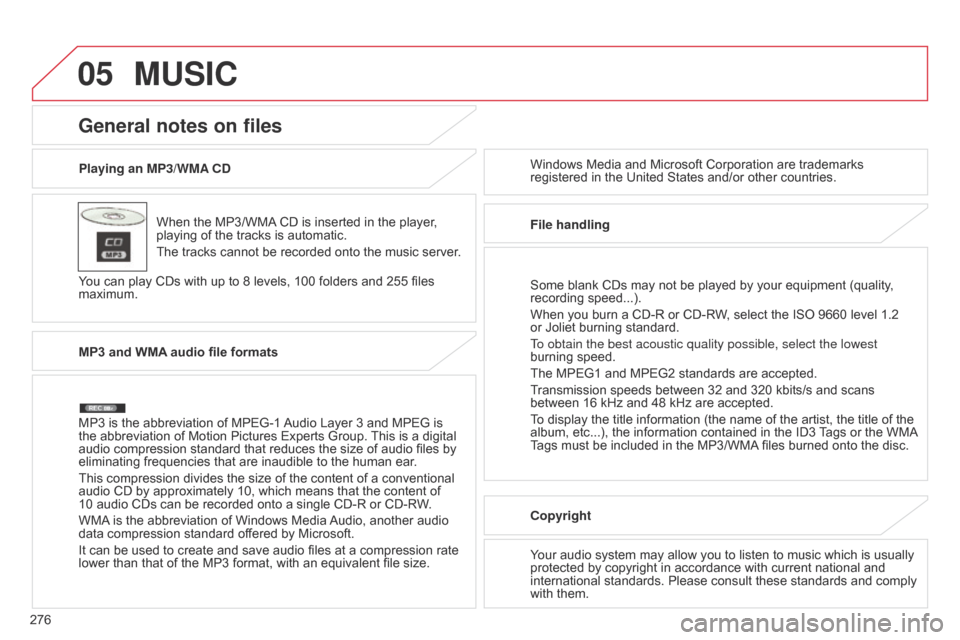
05
276Playing an MP3/WMA CD
When the MP3/WMA CD is inserted in the player,
playing of the tracks is automatic.
The tracks cannot be recorded onto the music server.
You can play CDs with up to 8 levels, 100 folders and 255 files
maximum. Windows Media and Microsoft Corporation are trademarks
registered in the United States and/or other countries.
General notes on files
MP3 and WMA audio file formats
MP3 is the abbreviation of MPEG-1 Audio Layer 3 and MPEG is
the abbreviation of Motion Pictures Experts Group. This is a digital
audio compression standard that reduces the size of audio files by
eliminating frequencies that are inaudible to the human ear.
This compression divides the size of the content of a conventional
audio CD by approximately 10, which means that the content of
10 audio CDs can be recorded onto a single CD-R or CD-RW.
WMA is the abbreviation of Windows Media Audio, another audio
data compression standard offered by Microsoft.
It can be used to create and save audio files at a compression rate
lower than that of the MP3 format, with an equivalent file size. File handling
Some blank CDs may not be played by your equipment (quality,
recording speed...).
When you burn a CD-R or CD-RW, select the ISO 9660 level 1.2
or Joliet burning standard.
To obtain the best acoustic quality possible, select the lowest
burning speed.
The MPEG1 and MPEG2 standards are accepted.
Transmission speeds between 32 and 320 kbits/s and scans
between 16 kHz and 48 kHz are accepted.
To display the title information (the name of the artist, the title of the
album, etc...), the information contained in the ID3 Tags or the WMA
Tags must be included in the MP3/WMA files burned onto the disc.
Copyright
Your audio system may allow you to listen to music which is usually
protected by copyright in accordance with current national and
international standards. Please consult these standards and comply
with them.
MUSIC