Page 273 of 368

271
Level 1
Level 2 Level 3 Comments
CD Repeat
Press to play the track repeatedly.
ScanPress to play the start of each track for around 9 seconds.
RandomPress to play the tracks in random order.
PlaybackPress to start play of the selected track.
Go Up 1 LevelPress to go up one level.
Go to ROOTPress to open the folder structure.
SDRepeat
Press to play the track repeatedly.
ScanPress to play the start of each track for around 9 seconds.
RandomPress to play the tracks in random order.
PlaybackPress to start play of the selected track.
Go Up 1 LevelPress to go up one level.
Go to ROOTPress to open the folder structure.
USB/iPod
Repeat
Press to play the track repeatedly.
ScanPress to play the start of each track for around 9 seconds.
RandomPress to play the tracks in random order.
PlaybackPress to start play of the selected track.
Bluetooth AudioRepeat
Press to play the track repeatedly.
ScanPress to play the start of each track for around 9 seconds.
RandomPress to play the tracks in random order.
TrackPress to start play of the selected track.
AUXManage play from the portable device.
Page 275 of 368
05
273
Press the AUDIO button.
By default the screen displays the stations on FM1.
Selecting an FM station and presetting
Press SEEK TRACK for a manual search up or
down. The frequency is modified in step of 0.1 MHz.
Press and hold to find a station automatically. Press "Scan" to search for stations that can be
received in the current location, until a station is
found.
You can also start a search by type of programme by
pressing "
PTY Filter". Press "RDS Settings".
Press "On" or "Off" to activate or deactivate the
functions:
-
"
AF Check": automatic search for the best
frequency,
-
"
Reg": switch to the regional frequencies.
Once the frequency has been selected, a long press
on the station until a "Beep" is heard will preset it.
The name of the station is displayed if it is available.
RDS settings
Press the AUDIO button.
By default the screen displays the stations on FM1.
Turn the FOLDER / TUNE SOUND knob to select a
station.
RADIO
Page 277 of 368

05
275
DAB (Digital Audio Broadcasting)
Digital radio
Digital radio provides a superior audio quality and also a display of
graphic current information concerning the radio station selected.
The different channels offer a choice of radio stations in alphabetical
order."DAB" does not have 100% coverage of the country.
If the current DAB station is not available on FM the
"DAB-DAB Link" indicator disappears.
Press the MODE button.
Press SEEK TRACK for an ascending or descending
manual search. The frequency is changed in steps
of
0.1 MHz.
Maintain the pressure to tune to a station
automatically.
Press "Scan" to search for transmitting stations, until
they are obtained. You can also start a search by type of programme by
pressing "
PTY Filter".
Once the frequency has been chosen, maintain the
pressure on the station until a "Beep" is heard in
order to store it.
If the name of the station is available, this is
displayed.
Turn the FOLDER / TUNE SOUND thumbwheel to
select a station. Select "DAB".
When the digital signal is weak, "DAB" allows you to continue
listening to the same station, by automatically switching to the
corresponding analogue "FM" station (if it exists).
RADIO
Page 278 of 368
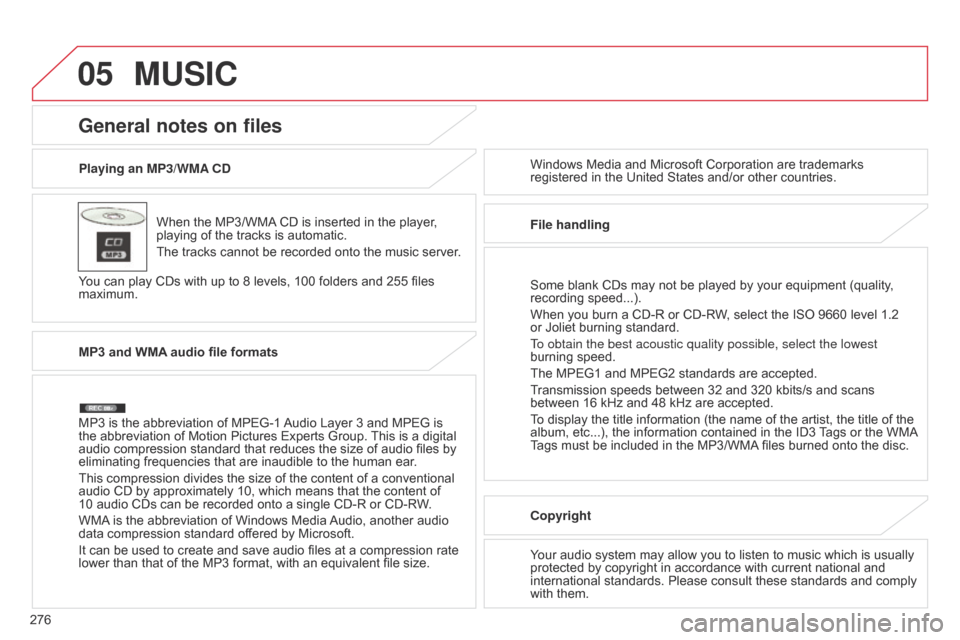
05
276Playing an MP3/WMA CD
When the MP3/WMA CD is inserted in the player,
playing of the tracks is automatic.
The tracks cannot be recorded onto the music server.
You can play CDs with up to 8 levels, 100 folders and 255 files
maximum. Windows Media and Microsoft Corporation are trademarks
registered in the United States and/or other countries.
General notes on files
MP3 and WMA audio file formats
MP3 is the abbreviation of MPEG-1 Audio Layer 3 and MPEG is
the abbreviation of Motion Pictures Experts Group. This is a digital
audio compression standard that reduces the size of audio files by
eliminating frequencies that are inaudible to the human ear.
This compression divides the size of the content of a conventional
audio CD by approximately 10, which means that the content of
10 audio CDs can be recorded onto a single CD-R or CD-RW.
WMA is the abbreviation of Windows Media Audio, another audio
data compression standard offered by Microsoft.
It can be used to create and save audio files at a compression rate
lower than that of the MP3 format, with an equivalent file size. File handling
Some blank CDs may not be played by your equipment (quality,
recording speed...).
When you burn a CD-R or CD-RW, select the ISO 9660 level 1.2
or Joliet burning standard.
To obtain the best acoustic quality possible, select the lowest
burning speed.
The MPEG1 and MPEG2 standards are accepted.
Transmission speeds between 32 and 320 kbits/s and scans
between 16 kHz and 48 kHz are accepted.
To display the title information (the name of the artist, the title of the
album, etc...), the information contained in the ID3 Tags or the WMA
Tags must be included in the MP3/WMA files burned onto the disc.
Copyright
Your audio system may allow you to listen to music which is usually
protected by copyright in accordance with current national and
international standards. Please consult these standards and comply
with them.
MUSIC
Page 280 of 368
05
278
Using the USB port
With the vehicle stationary, ignition
switch in the LOCK position, connect
a suitable cable to the portable player.
The USB port is used to connect a
portable device (MP3 player, Apple®
player, etc.). The files are sent from the
player to your audio system and heard
through the vehicle's speakers.
Then connect the cable to the
vehicle's USB port.
Use only USB memory sticks in the format FAT32 (File Allocation
Table).
File formats: MP3, WMA, AAC, WAV.
-
Maximum number of levels (including root): 8.
-
Number of folders: 100.
-
Number of files: 255.
T
o protect the system, do not use a USB hub. To disconnect the cable, the ignition switch must be in the LOCK
position.
Take care not to trap the cable when closing the armrest.
MUSIC
Page 281 of 368
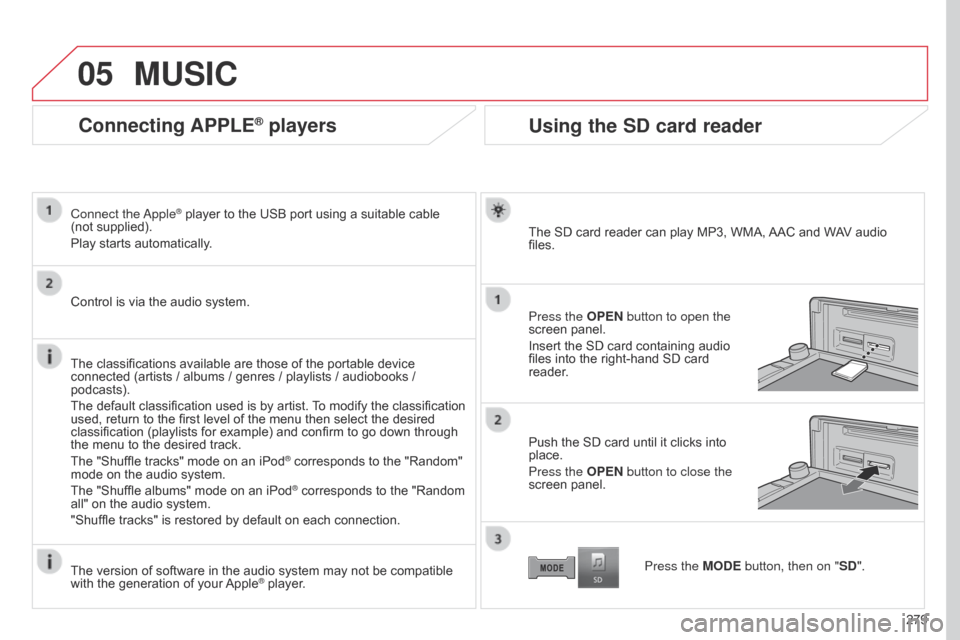
05
279
Connecting APPLE® players
Connect the Apple® player to the USB port using a suitable cable
(not
supplied).
Play starts automatically.
Control is via the audio system.
The classifications available are those of the portable device
connected (artists / albums / genres / playlists / audiobooks /
podcasts).
The default classification used is by artist. To modify the classification
used, return to the first level of the menu then select the desired
classification (playlists for example) and confirm to go down through
the menu to the desired track.
The "Shuffle tracks" mode on an iPod
® corresponds to the "Random"
mode on the audio system.
The "Shuffle albums" mode on an iPod
® corresponds to the "Random
all" on the audio system.
"Shuffle tracks" is restored by default on each connection.
The version of software in the audio system may not be compatible
with the generation of your Apple
® player.
MUSIC
Using the SD card reader
The SD card reader can play MP3, WMA, AAC and WAV audio
files.
Press the OPEN button to open the
screen panel.
Insert the SD card containing audio
files into the right-hand SD card
reader.
Push the SD card until it clicks into
place.
Press the OPEN button to close the
screen panel.
Press the MODE button, then on "SD".
Page 283 of 368
05
281
MUSIC
Using the auxiliary input (AUX)
The auxiliary input allows the
connection of a portable device
(MP3 player...).
Connect the portable device (MP3 player…) to the RCA sockets
(red and white) using a suitable cable, not supplied.
First adjust the volume of your portable device (to a high level).
Then adjust the volume of your audio system.
The operation and play is controlled on the portable device.
Press the MODE button, then on "AUX".
Page 290 of 368
08
288Press the MODE button then "Bluetooth Audio" to
start Bluetooth mode.
Pairing a telephone
In the Bluetooth menu on your telephone, select the
system name in the list of devices detected.
Enter the code "1212
" in the telephone and confirm. Select the telephone to connect then press this
button.
Press "Select Device to Connect".
Wait until the telephone detected is displayed.
Press SETTINGS
. Press "Edit" to connect the telephone.
Press "System " then "Pairing". You can register or delete a device in the list.
BLUETOOTH® STREAMING - TELEPHONE