Page 307 of 450
33
.
7
28
27
26
29
30
Audio and Telematics
Level 1Level 2Level 3Comments
Navigation Select the orientation of the map; north up, vehicle direction up or perspective.
Navigation
TOMTOM TR AFFIC
On connection of the system to a network, "TOMTOM TR AFFIC" is displayed instead of "TMC", for use of all of the options available, in real time.
Navigation
Weather
Select the options. The map display the route chosen, depending on options.
Stations
Car park
Tr a f f i c
Danger area
Map color Select the display mode for the map.
POI on map
Commercial
Select the POIs available.
Geographic
Leisure
Public
Travel
Save the options.
View map Modify city Select or change a city.
Zoom out / zoom in using the touch buttons or with two fingers on the screen.
Page 309 of 450
35
.
31
32
Audio and Telematics
Level 3Level 4Level 5Comments
Select city Select or change a city.
Around the vehicle
Select or change a city. On the route
At the destination
Weather Weather information Display the weather forecast for the day or the following days.
Filling stations
Filling stations around the vehicle
Display the list of filling stations and the associated information (address, prices, fuels, ...).
Filling stations on the route
Filling stations at the destination
By distance
By price
Car park
Car parks around the vehicle
Display the list of car parks and the associated information (address, distance, spaces available, price, ...).
Car parks on the route
Car parks at the destination
Sor t by distance
Sort by spaces
Sor t by price
Zoom out / zoom in using the touch buttons or with two fingers on the screen.
Page 313 of 450
39
.
1
Audio and Telematics
To distribute information on the declaration of danger zones, you should check the option: " Allow declaration of danger areas ".
Declaration of "Danger
areas"
Press Navigation to display the primary page.
Press the " Declare a new danger area " button located in the upper bar of the touch screen.
Select the option " Ty p e " to choose the type of "Danger area".
Select the " Speed " option and enter it using the virtual keypad.
Press " OK " to save and distribute the information. You can download the system and map updates from the Brand's website. The update procedure can also be found on the website.
"Danger areas" pack
updates
Press Settings to display the primary page.
Press the " OPTIONS " button to go to the secondary page.
Select " System settings ".
Select " View " to view the version of the various modules installed in the system.
Select " Update(s) due ".
Select the " System info " tab.
Page 319 of 450
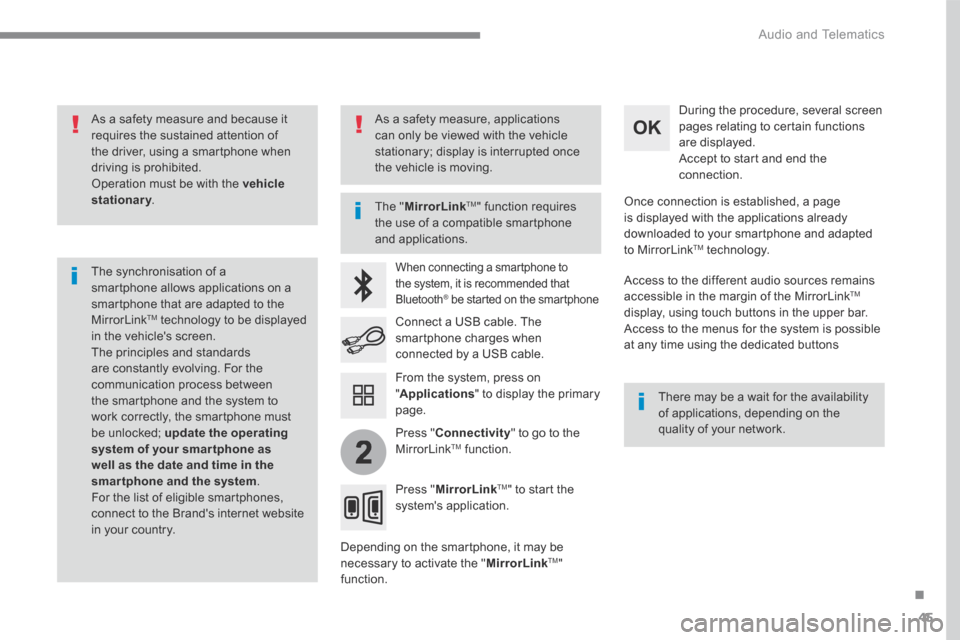
45
.
2
Audio and Telematics
As a safety measure and because it requires the sustained attention of the driver, using a smartphone when driving is prohibited. Operation must be with the vehicle stationary . stationary . stationary
The synchronisation of a smartphone allows applications on a smartphone that are adapted to the MirrorLink TM technology to be displayed in the vehicle's screen. The principles and standards are constantly evolving. For the communication process between the smartphone and the system to work correctly, the smartphone must be unlocked; update the operating system of your smar tphone as well as the date and time in the smartphone and the system. For the list of eligible smartphones, connect to the Brand's internet website in your country.
The " MirrorLinkTM " function requires the use of a compatible smartphone
and applications.
There may be a wait for the availability of applications, depending on the quality of your network.
When connecting a smartphone to the system, it is recommended that Bluetooth ® be started on the smartphone ® be started on the smartphone ®
Depending on the smartphone, it may be necessary to activate the " MirrorLinkTM " function.
During the procedure, several screen pages relating to certain functions are displayed. Accept to start and end the connection.
Connect a USB cable. The smartphone charges when connected by a USB cable.
Press " MirrorLinkTM " to start the system's application.
Once connection is established, a page is displayed with the applications already downloaded to your smartphone and adapted to MirrorLink TM t e c h n o l o g y .
Access to the different audio sources remains accessible in the margin of the MirrorLink TM
display, using touch buttons in the upper bar. Access to the menus for the system is possible at any time using the dedicated buttons
From the system, press on " Applications " to display the primary page.
As a safety measure, applications can only be viewed with the vehicle stationary; display is interrupted once the vehicle is moving.
Press " Connectivity " to go to the MirrorLink TM function.
Page 370 of 450
96
Audio and Telematics
Transversal-Citroen_en_Chap02_RCC-2-2-0_ed01-2016
First steps
With the engine running, a press mutes the sound. With the ignition off, a press turns the system on.
Volume.
Use the buttons either side of or below the touch screen for access to the menus, then press the virtual buttons in the touch screen. All of the touch areas of the screen are white. Press in the grey zone to go back a level or confirm. Press the back arrow to go back a level or confirm.
The touch screen is of the "capacitive" type. To clean the screen, use a soft, non-abrasive cloth (spectacles cloth) with no additional product. Do not use sharp objects on the screen. Do not touch the screen with wet hands.
Page 371 of 450

97
.
Audio and Telematics
Transversal-Citroen_en_Chap02_RCC-2-2-0_ed01-2016
Select the audio source (depending on version): - FM / DAB * / AM * stations. - Telephone connected by Bluetooth * and using Bluetooth * audio streaming. - CD player. - USB memory stick. - Media player connected to the auxiliary
socket (Jack, cable not supplied).
* Depending on equipment.
Certain information is displayed permanently in the upper band of the touch screen: - Reminder of the air conditioning information, and direct access to the corresponding menu. - Reminder of the Radio Media and Telephone menu information. - Access to the Settings of the touch screen
and digital instrument panel.
In very hot conditions, the volume may be limited to protect the system. It may go into standby (screen and sound off) for at least 5 minutes The return to normal takes place when the temperature in the passenger
compartment has dropped.
In the "Settings" menu you can create a profile for just one person or a group of people with common points, with the possibility of entering a multitude of settings (radio presets, audio settings, ambiences, ...); these settings are taken into account automatically.
Page 397 of 450

123
.
1
Audio and Telematics
Transversal-Citroen_en_Chap02_RCC-2-2-0_ed01-2016
As a safety measure and because it requires the sustained attention of the driver, using a smartphone when driving is prohibited. Operation must be with the vehicle stationary . stationary . stationary
The synchronisation of a smartphone allows applications on a smartphone that are adapted to the MirrorLink TM technology to be displayed in the vehicle's screen. The principles and standards are constantly evolving. For the communication process between the smartphone and the system to work correctly, the smartphone must be unlocked; update the operating system of your smar tphone as well as the date and time in the smartphone and the system. For the list of eligible smartphones, connect to the Brand's internet website in your country.
T h e " M i r r o r L i n k TM " function requires a compatible smartphone and
applications.
There may be a wait for the availability of applications, depending on the quality of your network.
When connecting a smartphone to the system, it is recommended that "Bluetooth" ®
be started on the smartphone
Depending on the smartphone, it may be necessary to activate the " MirrorLinkTM " function.
During the procedure, several screen pages relating to certain functions are displayed. Accept to start and end the connection.
Connect the USB cable. The smartphone charges when connected by a USB cable.
Press " MirrorLinkTM" to start the application in the system.
Once connection is established, a page is displayed with the applications already downloaded to your smartphone and adapted to the MirrorLink TM t e c h n o l o g y .
Access to the different audio sources remains accessible in the margin of the MirrorLink TM
display, using touch buttons in the upper bar. Access to the menus for the system is possible at any time using the dedicated buttons
Telephone not connected by Bluetooth ®Bluetooth ®Bluetooth
Telephone connected by Bluetooth ® Telephone connected by Bluetooth ® Telephone connected by Bluetooth
From the system, press " Telephone " to display the primary page.
From the system, press " Telephone " to display the primary page.
As a safety measure, applications can only be viewed with the vehicle stationary; display is interrupted once the vehicle is moving.
Press the " PHONE " button to display the secondary page.
Press " MirrorLinkTM " to start the application in the system.