Page 182 of 450

180
B618_en_Chap06_conduite_ed01-2016
When descending a steep hill, the
cruise control system cannot prevent
the vehicle from exceeding the
programmed speed.
As a precaution, it is recommended
that the cruise speed chosen be close
to the current speed of your vehicle, so
as to avoid any sudden acceleration or
deceleration of the vehicle. When required (overtaking manoeuvre, etc.), it
is possible to exceed the programmed speed
by pressing the accelerator pedal.
The cruise control is temporarily overridden
and the programmed speed setting flashes.
You may have to brake to control the speed of
your vehicle. In this case, the cruise control is
automatically paused.
To activate the system again, with the speed
of the vehicle above 25 mph (40 km/h), press
button 4.
Temporarily exceeding the
programmed speed
To return to the programmed speed, simply
release the accelerator pedal.
Once the vehicle has returned to the
programmed speed, the cruise control takes
over again: the display of the programmed
speed setting becomes steady again.
Switching off
F Turn the thumbwheel 1 to the "0" position:
the cruise control information disappears
from the screen.
To modify the cruise speed setting using
memorised speeds and from the touch screen:
F
p
ress button 5 to display the six memorised
speed settings,
F
p
ress the button for the desired speed
setting.
This setting becomes the new cruise speed.
Driving
Page 191 of 450

189
B618_en_Chap06_conduite_ed01-2016
Reversing camera
The reversing camera is activated automatically
when reverse gear is engaged.
The image is displayed in the touch screen.The reversing camera cannot, in any
circumstances, replace the need for
vigilance on the part of of the driver. Opening the tailgate causes the display
to disappear.
The reversing camera function may be
supplemented with parking sensors. High pressure jet washing
When washing your vehicle, do not
direct the lance within 30 cm of the
camera lens. Clean the reversing camera regularly
using a soft, dry cloth.
The blue lines represent the general direction
of the vehicle (the gap represents the width of
your vehicle except for the door mirrors).
The red lines represent a distance of about
30 cm beyond the edge of your vehicle's rear
b u m p e r.
The green lines represent distances of
about 1 and 2 metres beyond the edge of your
vehicle's rear bumper.
It is normal to see part of the number plate
displayed at the bottom of the screen.
6
Driving
Page 194 of 450

192
B618_en_Chap06_conduite_ed01-2016
Reinitialisation of the system must be done with
the ignition on and the vehicle stationary:
-
i
n the vehicle configuration menu, for
vehicles fitted with a display screen,
-
u
sing the instrument panel display or the
button on the dashboard, for vehicles
without a display screen.
Touch screen
Monochrome screen C
Operating fault
The flashing and then fixed illumination of the
under-inflation warning lamp accompanied
by illumination of the Service warning lamp
indicates a fault with the system.
A message appears, accompanied by an
audible signal.
In this case, under-inflation monitoring of the
tyres is no longer assured.
Have the system checked by a CITROËN
dealer or a qualified workshop.
Before doing anything to the system,
the pressures of the four tyres must be
checked and the system reinitialised.
Instrument panel displayReinitialisation of the function is done
in the Driving menu.
F
I
n the Driving menu, select the " Driving
functions " tab.
F
I
n the page, select the " Under-inflation
initialisation " function.
F
Sel
ect " Ye s" to confirm.
The reinitialisation is confirmed by the display
of a message and an audible signal.
Reinitialisation of the function is
done in the " Personalisation-
configuration " menu of the screen.
F
Sel
ect the " Define the vehicle
parameters " menu. F
M
ake a short press on this button
to access the menu.
F
S
elect the corresponding item
then confirm.
A high tone audible signal confirms the
reinitialisation.
A low tone audible signal indicates that the
reinitialisation was not completed.
Dashboard button
F Make a long press on this button.
A high tone audible signal confirms the
reinitialisation.
A low tone audible signal indicates that the
reinitialisation was not completed. F
Sel
ect the "
Comfort " menu.
F
Sel
ect the "
Tyre inflation " menu.
F
Sel
ect the "
Reinitialisation " function.
F
Sel
ect "
Ye s" to confirm.
The reinitialisation is confirmed by an audible
signal.
Driving
Page 276 of 450
2
FM/87.5 MHz
87.5MHz
12:13
18,5 21,5
23 °C
Audio and Telematics
First steps
With the engine running, a press mutes the sound. With the ignition off, a press turns the system on.
Volume.
Use the buttons either side of or below the touch screen for access to the menus, then press the virtual buttons in the touch screen. All of the touch areas of the screen are white. Press the cross to go back a level. Press "OK" to confirm.
The touch screen is of the "capacitive" type. To clean the screen, use a soft, non-abrasive cloth (spectacles cloth) with no additional product. Do not use sharp objects on the screen. Do not touch the screen with wet hands.
Page 277 of 450
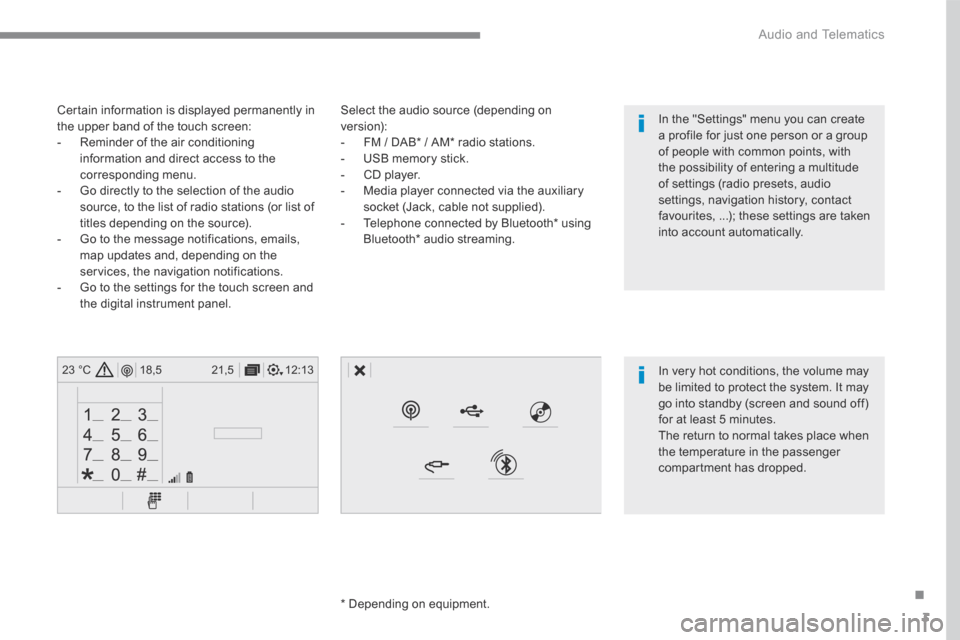
3
.
12:13
18,5 21,5
23 °C
Audio and Telematics
Select the audio source (depending on version): - FM / DAB * / AM * radio stations. - USB memory stick. - CD player. - Media player connected via the auxiliary socket (Jack, cable not supplied). - Telephone connected by Bluetooth * using
Bluetooth * audio streaming.
* Depending on equipment.
Certain information is displayed permanently in the upper band of the touch screen: - Reminder of the air conditioning information and direct access to the corresponding menu. - Go directly to the selection of the audio source, to the list of radio stations (or list of titles depending on the source).
- Go to the message notifications, emails, map updates and, depending on the services, the navigation notifications. - Go to the settings for the touch screen and the digital instrument panel.
In very hot conditions, the volume may be limited to protect the system. It may go into standby (screen and sound off) for at least 5 minutes.
The return to normal takes place when the temperature in the passenger compartment has dropped.
In the "Settings" menu you can create a profile for just one person or a group of people with common points, with the possibility of entering a multitude of settings (radio presets, audio settings, navigation history, contact favourites, ...); these settings are taken into account automatically.
Page 289 of 450
15
.
Audio and Telematics
Level 1Level 2Level 3Comments
Navigation Select the orientation of the map; north up, vehicle direction up or perspective.
Navigation Display the traffic information available.
Navigation
World map Manually locate an area on the world map or enter the latitude and longitude coordinates.
Around the vehicle
Display the location criteria selected. Around home
Around the destination
2D mode Switch to a 2D map.
Zoom out / zoom in using the touch buttons or with two fingers on the screen.
Start navigation to the current address.
Save the current address.
Zoom out / zoom in using the touch buttons or with two fingers on the screen.
Page 291 of 450
17
.
7
2
3
4
5
6
Audio and Telematics
Level 1Level 2Level 3Comments
Navigation
Stations
Activate or deactivate the content available (stations, car parks, risk areas and danger areas). Car park
Danger area
Map color Select day or night mode for display of the map.
POI on map
Travel
Select the POIs available.
Active life
Commercial
Public
Geographic
Select all Select or deselect all.
Save your choice or selection.
View map
Modify city Select or modify a city.
Weather
Display on the map the content available in non-connected mode.
Petrol Station
Car park
Tr a f f i c
Danger area
Select POI Select from the POIs available.
Zoom out / zoom in using the touch buttons or
with two fingers on the screen.
Page 293 of 450
19
.
Audio and Telematics
Level 3Level 4Level 5Comments
Zoom in Zoom in around the city selected.
Around the vehicle
Select a location option. On the route
At the destination
Weather Weather information transmitted in TMC mode.
Filling stations
Filling stations around the vehicle
Display the list of POIs.
Filling stations on the route
Filling stations at the destination
Car park
Car parks around the vehicle
Car parks on the route
Car parks at the destination
Zoom out / zoom in using the touch buttons or
with two fingers on the screen.