Page 187 of 306
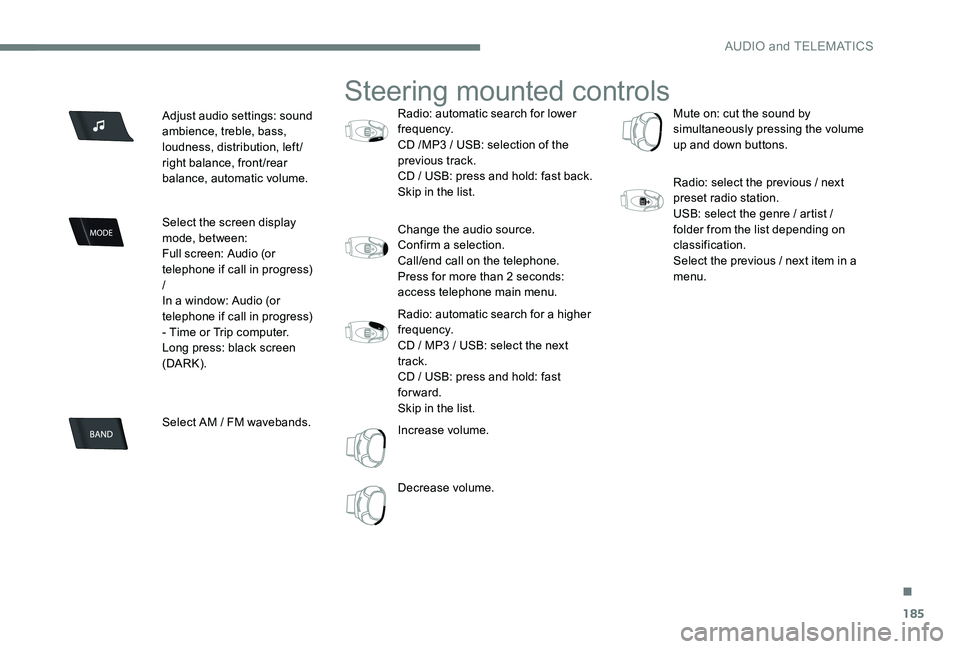
185
Adjust audio settings: sound
ambience, treble, bass,
loudness, distribution, left/
right balance, front/rear
balance, automatic volume.
Select the screen display
mode, between:
Full screen: Audio (or
telephone if call in progress)
/
In a window: Audio (or
telephone if call in progress)
- Time or Trip computer.
Long press: black screen
(DARK).
Select AM / FM wavebands.
Steering mounted controls
Radio: automatic search for lower
frequency.
CD /MP3 / USB: selection of the
previous track.
CD / USB: press and hold: fast back.
Skip in the list.
Change the audio source.
Confirm a selection.
Call/end call on the telephone.
Press for more than 2 seconds:
access telephone main menu.
Radio: automatic search for a higher
frequency.
CD / MP3 / USB: select the next
track.
CD / USB: press and hold: fast
forward.
Skip in the list.
Increase volume.
Decrease volume.Mute on: cut the sound by
simultaneously pressing the volume
up and down buttons.
Radio: select the previous / next
preset radio station.
USB: select the genre / artist /
folder from the list depending on
classification.
Select the previous / next item in a
menu.
.
AUDIO and TELEMATICS
Page 190 of 306
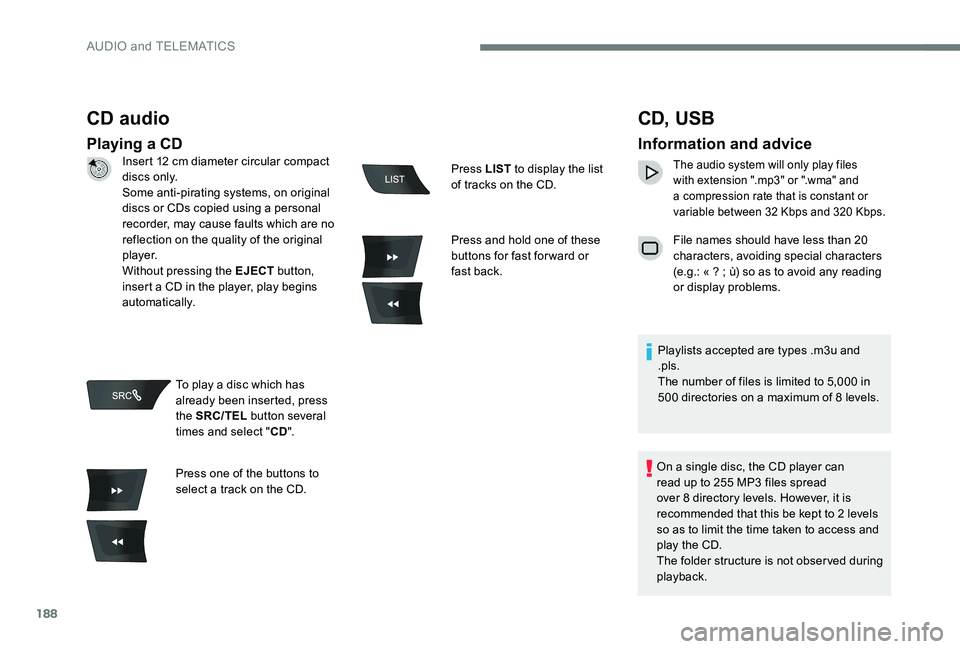
188
CD audio
Playing a CD
CD, USB
Information and advice
The audio system will only play files
with extension ".mp3" or ".wma" and
a compression rate that is constant or
variable between 32 Kbps and 320 Kbps.
File names should have less than 20
characters, avoiding special characters
(e.g.: « ? ; ù) so as to avoid any reading
or display problems.
Playlists accepted are types .m3u and
.pls.
The number of files is limited to 5,000 in
500 directories on a maximum of 8 levels.
On a single disc, the CD player can
read up to 255 MP3 files spread
over 8 directory levels. However, it is
recommended that this be kept to 2 levels
so as to limit the time taken to access and
play the CD.
The folder structure is not observed during
playback.
Insert 12 cm diameter circular compact
di s c s o n l y.
Some anti-pirating systems, on original
discs or CDs copied using a personal
recorder, may cause faults which are no
reflection on the quality of the original
p l aye r.
Without pressing the EJECT
button,
insert a CD in the player, play begins
automatically.
To play a disc which has
already been inserted, press
the SRC/TEL button several
times and select " CD".
Press one of the buttons to
select a track on the CD. Press LIST
to display the list
of tracks on the CD.
Press and hold one of these
buttons for fast for ward or
fast back.
AUDIO and TELEMATICS
Page 191 of 306
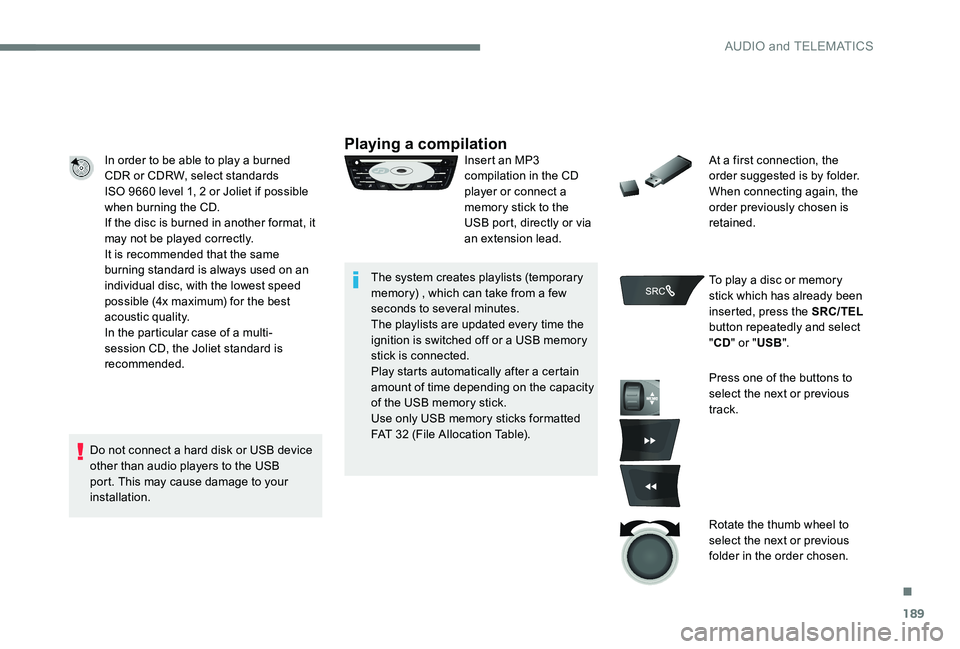
189
In order to be able to play a burned
CDR or CDRW, select standards
ISO 9660 level 1, 2 or Joliet if possible
when burning the CD.
If the disc is burned in another format, it
may not be played correctly.
It is recommended that the same
burning standard is always used on an
individual disc, with the lowest speed
possible (4x maximum) for the best
acoustic quality.
In the particular case of a multi-
session CD, the Joliet standard is
recommended.
Do not connect a hard disk or USB device
other than audio players to the USB
port. This may cause damage to your
installation.Playing a compilationInsert an MP3
compilation in the CD
player or connect a
memory stick to the
USB port, directly or via
an extension lead.
The system creates playlists (temporary
memory) , which can take from a few
seconds to several minutes.
The playlists are updated every time the
ignition is switched off or a USB memory
stick is connected.
Play starts automatically after a certain
amount of time depending on the capacity
of the USB memory stick.
Use only USB memory sticks formatted
FAT 32 (File Allocation Table). At a first connection, the
order suggested is by folder.
When connecting again, the
order previously chosen is
retained.
To play a disc or memory
stick which has already been
inserted, press the SRC/TEL
button repeatedly and select
" CD " or " USB".
Press one of the buttons to
select the next or previous
track.
Rotate the thumb wheel to
select the next or previous
folder in the order chosen.
.
AUDIO and TELEMATICS
Page 192 of 306
190
BACK
Press and hold one of these
buttons for fast for ward or
fast back.
Press LIST to display the
structure of the folders in the
compilation.
Select a line in the list.
Select a track or a folder.
Up a level in the menu. Skip a track.
USB memory stick - File
sorting
Make a long press on LIST
or press MENU , select
" Multimedia ", then "Media
settings " and finally " Choice
of track listing " to display the
different types of sorting.
AUDIO and TELEMATICS
Page 199 of 306
197
Making a call - Dialling
To display the "TELEPHONE"
menu:
-
M
ake a long press on
SRC/TEL .
-
O
r, press the dial to
display the contextual
menu. Select " Call" and
confirm
-
O
r, press MENU , select
" Telephone " and
confirm. Select " Call" and
confirm
Select " Dial" to enter a
number and confirm. Correction allows numbers to be deleted
one at a time.
Press the thumb wheel to confirm
and place the call.
Making a call - Recently
called numbers
(Depending on the compatibility of the phone) To display the "TELEPHONE"
menu:
-
M
ake a long press on
SRC/TEL .
-
O
r, press the dial to
display the contextual
menu. Select " Call" and
confirm
-
O
r, press MENU, select
" Telephone " and
confirm. Select " Call" and
confirm
Select " Calls list " and
confirm
Select the number and
confirm to start the call.
Select numbers one at a time
using the 7 and 8 buttons
and confirm.
.
AUDIO and TELEMATICS
Page 201 of 306
199
BACK
Receiving a call
An incoming call is announced by a ring and
a superimposed display in the multifunction
screen.
"YES " to accept the call is
selected by default.
Press the thumb wheel to
accept the call.
Select " NO" and confirm to
reject the call.
or
Press one of these buttons to
accept the call. A long press on BACK
or
on SRC/TEL also rejects
an incoming call.
Managing calls
During a call, press the thumb
wheel to display the contextual
menu.
Hang up
In the contextual menu, select
" Hang up " to end the call.
A long press on one of
these buttons also ends
the call.
.
AUDIO and TELEMATICS
Page 211 of 306
209
Audio
Radio
Selecting a station
Press the SRC/BAND button
repeatedly to select the FM1, FM2
or AM waveband.
The external environment (hills, buildings,
tunnels, basement car parks, ...) may
block reception, including in RDS mode.
This is a normal effect of the way in
which radio waves are transmitted and
does not indicate any failure of the audio
equipment.
Select a preset radio station.
Make a long press on one of the buttons to
preset the current radio station. The name of
the station is displayed and an audible signal
confirms that it has been preset.
A long press on LIST builds or
updates the list of stations; audio
reception is cut momentarily. Press LIST
to display the
list of stations received, in
alphabetical order.
Select the desired radio station
and confirm by pressing OK.
A press changes to the next or
previous letter (e.g. A, B, D, F,
G, J, K, ...).
Press a button to listen to the corresponding
preset station.
.
AUDIO and TELEMATICS
Page 213 of 306
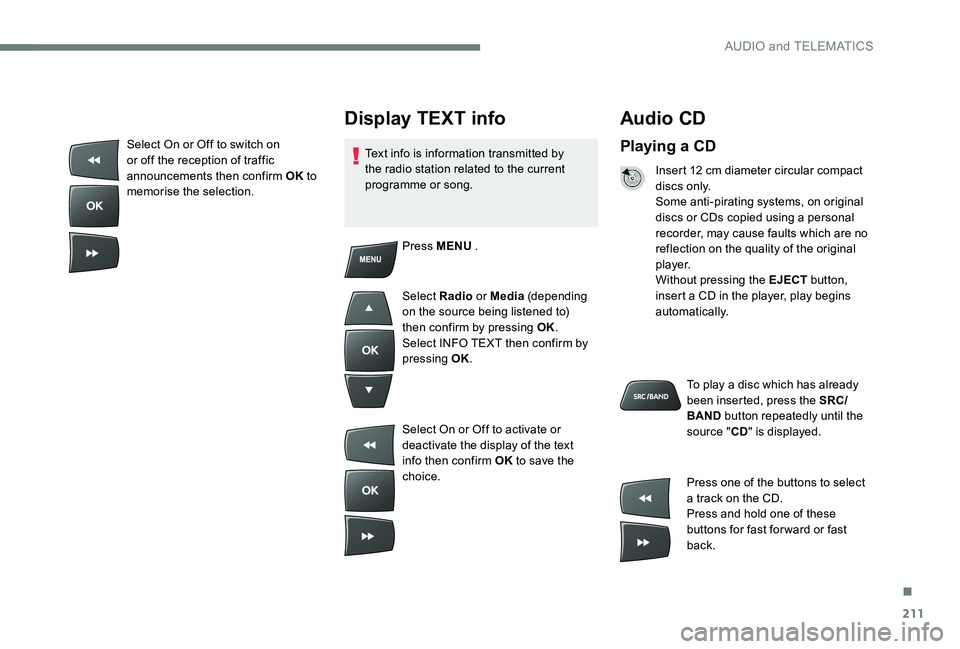
211
Audio CD
Playing a CD
Insert 12 cm diameter circular compact
di s c s o n l y.
Some anti-pirating systems, on original
discs or CDs copied using a personal
recorder, may cause faults which are no
reflection on the quality of the original
p l aye r.
Without pressing the EJECT button,
insert a CD in the player, play begins
automatically.
To play a disc which has already
been inserted, press the SRC/
BAND button repeatedly until the
source " CD" is displayed.
Press one of the buttons to select
a track on the CD.
Press and hold one of these
buttons for fast for ward or fast
back.
Display TEXT info
Text info is information transmitted by
the radio station related to the current
programme or song.
Press MENU .
Select Radio or Media (depending
on the source being listened to)
then confirm by pressing OK.
Select INFO TEXT then confirm by
pressing OK.
Select On or Off to activate or
deactivate the display of the text
info then confirm OK to save the
choice.
Select On or Off to switch on
or off the reception of traffic
announcements then confirm OK
to
memorise the selection.
.
AUDIO and TELEMATICS