Page 231 of 292
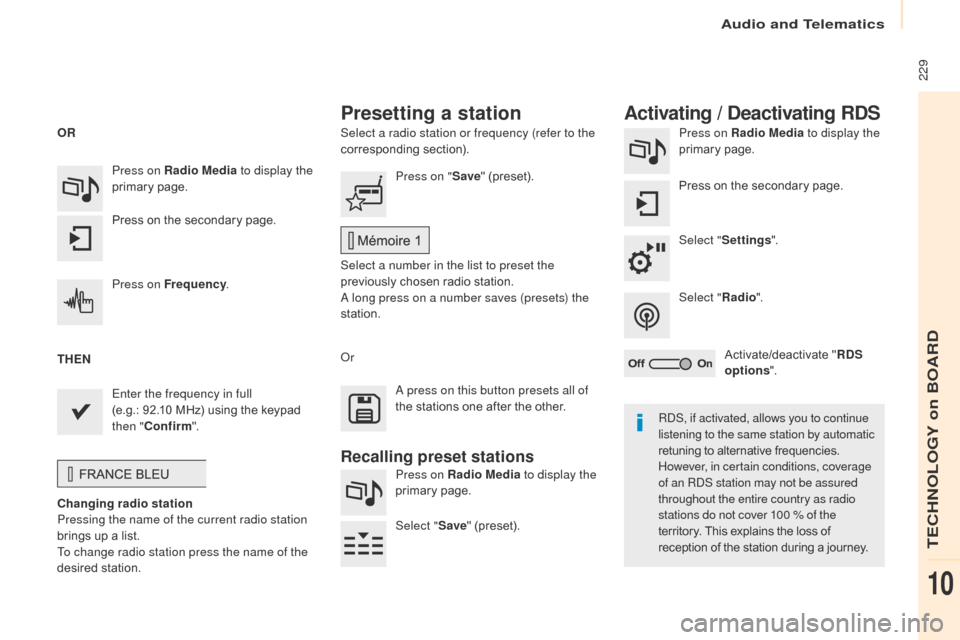
229
Berlingo2VP_en_Chap10a_SMEGplus_ed02-2016
Select a radio station or frequency (refer to the
corresponding section). Press on Radio Media
to display the
primary pag e.
Press
on the secondary page.
Select " Settings ".
Select " Radio".
Activate/deactivate
" R
DS
options ".
Press on Radio Media
to display the
primary
pag
e.
Press
on
the
secondary
page. Press on "
Save"
(preset).
Select a number in the list to preset the
previously
chosen radio station.
A long press on a number saves (presets) the
station.
Press on Frequency
.
Enter the frequency in full
(e.g.: 92.10 MHz)
using
the
keypad
t
hen " Confirm ".
Changing radio station
Pressing the name of the current radio station
brings
up
a
list.
To change radio station press the name of the
desired
s
tation. Or
Press on Radio Media to display the
primary
pag
e.
Select " Save"
(preset).
Presetting a station Activating / Deactivating RDS
OR
THEN
A press on this button presets all of
the
stations one after the other.
Recalling preset stations
RDS, if activated, allows you to continue
listening to the same station by automatic
retuning to alternative frequencies.
H
owever, in certain conditions, coverage
of an RDS station may not be assured
throughout the entire country as radio
stations do not cover 100 % of the
territory.
This explains the loss of
r
eception of the station during a journey.
Audio and Telematics
TECHNOLOGY on BOARD
10
Page 275 of 292
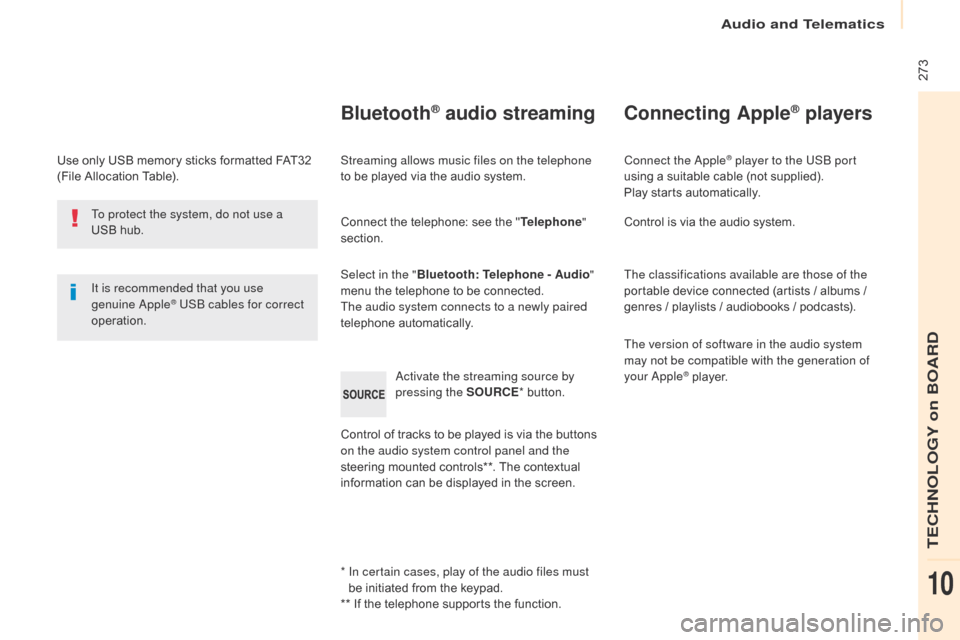
273
Berlingo2VP_en_Chap10b_RD45_ed02-2016
Use only USB memory sticks formatted FAT32 (File Allocation Table).
It is recommended that you use
genuine Apple
® USB cables for correct
operation.
*
I
n certain cases, play of the audio files must
be
initiated from the keypad.
**
If the telephone supports the function.
Bluetooth® audio streaming
Streaming allows music files on the telephone
to be played via the audio system.
Connect
the telephone: see the "Telephone "
section.
Select in the " Bluetooth: Telephone - Audio "
menu
the telephone to be connected.
The audio system connects to a newly paired
telephone
a
utomatically.
Control
of tracks to be played is via the buttons
o
n the audio system control panel and the
steering
mounted controls**. The contextual
i
nformation can be displayed in the screen.
Activate the streaming source by
pressing the SOURCE
*
button.
Connecting Apple® players
Connect the Apple® player to the USB port
using
a
suitable
cable (not supplied).
Play
starts
automatically.
Control
is
via
the
audio system.
The classifications available are those of the
portable
device
connected (artists / albums /
g
enres
/
playlists
/
audiobooks / podcasts).
The version of software in the audio system
may not be compatible with the generation of
your Apple
® player.
T
o protect the system, do not use a
USB
hub.
Audio and Telematics
TECHNOLOGY on BOARD
10
Page 276 of 292
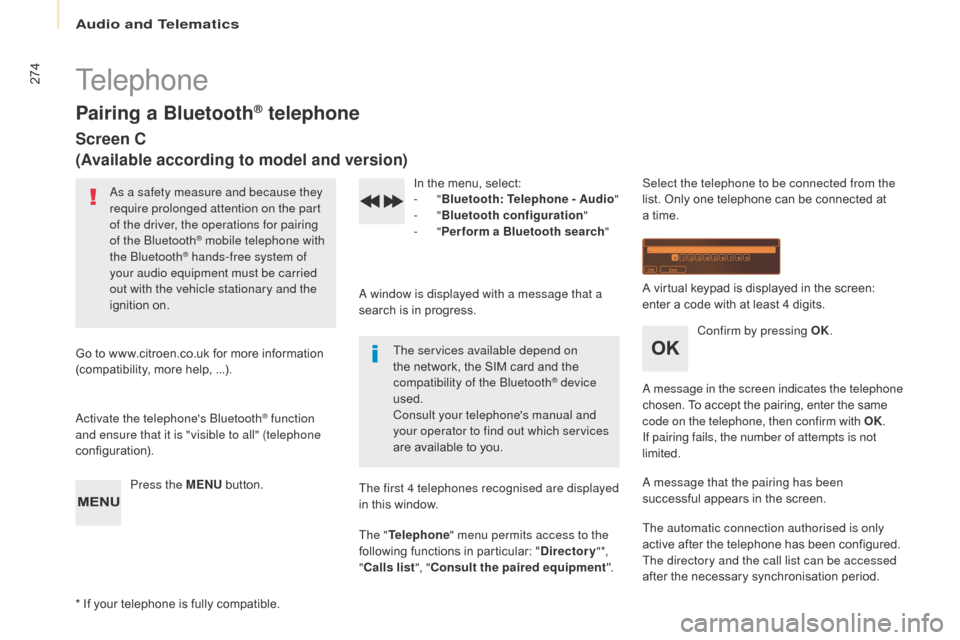
274
Berlingo2VP_en_Chap10b_RD45_ed02-2016
Telephone
Pairing a Bluetooth® telephone
Screen C
(Available according to model and version)
As a safety measure and because they
require prolonged attention on the part
of the driver, the operations for pairing
of the Bluetooth
® mobile telephone with
the Bluetooth® hands-free system of
your audio equipment must be carried
out with the vehicle stationary and the
ignition
o
n.
Go
to
www.citroen.co.uk for more information
(
compatibility,
more
help, ...).
Activate the telephone's Bluetooth
® function
and ensure that it is "visible to all" (telephone
configuration).
Press the MENU
button. In
the menu, select:
- "
Bluetooth : Telephone - Audio "
- "
Bluetooth configuration "
- "
Perform a Bluetooth search "
A window is displayed with a message that a
search is in progress.
The services available depend on
the network, the SIM card and the
c
ompatibility of the Bluetooth
® device
used.
Consult your telephone's manual and
your operator to find out which services
are
available
to
you.
*
If
your
telephone
is
fully
compatible. The first 4 telephones recognised are displayed
in
this
window.
The " Telephone " menu permits access to the
following
functions
in
particular:
" Directory " *,
" Calls list ", "Consult the paired equipment ".Select the telephone to be connected from the
list.
Only one telephone can be connected at
a
time.
A virtual keypad is displayed in the screen:
e
nter a code with at least 4 digits.
Confirm by pressing OK.
A message in the screen indicates the telephone
chosen. To accept the pairing, enter the same
c
ode on the telephone, then confirm with OK.
If pairing fails, the number of attempts is not
limited.
A message that the pairing has been
successful
appears in the screen.
The automatic connection authorised is only
active
after the telephone has been configured.
The directory and the call list can be accessed
after
the necessary synchronisation period.
Audio and Telematics
Page 277 of 292
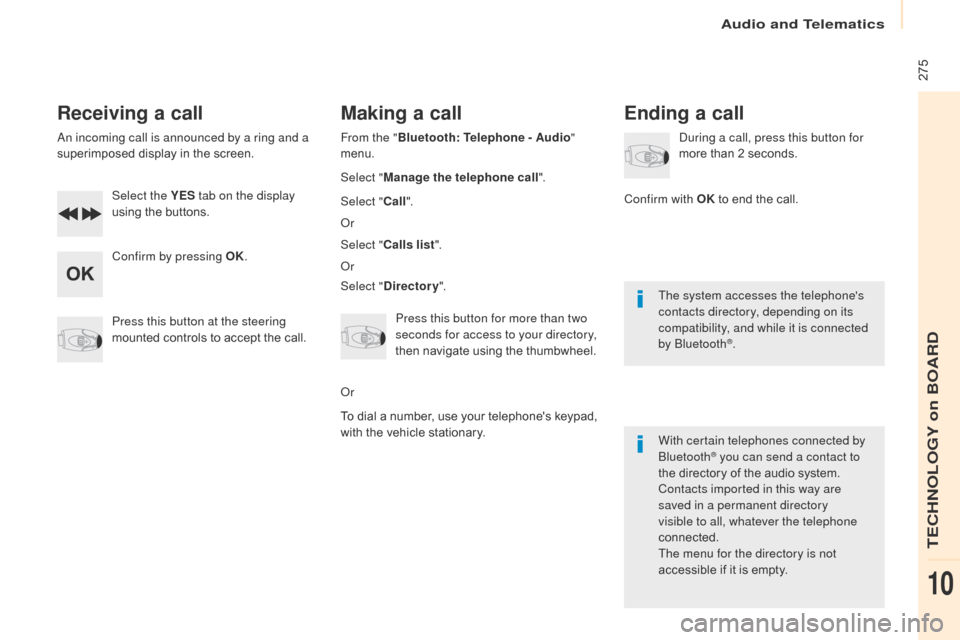
275
Berlingo2VP_en_Chap10b_RD45_ed02-2016
Receiving a call
An incoming call is announced by a ring and a
superimposed display in the screen.
Select the YES tab on the display
using
the buttons.
Confirm by pressing OK.
Press this button at the steering
mounted
controls to accept the call.
Making a call
From the "Bluetooth : Telephone - Audio "
menu.
Select " Manage the telephone call".
Select " Call".
Or
Select " Calls list ".
Or
Select " Directory ".
Press this button for more than two
seconds for access to your directory,
then
navigate using the thumbwheel.
Or
To
dial a number, use your telephone's keypad,
w
ith the vehicle stationary.
Ending a call
During a call, press this button for
more than 2 seconds.
Confirm with OK
to end the call.
The system accesses the telephone's
contacts directory, depending on its
compatibility, and while it is connected
by Bluetooth
®.
With certain telephones connected by
Bluetooth
® you can send a contact to
the
directory of the audio system.
Contacts imported in this way are
saved in a permanent directory
visible to all, whatever the telephone
connected.
The menu for the directory is not
accessible
if it is empty.
Audio and Telematics
TECHNOLOGY on BOARD
10