Page 739 of 828
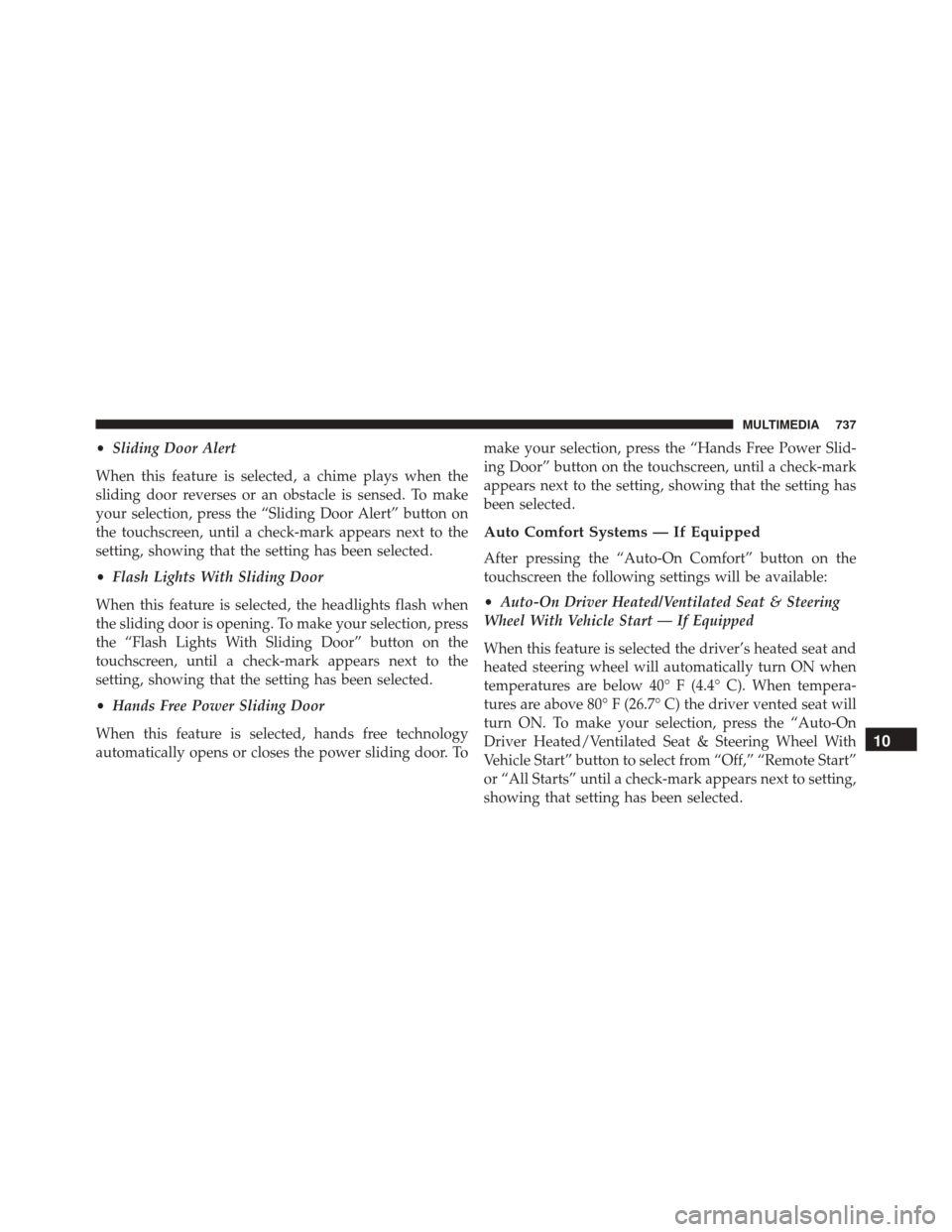
•Sliding Door Alert
When this feature is selected, a chime plays when the
sliding door reverses or an obstacle is sensed. To make
your selection, press the “Sliding Door Alert” button on
the touchscreen, until a check-mark appears next to the
setting, showing that the setting has been selected.
• Flash Lights With Sliding Door
When this feature is selected, the headlights flash when
the sliding door is opening. To make your selection, press
the “Flash Lights With Sliding Door” button on the
touchscreen, until a check-mark appears next to the
setting, showing that the setting has been selected.
• Hands Free Power Sliding Door
When this feature is selected, hands free technology
automatically opens or closes the power sliding door. To make your selection, press the “Hands Free Power Slid-
ing Door” button on the touchscreen, until a check-mark
appears next to the setting, showing that the setting has
been selected.
Auto Comfort Systems — If Equipped
After pressing the “Auto-On Comfort” button on the
touchscreen the following settings will be available:
•
Auto-On Driver Heated/Ventilated Seat & Steering
Wheel With Vehicle Start — If Equipped
When this feature is selected the driver’s heated seat and
heated steering wheel will automatically turn ON when
temperatures are below 40° F (4.4° C). When tempera-
tures are above 80° F (26.7° C) the driver vented seat will
turn ON. To make your selection, press the “Auto-On
Driver Heated/Ventilated Seat & Steering Wheel With
Vehicle Start” button to select from “Off,” “Remote Start”
or “All Starts” until a check-mark appears next to setting,
showing that setting has been selected.
10
MULTIMEDIA 737
Page 744 of 828
System Information
After pressing the “System Information” button on the
touchscreen the following information will be available:
•System Information
When System Information is selected, a System Informa-
tion screen will appear displaying the system software
version.
STEERING WHEEL AUDIO CONTROLS
The remote sound system controls are located on the rear
surface of the steering wheel at the three and nine o’clock
positions. The right-hand control is a rocker-type switch with a
push-button in the center and controls the volume and
mode of the sound system. Pushing the top of the rocker
switch will increase the volume, and pushing the bottom
of the rocker switch will decrease the volume.
Steering Wheel Audio Controls (Back View Of SteeringWheel)
742 MULTIMEDIA
Page 767 of 828
CAUTION!
Certain high-end video games will exceed the power
limit of the vehicle’s Power Inverter. Refer to “Power
Inverter” in “Getting To Know Your Vehicle” in this
guide for further information.
Headphones Operation
The headphones receive two separate channels of audio
using an infrared transmitter from the video screens.
If no audio is heard after increasing the volume control,
verify that the screen is turned on, the channel is not
muted and the headphone channel selector button is on
the desired channel. If audio is still not heard, check that
two new AAA type batteries are installed in the head-
phones.The headphone power indicator and controls are located
on the right ear cup.
Uconnect Theater Headphones
1 — Power ON/OFF Button
2 — Volume Control Wheel
3 — Channel Selection Button
10
MULTIMEDIA 765
Page 775 of 828
If you see theicon on your touchscreen, you have
the Uconnect 8.4 NAV system. If not, you have a
Uconnect 8.4 system. Get Started
All you need to control your Uconnect system with your
voice are the buttons on your steering wheel.
1. Visit UconnectPhone.com to check mobile device and
feature compatibility and to find phone pairing in-
structions.
2. Reduce background noise. Wind and passenger con- versations are examples of noise that may impact
recognition.
Uconnect 8.4 NAV
10
MULTIMEDIA 773
Page 785 of 828
TIP:Voice Text Reply is not compatible with iPhone, but
if your vehicle is equipped with Siri Eyes Free, you can
use your voice to send a text message.
Climate
Too hot? Too cold? Adjust vehicle temperatures hands-
free and keep everyone comfortable while you keep
moving ahead. (If vehicle is equipped with climate
control.)
Push the VR button
. After the beep, say one of the
following commands:
• Set driver temperature to 70degrees
• Set passenger temperature to 70degrees TIP:
Voice Command for Climate may only be used to
adjust the interior temperature of your vehicle. Voice
Command will not work to adjust the heated seats or
steering wheel if equipped.
Uconnect 8.4 Climate
10
MULTIMEDIA 783
Page 794 of 828
Siri Eyes Free — If Equipped
Siri lets you use your voice to send text messages, select
media, place phone calls and much more. Siri uses your
natural language to understand what you mean and will
respond back to confirm your requests. The system is
designed to keep your eyes on the road and your hands
on the wheel by letting Siri help you perform useful
tasks.
To enable Siri push and hold, then release the Uconnect
Voice Recognition (VR) button on the steering wheel.
After you hear a double beep you can ask Siri to play
podcasts and music, get directions, read text messages
and many other useful requests.
Do Not Disturb
With Do Not Disturb, you can disable notifications from
incoming calls and texts, allowing you to keep your eyes
Siri Eyes Free Available
792 MULTIMEDIA
Page 795 of 828
on the road and hands on the wheel. For your conve-
nience there is a counter display to keep track of your
missed calls and text messages while you were using Do
Not Disturb.
Do Not Disturb can automatically reply with a text
message, a call or both, when declining an incoming call
and send it to voicemail.
Automatic reply messages can be:
•“I am driving right now, I will get back to you shortly.”
• Create a custom auto reply message up to 160 charac-
ters.
NOTE: Only the first 25 characters can been seen on the
touchscreen while typing a custom message. While in Do Not Disturb, Conference Call can be selected
so you can still place a second call without being inter-
rupted by incoming calls.
NOTE:
•
Reply with text message is not compatible with iP-
hones.
• Auto reply with text message is only available on
phones that supporting Bluetooth MAP.
10
MULTIMEDIA 793
Page 811 of 828

Using The Top Tether Anchorage............369
Clean Air Gasoline ....................... .678
Cleaning Wheels .............................. .668
Climate Control ......................... .124
Manual ............................. .124
Coat Hook ............................. .192
Cold Weather Operation ....................384
Compact Disc (CD) Maintenance ..............795
Compact Spare Tire ....................... .659
Computer, Trip/Travel ..................... .229
Connector UCI................................ .743
Universal Consumer Interface (UCI) ..........743
Contract, Service ......................... .800
Coolant Pressure Cap (Radiator Cap) ...........633
Cooling System .......................... .630
Adding Coolant (Antifreeze) ...............632
Coolant Capacity ...................... .686Coolant Level
......................... .634
Disposal Of Used Coolant .................634
Drain, Flush, And Refill ...................631
Inspection ........................ .630, 634
Points To Remember .....................635
Pressure Cap ......................... .633
Radiator Cap ......................... .633
Selection Of Coolant (Antifreeze) ......631, 686, 687
Corrosion Protection ...................... .667
Cruise Control (Speed Control) ................409
Cruise Light ..................... .256, 259, 260
Customer Assistance ...................... .798
Customer Programmable Features .............697
Data Recorder, Event ...................... .345
Daytime Brightness, Interior Lights .............120
Daytime Running Lights ....................113
Dealer Service ........................... .621
Defr
oster, Windshield ...................129, 376
12
INDEX 809