Page 669 of 828
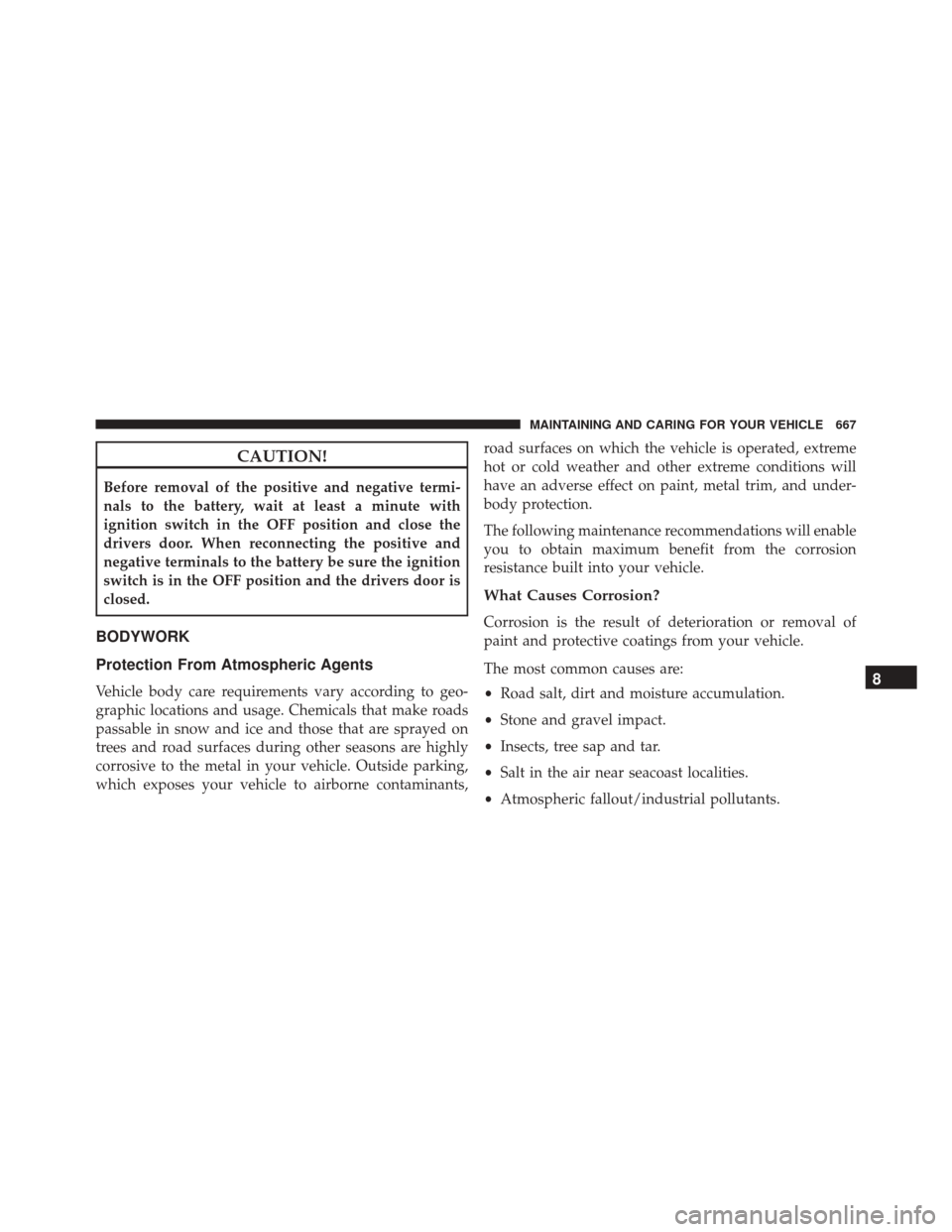
CAUTION!
Before removal of the positive and negative termi-
nals to the battery, wait at least a minute with
ignition switch in the OFF position and close the
drivers door. When reconnecting the positive and
negative terminals to the battery be sure the ignition
switch is in the OFF position and the drivers door is
closed.
BODYWORK
Protection From Atmospheric Agents
Vehicle body care requirements vary according to geo-
graphic locations and usage. Chemicals that make roads
passable in snow and ice and those that are sprayed on
trees and road surfaces during other seasons are highly
corrosive to the metal in your vehicle. Outside parking,
which exposes your vehicle to airborne contaminants,road surfaces on which the vehicle is operated, extreme
hot or cold weather and other extreme conditions will
have an adverse effect on paint, metal trim, and under-
body protection.
The following maintenance recommendations will enable
you to obtain maximum benefit from the corrosion
resistance built into your vehicle.
What Causes Corrosion?
Corrosion is the result of deterioration or removal of
paint and protective coatings from your vehicle.
The most common causes are:
•
Road salt, dirt and moisture accumulation.
• Stone and gravel impact.
• Insects, tree sap and tar.
• Salt in the air near seacoast localities.
• Atmospheric fallout/industrial pollutants.
8
MAINTAINING AND CARING FOR YOUR VEHICLE 667
Page 693 of 828
MULTIMEDIA
CONTENTS
�UCONNECT RADIOS ...................694
� PERSONALIZED MENU BAR ..............694
� CYBERSECURITY ...................... .695
� UCONNECT SETTINGS ..................696
▫ Customer Programmable Features — Uconnect 5.0
Settings ........................... .697
▫ Customer Programmable Features — Uconnect 8.4
Settings ............................ .718
� STEERING WHEEL AUDIO CONTROLS ......742
▫ Radio Operation ..................... .743�
AUX/USB/MP3 CONTROL ...............743
� UCONNECT THEATER — IF EQUIPPED .....745
▫ Getting Started ...................... .746
▫ Accessing The System From The Uconnect
Radio ............................. .747
▫ Uconnect Theater Controls ...............748
▫ Accessing The System From The Uconnect Theater
Rear Screens ........................ .749
▫ Pairing The Remote ....................750
▫ Unpairing The Remote ..................751
10
Page 694 of 828

▫Media Sources ....................... .752
▫ Uconnect Theater Remote Control ..........753
▫ Uconnect Theater Home Screen And
Controls ........................... .755
▫ Play A DVD/Blu-ray Or USB Media File From
Uconnect Radio ...................... .756
▫ Blu-ray Controls – Disc Specific Functions . . . .759
▫ Uconnect Theater Apps .................760
▫ Using The Rear Video USB Port ...........763
▫ Play Video Games .....................764
▫ Headphones Operation .................765
▫ Disc Menu ......................... .768
▫ Listening To Audio With The Screen Closed . . .769
▫ Rear Climate Controls ..................769 ▫
General Information ....................770
� RADIO OPERATION AND MOBILE PHONES . .770
▫ Regulatory And Safety Information .........770
� UCONNECT VOICE RECOGNITION QUICK
TIPS ............................... .772
▫ Introducing Uconnect ...................772
▫ Get Started ......................... .773
▫ Basic Voice Commands ..................775
▫ Radio ............................. .776
▫ Media ............................. .778
▫ Phone ............................. .779
▫ Voice Text Reply ..................... .781
▫ Climate ............................ .783
692 MULTIMEDIA
Page 695 of 828
▫Navigation ......................... .784
▫ Uconnect Access ..................... .785
▫ Register ........................... .786
▫ Vehicle Health Alert ...................786
▫ Mobile App ......................... .786
▫ Voice Texting ........................ .788
▫ Yelp ............................. .790▫
SiriusXM Travel Link ...................791
▫ Siri Eyes Free — If Equipped .............792
▫ Do Not Disturb ...................... .792
▫ General Information ....................794
▫ Additional Information .................794
� CD/DVD DISC MAINTENANCE ...........795
10
MULTIMEDIA 693
Page 696 of 828
UCONNECT RADIOS
For detailed information about your Uconnect radio,
refer to your Uconnect Supplement Manual.
PERSONALIZED MENU BAR
The Uconnect features and services in the main menu bar
are easily changed for your convenience. Simply follow
these steps:1. Press the “Apps
” button to open the App screen.
2. Press and hold, then drag the selected App to replacean existing shortcut in the main menu bar.
The replaced shortcut will now be an active App/
shortcut on the main menu bar.
Personalized Menu Bar
694 MULTIMEDIA
Page 697 of 828
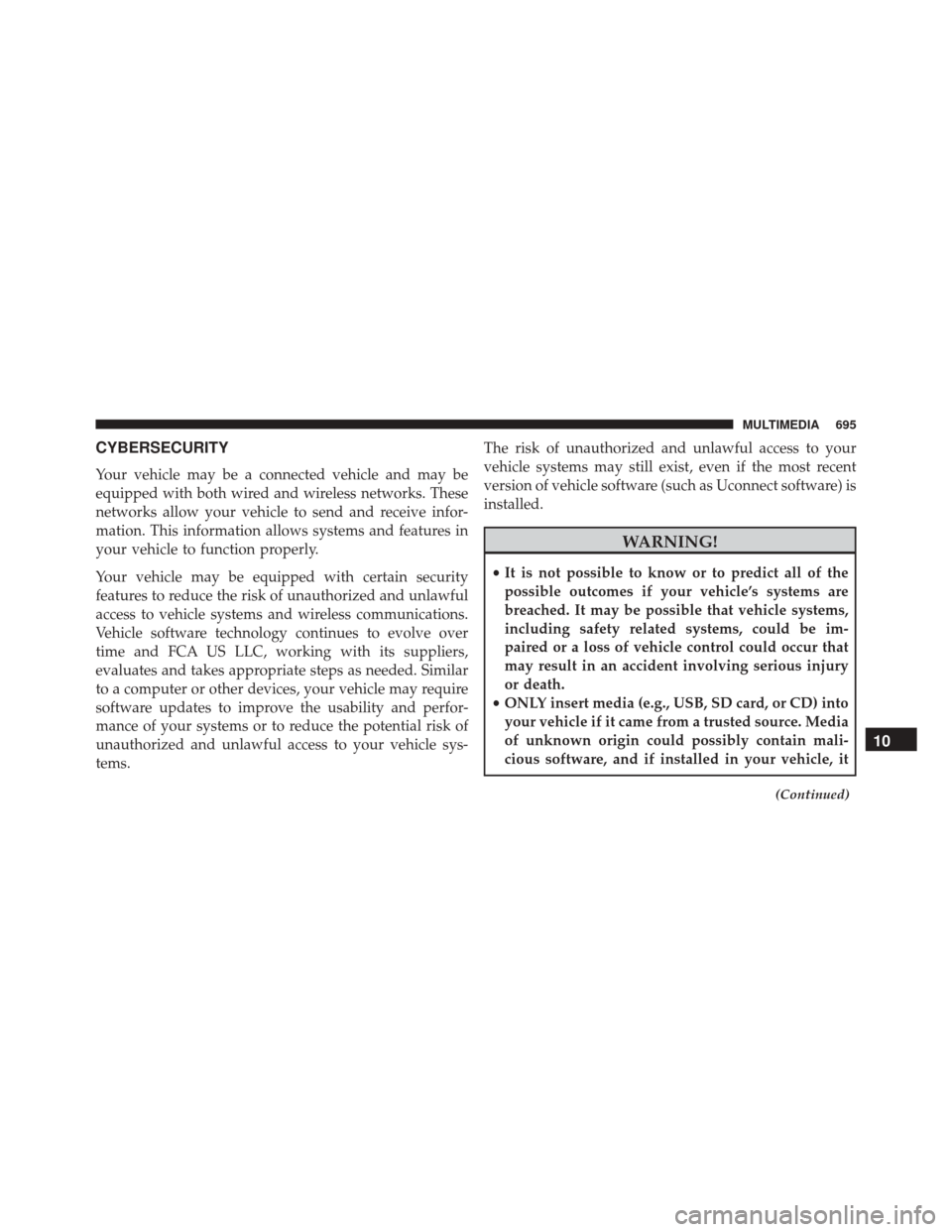
CYBERSECURITY
Your vehicle may be a connected vehicle and may be
equipped with both wired and wireless networks. These
networks allow your vehicle to send and receive infor-
mation. This information allows systems and features in
your vehicle to function properly.
Your vehicle may be equipped with certain security
features to reduce the risk of unauthorized and unlawful
access to vehicle systems and wireless communications.
Vehicle software technology continues to evolve over
time and FCA US LLC, working with its suppliers,
evaluates and takes appropriate steps as needed. Similar
to a computer or other devices, your vehicle may require
software updates to improve the usability and perfor-
mance of your systems or to reduce the potential risk of
unauthorized and unlawful access to your vehicle sys-
tems.The risk of unauthorized and unlawful access to your
vehicle systems may still exist, even if the most recent
version of vehicle software (such as Uconnect software) is
installed.
WARNING!
•
It is not possible to know or to predict all of the
possible outcomes if your vehicle’s systems are
breached. It may be possible that vehicle systems,
including safety related systems, could be im-
paired or a loss of vehicle control could occur that
may result in an accident involving serious injury
or death.
• ONLY insert media (e.g., USB, SD card, or CD) into
your vehicle if it came from a trusted source. Media
of unknown origin could possibly contain mali-
cious software, and if installed in your vehicle, it
(Continued)
10
MULTIMEDIA 695
Page 698 of 828

WARNING!(Continued)
may increase the possibility for vehicle systems to
be breached.
• As always, if you experience unusual vehicle be-
havior, take your vehicle to your nearest authorized
dealer immediately.
NOTE:
• FCA or your dealer may contact you directly regarding
software updates.
• To help further improve vehicle security and minimize
the potential risk of a security breach, vehicle owners
should:
• Routinely check www.driveuconnect.com/software-
update to learn about available Uconnect software
updates.
• Only connect and use trusted media devices (e.g.
personal mobile phones, USBs, CDs). Privacy of any wireless and wired communications can-
not be assured. Third parties may unlawfully intercept
information and private communications without your
consent. For further information, refer to “Privacy Prac-
tices - If Equipped with Uconnect 8.4 Radio” in “Multi-
media” in your Owner ’s Manual Radio Supplement and
“Onboard Diagnostic System (OBD II) Cybersecurity” in
“Getting To Know Your Instrument Panel” in your Own-
er ’s Manual on the DVD.
UCONNECT SETTINGS
The Uconnect system uses a combination of buttons on
the touchscreen and/or buttons on the faceplate located
on the center of the instrument panel that allow you to
access and change the customer programmable features.
Many features can vary by vehicle.
Buttons on the touchscreen are accessible on the
Uconnect touchscreen.
696 MULTIMEDIA
Page 699 of 828
Buttons on the faceplate are located below, and beside the
Uconnect system in the center of the instrument panel. In
addition, there is a Scroll/Enter control knob located on
the right side. Turn the control knob to scroll through
menus and change settings (i.e., 30, 60, 90), push the
center of the control knob one or more times to select or
change a setting (i.e., ON, OFF).
Your Uconnect system may also have Display Off and
back arrow buttons on the faceplate.
Push the Display Off button on the faceplate to turn off
the Uconnect screen. Push the Display Off button on the
faceplate a second time to turn the screen on.
Push the Back Arrow button on the faceplate to exit out
of a Menu or certain option on the Uconnect system.Customer Programmable Features — Uconnect
5.0 Settings
Uconnect 5.0 Buttons On The Touchscreen And ButtonsOn The Faceplate
1 — Uconnect Buttons On The Touchscreen
2 — Uconnect Buttons On The Faceplate
10
MULTIMEDIA 697