Page 374 of 592
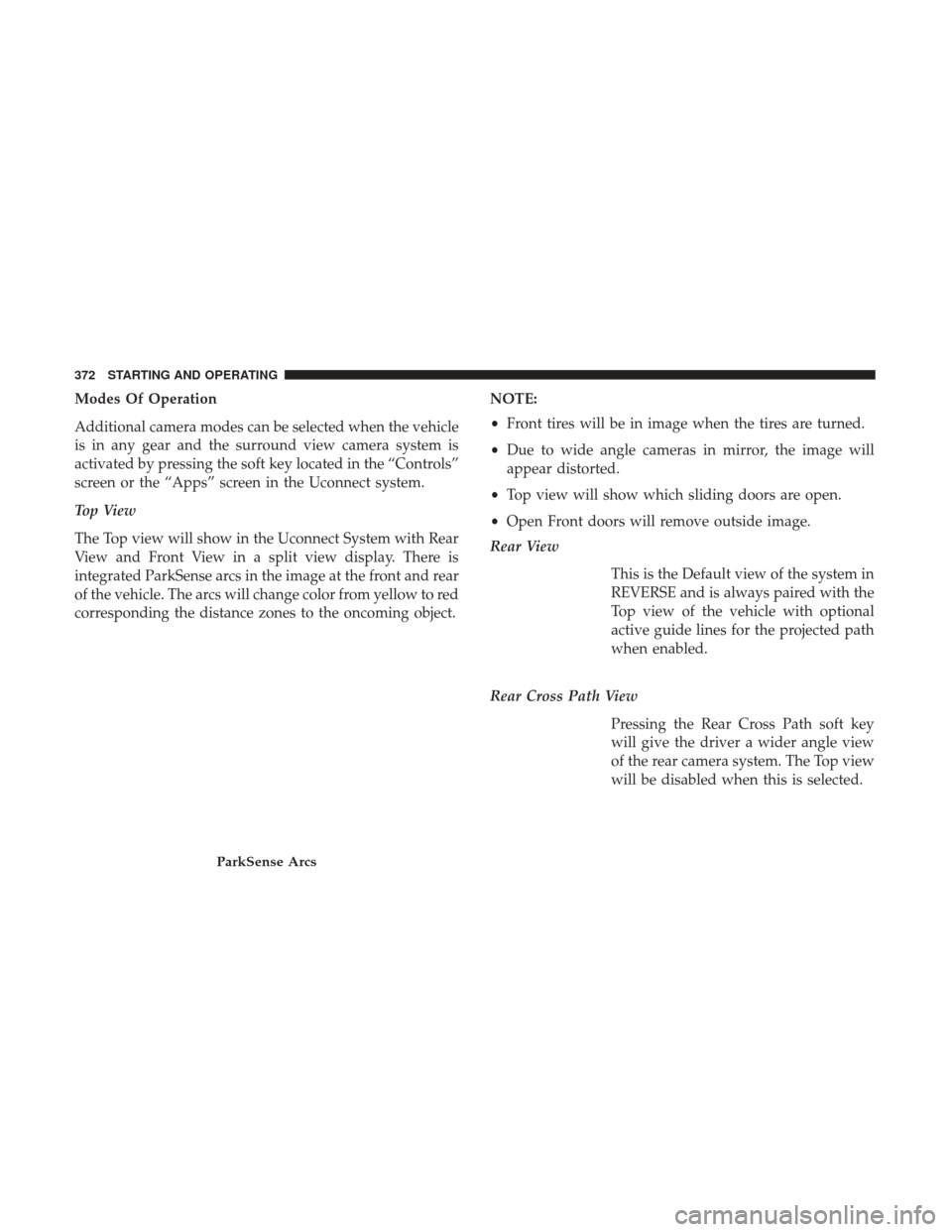
Modes Of Operation
Additional camera modes can be selected when the vehicle
is in any gear and the surround view camera system is
activated by pressing the soft key located in the “Controls”
screen or the “Apps” screen in the Uconnect system.
Top View
The Top view will show in the Uconnect System with Rear
View and Front View in a split view display. There is
integrated ParkSense arcs in the image at the front and rear
of the vehicle. The arcs will change color from yellow to red
corresponding the distance zones to the oncoming object.NOTE:
•
Front tires will be in image when the tires are turned.
• Due to wide angle cameras in mirror, the image will
appear distorted.
• Top view will show which sliding doors are open.
• Open Front doors will remove outside image.
Rear View
This is the Default view of the system in
REVERSE and is always paired with the
Top view of the vehicle with optional
active guide lines for the projected path
when enabled.
Rear Cross Path View Pressing the Rear Cross Path soft key
will give the driver a wider angle view
of the rear camera system. The Top view
will be disabled when this is selected.
ParkSense Arcs
372 STARTING AND OPERATING
Page 375 of 592
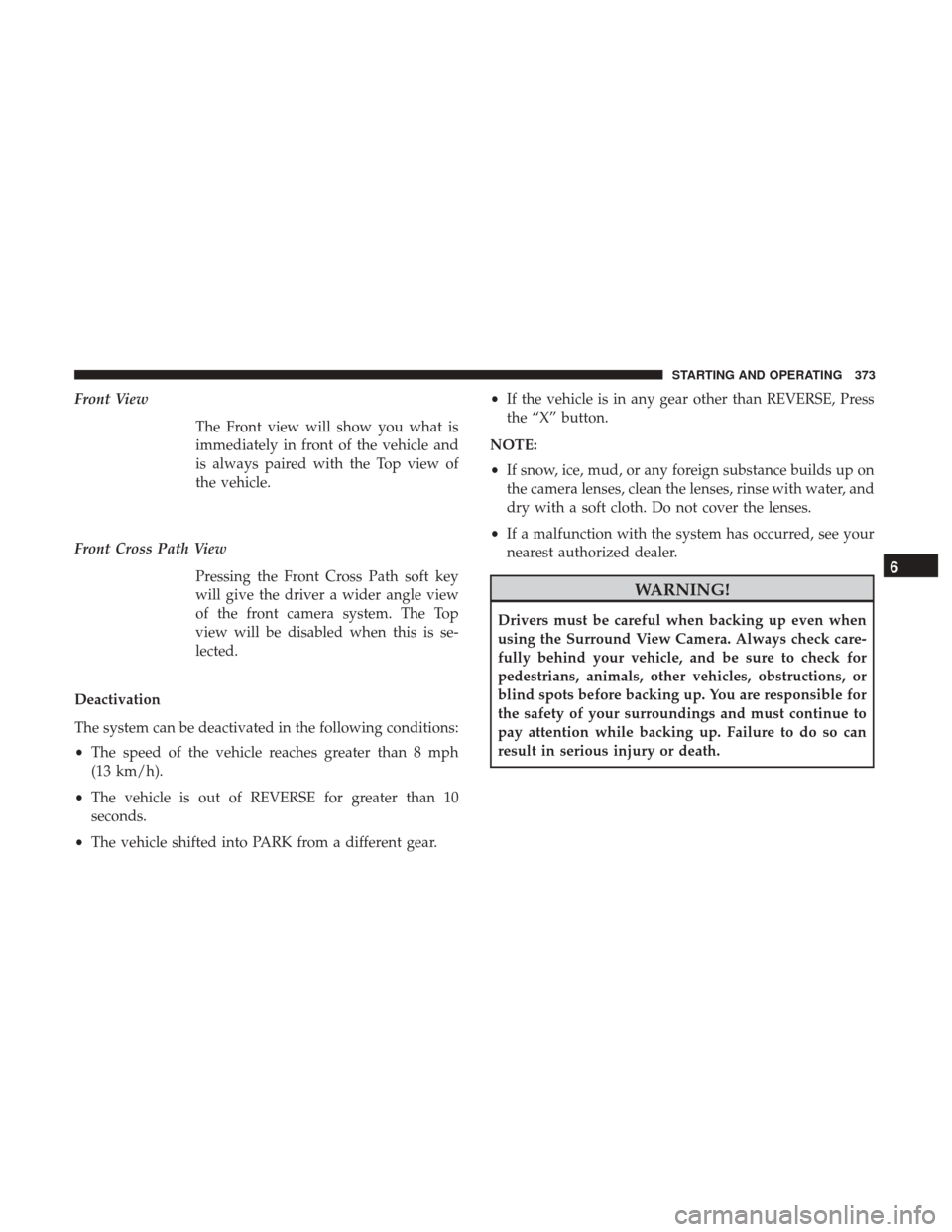
Front ViewThe Front view will show you what is
immediately in front of the vehicle and
is always paired with the Top view of
the vehicle.
Front Cross Path View Pressing the Front Cross Path soft key
will give the driver a wider angle view
of the front camera system. The Top
view will be disabled when this is se-
lected.
Deactivation
The system can be deactivated in the following conditions:
• The speed of the vehicle reaches greater than 8 mph
(13 km/h).
• The vehicle is out of REVERSE for greater than 10
seconds.
• The vehicle shifted into PARK from a different gear. •
If the vehicle is in any gear other than REVERSE, Press
the “X” button.
NOTE:
• If snow, ice, mud, or any foreign substance builds up on
the camera lenses, clean the lenses, rinse with water, and
dry with a soft cloth. Do not cover the lenses.
• If a malfunction with the system has occurred, see your
nearest authorized dealer.
WARNING!
Drivers must be careful when backing up even when
using the Surround View Camera. Always check care-
fully behind your vehicle, and be sure to check for
pedestrians, animals, other vehicles, obstructions, or
blind spots before backing up. You are responsible for
the safety of your surroundings and must continue to
pay attention while backing up. Failure to do so can
result in serious injury or death.
6
STARTING AND OPERATING 373
Page 500 of 592

NOTE:
•Only one touchscreen area may be selected at a time.
• Depending on the vehicles options, feature settings may
vary.
When making a selection, press the button on the touchscreen
to enter the desired mode. Once in the desired mode, press
and release the preferred setting “option” until a check-mark
appears next to the setting, showing that setting has been
selected. Once the setting is complete, either press the Back
Arrow button on the touchscreen to return to the previous
menu, or press the “X” button on the touchscreen to close out
of the settings screen. Pressing the Up or Down Arrow button
on the right side of the screen will allow you to toggle up or
down through the available settings.
KeySense
The vehicle’s KeySense settings are protected by a unique
4-digit PIN, which the vehicle owner creates when access-
ing the specific settings for the first time. This 4-digit PIN
can only be reset by an authorized dealer.
After pressing the “KeySense” button on the touchscreen,
and entering the KeySense PIN, the following settings will
be available:
Setting Name Selectable Options
Forward Collision Sensi- tivity Near
Medium Far
Forward Collision Warn- ing Active Braking
NOTE:
When the “Forward Collision Warning Active Braking” feature is selected, the ABA applies additional brake pressure
when the driver requests insufficient brake pressure to avoid a potential frontal collision. The ABA system becomes
active at 5 mph (8 km/h).
498 MULTIMEDIA
Page 512 of 592
Lights
After pressing the “Lights” button on the touchscreen the
following settings will be available.
Setting NameSelectable Options
Headlight Off Delay 0 sec30 sec 60 sec 90 sec
NOTE:
When the “Headlight Off Delay” feature is selected, it allows the adjustment of the amount of time the headlights
remain on after the vehicle is shut off. Flash Lights With Sliding Door On
Off
Headlights With Wipers — IfEquipped
Headlight Illumi-
nated On Approach 0 sec
30 sec 60 sec 90 sec
NOTE:
When the “Headlight Illumination On Approach” feature is selected, it allows the adjustment of the amount of time
the headlights remain on after the doors are unlocked with the key fob.
510 MULTIMEDIA
Page 514 of 592
Setting NameSelectable Options
Personal Settings Linked to Key Fob — If Equipped On
Off
NOTE:
The “Personal Seetings Linked to Key Fob” feature provides automatic recall of all settings stored to a memory loca-
tion (driver ’s seat, exterior mirrors, steering column position and radio station pre-sets) to enhance driver mobility
when entering and exiting the vehicle.
The seat will return to the memorized seat location, if the settings is set to “On,” when the key fob is used to unlock
the door. Power Liftgate Alert On Off
NOTE:
When the “Power Liftgate Alert” feature is selected, an alert plays when the power liftgate is raising or lowering. Sliding Door Alert On Off
NOTE:
When the “Sliding Door Alert” feature is selected, a chime plays when the sliding door reverses or an obstacle is
sensed.
512 MULTIMEDIA
Page 515 of 592

Setting NameSelectable Options
Hands Free Lift Gate On Off
Hands Free Sliding Door OnOff
Auto Unlock On Exit On Off
NOTE:
When the “Auto Unlock On Exit” feature is selected, all doors will unlock when the vehicle is stopped and the trans-
mission is in the PARK or NEUTRAL position and the driver’s door is opened. Flash Lights With Lock OnOff
Sound Horn With Lock Off1st Press 2nd Press
Sound Horn With Remote Start — If Equipped On
Off
Passive Entry On Off
1st Press Of Key Fob Unlocks DriverAll
NOTE:
When the “1st Press Of Key Fob Unlocks” feature’s “Driver” option is selected, only the driver’s door will unlock on
the first push of the key fob unlock button; you must push the key fob unlock button twice to unlock the passenger’s
doors. When “All” is selected, all of the doors will unlock on the first press of the key fob unlock button. If “All” is
programmed, all doors will unlock no matter which Passive Entry equipped door handle is grasped. If “Driver” is
programmed, only the driver ’s door will unlock when the driver ’s door is grasped. Touching the handle more than
once will only result in the driver ’s door opening once. If the driver door is opened, the interior door lock/unlock
switch can be used to unlock all doors (or use key fob).
10
MULTIMEDIA 513
Page 555 of 592

NOTE:
•This equipment has been tested and found to comply
with the limits for a Class B digital device, pursuant to
Part 15 of the FCC Rules. These limits are designed to
provide reasonable protection against harmful interfer-
ence in a residential installation. This equipment gener-
ates, uses and can radiate radio frequency energy and, if
not installed and used in accordance with the instruc-
tions, may cause harmful interference to radio commu-
nications. However, there is no guarantee that interfer-
ence will not occur in a particular installation.
• If this equipment does cause harmful interference to
radio or television reception, which can be determined
by turning the equipment off and on, the user is encour-
aged to try to correct the interference by one or more of
the following measures:
1. Increase the separation between the equipment and receiver.
2. Consult the dealer or an experienced radio technician for help.UCONNECT VOICE RECOGNITION QUICK TIPS
Introducing Uconnect
Start using Uconnect Voice Recognition with these helpful
quick tips. It provides the key Voice Commands and tips
you need to know to control your Uconnect 8.4 or 8.4 NAV
system.
If you see the
icon on your touchscreen, you have the
Uconnect 8.4 NAV system. If not, you have a Uconnect
8.4 system.
Uconnect 8.4 NAV
10
MULTIMEDIA 553
Page 564 of 592
Vehicle Health Report/Alert
Your vehicle will send you a monthly email report, which
summarizes the performance of your vehicle’s key systems
so you can stay on top of your vehicle’s maintenance
needs. Your vehicle will also send you Vehicle Health
Alerts when it detects issues with its key systems that need
your attention. For further information go to the Mopar
Owner Connect website moparownerconnect.com.
Mobile App
You’re only a few steps away from using remote com-
mands and sending a destination from your phone to your
vehicle.To use the Uconnect Access Mobile App:
•Once you have registered your Uconnect Access ser-
vices, download the Uconnect Access app to your mo-
bile device. Use your Owner Account login and pass-
word to open the app.
• Once on the “Remote” screen, you can begin using
Remote Door Lock/Unlock, Remote Vehicle Start, and
activate your horn and lights remotely, if equipped.
Mobile App
562 MULTIMEDIA