2017 CHEVROLET SS navigation system
[x] Cancel search: navigation systemPage 146 of 400

Chevrolet SS Sedan Owner Manual (GMNA-Localizing-U.S.-10122752) -2017 - crc - 8/31/16
Infotainment System 145
.Sort Fuel Stations By Price or ByDistance: The default sortmethod is by distance.
.Choose Fuel Type: The fuelavailable fuel types are Regular(unleaded), Mid-Range,Premium, and Diesel.
For more information on the fuelstation, select the fuel station name.The display will show the fuelstation name, address, phonenumber, distance, amenities and thelast time the fuel price was updated.If a fuel station does not appear inthe list it may be new or the pricemay not have been updated in thepast 24 hours.
If equipped with Navigation, seeDestination0171for moreinformation on navigation routingfeatures.
Allow up to five minutes after turningon the vehicle for the fuelinformation to appear.
SiriusXM Travel Link MovieListings
When SiriusXM Travel Linkinformation is available the moviefeature provides movie showtimesand theater information for moviesclose to the vehicle location. TheMovie feature provides detailedtheater and movie informationincluding showtimes.
From the Home Page, touch theMovies icon. The system displaysthe Movie and Theater search page.
To s e a r c h m o v i e s :
.Select the Movie field to chooseamoviename.
.Select the Theater field tochoose a specific theater.
.Select the Date field to choosewhich date to search movie and/or theaters.
.To u c h S e a r c h t o v i e w a l i s t o fmovies or theaters.
When searching by movie, a list willdisplay movies to select. When amovie is selected a theater list willappear with a direction arrow and
distance from the current vehiclelocation. The direction and distancewill update every 10 seconds as thevehicle is moving. The directionarrow represents the location of thetheater from the current vehiclelocation. The distance representsthe straight line distance betweenthe vehicle location and the theater.
Movie details are available when amovie is selected. The detailsinclude Cast, Synopsis, and TheaterInformation. Select the appropriateoption to display more information.
Cast and Synopsis:
.Playtime
.Rating (G, PG-13, R, etc.)
.Theater Name
.Showtimes
Theater information includesaddress, phone number, distance,and amenities.
SiriusXM Travel Link Weather
Whether near home or on a longroad trip, detailed weatherinformation is available.
Page 147 of 400

Chevrolet SS Sedan Owner Manual (GMNA-Localizing-U.S.-10122752) -2017 - crc - 8/31/16
146 Infotainment System
From the Home Page, touch theWeather icon. The system displaysthe current weather page.
Current Condition
The current weather page showsthe current weather condition in thecity of the vehicle's current position.On this page, select Menu to accessother weather options, such asExtended Forecast, Weather Alongthe Route, Weather Around OtherCities, and Weather Alerts. Someoptions may only be present onvehicles equipped with navigation.
Allow approximately 15 minutes forthe current weather in the area todisplay.
Extended Forecast
To u c h t o s h o w t h e e x t e n d e dforecast.
Weather Along the Route
If a destination is set, there is theoption to view weather conditionsfor up to three locations along theroute:
.Current vehicle position.
.Midway point from currentposition to final destination.
.Current weather condition of thedestination city.
Weather Alerts
From the XM Weather Menu, touchthe Weather Alerts option to displayany current weather advisorywarnings in effect near the currentposition.
Weather Around Other Cities
Select this option to view weatherconditions around or in a specificcity entered by name or selectedfrom the map.
Restore to Current Location
To u c h R e s t o r e C u r r e n t L o c a t i o n t odisplay the weather condition for thecity where the vehicle is currentlylocated, if the system was modifiedto view weather conditions inanother city.
Page 159 of 400

Chevrolet SS Sedan Owner Manual (GMNA-Localizing-U.S.-10122752) -2017 - crc - 8/31/16
158 Infotainment System
Audio Players
USB
Playing from a USB
AUSBmassstorageorCertifiedWindows Vista®/Media TransferProtocol (MTP) device can beconnected to the USB port.
The USB port is in the centerconsole under the armrest.
The USB icon displays when a USBdevice is connected.
USB Media Formats
The USB port will support thefollowing media formats:
.MP3
.Unprotected WMA
.Unprotected AAC
Other formats may be supported.
Gracenote®
Gracenote technology embeddedinto the radio helps manage andnavigate the USB device musiccollection. When a USB device is
connected to the radio, Gracenoteidentifies the music collection anddelivers the correct album, artistname, genres, and cover art on thedisplay. If information is missing,Gracenote will fill it in.
Searching Music Library UsingVoice Recognition
Vo i c e R e c o g n i t i o n :Gracenoteimproves music search andnavigation by identifying bands,artists, and albums names that maybe hard to pronounce, irregularspellings, and nicknames. Forexample, Gracenote helps thesystem understand artist names like“INXS”or“Mötley Crüe.”It alsoallows the use of names like:“TheBoss,”“G.N.R,”“The Fab Four,”andthousands of other famous artistnicknames as voice commands toaccess music. SeeVoiceRecognition0189.
Normalization :Normalizationhelps to improve the voicerecognition accuracy for titles thatsound similar. It also helps grouplong lists of genres into 10 commongenres. For example, there may be
multiple rock genres in the medialibrary; normalization will group allthose into one rock genre.Normalization default is off.
To t u r n N o r m a l i z a t i o n o n :
1. Touch the Config icon on theHome Page.
2. Select Radio Settings and thenselect Gracenote Options.
3. Touch Normalization to turn onor off.
Cover Art :The Gracenoteembedded database contains coverart or album art information for themusic on the USB device. If themusic is recognized by Gracenoteand does have cover art, Gracenotewill use the cover art found in theembedded database and display it
Page 166 of 400

Chevrolet SS Sedan Owner Manual (GMNA-Localizing-U.S.-10122752) -2017 - crc - 8/31/16
Infotainment System 165
OnStar System
OnStar 4G LTE
If equipped with OnStar 4G LTE, upto seven devices, such assmartphones, tablets, and laptops,can be connected to high-speedInternet through the vehicle’sbuilt-inWi-Fi hotspot.
Call 1-888-4ONSTAR(1-888-466-7827) to connect to anOnStar Advisor for assistance. Seewww.onstar.com for vehicleavailability, details, and systemlimitations. Service and connectivitymay vary by make, model, year,carrier, availability, and conditions.4G LTE service is available in selectmarkets. 4G LTE performance isbased on industry averages andvehicle systems design. Someservices require a data plan.
Navigation
Using the Navigation
System
Press NAV on the center stack ortouch the Navigation icon on theHome Page to access thenavigation map.
Press NAV again to changebetween alternative views of thenormal split and full map.
The Menu icon at the bottom rightside of the display accesses theNavigation Menu.
The available line items may displayon the Navigation Menu:
Destination Entry/Route Menu
To u c h t o e n t e r t h e D e s t i n a t i o n E n t r ydisplay where a destination can beentered when guidance is inactive.
To u c h t o e n t e r R o u t e M e n u t omodify the current route, canceldestination, or add a waypoint whenguidance is active.
Page 167 of 400
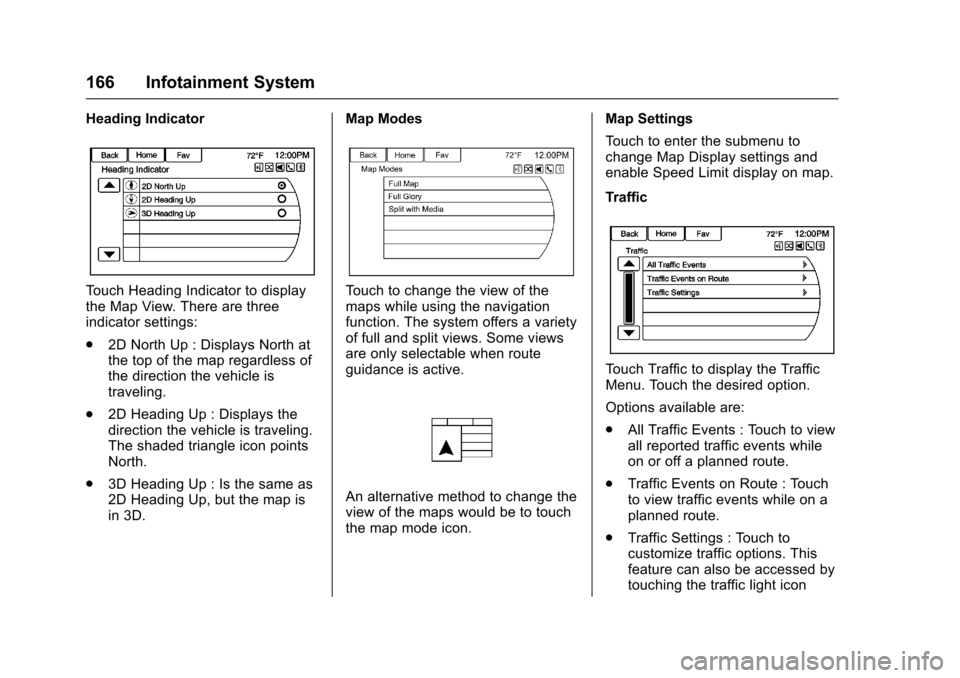
Chevrolet SS Sedan Owner Manual (GMNA-Localizing-U.S.-10122752) -2017 - crc - 8/31/16
166 Infotainment System
Heading Indicator
To u c h H e a d i n g I n d i c a t o r t o d i s p l a ythe Map View. There are threeindicator settings:
.2D North Up : Displays North atthe top of the map regardless ofthe direction the vehicle istraveling.
.2D Heading Up : Displays thedirection the vehicle is traveling.The shaded triangle icon pointsNorth.
.3D Heading Up : Is the same as2D Heading Up, but the map isin 3D.
Map Modes
To u c h t o c h a n g e t h e v i e w o f t h emaps while using the navigationfunction. The system offers a varietyof full and split views. Some viewsare only selectable when routeguidance is active.
An alternative method to change theview of the maps would be to touchthe map mode icon.
Map Settings
To u c h t o e n t e r t h e s u b m e n u t ochange Map Display settings andenable Speed Limit display on map.
Traffic
To u c h T r a f f i c t o d i s p l a y t h e T r a f f i cMenu. Touch the desired option.
Options available are:
.All Traffic Events : Touch to viewall reported traffic events whileon or off a planned route.
.Traffic Events on Route : Touchto view traffic events while on aplanned route.
.Traffic Settings : Touch tocustomize traffic options. Thisfeature can also be accessed bytouching the traffic light icon
Page 169 of 400

Chevrolet SS Sedan Owner Manual (GMNA-Localizing-U.S.-10122752) -2017 - crc - 8/31/16
168 Infotainment System
Map Scales
There are two methods to changethe map scale:
.Turn the TUNE/MENU knobclockwise or counterclockwise tozoom out or in.
.To u c h t h e M a p S c a l e + o r✓icons on the lower corners of themap or the different zoomindications to change the zoomlevel.
The map scale bar times out ifthe zoom level is not changedwithin a few seconds.
The scale can be configured forEnglish or metric units. To changefrom English to metric, seeDriverInformation Center (DIC)0108.
Scroll Features
.To s c r o l l w i t h i n t h e m a p , t o u c hanywhere on the map and thescroll symbol displays.
.Ta p t h e m a p t o c e n t e r a t t h a tlocation on the map.
.To u c h a n d h o l d t h e m a p i n a n ydirection outside the scrollsymbol to scroll the map in thatdirection.
.Scroll speed increases whentouching closer to the edge ofthe display.
.Press NAV or BACK/on the
center stack to exit map scrollingand return to the current vehiclelocation on the map.
To u c h t h e c y c l i n g a r r o w s l o c a t e d a tthe top of the map display to togglefrom the normal top bar (Back,Home, and Fav) to the audioinformation bar.
Maps
This section includes basicinformation about the mapdatabase.
The data is stored in internal flashmemory that is used in thenavigation system.
Detailed Areas
Road network attributes arecontained in the map database fordetailed areas. Attributes includeinformation such as street names,street addresses, and turnrestrictions. A detailed area includesall major highways, service roads,and residential roads. The detailed
Page 170 of 400

Chevrolet SS Sedan Owner Manual (GMNA-Localizing-U.S.-10122752) -2017 - crc - 8/31/16
Infotainment System 169
areas include points of interest(POIs) such as restaurants, airports,banks, hospitals, police stations,gas stations, tourist attractions, andhistorical monuments. Thenavigation system provides fullroute guidance in the detailed mapareas.
The map database may not includedata for newly constructed areas,map database corrections, or longterm construction projects.
Navigation Symbols
Following are the most commonsymbols that appear while in amap view.
The vehicle symbol indicates thecurrent position and headingdirection of the vehicle on the map.
The destination symbol marks thefinal destination after a route hasbeen planned.
The waypoint symbol marks one ormore set waypoints.
Awaypointisastopoverdestinationpoint added to the planned route.
The estimated time and distance tothe destination are displayed.
If waypoints have been added to thecurrent route, each waypointdestination displays estimated timeand distance.
This symbol indicates that the mapview is North up: North up displaysNorth at the top of the map displayregardless of the direction thevehicle is traveling.
Page 172 of 400

Chevrolet SS Sedan Owner Manual (GMNA-Localizing-U.S.-10122752) -2017 - crc - 8/31/16
Infotainment System 171
Destination
If route guidance is not active, touchthe Destination icon on the HomePage to access the DestinationEntry menu. Several options can beselected to plan a route by enteringdestinations. Some destinationentry items such as PreviousDestinations, Address Book, and MyHome may be grayed out if nodestination was previously enteredor saved.
Letters of the alphabet, symbols,punctuation, and numbers, whenavailable, display on the navigationdisplay as alpha/numeric keyboards.The alpha keyboard appears whendata needs to be entered.
QWERTY or ABC :To u c h t o t o g g l ebetween QWERTY or ABCkeyboard character layouts.
Symbols or ÄÖ :Use to selectsymbols.
Space :Use to enter a spacebetween characters or the words ofaname.
Delete :To u c h t o d e l e t e a nincorrect character that has beenselected.
Last 5 :To u c h t o s e l e c t a n y o f t h elast five cities or street namesentered if available.
Address Entry
To u c h t h e A d d r e s s i c o n t o a c c e s sthe Enter Address display. Set aroute by entering the state name,city name, street name, housenumber, and intersection.
If no state or province has beenentered previously, the city andstate fields are not available. Touchthe display at the right of the cityname to select a state or province.
If the state or province waspreviously set and is displayed,touch the display at the right of thecity name to change the selectedstate or province.
To m a k e n a m e s e l e c t i o n e a s i e r , t h esystem highlights only charactersthat are available after thepreviously entered one.
State :Enter a state name.
City :Enter a city name.
Street :Enter a street name.