2017 CHEVROLET SS set clock
[x] Cancel search: set clockPage 94 of 400

Chevrolet SS Sedan Owner Manual (GMNA-Localizing-U.S.-10122752) -2017 - crc - 8/31/16
Instruments and Controls 93
INT :Move the windshield wiper
lever to INT. Turn thexINT band
on the wiper lever to adjust thesensitivity.
.Turn the band up for moresensitivity to moisture.
.Turn the band down for lesssensitivity to moisture.
.Move the windshield wiper leverout of the INT position todeactivate Rainsense.
Wiper Arm Assembly Protection
When using an automatic car wash,move the windshield wiper lever toOFF. This disables the automaticRainsense windshield wipers.
With Rainsense, if the transmissionis in N (Neutral) and the vehiclespeed is very slow, the wipers willautomatically stop at the base of thewindshield.
The wiper operations return tonormal when the transmission is nolonger in N (Neutral) or the vehiclespeed has increased.
nL:Pull the windshield wiperlever toward you to spray windshieldwasher fluid and activate the wipers.The wipers will continue until thelever is released or the maximumwash time is reached. When thewindshield wiper lever is released,additional wipes may occurdepending on how long thewindshield washer had beenactivated. SeeWasher Fluid0286for information on filling thewindshield washer fluid reservoir.
{Warning
In freezing weather, do not use
the washer until the windshield is
warmed. Otherwise the washer
fluid can form ice on the
windshield, blocking your vision.
Clock
Time and Date
1. Press HOME on the radiofaceplate.
2. Touch Config on theHome Page.
3. Select Time and Date.
4. Select the desired setting tochange.
Set Time :To u c h + o r✓to increaseor decrease the hours and minutes.
If auto timing is set, the timedisplayed on the clock may notupdate immediately when drivinginto a new time zone.
Set Date :To u c h + o r✓to increaseor decrease the year, month,and day.
12hr/24hr Format :To u c h t o s e l e c t12 hour or 24 hour time format.
Press Back to save.
Page 112 of 400

Chevrolet SS Sedan Owner Manual (GMNA-Localizing-U.S.-10122752) -2017 - crc - 8/31/16
Instruments and Controls 111
With HUD, some informationconcerning the operation of thevehicle is projected onto thewindshield. The image is projectedthrough the HUD lens on top of theinstrument panel. The informationappears as an image focused outtoward the front of the vehicle.
Caution
If you try to use the HUD image
as a parking aid, you may
misjudge the distance and
damage your vehicle. Do not use
the HUD image as a parking aid.
The HUD may display some of thefollowing alerts or information forvehicles equipped with thesefeatures:
.Speedometer
.Ta c h o m e t e r
.High Beam Indicator Symbol
.Forward Collision Alert Warnings
.Audio Functions
.Navigation
.Transmission Position
.Shift Up Meter
.Cruise Control Active
The HUD control is to the left of thesteering wheel.
To a d j u s t t h e H U D i m a g e :
1. Adjust the driver seat.
2. Start the engine.
Use the following settings to adjustthe HUD.
$(Image Adjustment) :Pressdown or up to center the HUDimage. The HUD image can only beadjusted up and down, not sideto side.
PA G E ( D i s p l a y V i e w ) :Press toselect the display view. Turnclockwise or counterclockwise tobrighten or dim the display. Turncompletely counterclockwise to turnthe display off.
The HUD image will automaticallydim and brighten to compensate foroutside lighting. The HUDbrightness control can also beadjusted as needed.
The HUD image can temporarilylight up depending on the angle andposition of the sunlight on the HUDdisplay. This is normal.
Polarized sunglasses could makethe HUD image harder to see.
Page 122 of 400

Chevrolet SS Sedan Owner Manual (GMNA-Localizing-U.S.-10122752) -2017 - crc - 8/31/16
Instruments and Controls 121
4. Press the TUNE/MENU knob toselect the desiredsetting menu.
The following list of menu items maybe available:
.Languages
.Time and Date
.Radio Settings
.Phone Settings
.Navigation Settings
.Display Settings
.Vehicle Settings
Each menu is detailed in thefollowing information. Alternatively,the touch screen may be used toselect.
Languages
Select Languages, then select fromthe available language(s).
Time and Date
To a d j u s t t h e t i m e a n d d a t e s e t t i n g s ,seeClock093.
Radio Settings
Select and the following maydisplay:
.Auto Volume
.Gracenote Options
.XM Channel Art
.Max Startup Volume
.Number of Favorite Pages
.XM Categories
.Software Versions Menu
Auto Volume
When selected, this feature willautomatically adjust the volume tominimize the effects of unwantedbackground noise that can resultfrom changing road surfaces, drivingspeeds, or open windows. Thisfeature works best at lower volumesettings where background noise istypically louder than the soundsystem volume.
Select Off, Low, Medium, or High.
Gracenote Options
Select to improve voice recognitionand media groupings.
Select to enable or disable.SeeUSB0158andBluetoothAudio0163.
XM Channel Art
When on, the radio willautomatically update the XM screenand background graphics.
Select On or Off.
Max Startup Volume
Select the maximum volume level atstartup even if a higher volume hadbeen set when the radio wasturned off.
Number of Favorite Pages
Select to set the number of FAVpages to be displayed.
XM Categories
Select or deselect any category tobe used in XM mode.
Software Version Menu
Select to display information aboutthe system and software.
Page 158 of 400

Chevrolet SS Sedan Owner Manual (GMNA-Localizing-U.S.-10122752) -2017 - crc - 8/31/16
Infotainment System 157
Please Choose a New Station :The end of the station has beenreached and there is no morecontent to play. Select a new stationthrough the Stitcher menu.
Please Unlock Your Phone orRestart Phone App and TryAgain :Communication failurebetween the radio and the phoneapplication or the device is locked.
See www.stitcher.com/help for moreinformation. If the service will notwork, send an e-mail [email protected] or see yourdealer for assistance.
Pictures
Pictures can only be viewed usingUSB devices. If pictures are on anSD card, transfer to a USB deviceor use a USB-SD adapter.Amaximum5Mbuncompressedphoto size is supported, however toachieve this, use a 4 Megapixel orlower resolution camera setting.Only jpeg, bmp, gif, and png filesare supported.
1. Touch the Pictures icon on theHome Page.
2. The system does a search tofind the picture folders.A“Please wait”messagedisplays until the search isfinished.
3. A list displays. Select a pictureto view.
4. Once a picture displays, thefollowing options are available:
Info :To u c h t o t u r n f i l e n a m einformation on or off.
S:To u c h t o d i s p l a y a p r e v i o u spicture if not in slide show mode.
r:To u c h t o t o g g l e b e t w e e n s l i d eshow mode and manual mode.
T:To u c h t o d i s p l a y a n e x t p i c t u r e i fnot in slide show mode.
E:To u c h t o m a n u a l l y t u r n apicture 90 degreescounterclockwise.
Menu :To u c h t o o p e n t h e P i c t u r eViewer Settings display. SlidePicture Viewer Main, SlideshowTimer, and Shuffle Images displayas options for configuring the viewof images stored in the system.
If the displayed picture is not usedwithin six seconds, the upper andlower bar options will disappear.To u c h - t a p t h e d i s p l a y t o r e - s h o w t h eupper and lower bar.
Page 183 of 400

Chevrolet SS Sedan Owner Manual (GMNA-Localizing-U.S.-10122752) -2017 - crc - 8/31/16
182 Infotainment System
2. Touch-tap the scroll bar untilthe desired option displays.Select the desired settings tochange. See the informationthat follows for details on eachsetting.
Languages
To u c h t h e C o n f i g i c o n o n t h e H o m ePage or press CONFIG on thecenter stack to enter the menuoptions. Turn the TUNE/MENU knobor touch-tap the scroll bar to scrollthrough the available options. Pressthe TUNE/MENU knob or touchLanguages to display thelanguages. Select the desiredlanguage.
Time and Date Settings
From Time and Date Settings, touchto display the Time and DateSettings menu.
Automatic Clock Update :Whenenabled, this feature will set theclock automatically.
Set Time :To u c h + o r✓to increaseor decrease the Hours and Minutesdisplayed on the clock.
Set Date :To u c h + a n d✓toincrease or decrease the day.
Set Time Format :To u c h t h e 1 2Hour option for standard time; touchthe 24 Hour option for military time.
To u c h B a c k o n t h e i n f o t a i n m e n tdisplay to save the adjustments.
Radio Settings
To u c h t h e C o n f i g i c o n o n t h e H o m ePage or press CONFIG on thecenter stack to enter the menuoptions. Turn the TUNE/MENU knobor touch-tap the scroll bar to scrollthrough the available options. Pressthe TUNE/MENU knob or touchRadio Settings to display the radiosettings menu. Touch this feature tomake changes for radio informationdisplayed, preset pages, AutoVolume Control, and XM CategoriesRestore. SeeSatellite Radio0142,for more information about XMCategories.
The Radio Settings are:
Auto Volume :Select OFF, Low,Medium, or High sensitivity toautomatically adjust the volume tominimize the effects of unwantedbackground noise that can resultfrom changing road surfaces, drivingspeeds, or open windows. Thisfeature works best at lower volumesettings where background noise istypically louder than the soundsystem volume.
Page 212 of 400

Chevrolet SS Sedan Owner Manual (GMNA-Localizing-U.S.-10122752) -2017 - crc - 8/31/16
Climate Controls 211
7. Passenger TemperatureControl
8. Rear Window Defogger
9. Fan Control
10. Recirculation
Automatic Operation
AUTO :The system automaticallycontrols the fan speed, air delivery,air conditioning, and recirculation inorder to heat or cool the vehicle tothe desired temperature. WhenAUTO appears in the display, thesystem is in full automatic operation.
If the air delivery mode, fan speed,recirculation or air conditioningsetting is adjusted, the AUTOindicator turns off and the selectedsettings will be displayed. Functionsthat were not manually set willcontinue to be automaticallycontrolled even though the AUTOindicator light is unlit.
1. Press AUTO, if the AUTOindicator does not appear onthe display.
2. Adjust the temperature to acomfortable setting.
3. Adjust the air outlets asdesired.
4. Let the system stabilize for afew minutes.
In cold weather, the system will limitthe blower speed until the enginehas warmed up.
Do not cover the solar sensor in thecenter of the instrument panel, nearthe windshield. See“Sensors”laterin this section.
The automatic climate controlsystem may not work as desired ifone or more of the instrument paneloutlets are closed.
Manual Operation
On/Off :Press9to turn the
system on or off.
9:Turn clockwise orcounterclockwise to increase ordecrease the fan speed. The fanspeed appears on the infotainmentdisplay.
Press AUTO to return to fullautomatic operation.
Driver and PassengerTe m p e r a t u r e C o n t r o l s :Thetemperature can be adjustedseparately for the driver and thepassenger. Turn the temperaturecontrols clockwise orcounterclockwise to increase ordecrease the temperature.
The temperature setting between 21°C (70 °F) and 23 °C (74 °F) isrecommended.
The temperature settings for eachside are shown in the temperaturecontrol knob displays and theinfotainment display. If thetemperature control is past 30 °C(86 °F), the display shows HI(hottest). Turning it past 16 °C (61 °F), shows LO (coolest).
ZONE :Press to synchronize thedriver and passenger temperatures.
Single-Zone Mode :All zones areset to the same temperature.“Driverhas control”will be displayed on theinfotainment display. Turn the drivertemperature control to adjust thesystem temperature.
Page 248 of 400
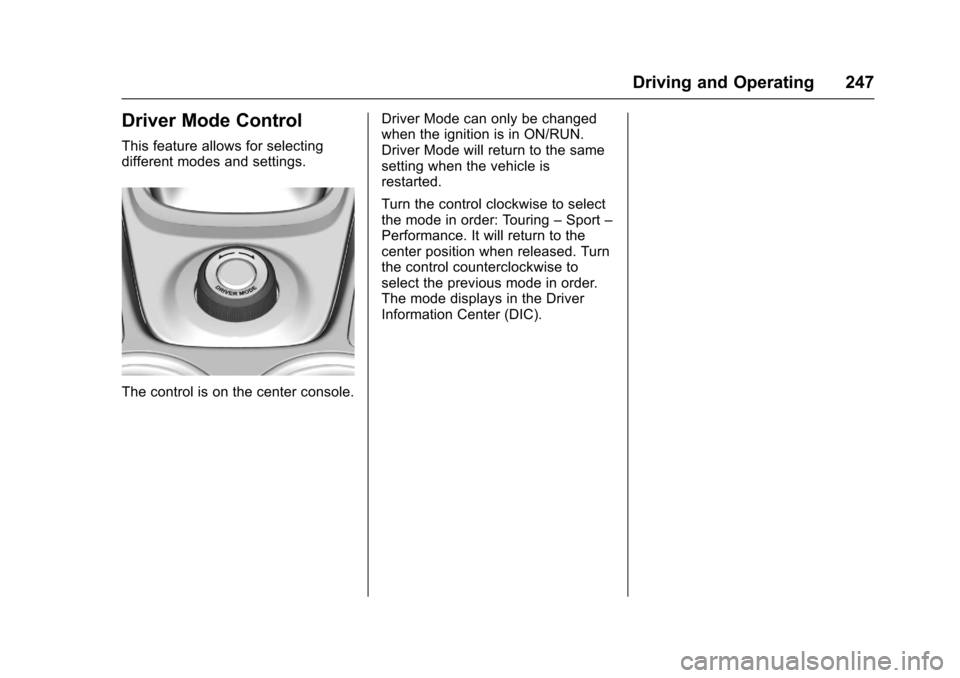
Chevrolet SS Sedan Owner Manual (GMNA-Localizing-U.S.-10122752) -2017 - crc - 8/31/16
Driving and Operating 247
Driver Mode Control
This feature allows for selectingdifferent modes and settings.
The control is on the center console.
Driver Mode can only be changedwhen the ignition is in ON/RUN.Driver Mode will return to the samesetting when the vehicle isrestarted.
Turn the control clockwise to selectthe mode in order: Touring–Sport–Performance. It will return to thecenter position when released. Turnthe control counterclockwise toselect the previous mode in order.The mode displays in the DriverInformation Center (DIC).
Page 285 of 400

Chevrolet SS Sedan Owner Manual (GMNA-Localizing-U.S.-10122752) -2017 - crc - 8/31/16
284 Vehicle Care
If no coolant is visible in the enginecoolant recovery reservoir, addcoolant as follows:
1. Locate the radiator cap. SeeEngine Compartment Overview0274.
2. Cover the radiator cap with athick cloth and turn it slowlycounterclockwise and remove.
3. If there is no coolant visible orthe level is low, slowly fill thesystem through the radiatorcap opening with a 50/50 mixture of clean, drinkablewater and DEX-COOL coolantuntil full.
Wait 30 seconds for thecoolant to settle and top off ifthe level drops.
Do not spill coolant on theaccessory drive belts.
If a spill occurs, rinse the beltwith fresh water.
4. Start the engine.
5. With the engine idling, top offthe coolant through the radiatorcap opening until full.
Wait 30 seconds for thecoolant to settle and top off ifthe level drops.
6. Once the system is full, put theradiator cap back on by turningclockwise.
7. Turn the engine off.
8. Check the coolant level in theengine coolant recoveryreservoir and fill it until thelevel is at the top mark on thedipstick cap. Filling to this levelprovides additional coolant toallow for any air that may beleft in the cooling system.
Caution
If the pressure cap is not tightly
installed, coolant loss and
possible engine damage may
occur. Be sure the cap is properly
and tightly secured.
Engine Overheating
The vehicle has an indicator to warnof engine overheating.
There is an engine coolanttemperature gauge on your vehicle'sinstrument panel. SeeEngineCoolant Temperature Gauge098.