2017 CHEVROLET SPARK infotainment
[x] Cancel search: infotainmentPage 2 of 331

Chevrolet Spark Owner Manual (GMNA-Localizing-U.S./Canada-9956101) -
2017 - crc - 4/25/16
ContentsIntroduction . . . . . . . . . . . . . . . . . . . . . . 2
In Brief . . . . . . . . . . . . . . . . . . . . . . . . . . . 5
Keys, Doors, and Windows . . . . . 23
Seats and Restraints . . . . . . . . . . . 46
Storage . . . . . . . . . . . . . . . . . . . . . . . . . 90
Instruments and Controls . . . . . . . 92
Lighting . . . . . . . . . . . . . . . . . . . . . . . 129
Infotainment System . . . . . . . . . . 135
Climate Controls . . . . . . . . . . . . . . 160
Driving and Operating . . . . . . . . . 165
Vehicle Care . . . . . . . . . . . . . . . . . . 207
Service and Maintenance . . . . . 280
Technical Data . . . . . . . . . . . . . . . . 293
Customer Information . . . . . . . . . 296
Reporting Safety Defects . . . . . . 307
OnStar . . . . . . . . . . . . . . . . . . . . . . . . 310
Index . . . . . . . . . . . . . . . . . . . . 320
Page 8 of 331

Chevrolet Spark Owner Manual (GMNA-Localizing-U.S./Canada-9956101) -
2017 - crc - 4/25/16
In Brief 7
1.Air Vents 0162.
2. Exterior Lamp Controls 0129.
Instrument Panel Illumination
Control 0133.
3. Turn and Lane-Change
Signals 0132.
Driver Information Center (DIC)
Controls. See Driver
Information Center (DIC) 0112.
4. Instrument Cluster 098.
Driver Information Center (DIC)
Display. See Driver Information
Center (DIC) 0112.
5. Windshield Wiper/Washer 094.
Rear Window Wiper/
Washer 095.
6. Hazard Warning
Flashers 0131.
7. Light Sensor. See Automatic
Headlamp System 0130.
8. Infotainment 0135.
9. Power Outlets 096.
10. Climate Control
Systems 0160. 11.
Heated Front Seats 050
(If Equipped).
12. Shift Lever. See Automatic
Transmission 0185
(If Equipped) or Manual
Transmission 0187
(If Equipped).
13. Parking Brake 0189.
14. Auxiliary Devices 0149
(If Equipped).
15. Ignition Positions (Key Access)
0176 orIgnition Positions
(Keyless Access) 0177.
16. Steering Wheel Controls 093
(If Equipped).
17. Horn 094.
18. Steering Wheel
Adjustment 093.
19. Cruise Control 0193
(If Equipped).
Forward Collision Alert (FCA)
System 0198 (If Equipped).
20. Traction Control/Electronic
Stability Control 0191.
Lane Departure Warning
(LDW) 0200 (If Equipped). 21.
Instrument Panel Fuse
Block 0238.
22. Hood Release. See Hood 0210.
23. Data Link Connector (DLC) (Out of View). See Malfunction
Indicator Lamp (Check Engine
Light) 0103.
Page 17 of 331

Chevrolet Spark Owner Manual (GMNA-Localizing-U.S./Canada-9956101) -
2017 - crc - 4/25/16
16 In Brief
Vehicle Features
Radio(s)
O
:Press to turn the system on;
press and hold to turn the system
off. Turn to increase or decrease the
volume.
g: Press and release to go to the
previous station, channel, or track.
Press and hold to fast seek the next
strongest previous station or
channel.
d: Press and release to go to the
next station, channel, or track.
Press and hold to fast seek the next
track or strongest station or
channel.
Source : Touch to choose between
available sources.
Menu : Touch to choose menus
within available sources.
SorT: Touch to view saved
favorite stations or channels.
See Overview 0137.
Satellite Radio
If equipped, vehicles with a
SiriusXM®satellite radio tuner and a
valid SiriusXM satellite radio
subscription can receive SiriusXM
programming.
SiriusXM Satellite Radio
Service
SiriusXM is a satellite radio service
based in the 48 contiguous United
States and 10 Canadian provinces.
SiriusXM satellite radio has a wide
variety of programming and
commercial-free music, coast to
coast, and in digital-quality sound.
A fee is required to receive the
SiriusXM service.
Refer to:
. www.siriusxm.com or call
1-888-601-6296 (U.S.).
. www.siriusxm.ca or call
1-877-438-9677 (Canada).
See Satellite Radio 0140.
Portable Audio Devices
Some vehicles may have a 3.5 mm
(1/8 in) auxiliary input and a USB
port, located on the center stack,
See USB Port 0143. External
devices such as iPods
®, laptop
computers, MP3 players, CD player,
and USB drives may be connected,
depending on the audio system.
See Auxiliary Devices 0149.
Bluetooth®
The Bluetooth®system allows users
with a Bluetooth-enabled cell phone
to make and receive hands-free
calls using the vehicle audio system
and controls.
The Bluetooth-enabled cell phone
must be paired with the in-vehicle
Bluetooth system before it can be
used in the vehicle. Not all phones
will support all functions.
See Bluetooth (Infotainment
Controls) 0151 orBluetooth
(Overview) 0149.
Page 18 of 331

Chevrolet Spark Owner Manual (GMNA-Localizing-U.S./Canada-9956101) -
2017 - crc - 4/25/16
In Brief 17
Steering Wheel Controls
For vehicles with audio steering
wheel controls, some audio controls
can be adjusted at the steering
wheel.
bg:For vehicles with Bluetooth or
OnStar, press to interact with those
systems. See Bluetooth
(Infotainment Controls) 0151 or
Bluetooth (Overview) 0149 or
OnStar Overview 0310.
$ i:Press to silence the vehicle
speakers only. Press again to turn
the sound on. For vehicles with Bluetooth or OnStar systems, press
to reject an incoming call, or to end
a current call.
_SRC^:
Press to select a source
or toggle to change favorite stations.
+
x− :Press + to increase the
volume. Press −to decrease the
volume.
For more information, see Steering
Wheel Controls 093.
Cruise Control
o:Press to turn the cruise control
system on and off. A white indicator
comes on in the instrument cluster
when cruise is turned on.
RES/+ : If there is a set speed in
memory, move the thumbwheel up
briefly to resume to that speed or
hold upward to accelerate. If cruise
control is already active, use to
increase vehicle speed.
SET/− :Move the thumbwheel down
briefly to set the speed and activate
cruise control. If cruise control is
already active, use to decrease
speed.
n: Press to disengage cruise
control without erasing the set
speed from memory.
See Cruise Control 0193.
Page 19 of 331
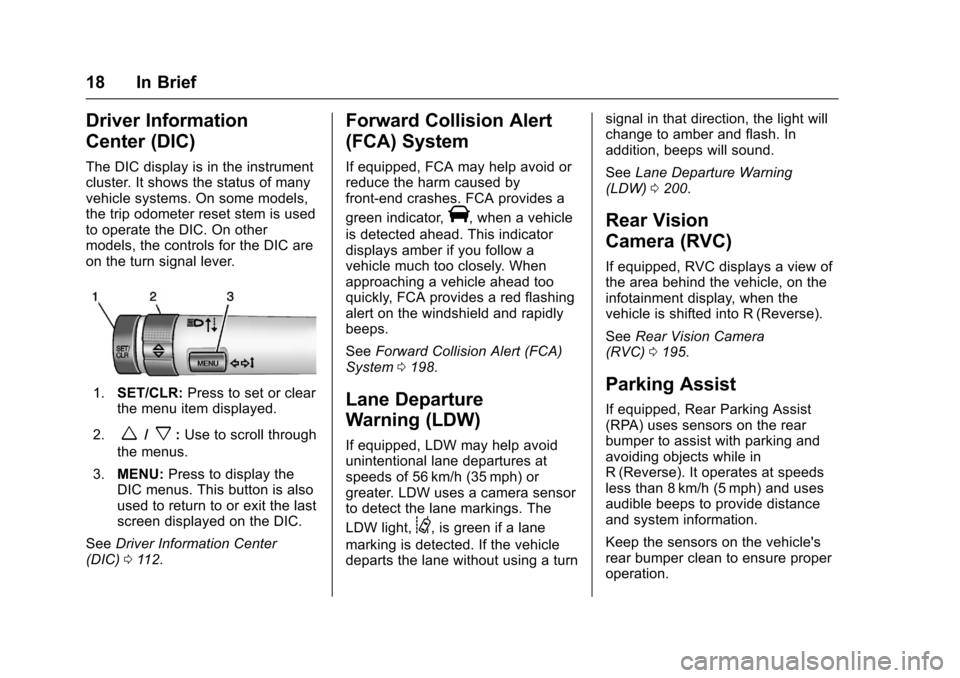
Chevrolet Spark Owner Manual (GMNA-Localizing-U.S./Canada-9956101) -
2017 - crc - 4/25/16
18 In Brief
Driver Information
Center (DIC)
The DIC display is in the instrument
cluster. It shows the status of many
vehicle systems. On some models,
the trip odometer reset stem is used
to operate the DIC. On other
models, the controls for the DIC are
on the turn signal lever.
1.SET/CLR: Press to set or clear
the menu item displayed.
2.
w/x: Use to scroll through
the menus.
3. MENU: Press to display the
DIC menus. This button is also
used to return to or exit the last
screen displayed on the DIC.
See Driver Information Center
(DIC) 0112.
Forward Collision Alert
(FCA) System
If equipped, FCA may help avoid or
reduce the harm caused by
front-end crashes. FCA provides a
green indicator,
V, when a vehicle
is detected ahead. This indicator
displays amber if you follow a
vehicle much too closely. When
approaching a vehicle ahead too
quickly, FCA provides a red flashing
alert on the windshield and rapidly
beeps.
See Forward Collision Alert (FCA)
System 0198.
Lane Departure
Warning (LDW)
If equipped, LDW may help avoid
unintentional lane departures at
speeds of 56 km/h (35 mph) or
greater. LDW uses a camera sensor
to detect the lane markings. The
LDW light,
@, is green if a lane
marking is detected. If the vehicle
departs the lane without using a turn signal in that direction, the light will
change to amber and flash. In
addition, beeps will sound.
See
Lane Departure Warning
(LDW) 0200.
Rear Vision
Camera (RVC)
If equipped, RVC displays a view of
the area behind the vehicle, on the
infotainment display, when the
vehicle is shifted into R (Reverse).
See Rear Vision Camera
(RVC) 0195.
Parking Assist
If equipped, Rear Parking Assist
(RPA) uses sensors on the rear
bumper to assist with parking and
avoiding objects while in
R (Reverse). It operates at speeds
less than 8 km/h (5 mph) and uses
audible beeps to provide distance
and system information.
Keep the sensors on the vehicle's
rear bumper clean to ensure proper
operation.
Page 94 of 331

Chevrolet Spark Owner Manual (GMNA-Localizing-U.S./Canada-9956101) -
2017 - crc - 4/25/16
Instruments and Controls 93
Service Vehicle Messages . . . . 122
Tire Messages . . . . . . . . . . . . . . . . 122
Transmission Messages . . . . . . 123
Vehicle ReminderMessages . . . . . . . . . . . . . . . . . . . 123
Window Messages . . . . . . . . . . . 123
Vehicle Personalization
Vehicle Personalization . . . . . . . 123
Controls
Steering Wheel
Adjustment
To adjust the steering wheel:
1. Pull the lever down.
2. Move the steering wheel up or down.
3. Pull the lever up to lock the steering wheel in place.
Do not adjust the steering wheel
while driving.
Steering Wheel Controls
For vehicles with audio steering
wheel controls, some audio controls
can be adjusted at the steering
wheel.
b g:For vehicles with Bluetooth or
OnStar, press to interact with those
systems. See Bluetooth
(Infotainment Controls) 0151 or
Bluetooth (Overview) 0149 or
OnStar Overview 0310.
$ i:Press to silence the vehicle
speakers only. Press again to turn
the sound on. For vehicles with
Page 97 of 331
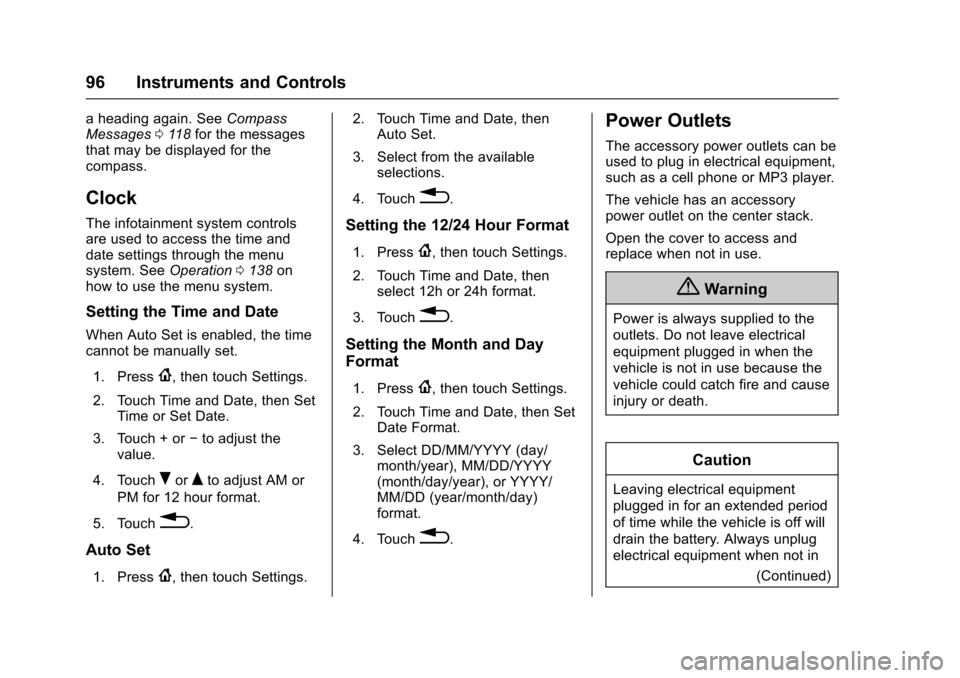
Chevrolet Spark Owner Manual (GMNA-Localizing-U.S./Canada-9956101) -
2017 - crc - 4/25/16
96 Instruments and Controls
a heading again. SeeCompass
Messages 0118 for the messages
that may be displayed for the
compass.
Clock
The infotainment system controls
are used to access the time and
date settings through the menu
system. See Operation0138 on
how to use the menu system.
Setting the Time and Date
When Auto Set is enabled, the time
cannot be manually set.
1. Press
{, then touch Settings.
2. Touch Time and Date, then Set Time or Set Date.
3. Touch + or −to adjust the
value.
4. Touch
RorQto adjust AM or
PM for 12 hour format.
5. Touch
0.
Auto Set
1. Press{, then touch Settings. 2. Touch Time and Date, then
Auto Set.
3. Select from the available selections.
4. Touch
0.
Setting the 12/24 Hour Format
1. Press{, then touch Settings.
2. Touch Time and Date, then select 12h or 24h format.
3. Touch
0.
Setting the Month and Day
Format
1. Press{, then touch Settings.
2. Touch Time and Date, then Set Date Format.
3. Select DD/MM/YYYY (day/ month/year), MM/DD/YYYY
(month/day/year), or YYYY/
MM/DD (year/month/day)
format.
4. Touch
0.
Power Outlets
The accessory power outlets can be
used to plug in electrical equipment,
such as a cell phone or MP3 player.
The vehicle has an accessory
power outlet on the center stack.
Open the cover to access and
replace when not in use.
{Warning
Power is always supplied to the
outlets. Do not leave electrical
equipment plugged in when the
vehicle is not in use because the
vehicle could catch fire and cause
injury or death.
Caution
Leaving electrical equipment
plugged in for an extended period
of time while the vehicle is off will
drain the battery. Always unplug
electrical equipment when not in (Continued)
Page 128 of 331

Chevrolet Spark Owner Manual (GMNA-Localizing-U.S./Canada-9956101) -
2017 - crc - 4/25/16
Instruments and Controls 127
Change Pairing PIN
Select to change the PIN of a
device.
Ringtones
Press to change the ring tone for
the specific phone. The phone does
not need to be connected to change
the ring tones.
Sort Order
Select to change the order of the
contacts list.
Select First/Last or Last/First.
Voice Mail Numbers
This feature displays the voice mail
number for all connected phones.
To change the voice mail number,
select
8. Type a new number, then
select Save.
Apple CarPlay™
Select and the following may
display:
. Apple CarPlay
. Manage Apple CarPlay Devices Apple CarPlay
This feature allows Apple devices to
be connected to the infotainment
system through a USB port.
Select to enable or disable.
Manage Apple CarPlay Devices
Select to manage Apple devices.
Apple CarPlay must be on for this
feature to be accessed.
Android Auto
Select and the following may
display:
.
Android Auto
. Manage Android Auto Devices
Android Auto
This feature allows Android devices
to be connected to the infotainment
system through a USB port.
Select to enable or disable.
Manage Android Auto Devices
Select to manage Android devices.
Android Auto must be on for this
feature to be accessed.
USB Auto Launch
This allows Android and Apple
CarPlay devices to automatically
connect when plugged into the
USB port.
Select to enable or disable.
Turn Display Off
Touch to turn the display off. Touch
anywhere on the screen or any
radio button to turn the screen
back on.
Rear Camera
Select and the following may
display:
. Guidance Lines
. Rear Park Assist Symbols
Guidance Lines
Select to enable or disable. See
Rear Vision Camera (RVC) 0195.
Rear Park Assist Symbols
Select Off or On. See Rear Vision
Camera (RVC) 0195.