2017 CHEVROLET MALIBU phone
[x] Cancel search: phonePage 20 of 419
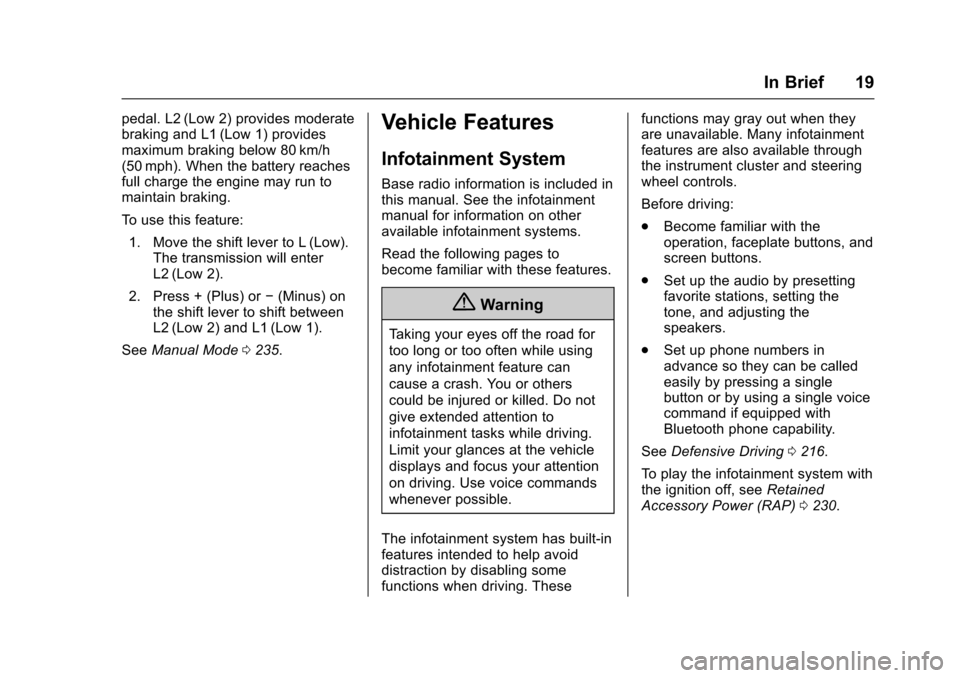
Chevrolet Malibu Owner Manual (GMNA-Localizing-U.S./Canada/Mexico-10122664) - 2017 - crc - 6/1/16
In Brief 19
pedal. L2 (Low 2) provides moderatebraking and L1 (Low 1) providesmaximum braking below 80 km/h(50 mph). When the battery reachesfull charge the engine may run tomaintain braking.
To u s e t h i s f e a t u r e :
1. Move the shift lever to L (Low).The transmission will enterL2 (Low 2).
2. Press + (Plus) or✓(Minus) onthe shift lever to shift betweenL2 (Low 2) and L1 (Low 1).
SeeManual Mode0235.
Vehicle Features
Infotainment System
Base radio information is included inthis manual. See the infotainmentmanual for information on otheravailable infotainment systems.
Read the following pages tobecome familiar with these features.
{Warning
Ta k i n g y o u r e y e s o f f t h e r o a d f o r
too long or too often while using
any infotainment feature can
cause a crash. You or others
could be injured or killed. Do not
give extended attention to
infotainment tasks while driving.
Limit your glances at the vehicle
displays and focus your attention
on driving. Use voice commands
whenever possible.
The infotainment system has built-infeatures intended to help avoiddistraction by disabling somefunctions when driving. These
functions may gray out when theyare unavailable. Many infotainmentfeatures are also available throughthe instrument cluster and steeringwheel controls.
Before driving:
.Become familiar with theoperation, faceplate buttons, andscreen buttons.
.Set up the audio by presettingfavorite stations, setting thetone, and adjusting thespeakers.
.Set up phone numbers inadvance so they can be calledeasily by pressing a singlebutton or by using a single voicecommand if equipped withBluetooth phone capability.
SeeDefensive Driving0216.
To p l a y t h e i n f o t a i n m e n t s y s t e m w i t hthe ignition off, seeRetainedAccessory Power (RAP)0230.
Page 21 of 419
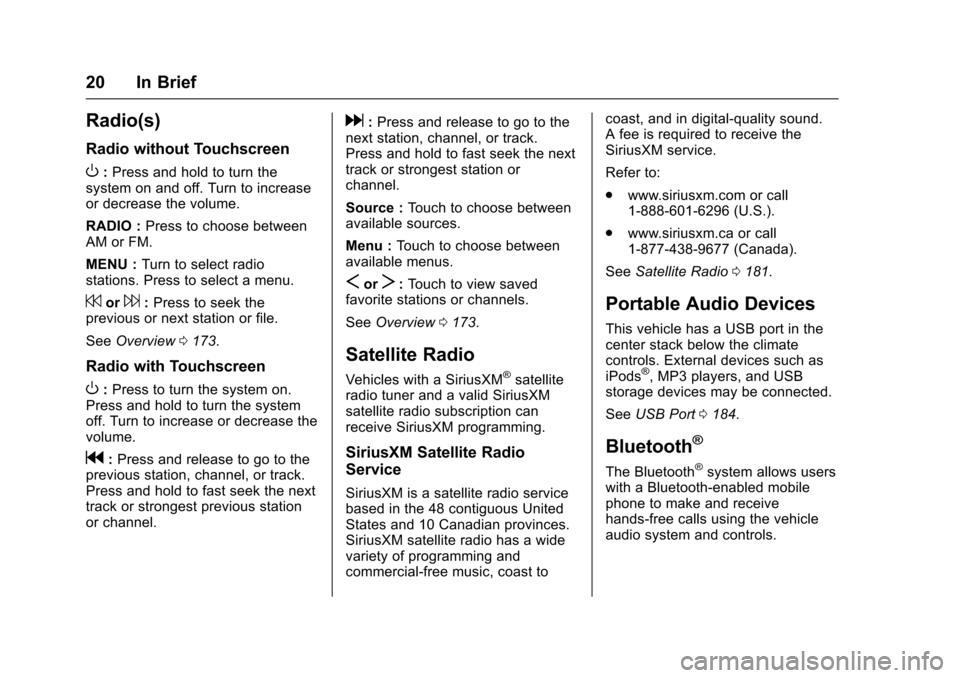
Chevrolet Malibu Owner Manual (GMNA-Localizing-U.S./Canada/Mexico-10122664) - 2017 - crc - 6/1/16
20 In Brief
Radio(s)
Radio without Touchscreen
O:Press and hold to turn thesystem on and off. Turn to increaseor decrease the volume.
RADIO :Press to choose betweenAM or FM.
MENU :Turn to select radiostations. Press to select a menu.
7or6:Press to seek theprevious or next station or file.
SeeOverview0173.
Radio with Touchscreen
O:Press to turn the system on.Press and hold to turn the systemoff. Turn to increase or decrease thevolume.
g:Press and release to go to theprevious station, channel, or track.Press and hold to fast seek the nexttrack or strongest previous stationor channel.
d:Press and release to go to thenext station, channel, or track.Press and hold to fast seek the nexttrack or strongest station orchannel.
Source :To u c h t o c h o o s e b e t w e e navailable sources.
Menu :To u c h t o c h o o s e b e t w e e navailable menus.
SorT:To u c h t o v i e w s a v e dfavorite stations or channels.
SeeOverview0173.
Satellite Radio
Vehicles with a SiriusXM®satelliteradio tuner and a valid SiriusXMsatellite radio subscription canreceive SiriusXM programming.
SiriusXM Satellite Radio
Service
SiriusXM is a satellite radio servicebased in the 48 contiguous UnitedStates and 10 Canadian provinces.SiriusXM satellite radio has a widevariety of programming andcommercial-free music, coast to
coast, and in digital-quality sound.AfeeisrequiredtoreceivetheSiriusXM service.
Refer to:
.www.siriusxm.com or call1-888-601-6296 (U.S.).
.www.siriusxm.ca or call1-877-438-9677 (Canada).
SeeSatellite Radio0181.
Portable Audio Devices
This vehicle has a USB port in thecenter stack below the climatecontrols. External devices such asiPods®,MP3players,andUSBstorage devices may be connected.
SeeUSB Port0184.
Bluetooth®
The Bluetooth®system allows userswith a Bluetooth-enabled mobilephone to make and receivehands-free calls using the vehicleaudio system and controls.
Page 22 of 419
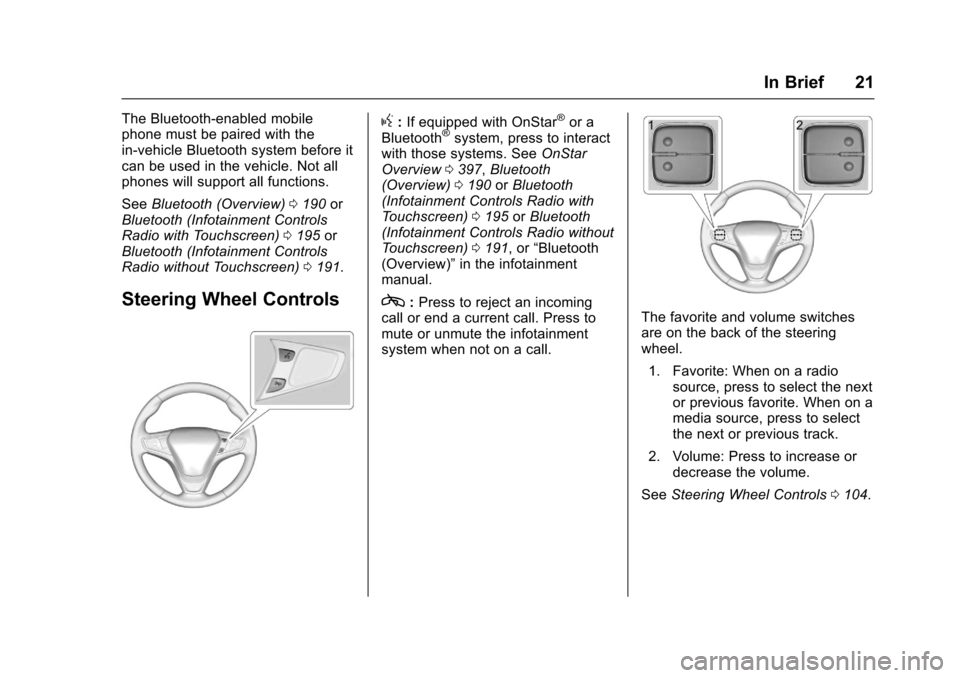
Chevrolet Malibu Owner Manual (GMNA-Localizing-U.S./Canada/Mexico-10122664) - 2017 - crc - 6/1/16
In Brief 21
The Bluetooth-enabled mobilephone must be paired with thein-vehicle Bluetooth system before itcan be used in the vehicle. Not allphones will support all functions.
SeeBluetooth (Overview)0190orBluetooth (Infotainment ControlsRadio with Touchscreen)0195orBluetooth (Infotainment ControlsRadio without Touchscreen)0191.
Steering Wheel Controls
g:If equipped with OnStar®or aBluetooth®system, press to interactwith those systems. SeeOnStarOverview0397,Bluetooth(Overview)0190orBluetooth(Infotainment Controls Radio withTo u c h s c r e e n )0195orBluetooth(Infotainment Controls Radio withoutTo u c h s c r e e n )0191,or“Bluetooth(Overview)”in the infotainmentmanual.
c:Press to reject an incomingcall or end a current call. Press tomute or unmute the infotainmentsystem when not on a call.
The favorite and volume switchesare on the back of the steeringwheel.
1. Favorite: When on a radiosource, press to select the nextor previous favorite. When on amedia source, press to selectthe next or previous track.
2. Volume: Press to increase ordecrease the volume.
SeeSteering Wheel Controls0104.
Page 25 of 419
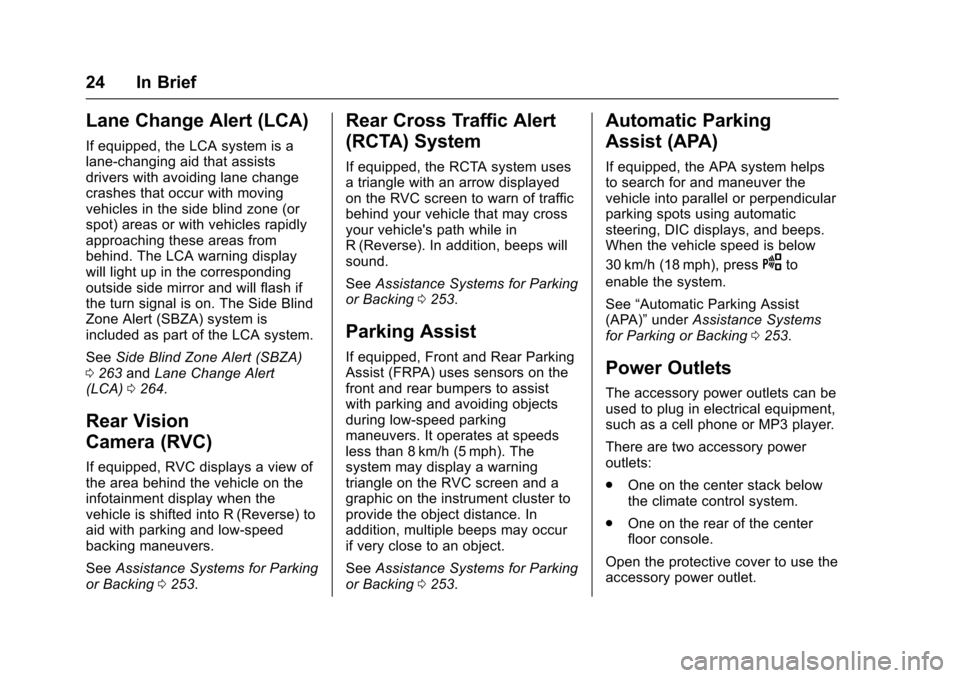
Chevrolet Malibu Owner Manual (GMNA-Localizing-U.S./Canada/Mexico-10122664) - 2017 - crc - 6/1/16
24 In Brief
Lane Change Alert (LCA)
If equipped, the LCA system is alane-changing aid that assistsdrivers with avoiding lane changecrashes that occur with movingvehicles in the side blind zone (orspot) areas or with vehicles rapidlyapproaching these areas frombehind. The LCA warning displaywill light up in the correspondingoutside side mirror and will flash ifthe turn signal is on. The Side BlindZone Alert (SBZA) system isincluded as part of the LCA system.
SeeSide Blind Zone Alert (SBZA)0263andLane Change Alert(LCA)0264.
Rear Vision
Camera (RVC)
If equipped, RVC displays a view ofthe area behind the vehicle on theinfotainment display when thevehicle is shifted into R (Reverse) toaid with parking and low-speedbacking maneuvers.
SeeAssistance Systems for Parkingor Backing0253.
Rear Cross Traffic Alert
(RCTA) System
If equipped, the RCTA system usesatrianglewithanarrowdisplayedon the RVC screen to warn of trafficbehind your vehicle that may crossyour vehicle's path while inR(Reverse). In addition, beeps willsound.
SeeAssistance Systems for Parkingor Backing0253.
Parking Assist
If equipped, Front and Rear ParkingAssist (FRPA) uses sensors on thefront and rear bumpers to assistwith parking and avoiding objectsduring low-speed parkingmaneuvers. It operates at speedsless than 8 km/h (5 mph). Thesystem may display a warningtriangle on the RVC screen and agraphic on the instrument cluster toprovide the object distance. Inaddition, multiple beeps may occurif very close to an object.
SeeAssistance Systems for Parkingor Backing0253.
Automatic Parking
Assist (APA)
If equipped, the APA system helpsto search for and maneuver thevehicle into parallel or perpendicularparking spots using automaticsteering, DIC displays, and beeps.When the vehicle speed is below
30 km/h (18 mph), pressOto
enable the system.
See“Automatic Parking Assist(APA)”underAssistance Systemsfor Parking or Backing0253.
Power Outlets
The accessory power outlets can beused to plug in electrical equipment,such as a cell phone or MP3 player.
There are two accessory poweroutlets:
.One on the center stack belowthe climate control system.
.One on the rear of the centerfloor console.
Open the protective cover to use theaccessory power outlet.
Page 109 of 419
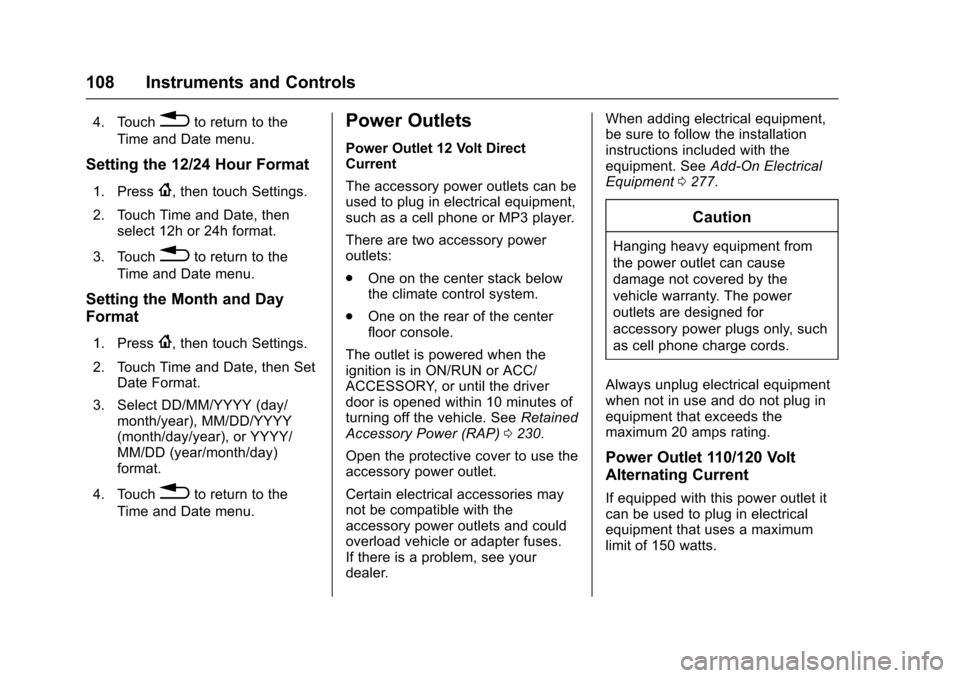
Chevrolet Malibu Owner Manual (GMNA-Localizing-U.S./Canada/Mexico-10122664) - 2017 - crc - 5/23/16
108 Instruments and Controls
4. Touch0to return to the
Time and Date menu.
Setting the 12/24 Hour Format
1. Press{,thentouchSettings.
2. Touch Time and Date, thenselect 12h or 24h format.
3. Touch0to return to the
Time and Date menu.
Setting the Month and Day
Format
1. Press{,thentouchSettings.
2. Touch Time and Date, then SetDate Format.
3. Select DD/MM/YYYY (day/month/year), MM/DD/YYYY(month/day/year), or YYYY/MM/DD (year/month/day)format.
4. Touch0to return to the
Time and Date menu.
Power Outlets
Power Outlet 12 Volt DirectCurrent
The accessory power outlets can beused to plug in electrical equipment,such as a cell phone or MP3 player.
There are two accessory poweroutlets:
.One on the center stack belowthe climate control system.
.One on the rear of the centerfloor console.
The outlet is powered when theignition is in ON/RUN or ACC/ACCESSORY, or until the driverdoor is opened within 10 minutes ofturning off the vehicle. SeeRetainedAccessory Power (RAP)0230.
Open the protective cover to use theaccessory power outlet.
Certain electrical accessories maynot be compatible with theaccessory power outlets and couldoverload vehicle or adapter fuses.If there is a problem, see yourdealer.
When adding electrical equipment,be sure to follow the installationinstructions included with theequipment. SeeAdd-On ElectricalEquipment0277.
Caution
Hanging heavy equipment from
the power outlet can cause
damage not covered by the
vehicle warranty. The power
outlets are designed for
accessory power plugs only, such
as cell phone charge cords.
Always unplug electrical equipmentwhen not in use and do not plug inequipment that exceeds themaximum 20 amps rating.
Power Outlet 110/120 Volt
Alternating Current
If equipped with this power outlet itcan be used to plug in electricalequipment that uses a maximumlimit of 150 watts.
Page 111 of 419
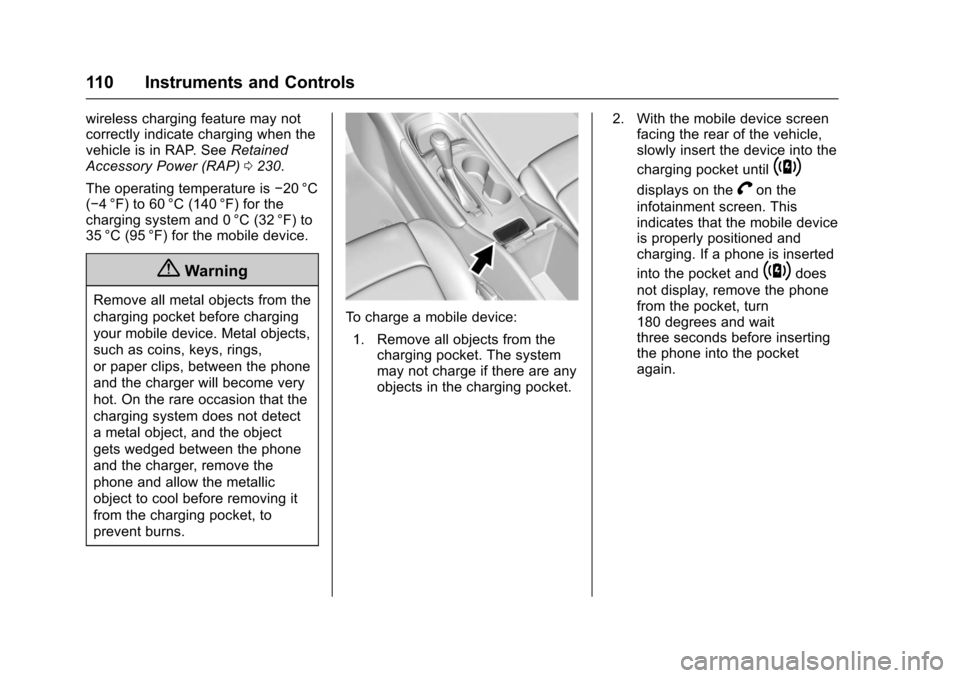
Chevrolet Malibu Owner Manual (GMNA-Localizing-U.S./Canada/Mexico-10122664) - 2017 - crc - 5/23/16
110 Instruments and Controls
wireless charging feature may notcorrectly indicate charging when thevehicle is in RAP. SeeRetainedAccessory Power (RAP)0230.
The operating temperature is✓20 °C(✓4°F) to 60°C (140°F) for thecharging system and 0 °C (32 °F) to35 °C (95 °F) for the mobile device.
{Warning
Remove all metal objects from the
charging pocket before charging
your mobile device. Metal objects,
such as coins, keys, rings,
or paper clips, between the phone
and the charger will become very
hot. On the rare occasion that the
charging system does not detect
ametalobject,andtheobject
gets wedged between the phone
and the charger, remove the
phone and allow the metallic
object to cool before removing it
from the charging pocket, to
prevent burns.
To c h a r g e a m o b i l e d e v i c e :
1. Remove all objects from thecharging pocket. The systemmay not charge if there are anyobjects in the charging pocket.
2. With the mobile device screenfacing the rear of the vehicle,slowly insert the device into the
charging pocket until~
displays on theVon the
infotainment screen. Thisindicates that the mobile deviceis properly positioned andcharging. If a phone is inserted
into the pocket and~does
not display, remove the phonefrom the pocket, turn180 degrees and waitthree seconds before insertingthe phone into the pocketagain.
Page 117 of 419
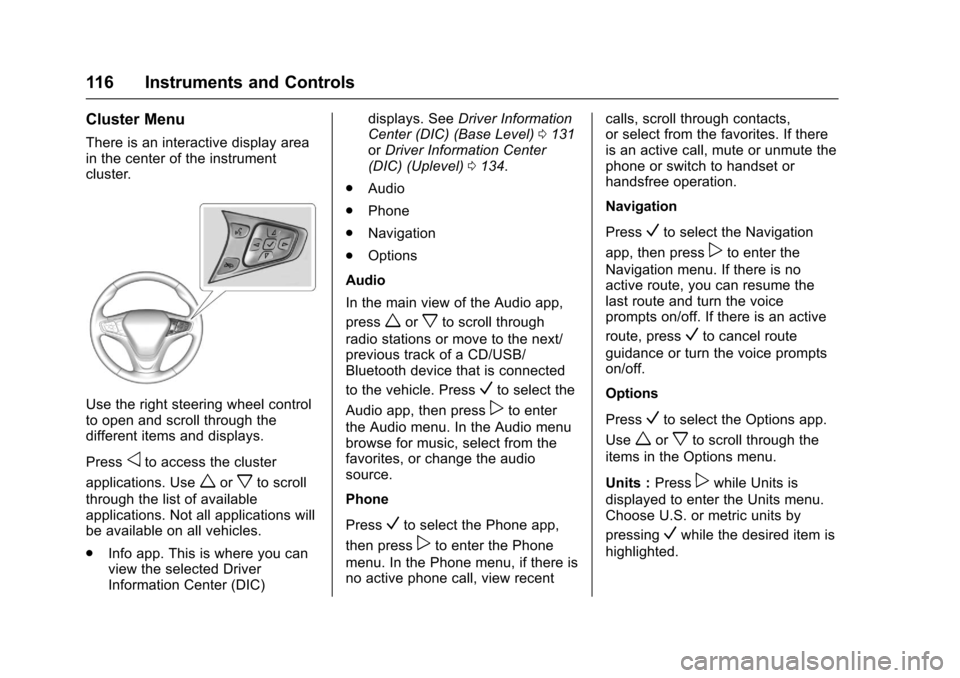
Chevrolet Malibu Owner Manual (GMNA-Localizing-U.S./Canada/Mexico-10122664) - 2017 - crc - 5/23/16
116 Instruments and Controls
Cluster Menu
There is an interactive display areain the center of the instrumentcluster.
Use the right steering wheel controlto open and scroll through thedifferent items and displays.
Pressoto access the cluster
applications. Useworxto scroll
through the list of availableapplications. Not all applications willbe available on all vehicles.
.Info app. This is where you canview the selected DriverInformation Center (DIC)
displays. SeeDriver InformationCenter (DIC) (Base Level)0131orDriver Information Center(DIC) (Uplevel)0134.
.Audio
.Phone
.Navigation
.Options
Audio
In the main view of the Audio app,
pressworxto scroll through
radio stations or move to the next/previous track of a CD/USB/Bluetooth device that is connected
to the vehicle. PressVto select the
Audio app, then presspto enter
the Audio menu. In the Audio menubrowse for music, select from thefavorites, or change the audiosource.
Phone
PressVto select the Phone app,
then presspto enter the Phone
menu. In the Phone menu, if there isno active phone call, view recent
calls, scroll through contacts,or select from the favorites. If thereis an active call, mute or unmute thephone or switch to handset orhandsfree operation.
Navigation
PressVto select the Navigation
app, then presspto enter the
Navigation menu. If there is noactive route, you can resume thelast route and turn the voiceprompts on/off. If there is an active
route, pressVto cancel route
guidance or turn the voice promptson/off.
Options
PressVto select the Options app.
Useworxto scroll through the
items in the Options menu.
Units :Presspwhile Units is
displayed to enter the Units menu.Choose U.S. or metric units by
pressingVwhile the desired item is
highlighted.
Page 149 of 419
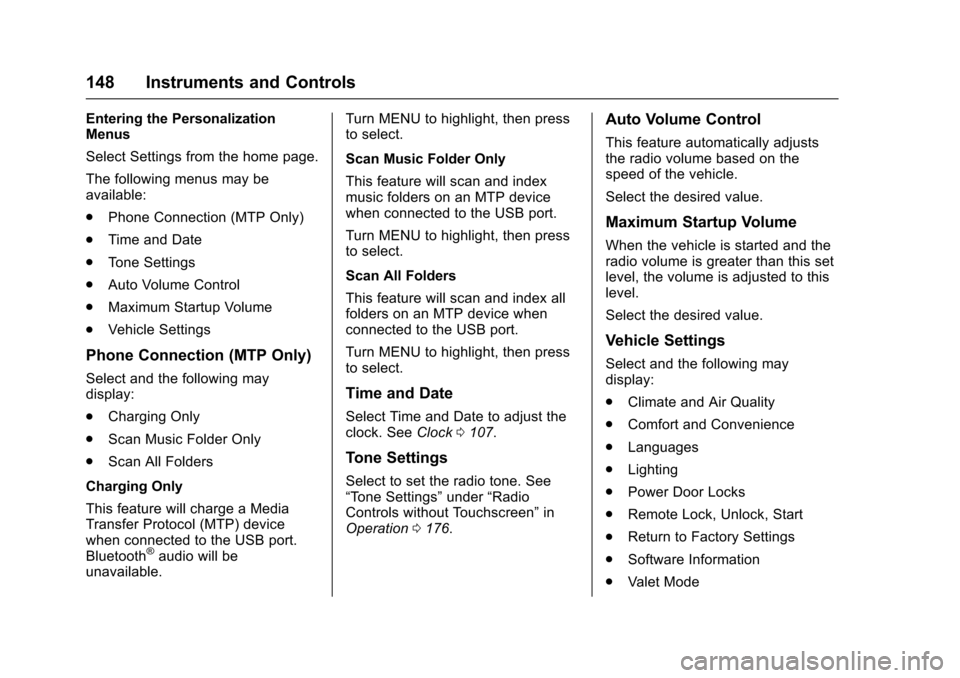
Chevrolet Malibu Owner Manual (GMNA-Localizing-U.S./Canada/Mexico-10122664) - 2017 - crc - 5/23/16
148 Instruments and Controls
Entering the PersonalizationMenus
Select Settings from the home page.
The following menus may beavailable:
.Phone Connection (MTP Only)
.Time and Date
.To n e S e t t i n g s
.Auto Volume Control
.Maximum Startup Volume
.Vehicle Settings
Phone Connection (MTP Only)
Select and the following maydisplay:
.Charging Only
.Scan Music Folder Only
.Scan All Folders
Charging Only
This feature will charge a MediaTransfer Protocol (MTP) devicewhen connected to the USB port.Bluetooth®audio will beunavailable.
Turn MENU to highlight, then pressto select.
Scan Music Folder Only
This feature will scan and indexmusic folders on an MTP devicewhen connected to the USB port.
Turn MENU to highlight, then pressto select.
Scan All Folders
This feature will scan and index allfolders on an MTP device whenconnected to the USB port.
Turn MENU to highlight, then pressto select.
Time and Date
Select Time and Date to adjust theclock. SeeClock0107.
Tone Settings
Select to set the radio tone. See“To n e S e t t i n g s”under“RadioControls without Touchscreen”inOperation0176.
Auto Volume Control
This feature automatically adjuststhe radio volume based on thespeed of the vehicle.
Select the desired value.
Maximum Startup Volume
When the vehicle is started and theradio volume is greater than this setlevel, the volume is adjusted to thislevel.
Select the desired value.
Vehicle Settings
Select and the following maydisplay:
.Climate and Air Quality
.Comfort and Convenience
.Languages
.Lighting
.Power Door Locks
.Remote Lock, Unlock, Start
.Return to Factory Settings
.Software Information
.Va l e t M o d e