2017 CHEVROLET COLORADO display
[x] Cancel search: displayPage 188 of 419
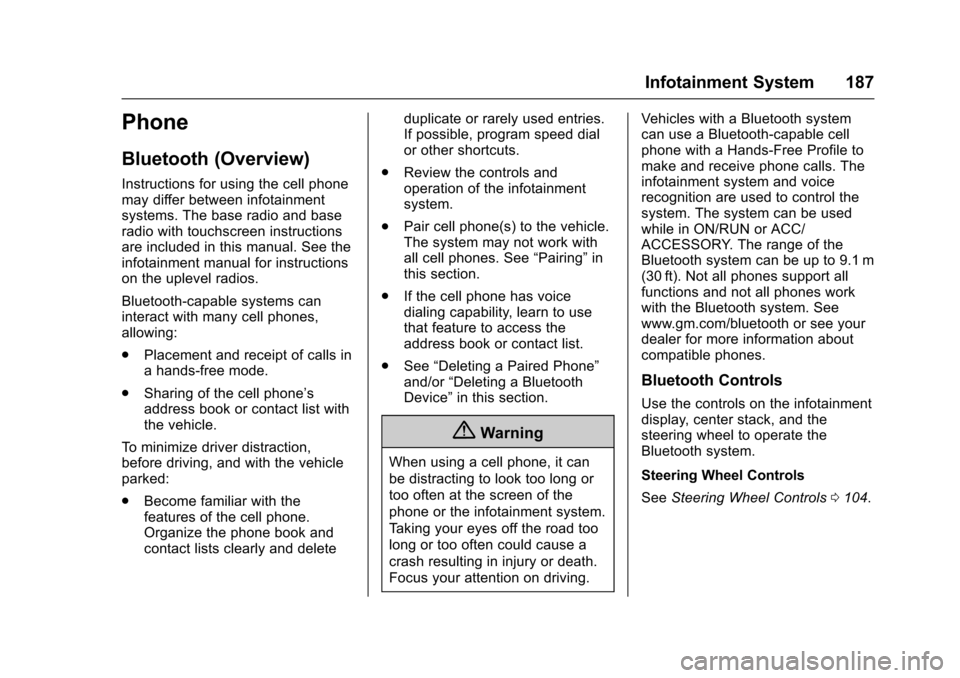
Chevrolet Colorado Owner Manual (GMNA-Localizing-U.S./Canada/Mexico-10122675) - 2017 - crc - 8/22/16
Infotainment System 187
Phone
Bluetooth (Overview)
Instructions for using the cell phonemay differ between infotainmentsystems. The base radio and baseradio with touchscreen instructionsare included in this manual. See theinfotainment manual for instructionson the uplevel radios.
Bluetooth-capable systems caninteract with many cell phones,allowing:
.Placement and receipt of calls inahands-freemode.
.Sharing of the cell phone’saddress book or contact list withthe vehicle.
To m i n i m i z e d r i v e r d i s t r a c t i o n ,before driving, and with the vehicleparked:
.Become familiar with thefeatures of the cell phone.Organize the phone book andcontact lists clearly and delete
duplicate or rarely used entries.If possible, program speed dialor other shortcuts.
.Review the controls andoperation of the infotainmentsystem.
.Pair cell phone(s) to the vehicle.The system may not work withall cell phones. See“Pairing”inthis section.
.If the cell phone has voicedialing capability, learn to usethat feature to access theaddress book or contact list.
.See“Deleting a Paired Phone”and/or“Deleting a BluetoothDevice”in this section.
{Warning
When using a cell phone, it can
be distracting to look too long or
too often at the screen of the
phone or the infotainment system.
Ta k i n g y o u r e y e s o f f t h e r o a d t o o
long or too often could cause a
crash resulting in injury or death.
Focus your attention on driving.
Vehicles with a Bluetooth systemcan use a Bluetooth-capable cellphone with a Hands-Free Profile tomake and receive phone calls. Theinfotainment system and voicerecognition are used to control thesystem. The system can be usedwhile in ON/RUN or ACC/ACCESSORY. The range of theBluetooth system can be up to 9.1 m(30 ft). Not all phones support allfunctions and not all phones workwith the Bluetooth system. Seewww.gm.com/bluetooth or see yourdealer for more information aboutcompatible phones.
Bluetooth Controls
Use the controls on the infotainmentdisplay, center stack, and thesteering wheel to operate theBluetooth system.
Steering Wheel Controls
SeeSteering Wheel Controls0104.
Page 190 of 419
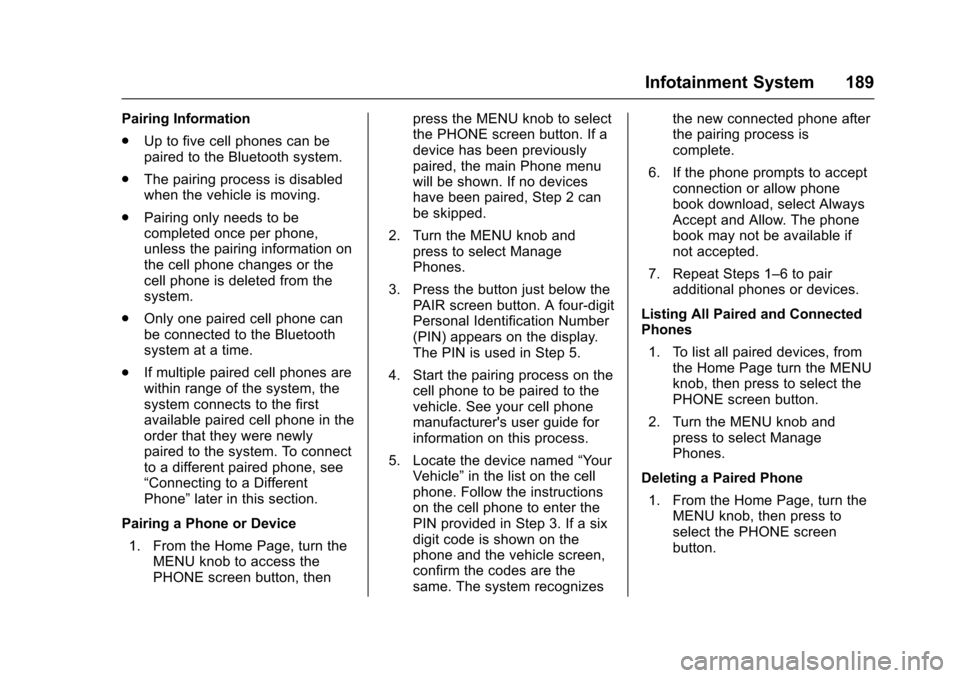
Chevrolet Colorado Owner Manual (GMNA-Localizing-U.S./Canada/Mexico-10122675) - 2017 - crc - 8/22/16
Infotainment System 189
Pairing Information
.Up to five cell phones can bepaired to the Bluetooth system.
.The pairing process is disabledwhen the vehicle is moving.
.Pairing only needs to becompleted once per phone,unless the pairing information onthe cell phone changes or thecell phone is deleted from thesystem.
.Only one paired cell phone canbe connected to the Bluetoothsystem at a time.
.If multiple paired cell phones arewithin range of the system, thesystem connects to the firstavailable paired cell phone in theorder that they were newlypaired to the system. To connectto a different paired phone, see“Connecting to a DifferentPhone”later in this section.
Pairing a Phone or Device
1. From the Home Page, turn theMENU knob to access thePHONE screen button, then
press the MENU knob to selectthe PHONE screen button. If adevice has been previouslypaired, the main Phone menuwill be shown. If no deviceshave been paired, Step 2 canbe skipped.
2. Turn the MENU knob andpress to select ManagePhones.
3. Press the button just below thePA I R s c r e e n b u t t o n . A f o u r - d i g i tPersonal Identification Number(PIN) appears on the display.The PIN is used in Step 5.
4. Start the pairing process on thecell phone to be paired to thevehicle. See your cell phonemanufacturer's user guide forinformation on this process.
5. Locate the device named“Yo u rVehicle”in the list on the cellphone. Follow the instructionson the cell phone to enter thePIN provided in Step 3. If a sixdigit code is shown on thephone and the vehicle screen,confirm the codes are thesame. The system recognizes
the new connected phone afterthe pairing process iscomplete.
6. If the phone prompts to acceptconnection or allow phonebook download, select AlwaysAccept and Allow. The phonebook may not be available ifnot accepted.
7. Repeat Steps 1–6topairadditional phones or devices.
Listing All Paired and ConnectedPhones
1. To list all paired devices, fromthe Home Page turn the MENUknob, then press to select thePHONE screen button.
2. Turn the MENU knob andpress to select ManagePhones.
Deleting a Paired Phone
1. From the Home Page, turn theMENU knob, then press toselect the PHONE screenbutton.
Page 191 of 419
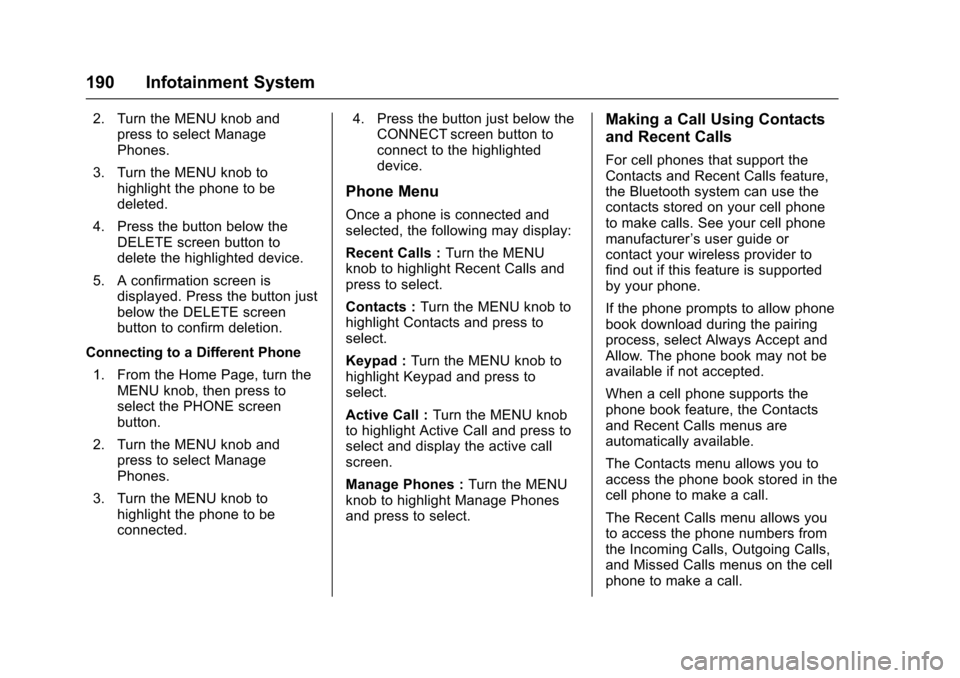
Chevrolet Colorado Owner Manual (GMNA-Localizing-U.S./Canada/Mexico-10122675) - 2017 - crc - 8/22/16
190 Infotainment System
2. Turn the MENU knob andpress to select ManagePhones.
3. Turn the MENU knob tohighlight the phone to bedeleted.
4. Press the button below theDELETE screen button todelete the highlighted device.
5. A confirmation screen isdisplayed. Press the button justbelow the DELETE screenbutton to confirm deletion.
Connecting to a Different Phone
1. From the Home Page, turn theMENU knob, then press toselect the PHONE screenbutton.
2. Turn the MENU knob andpress to select ManagePhones.
3. Turn the MENU knob tohighlight the phone to beconnected.
4. Press the button just below theCONNECT screen button toconnect to the highlighteddevice.
Phone Menu
Once a phone is connected andselected, the following may display:
Recent Calls :Turn the MENUknob to highlight Recent Calls andpress to select.
Contacts :Turn the MENU knob tohighlight Contacts and press toselect.
Keypad :Turn the MENU knob tohighlight Keypad and press toselect.
Active Call :Turn the MENU knobto highlight Active Call and press toselect and display the active callscreen.
Manage Phones :Turn the MENUknob to highlight Manage Phonesand press to select.
Making a Call Using Contacts
and Recent Calls
For cell phones that support theContacts and Recent Calls feature,the Bluetooth system can use thecontacts stored on your cell phoneto make calls. See your cell phonemanufacturer’suserguideorcontact your wireless provider tofind out if this feature is supportedby your phone.
If the phone prompts to allow phonebook download during the pairingprocess, select Always Accept andAllow. The phone book may not beavailable if not accepted.
When a cell phone supports thephone book feature, the Contactsand Recent Calls menus areautomatically available.
The Contacts menu allows you toaccess the phone book stored in thecell phone to make a call.
The Recent Calls menu allows youto access the phone numbers fromthe Incoming Calls, Outgoing Calls,and Missed Calls menus on the cellphone to make a call.
Page 199 of 419

Chevrolet Colorado Owner Manual (GMNA-Localizing-U.S./Canada/Mexico-10122675) - 2017 - crc - 8/22/16
198 Infotainment System
6. When the Bluetooth device andinfotainment system aresuccessfully paired, the phonescreen is displayed on theinfotainment system.
Pairing a Phone - SSP and PairedDevice
When a paired device is on theinfotainment system and SSP issupported:
1. Press{.
2. Touch Settings.
3. Touch Bluetooth, then DeviceManagement.
4. Touch the desired device topair. When the Bluetoothdevice and infotainment system
are successfully paired,Z/5
is displayed on the pair devicescreen. If no desired device isavailable go to Step 5.
5. Touch Search Device to searchfor the desired device.
6. Touch the desired device topair on the searched listscreen.
7. Touch Yes on the pop-upscreen of the Bluetooth deviceand infotainment system.
.The connected phone is
highlighted by5.
.Z/5indicates the hands-free
and phone music functions areenabled.
.5indicates only the hands-free
function is enabled.
.Zindicates only Bluetooth
music is enabled.
Pairing a Phone - No SSP and NoPaired Device
When there is no paired device onthe infotainment system and SSP isnot supported:
1. Press{.
2. Touch PHONE, press#on the
center stack, or pressgon the
steering wheel without OnStar.
3. Touch Search Device.
4. Touch the desired device topair on the searched listscreen.
5. Input the PersonalIdentification Number (PIN)code (default: 1234) to theBluetooth device. When theBluetooth device andinfotainment system aresuccessfully paired, thePHONE screen is displayed onthe infotainment system.
When the connection fails, a failuremessage is displayed on theinfotainment system.
If a Bluetooth device was previouslyconnected, the infotainment systemexecutes the auto connection.However, if the Bluetooth setting onthe Bluetooth device is turned off, afailure message is displayed on theinfotainment system.
Pairing a Phone - No SSP andPaired Device
When a paired device is on theinfotainment system and SSP is notsupported:
1. Press{.
Page 200 of 419

Chevrolet Colorado Owner Manual (GMNA-Localizing-U.S./Canada/Mexico-10122675) - 2017 - crc - 8/22/16
Infotainment System 199
2. Touch Settings.
3. Touch Bluetooth, then DeviceManagement.
4. Touch the desired device topair. When the Bluetoothdevice and infotainment system
are successfully paired,Z/5
is displayed on the pair devicescreen. If no desired device isavailable go to Step 5.
5. Touch Search Device to searchfor the desired device.
6. Touch the desired device topair on the searched listscreen.
7. Input the PersonalIdentification Number (PIN)code (default: 1234) to theBluetooth device. When theBluetooth device andinfotainment system are
successfully paired,Z/5is
displayed on the pair devicescreen.
.The connected phone is
highlighted by5.
.Z/5indicates the hands-free
and phone music functions areenabled.
.5indicates only the hands-free
function is enabled.
.Zindicates only Bluetooth
music is enabled.
Connecting a Paired BluetoothDevice
1. Press{.
2. Touch Settings.
3. Touch Bluetooth, then DeviceManagement.
4. Touch the device to beconnected.
Checking the BluetoothConnection
1. Press{.
2. Touch Settings.
3. Touch Bluetooth, then DeviceManagement.
4. The paired device will show.
Disconnecting a Bluetooth Device
1. Press{.
2. Touch Settings.
3. Touch Bluetooth, then DeviceManagement.
4. Touch the name of the deviceto be disconnected.
5. Touch Disconnect.
Deleting a Bluetooth Device
1. Press{.
2. Touch Settings.
3. Touch Bluetooth, then DeviceManagement.
4. Touch the device to delete.
5. TouchY.
6. Touch Delete.
Bluetooth Music
Before playing Bluetooth music,read the following information.
.AcellphoneorBluetoothdevicethat supports Advanced AudioDistribution Profile (A2DP)
Page 202 of 419

Chevrolet Colorado Owner Manual (GMNA-Localizing-U.S./Canada/Mexico-10122675) - 2017 - crc - 8/22/16
Infotainment System 201
.The infotainment systemtransmits the order to play fromthe Bluetooth device in theBluetooth music play mode.If this is done in a differentmode, then the device transmitsthe order to stop. Depending onthe Bluetooth device options,this order to play/stop may taketime to activate.
.If the Bluetooth music playbackis not functioning, then check tosee if the Bluetooth device is inthe waiting screen mode.
.Sounds may be cut off duringthe Bluetooth music playback.
.The infotainment system outputsthe audio from the cell phone orBluetooth device as it istransmitted.
Text Messaging
If equipped, the infotainment systemmay allow text messages to bereceived and replied to. Receivedmessages can also be read aloud.
Text Menu
Inbox :Select to display incomingmessages. To view a message,select the name of the sender.Select LISTEN to listen to the text
message. PressoBACK on the
center stack to return to theprevious menu.
Settings :See“Te x t S e t t i n g s”laterin this section.
Reply :Select to reply using apredefined text message. See“Te x tSettings.”
Call :Select to place a call to thesender of the text message.
Viewing a Text Message
While viewing a text message:
.Select Reply to reply using apredefined text message.
.Select Call to place a call to thesender of the text message.
Viewing Sender Information
If equipped, select the name of thesender to view sender information ifthis information matches contactinformation already stored.
Select a Predefined Message :Select from a set of quickmessages. Select the messageto send.
Predefined Messages
These are short text messages thatcan be used to send so responseswill not have to be typed.
The messages can be deleted or anew message can be added.
To a d d a n e w m e s s a g e :
1. Select Text Settings, thenselect Manage PredefinedMessages.
2. While in the predefinedmessages list view, select AddNew Predefined Message andakeyboarddisplays.
Page 203 of 419

Chevrolet Colorado Owner Manual (GMNA-Localizing-U.S./Canada/Mexico-10122675) - 2017 - crc - 8/22/16
202 Infotainment System
3. Type a new message andselect NEW MSG when done
to add the message. Presso
BACK on center stack to goback to the predefined
messages list. Selectzto
delete one character at a time.
Memory Full
This message may display if there isno more room on the phone to storemessages.
Text Settings
Te x t A l e r t s :When on, this featurewill display an alert when a new textmessage has been received. Selecton or off.
Manage Predefined Messages :Select to add, change, or deletepredefined messages.
Trademarks and
License Agreements
FCC Information
SeeRadio FrequencyStatement0393.
"Made for iPod" and "Made foriPhone" mean that an electronicaccessory has been designed toconnect specifically to iPod oriPhone and has been certified bythe developer to meet Appleperformance standards. Apple is notresponsible for the operation of thisdevice or its compliance with safetyand regulatory standards. Pleasenote that the use of this accessorywith iPod or iPhone may affectwireless performance. iPhone®,iPod®,iPodclassic®,iPodnano®,
iPod shuffle®,andiPodtouch®aretrademarks of Apple Inc., registeredin the U.S. and other countries.
Fees and Taxes: Subscription fee,taxes, one time activation fee, andother fees may apply. Subscriptionfee is consumer only. All fees andprogramming subject to change.Subscriptions subject to CustomerAgreement available atwww.siriusxm.com. SiriusXM®
service only available in the48 contiguous United States andCanada.
In Canada: Some deterioration ofservice may occur in extremenorthern latitudes. This is beyondthe control of SiriusXM®SatelliteRadio.
Explicit Language Notice: Channelswith frequent explicit language areindicated with an“XL”preceding the
Page 206 of 419
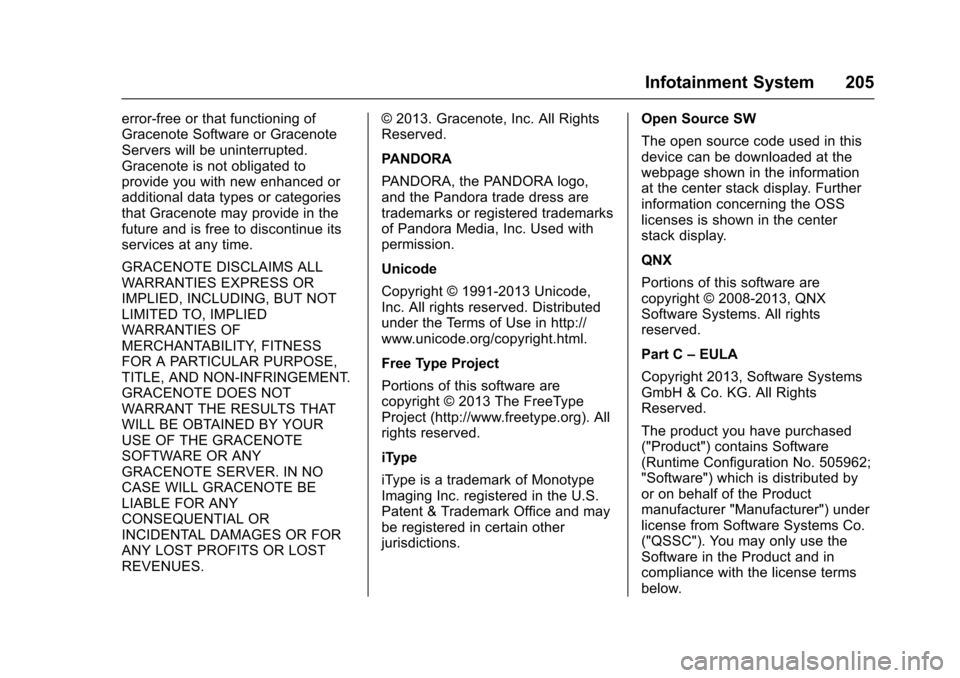
Chevrolet Colorado Owner Manual (GMNA-Localizing-U.S./Canada/Mexico-10122675) - 2017 - crc - 8/22/16
Infotainment System 205
error-free or that functioning ofGracenote Software or GracenoteServers will be uninterrupted.Gracenote is not obligated toprovide you with new enhanced oradditional data types or categoriesthat Gracenote may provide in thefuture and is free to discontinue itsservices at any time.
GRACENOTE DISCLAIMS ALLWARRANTIES EXPRESS ORIMPLIED, INCLUDING, BUT NOTLIMITED TO, IMPLIEDWARRANTIES OFMERCHANTABILITY, FITNESSFOR A PARTICULAR PURPOSE,TITLE, AND NON-INFRINGEMENT.GRACENOTE DOES NOTWARRANT THE RESULTS THATWILL BE OBTAINED BY YOURUSE OF THE GRACENOTESOFTWARE OR ANYGRACENOTE SERVER. IN NOCASE WILL GRACENOTE BELIABLE FOR ANYCONSEQUENTIAL ORINCIDENTAL DAMAGES OR FORANY LOST PROFITS OR LOSTREVENUES.
©2013.Gracenote,Inc.AllRightsReserved.
PANDORA
PA N D O R A , t h e PA N D O R A l o g o ,and the Pandora trade dress aretrademarks or registered trademarksof Pandora Media, Inc. Used withpermission.
Unicode
Copyright © 1991-2013 Unicode,Inc. All rights reserved. Distributedunder the Terms of Use in http://www.unicode.org/copyright.html.
Free Type Project
Portions of this software arecopyright © 2013 The FreeTypeProject (http://www.freetype.org). Allrights reserved.
iType
iType is a trademark of MonotypeImaging Inc. registered in the U.S.Patent & Trademark Office and maybe registered in certain otherjurisdictions.
Open Source SW
The open source code used in thisdevice can be downloaded at thewebpage shown in the informationat the center stack display. Furtherinformation concerning the OSSlicenses is shown in the centerstack display.
QNX
Portions of this software arecopyright © 2008-2013, QNXSoftware Systems. All rightsreserved.
Part C–EULA
Copyright 2013, Software SystemsGmbH & Co. KG. All RightsReserved.
The product you have purchased("Product") contains Software(Runtime Configuration No. 505962;"Software") which is distributed byor on behalf of the Productmanufacturer "Manufacturer") underlicense from Software Systems Co.("QSSC"). You may only use theSoftware in the Product and incompliance with the license termsbelow.