2017 CHEVROLET CITY EXPRESS CD player
[x] Cancel search: CD playerPage 145 of 348

Chevrolet Express Owner Manual (GMNA-Localizing-U.S./Canada/Mexico-
9967827) - 2017 - crc - 9/26/16
144 Infotainment System
Files accessed from the root
directory of a CD display as
F1 ROOT.
Empty Folder
Folders that do not contain files are
skipped, and the player advances to
the next folder that contains files.
Order of Play
Compressed audio files are
accessed in the following order:
.Playlists (Px).
. Files stored in the root directory.
. Files stored in folders in the root
directory.
Tracks are played in the following
order:
. Play begins from the first track in
the first playlist and continues
sequentially through all tracks in
each playlist. When the last
track of the last playlist has
played, play continues from the
first track of the first playlist.
. Play begins from the first track in
the first folder and continues
sequentially through all tracks in each folder. When the last track
of the last folder has played,
play continues from the first
track of the first folder.
File System and Naming
The song name that displays is the
song name contained in the ID3 tag.
If the song name is not present in
the ID3 tag, then the radio displays
the file name without the extension
(such as .mp3) as the track name.
Track names longer than 32
characters or four pages are
shortened. The display does not
show parts of words on the last
page of text, and the extension of
the file name is not displayed.
Preprogrammed Playlists
CDs that have preprogrammed
playlists created using WinAmp
®,
MusicMatch®, or RealPlayer®
software can be accessed; however,
there is no playlist-editing capability
using the radio. These playlists are
treated as special folders containing
compressed audio song files. Playlists that have an .m3u or .pls
file extension and are stored on a
USB device may be supported by
the radio with a USB port.
Playlists can be changed by using
the softkeys below the
S
cand
c Ttabs, thefknob, the©SEEK
button, or the
¨SEEK button. An
MP3 CD-R or CD-RW that has been
recorded without using file folders
can be played. If a CD-R or CD-RW
contains more than the maximum of
50 folders, 15 playlists, and
512 folders and files, the player
allows access and navigates up to
the maximum, but all items over the
maximum are not accessible.
Playing an MP3
4: Press to display additional text
information related to the current
song. If information is available, the
song title information displays on
the top line of the display and artist
information displays on the bottom
line. When information is not
available, NO INFO displays.
f: Turn to select MP3s on the CD
currently playing.
Page 146 of 348
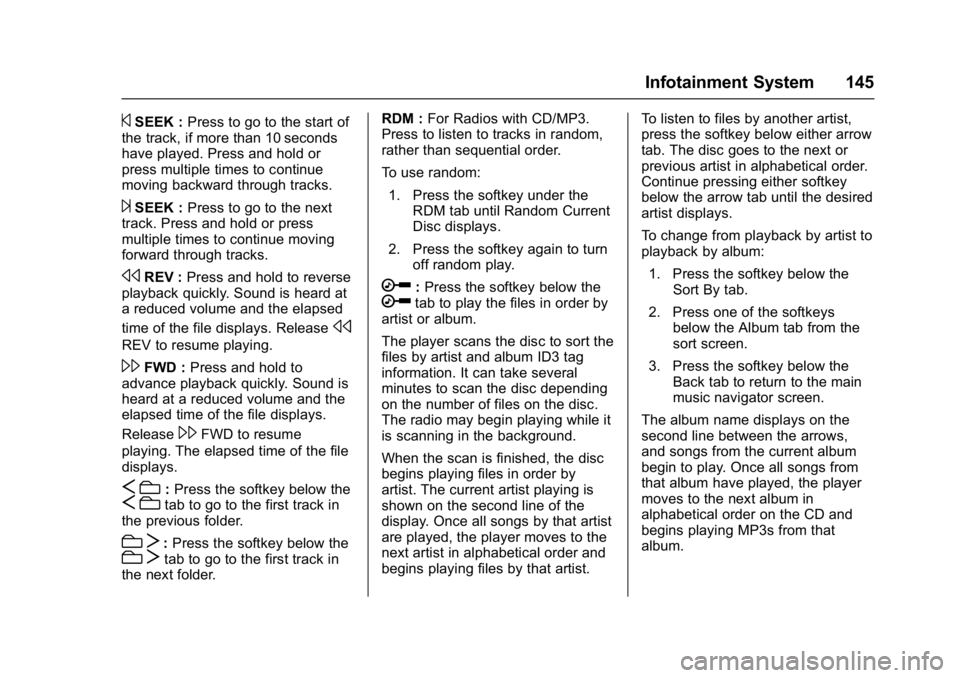
Chevrolet Express Owner Manual (GMNA-Localizing-U.S./Canada/Mexico-
9967827) - 2017 - crc - 9/26/16
Infotainment System 145
©SEEK :Press to go to the start of
the track, if more than 10 seconds
have played. Press and hold or
press multiple times to continue
moving backward through tracks.
¨SEEK : Press to go to the next
track. Press and hold or press
multiple times to continue moving
forward through tracks.
sREV : Press and hold to reverse
playback quickly. Sound is heard at
a reduced volume and the elapsed
time of the file displays. Release
s
REV to resume playing.
\FWD : Press and hold to
advance playback quickly. Sound is
heard at a reduced volume and the
elapsed time of the file displays.
Release
\FWD to resume
playing. The elapsed time of the file
displays.
S c:Press the softkey below theS ctab to go to the first track in
the previous folder.
c T:Press the softkey below thec Ttab to go to the first track in
the next folder. RDM :
For Radios with CD/MP3.
Press to listen to tracks in random,
rather than sequential order.
To use random:
1. Press the softkey under the RDM tab until Random Current
Disc displays.
2. Press the softkey again to turn off random play.
h:Press the softkey below thehtab to play the files in order by
artist or album.
The player scans the disc to sort the
files by artist and album ID3 tag
information. It can take several
minutes to scan the disc depending
on the number of files on the disc.
The radio may begin playing while it
is scanning in the background.
When the scan is finished, the disc
begins playing files in order by
artist. The current artist playing is
shown on the second line of the
display. Once all songs by that artist
are played, the player moves to the
next artist in alphabetical order and
begins playing files by that artist. To listen to files by another artist,
press the softkey below either arrow
tab. The disc goes to the next or
previous artist in alphabetical order.
Continue pressing either softkey
below the arrow tab until the desired
artist displays.
To change from playback by artist to
playback by album:
1. Press the softkey below the Sort By tab.
2. Press one of the softkeys below the Album tab from the
sort screen.
3. Press the softkey below the Back tab to return to the main
music navigator screen.
The album name displays on the
second line between the arrows,
and songs from the current album
begin to play. Once all songs from
that album have played, the player
moves to the next album in
alphabetical order on the CD and
begins playing MP3s from that
album.
Page 147 of 348
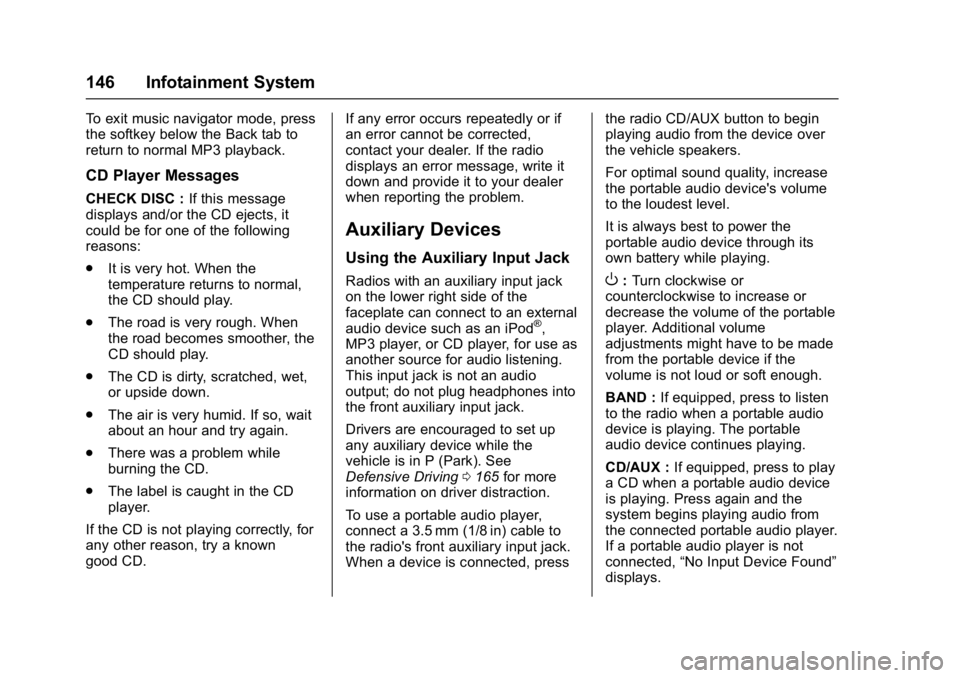
Chevrolet Express Owner Manual (GMNA-Localizing-U.S./Canada/Mexico-
9967827) - 2017 - crc - 9/26/16
146 Infotainment System
To exit music navigator mode, press
the softkey below the Back tab to
return to normal MP3 playback.
CD Player Messages
CHECK DISC :If this message
displays and/or the CD ejects, it
could be for one of the following
reasons:
. It is very hot. When the
temperature returns to normal,
the CD should play.
. The road is very rough. When
the road becomes smoother, the
CD should play.
. The CD is dirty, scratched, wet,
or upside down.
. The air is very humid. If so, wait
about an hour and try again.
. There was a problem while
burning the CD.
. The label is caught in the CD
player.
If the CD is not playing correctly, for
any other reason, try a known
good CD. If any error occurs repeatedly or if
an error cannot be corrected,
contact your dealer. If the radio
displays an error message, write it
down and provide it to your dealer
when reporting the problem.
Auxiliary Devices
Using the Auxiliary Input Jack
Radios with an auxiliary input jack
on the lower right side of the
faceplate can connect to an external
audio device such as an iPod
®,
MP3 player, or CD player, for use as
another source for audio listening.
This input jack is not an audio
output; do not plug headphones into
the front auxiliary input jack.
Drivers are encouraged to set up
any auxiliary device while the
vehicle is in P (Park). See
Defensive Driving 0165 for more
information on driver distraction.
To use a portable audio player,
connect a 3.5 mm (1/8 in) cable to
the radio's front auxiliary input jack.
When a device is connected, press the radio CD/AUX button to begin
playing audio from the device over
the vehicle speakers.
For optimal sound quality, increase
the portable audio device's volume
to the loudest level.
It is always best to power the
portable audio device through its
own battery while playing.
O:
Turn clockwise or
counterclockwise to increase or
decrease the volume of the portable
player. Additional volume
adjustments might have to be made
from the portable device if the
volume is not loud or soft enough.
BAND : If equipped, press to listen
to the radio when a portable audio
device is playing. The portable
audio device continues playing.
CD/AUX : If equipped, press to play
a CD when a portable audio device
is playing. Press again and the
system begins playing audio from
the connected portable audio player.
If a portable audio player is not
connected, “No Input Device Found”
displays.
Page 148 of 348

Chevrolet Express Owner Manual (GMNA-Localizing-U.S./Canada/Mexico-
9967827) - 2017 - crc - 9/26/16
Infotainment System 147
SRCE :If equipped, press to listen
to the radio when a portable audio
device is playing. The portable
audio device continues playing.
Press to play a CD when a portable
audio device is playing. Press again
and the system begins playing
audio from the connected portable
audio player. If a portable audio
player is not connected, “No Input
Device Found” displays.
Using the USB Port
Radios with a USB port can control
a USB storage device or an iPod®
using the radio buttons and knobs.
See“Playing an MP3” inCD Player
0 141 for information about how to
connect and control a USB storage
device or an iPod. USB Support
If equipped, the USB port is on the
instrument panel and uses the
USB 2.0 standard.
USB-Supported Devices
.
USB flash drive
. Portable USB hard drive
. Fifth generation or later iPod
. iPod nano
®
.iPod touch®
.iPod classic®
Not all iPods and USB drives are
compatible with the USB port. Make sure the iPod has the latest
firmware from Apple
®for proper
operation. iPod firmware can be
updated using the latest iTunes
®
application. See www.apple.com/
itunes.
For help with identifying the iPod, go
to www.apple.com/support.
Radios that have a USB port can
play .mp3 and .wma files that are
stored on a USB storage device as
well as AAC files that are stored on
an iPod.
USB-Supported File and Folder
Structure
The radio supports:
. Up to 700 folders.
. Up to eight folders in depth.
. Up to 65,535 files.
. Folder and file names up to
64 bytes.
. Files with an .mp3 or .wma file
extension.
. AAC files stored on an iPod.
. FAT16.
Page 153 of 348

Chevrolet Express Owner Manual (GMNA-Localizing-U.S./Canada/Mexico-
9967827) - 2017 - crc - 9/26/16
152 Infotainment System
can be used while the key is in the
ON/RUN or ACC/ACCESSORY
position. The range of the Bluetooth
system can be up to 9.1 m (30 ft).
Not all phones support all functions,
and not all phones work with the
in-vehicle Bluetooth system. See
www.gm.com/bluetooth for more
information on compatible phones in
U.S. and Canada only.
Voice Recognition
The Bluetooth system uses voice
recognition to interpret voice
commands to dial phone numbers
and name tags.
For additional information, say
“Help”while you are in a voice
recognition menu.
Noise : Keep interior noise levels to
a minimum. The system may not
recognize voice commands if there
is too much background noise.
When to Speak : A short tone
sounds after the system responds
indicating when it is waiting for a
voice command. Wait until the tone
and then speak. How to Speak :
Speak clearly in a
calm and natural voice.
Audio System
When using the in-vehicle Bluetooth
system, sound comes through the
vehicle's front audio system
speakers and overrides the audio
system. Use the audio system
volume knob, during a call, to
change the volume level. The
adjusted volume level remains in
memory for later calls. To prevent
missed calls, a minimum volume
level is used if the volume is turned
down too low.
Bluetooth Controls
Use the buttons on the steering
wheel to operate the in-vehicle
Bluetooth system. See Steering
Wheel Controls 088.
b/g:Press to answer incoming
calls, confirm system information,
and start speech recognition.
c/x: Press to end a call, reject
a call, or cancel an operation.
Pairing
A Bluetooth-enabled cell phone
must be paired to the Bluetooth
system and then connected to the
vehicle before it can be used. See
the cell phone manufacturer's user
guide for Bluetooth functions before
pairing the cell phone. If a Bluetooth
phone is not connected, calls will be
made using OnStar Hands-Free
Calling, if equipped. See OnStar,
if equipped.
Pairing Information
. A Bluetooth phone with MP3
capability cannot be paired to
the vehicle as a phone and an
MP3 player at the same time.
. Up to five cell phones can be
paired to the Bluetooth system.
. The pairing process is disabled
when the vehicle is moving.
. Pairing only needs to be
completed once, unless the
pairing information on the cell
phone changes or the cell phone
is deleted from the system.
Page 338 of 348
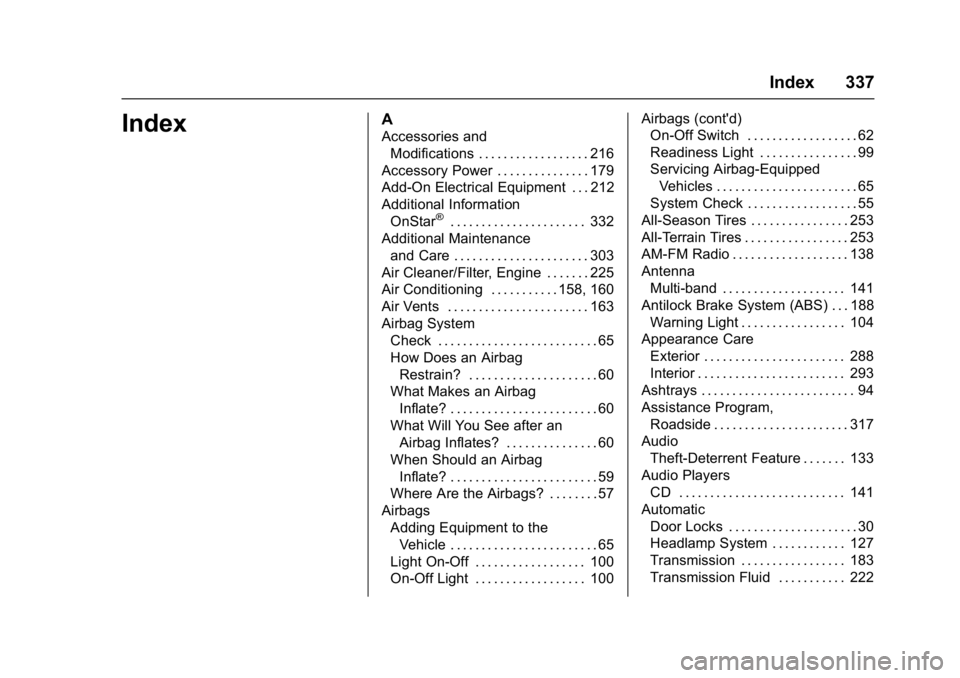
Chevrolet Express Owner Manual (GMNA-Localizing-U.S./Canada/Mexico-
9967827) - 2017 - crc - 9/26/16
Index 337
IndexA
Accessories andModifications . . . . . . . . . . . . . . . . . . 216
Accessory Power . . . . . . . . . . . . . . . 179
Add-On Electrical Equipment . . . 212
Additional Information OnStar
®. . . . . . . . . . . . . . . . . . . . . . 332
Additional Maintenance and Care . . . . . . . . . . . . . . . . . . . . . . 303
Air Cleaner/Filter, Engine . . . . . . . 225
Air Conditioning . . . . . . . . . . . 158, 160
Air Vents . . . . . . . . . . . . . . . . . . . . . . . 163
Airbag System Check . . . . . . . . . . . . . . . . . . . . . . . . . . 65
How Does an Airbag
Restrain? . . . . . . . . . . . . . . . . . . . . . 60
What Makes an Airbag Inflate? . . . . . . . . . . . . . . . . . . . . . . . . 60
What Will You See after an
Airbag Inflates? . . . . . . . . . . . . . . . 60
When Should an Airbag Inflate? . . . . . . . . . . . . . . . . . . . . . . . . 59
Where Are the Airbags? . . . . . . . . 57
Airbags
Adding Equipment to theVehicle . . . . . . . . . . . . . . . . . . . . . . . . 65
Light On-Off . . . . . . . . . . . . . . . . . . 100
On-Off Light . . . . . . . . . . . . . . . . . . 100 Airbags (cont'd)
On-Off Switch . . . . . . . . . . . . . . . . . . 62
Readiness Light . . . . . . . . . . . . . . . . 99
Servicing Airbag-Equipped
Vehicles . . . . . . . . . . . . . . . . . . . . . . . 65
System Check . . . . . . . . . . . . . . . . . . 55
All-Season Tires . . . . . . . . . . . . . . . . 253
All-Terrain Tires . . . . . . . . . . . . . . . . . 253
AM-FM Radio . . . . . . . . . . . . . . . . . . . 138
Antenna Multi-band . . . . . . . . . . . . . . . . . . . . 141
Antilock Brake System (ABS) . . . 188 Warning Light . . . . . . . . . . . . . . . . . 104
Appearance Care
Exterior . . . . . . . . . . . . . . . . . . . . . . . 288
Interior . . . . . . . . . . . . . . . . . . . . . . . . 293
Ashtrays . . . . . . . . . . . . . . . . . . . . . . . . . 94
Assistance Program, Roadside . . . . . . . . . . . . . . . . . . . . . . 317
Audio Theft-Deterrent Feature . . . . . . . 133
Audio Players CD . . . . . . . . . . . . . . . . . . . . . . . . . . . 141
Automatic Door Locks . . . . . . . . . . . . . . . . . . . . . 30
Headlamp System . . . . . . . . . . . . 127
Transmission . . . . . . . . . . . . . . . . . 183
Transmission Fluid . . . . . . . . . . . 222
Page 339 of 348

Chevrolet Express Owner Manual (GMNA-Localizing-U.S./Canada/Mexico-
9967827) - 2017 - crc - 9/26/16
338 Index
Automatic TransmissionManual Mode . . . . . . . . . . . . . . . . . 186
Shift Lock Control Function
Check . . . . . . . . . . . . . . . . . . . . . . . 238
Auxiliary Devices . . . . . . . . . . . . . . . . . . . . . . . 146
Avoiding Untrusted Media
Devices . . . . . . . . . . . . . . . . . . . . . . . 141
Axle, Rear . . . . . . . . . . . . . . . . . . . . . . 236
B
Battery Load Management . . . . . . . . . . . . 130
Power Protection . . . . . . . . . . . . . 131
Voltage and ChargingMessages . . . . . . . . . . . . . . . . . . . .112
Battery - North America . . . . 236, 282
Blade Replacement, Wiper . . . . . 239
Bluetooth
Overview . . . . . . . . . . . . . . . . . . . . . 151
Brake
System Warning Light . . . . . . . . 104
Brakes . . . . . . . . . . . . . . . . . . . . . . . . . . 234 Antilock . . . . . . . . . . . . . . . . . . . . . . . 188
Fluid . . . . . . . . . . . . . . . . . . . . . . . . . . 234
Parking . . . . . . . . . . . . . . . . . . . . . . . 189
System Messages . . . . . . . . . . . . .112
Braking . . . . . . . . . . . . . . . . . . . . . . . . . 166
Break-In, New Vehicle . . . . . . . . . . 175 Bulb Replacement . . . . . . . . . . . . . . 245
Center High-Mounted
Stoplamp (CHMSL) . . . . . . . . . 244
Front Turn Signal, Sidemarker, and Parking
Lamps . . . . . . . . . . . . . . . . . . . . . . 242
Halogen Bulbs . . . . . . . . . . . . . . . . 240
Headlamp Aiming . . . . . . . . . . . . . 240
Headlamps . . . . . . . . . . . . . . 240, 241
License Plate Lamps . . . . . . . . . 244
Taillamps . . . . . . . . . . . . . . . . . . . . . 243
Buying New Tires . . . . . . . . . . . . . . . 268
C
Calibration . . . . . . . . . . . . . . . . . . . . . . . 90
California Fuel Requirements . . . . . . . . . . . 199
Perchlorate Materials
Requirements . . . . . . . . . . . . . . . 215
California Proposition
65 Warning . . . . . . . . . .215, 236, 282
Camera Rear Vision (RVC) . . . . . . . . . . . . 194
Canadian Vehicle Owners . . . . . . . . 2
Capacities and Specifications . . . . . . . . . . . . . . . . . 310
Carbon Monoxide Engine Exhaust . . . . . . . . . . . . . . . 182 Carbon Monoxide (cont'd)
Winter Driving . . . . . . . . . . . . . . . . 169
Cargo Tie-Downs . . . . . . . . . . . . . . . . . . . . . . 85
Cargo Door Relocking . . . . . . . . . . . 29
Caution, Danger, and Warning . . . . 3
CD Player . . . . . . . . . . . . . . . . . . . . . . 141
Center High-Mounted Stoplamp (CHMSL) . . . . . . . . . . . 244
Chains, Tire . . . . . . . . . . . . . . . . . . . . 272
Charging System Light . . . . . . . . . 101
Check Ignition Transmission Lock . . . 239
Malfunction IndicatorEngine Light . . . . . . . . . . . . . . . . 102
Child Restraints Infants and Young Children . . . . . 68
Lower Anchors and Tethersfor Children . . . . . . . . . . . . . . . . . . . 73
Older Children . . . . . . . . . . . . . . . . . . 66
Securing . . . . . . . . . . . . . . . . . . . . 80, 82
Systems . . . . . . . . . . . . . . . . . . . . . . . . 70
Cigarette Lighter . . . . . . . . . . . . . . . . . 94
Circuit Breakers . . . . . . . . . . . . . . . . 246
Cleaning
Exterior Care . . . . . . . . . . . . . . . . . 288
Interior Care . . . . . . . . . . . . . . . . . . 293
Climate Control Systems . . . . . . . 158