2017 CADILLAC CTS Rear Seat Infotainment
[x] Cancel search: Rear Seat InfotainmentPage 1 of 109

Cadillac CUE Infotainment System (GMNA-Localizing-MidEast-10260791) -
2017 - crc - 1/13/16
ContentsIntroduction . . . . . . . . . . . . . . . . . .2
Radio . . . . . . . . . . . . . . . . . . . . . . .11
Audio Players . . . . . . . . . . . . . .17
Rear Seat Infotainment . . . .25
Navigation . . . . . . . . . . . . . . . . . .56
Voice Recognition . . . . . . . . . .82
Phone . . . . . . . . . . . . . . . . . . . . . .88
Settings . . . . . . . . . . . . . . . . . . . .96
Trademarks and LicenseAgreements . . . . . . . . . . . . . . .
99
Index . . . . . . . . . . . . . . . . . . . 106
Page 4 of 109

Cadillac CUE Infotainment System (GMNA-Localizing-MidEast-10260791) -
2017 - crc - 1/13/16
4 Introduction
When the power is on and the
system is not muted, a quick status
pane will display when
O/>is
pressed. Pressing
O/>will mute
the system and trigger this pane to
show a long press is required to
actually power down the system.
Volume
The black area above the chrome
bar (2) is used to increase or
decrease the volume. There are
three ways to adjust the volume:
. Slide a finger.
. Press.
. Press and hold.
Rear Seat Armrest Control
Panel
If equipped, there is a control panel
in the center of the rear seatback.
See “Rear Seat” in the owner
manual.
1.O: Press to turn the power on
or off the sourced audio or
media playback, and sunshade
control button (if equipped).
2.
SVOLT: Press the left or
right arrow to adjust the volume
of current playback.
3.
Q(If Equipped): Press and
release the switch to control
the rear window sunshade.
See “Rear Seat” in the owner
manual.
4. PRESET: Press to go to a saved favorite.
5.
SSEEKT: Press the left or
right arrow to go to the
previous or next station on the
radio or track on a media
source. 6. SRCE: Press to change the
source of playback.
Home Page
The Home Page is where
application icons are accessed.
Some features are disabled when
the vehicle is moving.
The Home Page can be set up to
have up to five pages with eight
icons per page.
Touch
uorv, or slide a finger left/
right across the screen to access
the pages of icons.
v: Touch to go to the next
Home Page.
u: Touch to go to the previous
Home Page.
Page 7 of 109

Cadillac CUE Infotainment System (GMNA-Localizing-MidEast-10260791) -
2017 - crc - 1/13/16
Introduction 7
NAV (Navigation)
Touch the NAV icon to display the
navigation map. SeeUsing the
Navigation System 056.
Settings
Touch the SETTINGS icon to
display the Settings menu. See
Settings 096.
Text
Touch the TEXT icon to display the
Text Messaging main page. See
Text Messaging 093.
Climate
Touch the CLIMATE icon to display
the Climate main page. See “Dual
Automatic Climate Control System”
in the owner manual.
Rear Climate
If equipped, touch the R. CLIMATE
icon to display the Rear Climate
main page. See “Rear Climate
Control System” in the owner
manual.
Video
If equipped, touch the VIDEO icon
to display the video Rear Seat
Infotainment main page. See Rear
Seat Infotainment (RSI) System
0 25 orRear Seat Infotainment
(RSI) System (Platinum) 044.
Applications Tray
The applications tray is at the top
center of the screen. It can have
three to five applications.
To add an application from the
Home Page to the applications tray:
1. Touch and hold any icon on the Home Page to enter edit mode.
2. Drag the icon to the applications tray. To remove an item from the
applications tray, drag the icon
from the applications tray back
to the Home Page.
Adding or removing applications
from the applications tray will not
remove them from the Home Page.
Touchscreen Buttons
Touchscreen buttons show on the
screen when available. When a
function is unavailable, the button
may gray out. When a function is
selected, the button may highlight.
Proximity Sensing
The infotainment system uses
proximity sensing. When enabled,
certain screen buttons and features
will become visible when a hand
approaches the screen. When the
hand is removed, these features
fade. Proximity sensing can be
disabled in the Settings applications
in the Display menu options.
Page 11 of 109
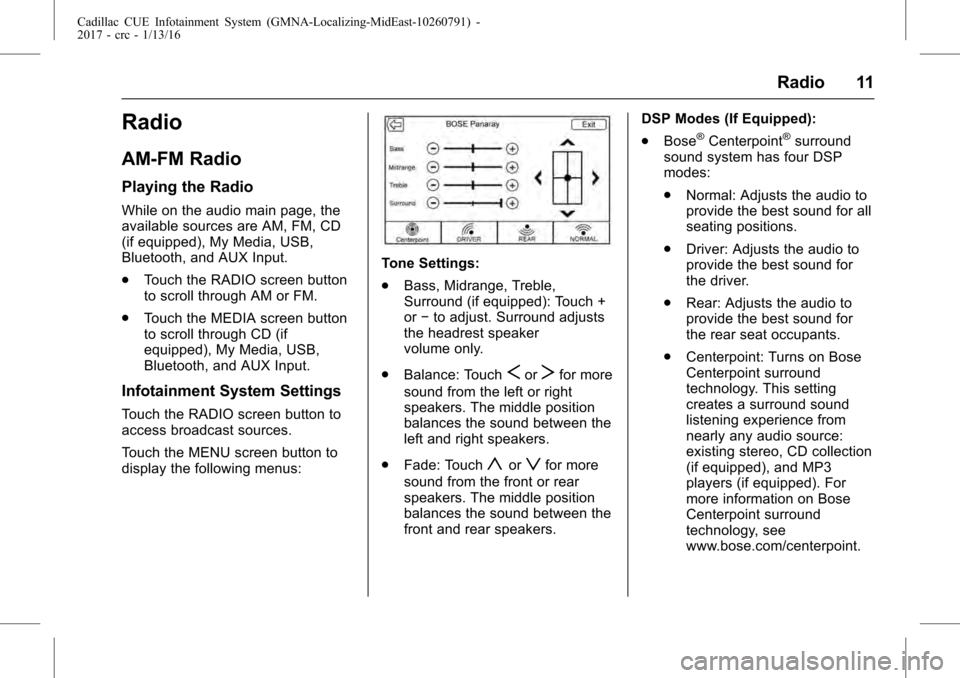
Cadillac CUE Infotainment System (GMNA-Localizing-MidEast-10260791) -
2017 - crc - 1/13/16
Radio 11
Radio
AM-FM Radio
Playing the Radio
While on the audio main page, the
available sources are AM, FM, CD
(if equipped), My Media, USB,
Bluetooth, and AUX Input.
.Touch the RADIO screen button
to scroll through AM or FM.
. Touch the MEDIA screen button
to scroll through CD (if
equipped), My Media, USB,
Bluetooth, and AUX Input.
Infotainment System Settings
Touch the RADIO screen button to
access broadcast sources.
Touch the MENU screen button to
display the following menus:
Tone Settings:
.Bass, Midrange, Treble,
Surround (if equipped): Touch +
or−to adjust. Surround adjusts
the headrest speaker
volume only.
. Balance: Touch
SorTfor more
sound from the left or right
speakers. The middle position
balances the sound between the
left and right speakers.
. Fade: Touch
yorzfor more
sound from the front or rear
speakers. The middle position
balances the sound between the
front and rear speakers. DSP Modes (If Equipped):
.
Bose
®Centerpoint®surround
sound system has four DSP
modes:
. Normal: Adjusts the audio to
provide the best sound for all
seating positions.
. Driver: Adjusts the audio to
provide the best sound for
the driver.
. Rear: Adjusts the audio to
provide the best sound for
the rear seat occupants.
. Centerpoint: Turns on Bose
Centerpoint surround
technology. This setting
creates a surround sound
listening experience from
nearly any audio source:
existing stereo, CD collection
(if equipped), and MP3
players (if equipped). For
more information on Bose
Centerpoint surround
technology, see
www.bose.com/centerpoint.
Page 19 of 109

Cadillac CUE Infotainment System (GMNA-Localizing-MidEast-10260791) -
2017 - crc - 1/13/16
Audio Players 19
.Recorded on a CD-R or CD-RW.
MP3 Folder Information
Touch anywhere between the top
applications tray or the bottom menu
to display the browse screen.
Root Directory : To access, touch
anywhere in the center area of the
screen. The root directory is treated
as a folder. All files contained
directly under the root directory are
accessed prior to any root directory
folders.
No Folder : When the CD only
contains compressed audio files
without any folders or playlists, all
files are under the root folder.
File System and Naming : The
song titles, artists, albums, and
genres are taken from the file's ID3
tag and are only displayed if present
in the tag. If a song title is not
present in the ID3 tag, the radio
displays the file name as the
track name.USB Port
Audio from videos stored on a USB
may be listened to while the vehicle
is in a forward gear. Videos can be
watched while the vehicle is in
P (Park). Use play/pause or next/
previous to control the video or
touch the browse screen button to
display a list of the current video
filters.
This vehicle has two USB ports in
the center console. These ports are
for data and charging. There are
also two USB ports on the rear seat
trim panel. These rear seat ports
are for charging only.
If equipped with Rear Seat
Infotainment (RSI), there may be
two USB ports in the rear media
console storage area.
Playing from a USB
A USB mass storage device can be
connected to the USB port.
Audio extensions supported by the
USB are:
. MP3
. WMA .
AAC
. OGG
. AIFF
. 3GPP
My Media Library
The infotainment system allows
access to content from all of the
connected devices. Touch the
MEDIA screen button to scroll
through the options until My Media
is selected. Touch anywhere in the
center area of the screen to browse
the content.
USB MP3 Player and USB Drives
The USB MP3 players and USB
drives connected must comply with
the USB Mass Storage Class
specification (USB MSC).
To play a USB device: 1. Connect the USB.
2. Touch MEDIA until the connected device is shown.
Use the following when playing an
active USB source:
Page 23 of 109

Cadillac CUE Infotainment System (GMNA-Localizing-MidEast-10260791) -
2017 - crc - 1/13/16
Audio Players 23
Songs :Touch to store the current
song as a favorite. Touch a screen
button in the favorite area to recall a
favorite song.
Podcasts or Podcast Episode :
Touch and hold a screen button to
store the current podcast as a
favorite. Touch a screen button in
the favorite area to recall a favorite
podcast or podcast episode. The
podcast or podcast episode begins
to play.
Audiobooks : Touch and hold a
screen button to save the current
audiobook as a favorite. Touch a
screen button in the favorite area to
recall a favorite audiobook. The first
chapter in the audiobook begins
to play.
Videos : Touch and hold a screen
button to store the current video as
a favorite. Touch a screen button in
the favorite area to recall a favorite
video. The first episode in the video
begins to play. Not all formats are
supported.Media Playback and Mute
USB playback will be paused if the
system is muted. If the steering
wheel mute button is pressed again,
playback will resume.
If the source is changed while in
mute, playback resumes and audio
will unmute.
Auxiliary Jack
This vehicle has an auxiliary input
jack in the center console under the
armrest and in the rear media
console, if equipped with Rear Seat
Infotainment (RSI). Possible
auxiliary audio sources include:
. Laptop computer
. Audio music player
This jack is not an audio output. Do
not plug headphones into the
auxiliary input jack. Set up an
auxiliary device while the vehicle is
in P (Park).
Connect a 3.5 mm (1/8 in) cable
from the auxiliary device to the
auxiliary input jack. When a device is connected, the system can play
audio from the device over the
vehicle speakers.
If an auxiliary device has already
been connected, but a different
source is currently active, touch the
MEDIA screen button to scroll
through audio source screens, until
the AUX Input source screen
displays.Bluetooth Audio
If equipped, music may be played
from a paired Bluetooth device. See
Bluetooth (Overview)
088 or
Bluetooth (Infotainment Controls)
0 89 orBluetooth (Voice
Recognition) 092 for help pairing a
device.
Volume and song selection may be
controlled by using the infotainment
controls or the phone/device.
If Bluetooth Audio is selected and
no volume is present, check the
volume setting on both your phone/
device and the infotainment system.
Music can be launched by touching
the MEDIA screen button on the
Home Page.
Page 25 of 109
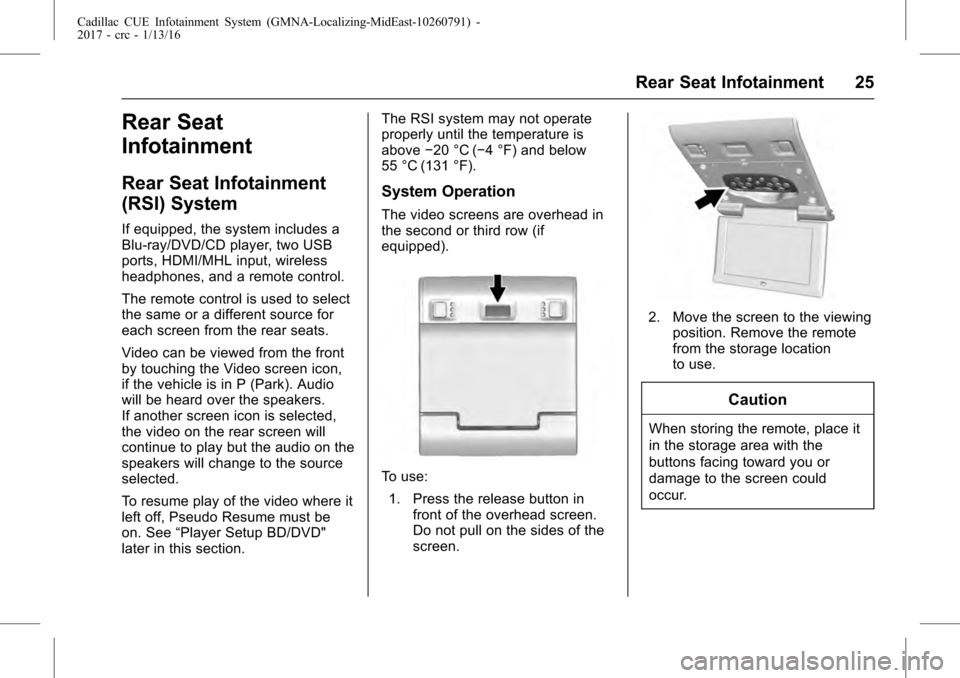
Cadillac CUE Infotainment System (GMNA-Localizing-MidEast-10260791) -
2017 - crc - 1/13/16
Rear Seat Infotainment 25
Rear Seat
Infotainment
Rear Seat Infotainment
(RSI) System
If equipped, the system includes a
Blu-ray/DVD/CD player, two USB
ports, HDMI/MHL input, wireless
headphones, and a remote control.
The remote control is used to select
the same or a different source for
each screen from the rear seats.
Video can be viewed from the front
by touching the Video screen icon,
if the vehicle is in P (Park). Audio
will be heard over the speakers.
If another screen icon is selected,
the video on the rear screen will
continue to play but the audio on the
speakers will change to the source
selected.
To resume play of the video where it
left off, Pseudo Resume must be
on. See“Player Setup BD/DVD"
later in this section. The RSI system may not operate
properly until the temperature is
above
−20 °C (−4 °F) and below
55 °C (131 °F).
System Operation
The video screens are overhead in
the second or third row (if
equipped).
To use:
1. Press the release button in front of the overhead screen.
Do not pull on the sides of the
screen.
2. Move the screen to the viewingposition. Remove the remote
from the storage location
to use.
Caution
When storing the remote, place it
in the storage area with the
buttons facing toward you or
damage to the screen could
occur.
Page 26 of 109
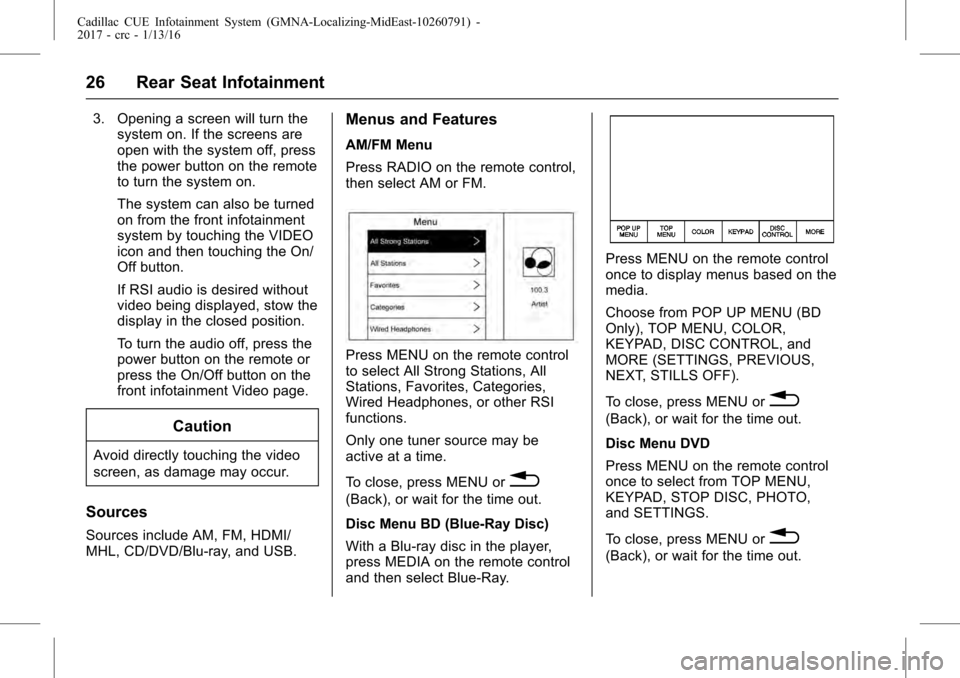
Cadillac CUE Infotainment System (GMNA-Localizing-MidEast-10260791) -
2017 - crc - 1/13/16
26 Rear Seat Infotainment
3. Opening a screen will turn thesystem on. If the screens are
open with the system off, press
the power button on the remote
to turn the system on.
The system can also be turned
on from the front infotainment
system by touching the VIDEO
icon and then touching the On/
Off button.
If RSI audio is desired without
video being displayed, stow the
display in the closed position.
To turn the audio off, press the
power button on the remote or
press the On/Off button on the
front infotainment Video page.
Caution
Avoid directly touching the video
screen, as damage may occur.
Sources
Sources include AM, FM, HDMI/
MHL, CD/DVD/Blu-ray, and USB.
Menus and Features
AM/FM Menu
Press RADIO on the remote control,
then select AM or FM.
Press MENU on the remote control
to select All Strong Stations, All
Stations, Favorites, Categories,
Wired Headphones, or other RSI
functions.
Only one tuner source may be
active at a time.
To close, press MENU or
0
(Back), or wait for the time out.
Disc Menu BD (Blue-Ray Disc)
With a Blu-ray disc in the player,
press MEDIA on the remote control
and then select Blue-Ray.
Press MENU on the remote control
once to display menus based on the
media.
Choose from POP UP MENU (BD
Only), TOP MENU, COLOR,
KEYPAD, DISC CONTROL, and
MORE (SETTINGS, PREVIOUS,
NEXT, STILLS OFF).
To close, press MENU or
0
(Back), or wait for the time out.
Disc Menu DVD
Press MENU on the remote control
once to select from TOP MENU,
KEYPAD, STOP DISC, PHOTO,
and SETTINGS.
To close, press MENU or
0
(Back), or wait for the time out.