2017 CADILLAC ATS V display
[x] Cancel search: displayPage 93 of 109

Cadillac CUE Infotainment System (GMNA-Localizing-MidEast-10260791) -
2017 - crc - 1/13/16
Phone 93
Once connected, the person called
will be heard through the audio
speakers.
To call using a contact from your
phone book:1. Press
g. The system responds
“Command Please,” followed
by a tone.
2. Say “Dial”or“Call” and then
say the contact name. For
example, say “Call John
at Work.”
Once connected, the person called
will be heard through the audio
speakers.
Calling Emergency
1. Press
g. The system responds
“Command Please,” followed
by a tone.
2. Say “Call,”following with the
local emergency number.
Once connected, the person called
will be heard through the audio
speakers. Using the
“Switch Phone”
Command
1. Press
g. The system responds
“Command Please,” followed
by a tone.
2. After the tone, say “Switch
Phone.” The system displays a
list of phones to select.
Using the “Voice Keypad”
Command
1. Press
g. The system responds
“Command Please,” followed
by a tone.
2. After the tone, say “Voice
Keypad.” The system allows
entry of special numbers and
characters.
Using the “Voice Mail” Command
1. Press
g. The system responds
“Command Please,” followed
by a tone.
2. After the tone, say “Voice mail.”
The system dials the voice mail
number of the connected
phone.
Clearing the System
Unless information is deleted out of
the vehicle Bluetooth system, it will
be retained. This includes phone
pairing information. For directions
on how to delete this information,
see “Deleting a Paired Phone.”
Text Messaging
If equipped, the infotainment system
may allow text messages to be
received and replied to. Received
messages can also be read aloud.
Before using the text messaging
feature, check to see if the phone is
compatible.
See your dealer for details.
Text Menu
Inbox : Touch to display incoming
messages. To view a message,
touch on the name of the sender.
Touch
>to listen to the text
message. Touch
0to go back to
the previous menu.
Settings : See“Text Settings” later
in this section.
Page 94 of 109

Cadillac CUE Infotainment System (GMNA-Localizing-MidEast-10260791) -
2017 - crc - 1/13/16
94 Phone
Reply :Touch to reply using a
predefined text message. See “Text
Settings.”
Call : Touch to place a call to the
sender of the text message.
Viewing a Text Message
While viewing a text message:
. Touch Reply to reply using a
predefined text message.
. Touch Call to place a call to the
sender of the text message.
Viewing Sender Information
If equipped, touch the name of the
sender to view sender information if
this information matches contact
information already stored.
Select a Predefined Message :
Touch to select from a set of quick
messages. Touch the message
to send.
Predefined Messages
These are short text messages that
can be used to send so responses
will not have to be typed. The messages can be deleted or a
new message can be added.
To add a new message:
1. Touch Text Settings, then touch Manage Predefined Messages.
2. While in the predefined messages list view, select Add
New Predefined Message and
a keyboard displays.
3. Type a new message and touch NEW MSG when done to
add the message. Touch
0
to go back to the predefined
messages list. Touch
zto
delete one character at a time.
Memory Full
This message may display if there is
no more room on the phone to store
messages.
Text Settings
Text Alerts : When on, this feature
will display an alert when a new text
message has been received. Touch
to turn on or off. Manage Predefined Messages :
Touch to add, change, or delete
predefined messages.
Apple CarPlay and
Android Auto
If equipped, Android Auto™
and/or
Apple CarPlay™ capability may be
available through a compatible
smartphone. If available, a
PROJECTION icon will appear on
the Home Page of the infotainment
display.
To use Android Auto and/or Apple
CarPlay:
1. Download the Android Auto app to your phone from the
Google™ Play store. There is
no app required for Apple
CarPlay.
2. Connect your Android phone or Apple iPhone by using the
compatible phone USB cable
and plugging into a USB data
port. For best performance, use
the device’ s factory-provided
Page 96 of 109

Cadillac CUE Infotainment System (GMNA-Localizing-MidEast-10260791) -
2017 - crc - 1/13/16
96 Settings
Settings
The Settings Menu allows
adjustment of different vehicle and
radio features.
The menu may contain the
following:
Time and Date
See“Clock” in the owner manual.
Language
This will set the display language in
the radio and instrument cluster.
Touch Language and select the
appropriate language. Touch
0to
go back to the previous menu.
Valet Mode
If equipped, this will lock the
infotainment system, steering wheel
controls, and steering column. It will
also limit top speed, power, and
access to vehicle storage locations.
The storage behind the infotainment
system can still be accessed
manually. To access:
1. Enter a four-digit code on the keypad.
2. Touch Enter to go to the confirmation screen.
3. Re-enter the four-digit code.
Touch LOCK to lock the system.
Touch
0to go back to the
previous menu.
Radio
Touch to display the Radio Menu
and the following may display:
. Manage Favorites: Touch a
displayed Favorite to select that
favorite to edit. Touch Rename
to rename the favorite or Delete
to delete it. Touch and hold the
station to drag it to a new
location. Touch Done to go back
to the previous menu.
. Number of Favorites Shown:
Touch to set the number of
favorites to display. Select Auto,
5, 10, 15, 20, 25, 30, 35, 40, 45,
50, 55, or 60. Auto will
automatically add or hide
additional Favorite pages based on the number of Favorites
stored. Touch
0to go back to
the previous menu.
. Tone Settings: Touch + or −to
adjust Bass, Midrange, Treble,
or Surround. See AM-FM
Radio 011.
. Auto Volume (If Equipped): This
feature adjusts the volume
based on the vehicle speed. See
AM-FM Radio 011.
. Bose AudioPilot noise
compensation technology (If
Equipped): This feature adjusts
the volume based on the noise
in the vehicle and speed. See
AM-FM Radio 011.
. Maximum Startup Volume: This
feature sets the maximum
startup volume. If the vehicle is
started and the volume is
greater than this level, the
volume is adjusted to this level.
To set the maximum startup
volume, touch + or −to increase
or decrease. Touch
0to go
back to the previous menu.
Page 97 of 109

Cadillac CUE Infotainment System (GMNA-Localizing-MidEast-10260791) -
2017 - crc - 1/13/16
Settings 97
.Audio Cue Volume (If Equipped):
This feature adjusts the startup
and shutdown sounds. To adjust
the volume, touch + or −to
increase or decrease. This
feature can be turned on or off.
Touch
0to go back to the
previous menu.
Vehicle Settings
See “Vehicle Personalization” in the
owner manual.
Bluetooth (If Equipped)
From the Bluetooth screen button,
the following may be displayed:
. Pair New Device: Touch to add a
new device.
. Device Management: Touch to
connect to a different phone
source, disconnect a phone,
or delete a phone.
. Ringtones: Touch to change the
ring tone for the specific phone.
The phone does not need to be
connected to change the
ring tone. .
Voice Mail Numbers: This
feature displays the voice mail
number for all connected
phones. To change the voice
mail number, touch the EDIT
button, type in the new number,
and touch SAVE. Touch0to
go back to the previous menu.
. Text Message Alerts (If
Equipped): This feature will turn
text message alerts on or off.
Touch Text Message Alerts and
then select Off or On. Touch
0to go back to the previous
menu. See Text Messaging 093.
Display
From the Display screen button, the
following may be displayed:
. Mode: Touch Auto, Day, or Night
to adjust the display. Touch
0
to go to the previous menu.
. Calibrate Touchscreen: Touch to
calibrate the touchscreen and
follow the prompts. Touch
0
to go back to the previous menu. .
Turn Display Off: Touch to turn
the display off. Touch anywhere
on the display area or any
faceplate button again to turn
the display on.
Rear Camera
If equipped, touch to display the
Rear Camera menu. See “Driver
Assistance Systems” in the owner
manual.
Return to Factory Settings
Touching Continue restores all
factory settings.
Select Return to Factory Settings
and the following list may display:
. Restore Vehicle Settings:
Restores factory vehicle
personalization settings. Touch
Restore Vehicle Settings. Touch
Cancel or Continue. Touch
0
to go back to the last menu.
. Clear All Private Data: If
available, use to erase personal
private data before loaning or
selling the vehicle. Touch Clear
Page 98 of 109

Cadillac CUE Infotainment System (GMNA-Localizing-MidEast-10260791) -
2017 - crc - 1/13/16
98 Settings
All Private Data. Touch Cancel
or Continue. Touch
0to go
back to the last menu.
. Restore Radio Settings:
Restores factory radio settings.
Touch Restore Radio Settings.
Touch Cancel or Continue.
Touch
0to go back to the last
menu after the confirmation
screen has completed.
English and Metric Unit
Conversion
To change the display units between
English and metric units, see
“Instrument Cluster” in the owner
manual.
Page 100 of 109
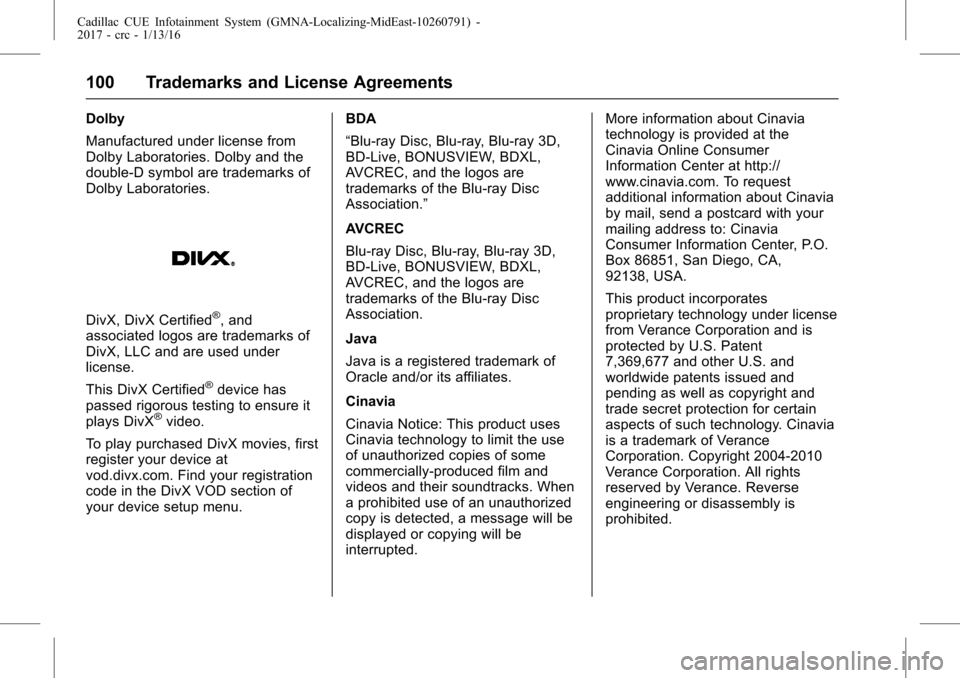
Cadillac CUE Infotainment System (GMNA-Localizing-MidEast-10260791) -
2017 - crc - 1/13/16
100 Trademarks and License Agreements
Dolby
Manufactured under license from
Dolby Laboratories. Dolby and the
double-D symbol are trademarks of
Dolby Laboratories.
DivX, DivX Certified®, and
associated logos are trademarks of
DivX, LLC and are used under
license.
This DivX Certified
®device has
passed rigorous testing to ensure it
plays DivX
®video.
To play purchased DivX movies, first
register your device at
vod.divx.com. Find your registration
code in the DivX VOD section of
your device setup menu. BDA
“Blu-ray Disc, Blu-ray, Blu-ray 3D,
BD-Live, BONUSVIEW, BDXL,
AVCREC, and the logos are
trademarks of the Blu-ray Disc
Association.”
AVCREC
Blu-ray Disc, Blu-ray, Blu-ray 3D,
BD-Live, BONUSVIEW, BDXL,
AVCREC, and the logos are
trademarks of the Blu-ray Disc
Association.
Java
Java is a registered trademark of
Oracle and/or its affiliates.
Cinavia
Cinavia Notice: This product uses
Cinavia technology to limit the use
of unauthorized copies of some
commercially-produced film and
videos and their soundtracks. When
a prohibited use of an unauthorized
copy is detected, a message will be
displayed or copying will be
interrupted.More information about Cinavia
technology is provided at the
Cinavia Online Consumer
Information Center at http://
www.cinavia.com. To request
additional information about Cinavia
by mail, send a postcard with your
mailing address to: Cinavia
Consumer Information Center, P.O.
Box 86851, San Diego, CA,
92138, USA.
This product incorporates
proprietary technology under license
from Verance Corporation and is
protected by U.S. Patent
7,369,677 and other U.S. and
worldwide patents issued and
pending as well as copyright and
trade secret protection for certain
aspects of such technology. Cinavia
is a trademark of Verance
Corporation. Copyright 2004-2010
Verance Corporation. All rights
reserved by Verance. Reverse
engineering or disassembly is
prohibited.
Page 104 of 109

Cadillac CUE Infotainment System (GMNA-Localizing-MidEast-10260791) -
2017 - crc - 1/13/16
104 Trademarks and License Agreements
Free Type Project
Portions of this software are
copyright © 2010 The FreeType
Project (http://www.freetype.org). All
rights reserved.
Open Source SW
The open source code used in this
device can be downloaded at the
webpage shown in the information
at the infotainment display. Further
information concerning the OSS
licenses is shown in the
infotainment display.
QNX
Portions of this software are
copyright © 2008-2011, QNX
Software Systems. All rights
reserved.
Part C–EULA
Copyright 2011, Software Systems
GmbH & Co. KG. All Rights
Reserved.
The product you have purchased
("Product") contains Software
(Runtime Configuration No. 505962;
"Software") which is distributed by
or on behalf of the Product manufacturer "Manufacturer") under
license from Software Systems Co.
("QSSC"). You may only use the
Software in the Product and in
compliance with the license terms
below.
Subject to the terms and conditions
of this License, QSSC hereby
grants you a limited, non-exclusive,
non-transferable license to use the
Software in the Product for the
purpose intended by the
Manufacturer. If permitted by the
Manufacturer, or by applicable law,
you may make one backup copy of
the Software as part of the Product
software. QSSC and its licensors
reserve all license+C31 rights not
expressly granted herein, and retain
all right, title and interest in and to
all copies of the Software, including
all intellectual property rights
therein. Unless required by
applicable law you may not
reproduce, distribute or transfer,
or de-compile, disassemble or
otherwise attempt to unbundle,
reverse engineer, modify or create
derivative works of, the Software.
You agree: (1) not to remove, cover
or alter any proprietary notices,
labels or marks in or on the
Software, and to ensure that all
copies bear any notice contained on
the original; and (2) not to export the
Product or the Software in
contravention of applicable export
control laws.
EXCEPT TO THE EXTENT
OTHERWISE REQUIRED BY
APPLICABLE LAW, QSSC AND ITS
LICENSORS PROVIDE THE
SOFTWARE ON AN "AS IS" BASIS,
WITHOUT WARRANTIES OR
CONDITIONS OF ANY KIND,
EITHER EXPRESS OR IMPLIED
INCLUDING, WITHOUT
LIMITATION, ANY WARRANTIES
OR CONDITIONS OF TITLE,
NON-INFRINGEMENT,
MERCHANTABILITY OR FITNESS
FOR A PARTICULAR PURPOSE.
ANY WARRANTIES OR OTHER
PROVISIONS OFFERED BY THE
MANUFACTURER OR ITS
DISTRIBUTOR(S) THAT DIFFER
FROM THIS LICENSE ARE
OFFERED BY THE
MANUFACTURER OR ITS
DISTRIBUTOR(S) ALONE AND
Page 105 of 109

Cadillac CUE Infotainment System (GMNA-Localizing-MidEast-10260791) -
2017 - crc - 1/13/16
Trademarks and License Agreements 105
NOT BY QSSC, ITS AFFILIATES
OR THEIR LICENSORS. YOU
ASSUME ANY RISKS
ASSOCIATED WITH YOUR USE
OF THE SOFTWARE UNDER THIS
LICENSE.
EXCEPT TO THE EXTENT
OTHERWISE REQUIRED BY
APPLICABLE LAW (SUCH AS IN
THE CASE OF DELIBERATE OR
GROSSLY NEGLIGENT ACTS), IN
NO EVENT SHALL QSSC, ITS
AFFILIATES OR THEIR
LICENSORS BE LIABLE TO YOU
UNDER ANY LEGAL THEORY,
WHETHER IN TORT (INCLUDING
NEGLIGENCE), CONTRACT OR
OTHERWISE, FOR DAMAGES,
INCLUDING ANY DIRECT,
INDIRECT, SPECIAL, INCIDENTAL,
OR CONSEQUENTIAL DAMAGES
OF ANY CHARACTER ARISING AS
A RESULT OF THIS LICENSE OR
OUT OF THE USE OR INABILITY
TO USE THE PRODUCT
(INCLUDING BUT NOT LIMITED
TO DAMAGES FOR LOSS OF
GOODWILL, WORK STOPPAGE,
PRODUCT FAILURE OR
MALFUNCTION, OR ANY AND ALLOTHER COMMERCIAL DAMAGES
OR LOSSES), EVEN IF QSSC, ITS
AFFILIATES OR THEIR
LICENSORS HAVE BEEN
ADVISED OF THE POSSIBILITY
OF SUCH DAMAGES.
For more information on the
Software, including any open source
software license terms (and
available source code) as well as
copyright attributions applicable to
the Runtime Configuration indicated
above, please contact the
Manufacturer or contact QSSC at
175 Terence Matthews Crescent,
Kanata, Ontario, Canada K2M 1W8
([email protected]).
WMA
This product is protected by certain
intellectual property rights of
Microsoft. Use or distribution of
such technology outside of this
product is prohibited without a
license from Microsoft.
Linotype
Helvetica is a trademark of Linotype
Corp. registered in the U.S. Patent
and Trademark Office and may be
registered in certain other
jurisdictions in the name of Linotype
Corp. or its licensee
Linotype GmbH.
Usage in text form of each of the
Licensed Trademarks is:
The trademark attribution
requirements for the Licensed
Trademarks may be viewed at http://
www.linotype.com/2061-19414/
trademarks.html.
END USER NOTICE
The marks of companies displayed
by this product to indicate business
locations are the marks of their
respective owners. The use of such
marks in this product does not imply
any sponsorship, approval,
or endorsement by such companies
of this product.